Page 17 of 23
15
F o r m o b i le p h o n e s t h a t d o n o t s w it c h o v e r a u t o -
matically:
>Depending on the type of mobile phone,
you may be able to continue the call on the
hands-free system. Follow the instructions
on the mobile phone display, refer to the
operating manual of the mobile phone.
> Press the button above the storage
tray.
From the hands-free system to the
mobile phone
When you are making a call over the hands-free
system, you may be able to continue the call on
the mobile phone, depending on the type of
mobile phone. Follow the instructions on the
mobile phone display, refer to the operating
manual of the mobile phone.
Alternatively, you can deactivate the Bluetooth
connection.
Depending on your type of mobile phone, poor
reception of the wireless network may cause
the call to switch from the hands-free system to
the mobile phone.
ba.book Seite 15 Freitag, 6. Juli 2007 10:48 10
Page 18 of 23
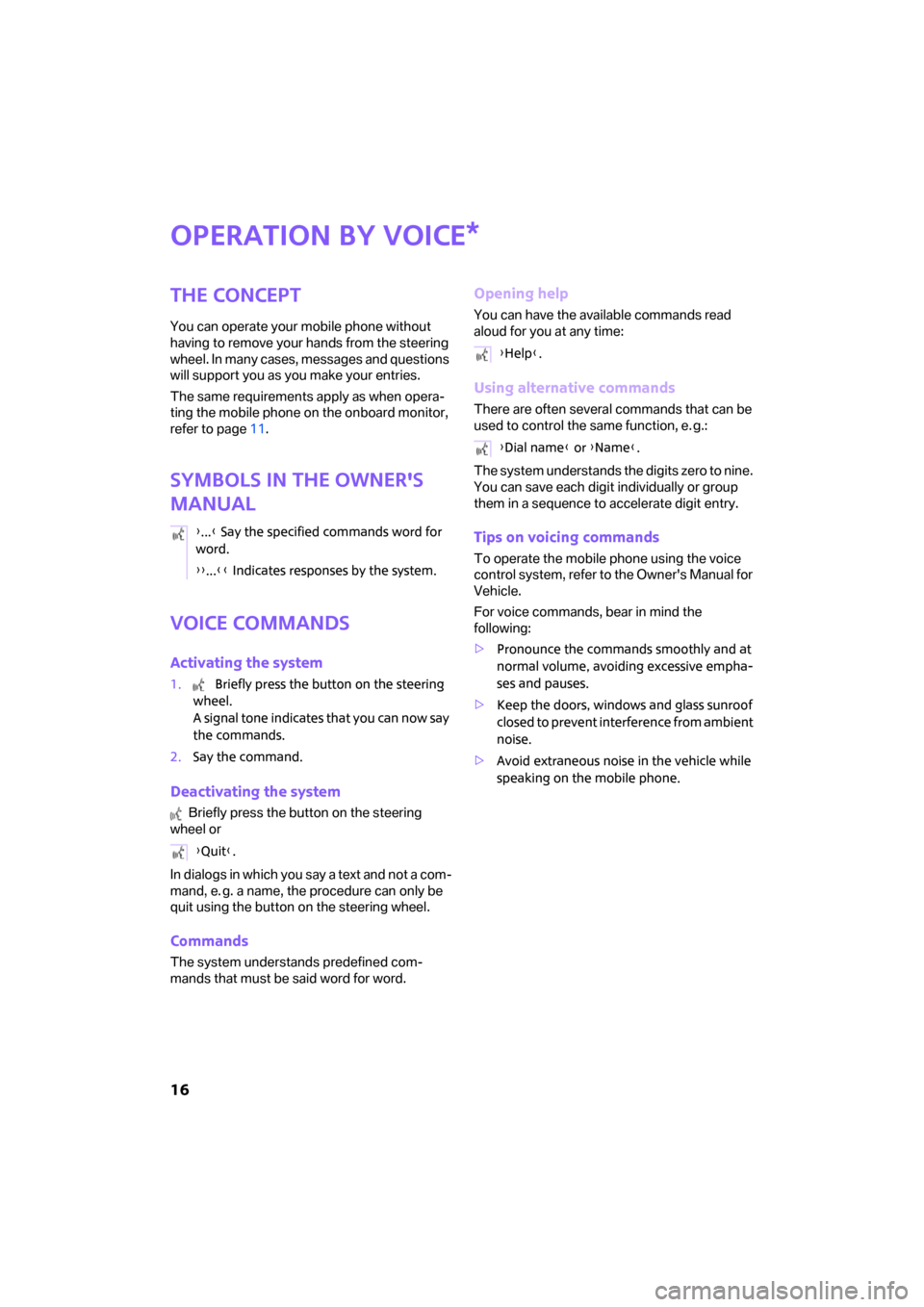
16
Operation by voice
The concept
You can operate your mobile phone without
having to remove your hands from the steering
wheel. In many cases, messages and questions
will support you as you make your entries.
The same requirements apply as when opera-
ting the mobile phone on the onboard monitor,
refer to page11.
Symbols in the Owner's
Manual
Voice commands
Activating the system
1. Briefly press the button on the steering
wheel.
A signal tone indicates that you can now say
the commands.
2.Say the command.
Deactivating the system
Briefly press the button on the steering
wheel or
In dialogs in which you say a text and not a com-
mand, e. g. a name, the procedure can only be
quit using the button on the steering wheel.
Commands
The system understands predefined com-
mands that must be said word for word.
Opening help
You can have the available commands read
aloud for you at any time:
Using alternative commands
There are often several commands that can be
used to control the same function, e. g.:
The system understands the digits zero to nine.
You can save each digit individually or group
them in a sequence to accelerate digit entry.
Tips on voicing commands
To operate the mobile phone using the voice
control system, refer to the Owner's Manual for
Vehicle.
For voice commands, bear in mind the
following:
>Pronounce the commands smoothly and at
normal volume, avoiding excessive empha-
ses and pauses.
>Keep the doors, windows and glass sunroof
closed to prevent interference from ambient
noise.
>Avoid extraneous noise in the vehicle while
speaking on the mobile phone.
*
{...} Say the specified commands word for
word.
{{...}} Indicates responses by the system.
{Quit}.
{Help}.
{Dial name} or {Name}.
ba.book Seite 16 Freitag, 6. Juli 2007 10:48 10
Page 19 of 23
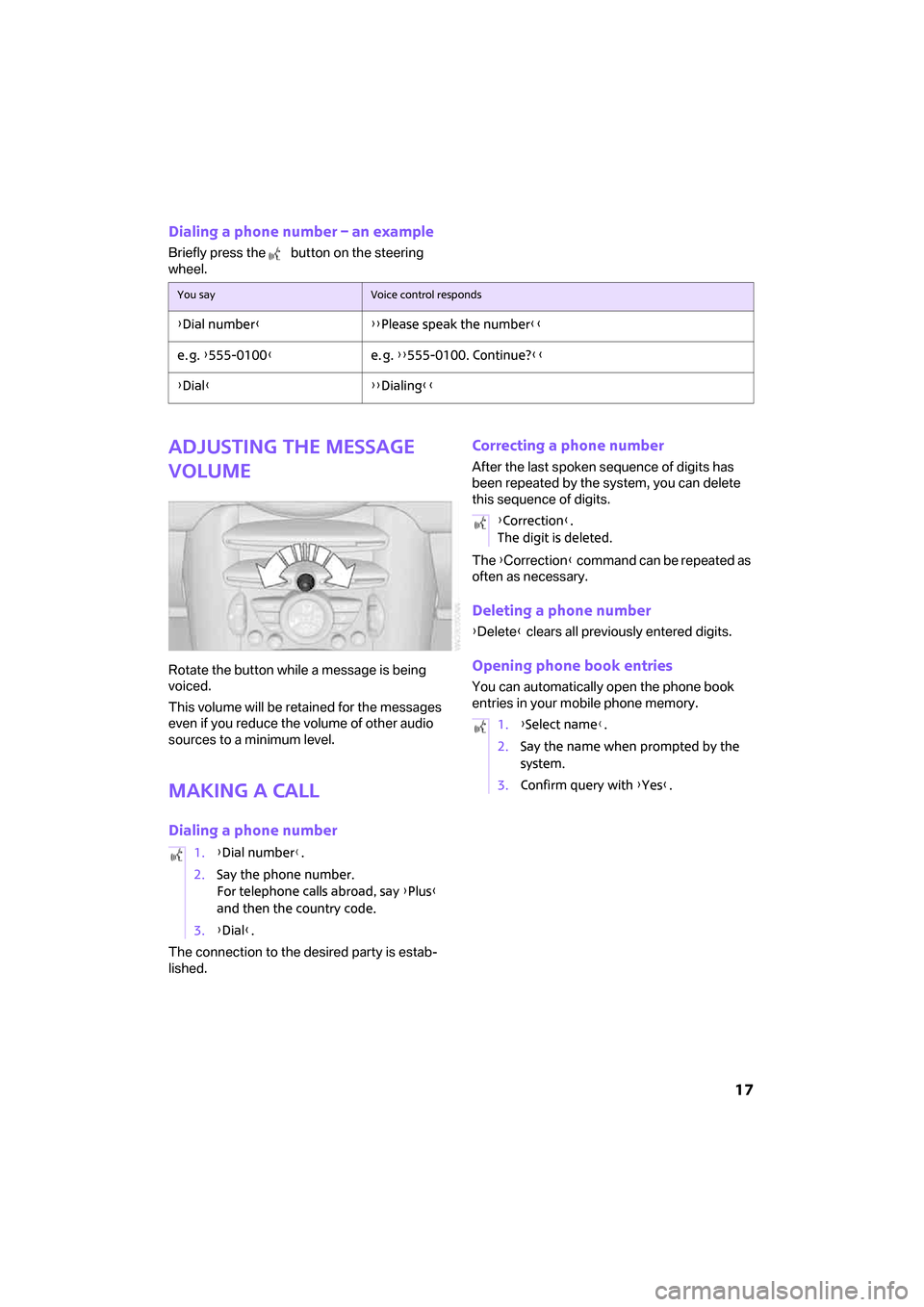
17
Dialing a phone number – an example
Briefly press the button on the steering
wheel.
Adjusting the message
volume
Rotate the button while a message is being
voiced.
This volume will be retained for the messages
even if you reduce the volume of other audio
sources to a minimum level.
Making a call
Dialing a phone number
The connection to the desired party is estab-
lished.
Correcting a phone number
After the last spoken sequence of digits has
been repeated by the system, you can delete
this sequence of digits.
The {Correction} command can be repeated as
often as necessary.
Deleting a phone number
{Delete} clears all previously entered digits.
Opening phone book entries
You can automatically open the phone book
entries in your mobile phone memory.
You sayVoice control responds
{Dial number}{{Please speak the number}}
e. g. {555-0100}e. g. {{555-0100. Continue?}}
{Dial}{{Dialing}}
1.{Dial number}.
2.Say the phone number.
For telephone calls abroad, say {Plus}
and then the country code.
3.{Dial}.
{Correction}.
The digit is deleted.
1.{Select name}.
2.Say the name when prompted by the
system.
3.Confirm query with {Yes}.
ba.book Seite 17 Freitag, 6. Juli 2007 10:48 10
Page 20 of 23
18
Snap-in adapter
Inserting/removing the
snap-in adapter
1.Press area 1 surrounding the button and
remove the cover.
2.Insert the snap-in adapter in the front,
arrow1, and press it downward, arrow 2,
until it engages.
3.To remove the snap-in adapter, press area 1
surrounding the button.
Inserting/removing the
mobile phone
1.If present, remove the protective cap of the
mobile phone antenna connector so that
the mobile phone can snap into place in the
base plate.
2.With the buttons facing up, slide the mobile
phone toward the connectors and press
down until it snaps into place.
The battery will be charged when the vehicle is
at least in radio readiness mode, see the charge
display on the mobile phone.
To remove the mobile phone:
Press button.
ba.book Seite 18 Freitag, 6. Juli 2007 10:48 10
Page 21 of 23
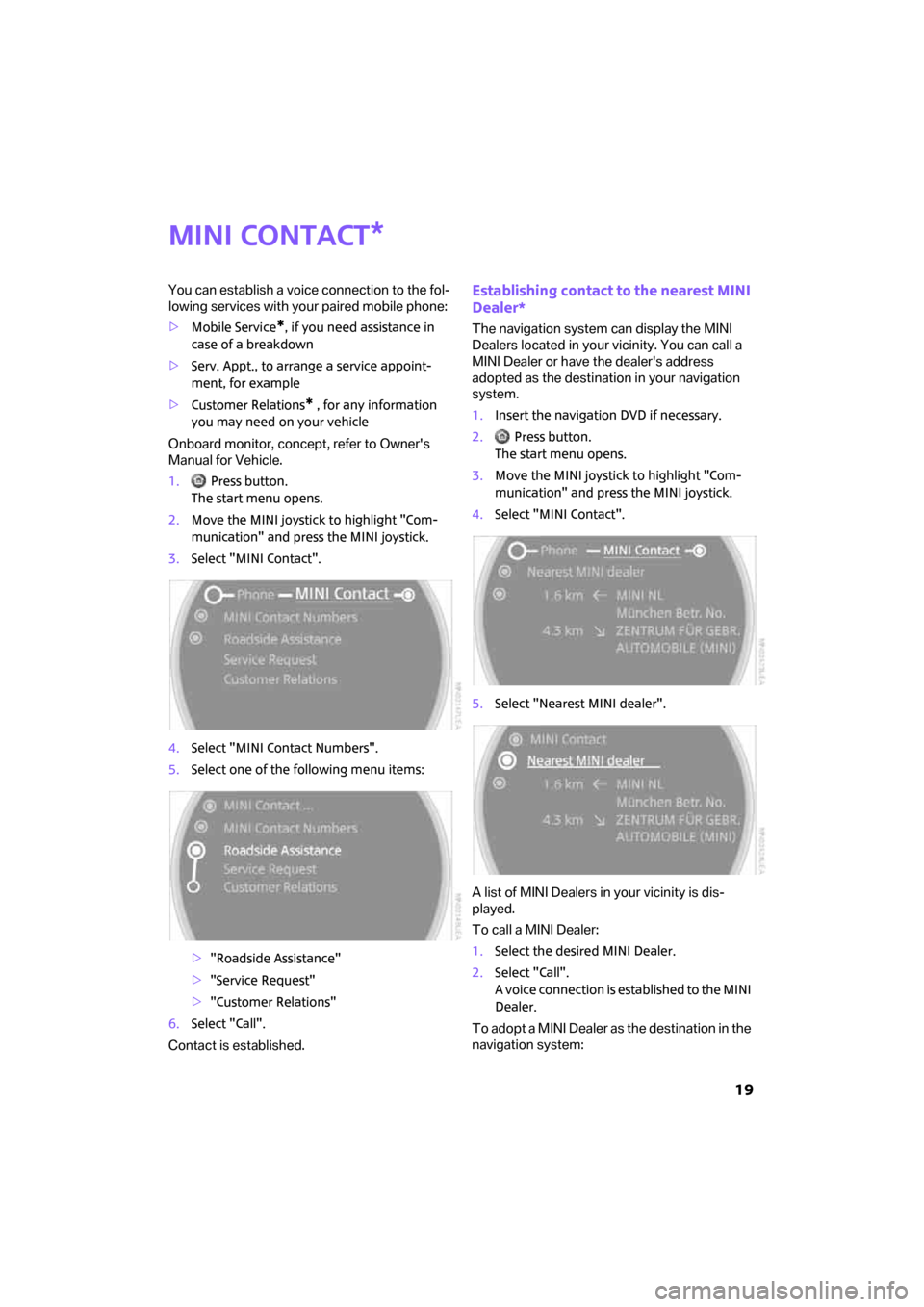
19
MINI contact
You can establish a voice connection to the fol-
lowing services with your paired mobile phone:
>Mobile Service
*, if you need assistance in
case of a breakdown
>Serv. Appt., to arrange a service appoint-
ment, for example
>Customer Relations
* , for any information
you may need on your vehicle
Onboard monitor, concept, refer to Owner's
Manual for Vehicle.
1. Press button.
The start menu opens.
2.Move the MINI joystick to highlight "Com-
munication" and press the MINI joystick.
3.Select "MINI Contact".
4.Select "MINI Contact Numbers".
5.Select one of the following menu items:
>"Roadside Assistance"
>"Service Request"
>"Customer Relations"
6.Select "Call".
Contact is established.
Establishing contact to the nearest MINI
Dealer*
The navigation system can display the MINI
Dealers located in your vicinity. You can call a
MINI Dealer or have the dealer's address
adopted as the destination in your navigation
system.
1.Insert the navigation DVD if necessary.
2. Press button.
The start menu opens.
3.Move the MINI joystick to highlight "Com-
munication" and press the MINI joystick.
4.Select "MINI Contact".
5.Select "Nearest MINI dealer".
A list of MINI Dealers in your vicinity is dis-
played.
To call a MINI Dealer:
1.Select the desired MINI Dealer.
2.Select "Call".
A voice connection is established to the MINI
Dealer.
To adopt a MINI Dealer as the destination in the
navigation system:
*
ba.book Seite 19 Freitag, 6. Juli 2007 10:48 10
Page 22 of 23
20
1.Select the required MINI Dealer.
2.Select "Select as destination".
The MINI Dealer is selected as the destina-
tion and destination guidance is started.
ba.book Seite 20 Freitag, 6. Juli 2007 10:48 10
Page 23 of 23
01 41 0 014 827 ue Cell. Prep.
*BL0014827000*
TALK TO ME.
ba.book Seite 21 Freitag, 6. Juli 2007 10:48 10
Page:
< prev 1-8 9-16 17-24