Page 22 of 164
Radio Display Condition Action Required
INVALID CHNL Channel no longer
available.This previously
available channel is no
longer available. Tune
to another channel. If
the channel was one of
your presets, you may
choose another channel
for that preset button.
UNSUBSCRIBED Subscription not
available for this
channel.Contact SIRIUS at
1–888–539–7474 to
subscribe to the
channel, or tune to
another channel.
NO TEXT Artist information not
available.Artist information not
available at this time on
this channel. The
system is working
properly.
NO TEXT Song title information
not available.Song title information
not available at this
time on this channel.
The system is working
properly.
NO TEXT Category information
not available.Category information
not available at this
time on this channel.
The system is working
properly.
2008(nv1)
Supplement
USA(fus)
Audio features
20
Page 23 of 164

Radio Display Condition Action Required
NO SIGNAL Loss of signal from
the SIRIUS satellite or
SIRIUS tower to the
vehicle antenna.You are in a location
that is blocking the
SIRIUS signal (i.e.,
tunnel, under an
overpass, dense foliage,
etc). The system is
working properly. When
you move into an open
area, the signal should
return.
UPDATING Update of channel
programming in
progress.No action required. The
process may take up to
three minutes.
CALL SIRIUS
1–888–539–7474Satellite service has
been deactivated by
SIRIUS Satellite
Radio.Call SIRIUS at
1–888–539–7474 to
re-activate or resolve
subscription issues.
CD
To load a CD:
1. Press LOAD.
Note: CD units are designed to play commercially pressed 4.75 in
(12 cm) audio compact discs only. Due to technical
incompatibility, certain recordable and re-recordable compact
discs may not function correctly when used in CD players.
Irregular shaped CDs, CDs with a scratch protection film
attached, and CDs with homemade paper (adhesive) labels should
not be inserted into the CD player. The label may peel and cause
the CD to become jammed. It is recommended that homemade
CDs be identified with permanent felt tip marker rather than
adhesive labels. Ballpoint pens may damage CDs. Please contact
your authorized dealer for further information.
2. Select the desired slot by
pressing the corresponding memory
preset button (1–6).
2008(nv1)
Supplement
USA(fus)
Audio features
21
Page 35 of 164
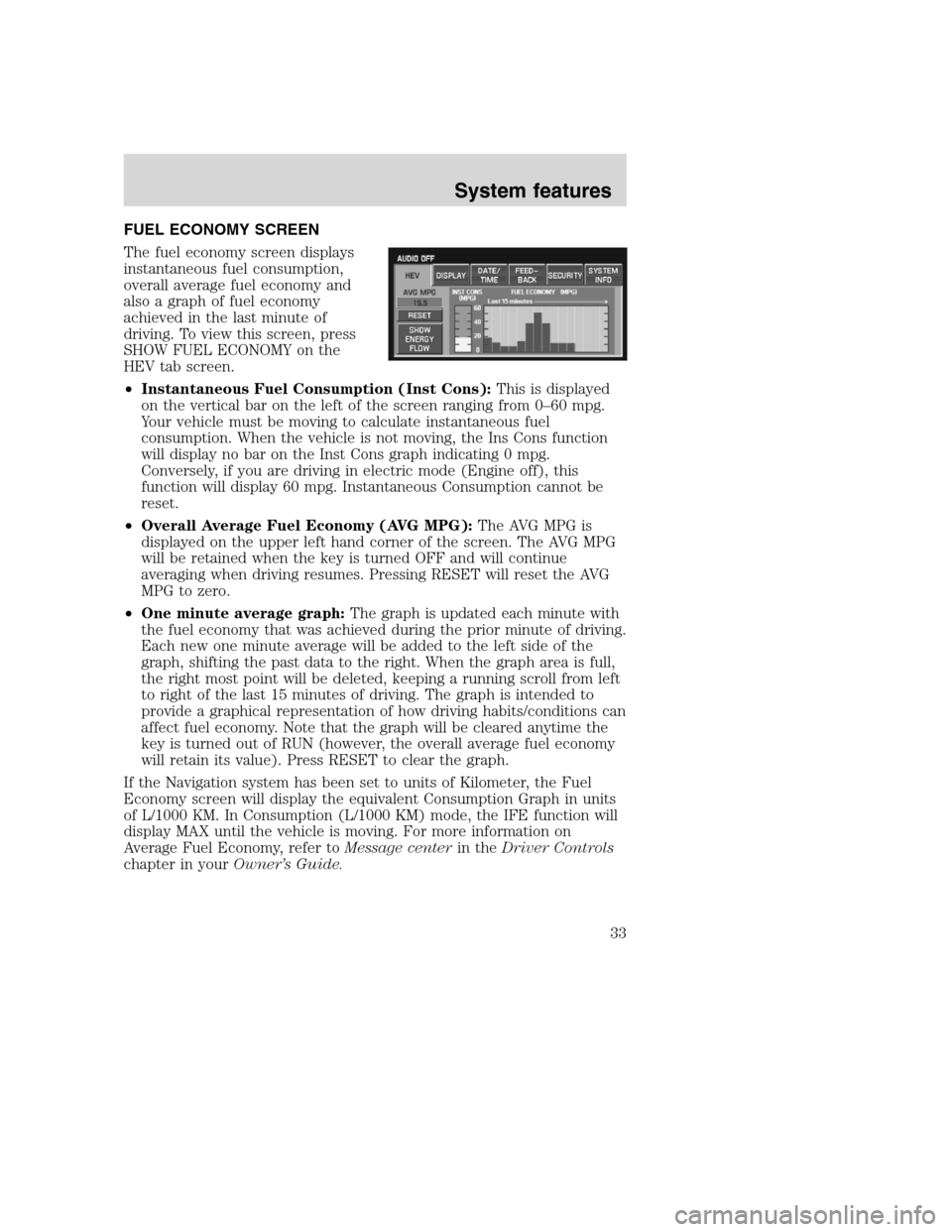
FUEL ECONOMY SCREEN
The fuel economy screen displays
instantaneous fuel consumption,
overall average fuel economy and
also a graph of fuel economy
achieved in the last minute of
driving. To view this screen, press
SHOW FUEL ECONOMY on the
HEV tab screen.
•Instantaneous Fuel Consumption (Inst Cons):This is displayed
on the vertical bar on the left of the screen ranging from 0–60 mpg.
Your vehicle must be moving to calculate instantaneous fuel
consumption. When the vehicle is not moving, the Ins Cons function
will display no bar on the Inst Cons graph indicating 0 mpg.
Conversely, if you are driving in electric mode (Engine off), this
function will display 60 mpg. Instantaneous Consumption cannot be
reset.
•Overall Average Fuel Economy (AVG MPG):The AVG MPG is
displayed on the upper left hand corner of the screen. The AVG MPG
will be retained when the key is turned OFF and will continue
averaging when driving resumes. Pressing RESET will reset the AVG
MPG to zero.
•One minute average graph:The graph is updated each minute with
the fuel economy that was achieved during the prior minute of driving.
Each new one minute average will be added to the left side of the
graph, shifting the past data to the right. When the graph area is full,
the right most point will be deleted, keeping a running scroll from left
to right of the last 15 minutes of driving. The graph is intended to
provide a graphical representation of how driving habits/conditions can
affect fuel economy. Note that the graph will be cleared anytime the
key is turned out of RUN (however, the overall average fuel economy
will retain its value). Press RESET to clear the graph.
If the Navigation system has been set to units of Kilometer, the Fuel
Economy screen will display the equivalent Consumption Graph in units
of L/1000 KM. In Consumption (L/1000 KM) mode, the IFE function will
display MAX until the vehicle is moving. For more information on
Average Fuel Economy, refer toMessage centerin theDriver Controls
chapter in yourOwner’s Guide.
2008(nv1)
Supplement
USA(fus)
System features
33
Page 40 of 164
SECURITY
Your navigation system has a special security feature which allows you to
enable the valet mode. In valet mode, if your vehicle is being parked by a
valet, they will be unable to access any of the navigational information
(addresses, destinations, etc.), change any settings or eject any CDs or
the navigation DVD. To access and enable valet mode:
1. Ensure that the navigation system is on.
2. Press MENU.
3. Press SECURITY.
4. Press ENABLE VALET MODE to lock the system using any 4-digit PIN
(Personal Identification Number). When valet mode is activated, the
system will be completely locked. The PIN must be entered in order to
disable Valet Mode and unlock the system. You can select a different PIN
every time the system needs to be locked. If the PIN is forgotten, you
can disable Valet Mode by disconnecting the battery or removing the
appropriate fuse for one minute to reset the system.
2008(nv1)
Supplement
USA(fus)
System features
38
Page 53 of 164
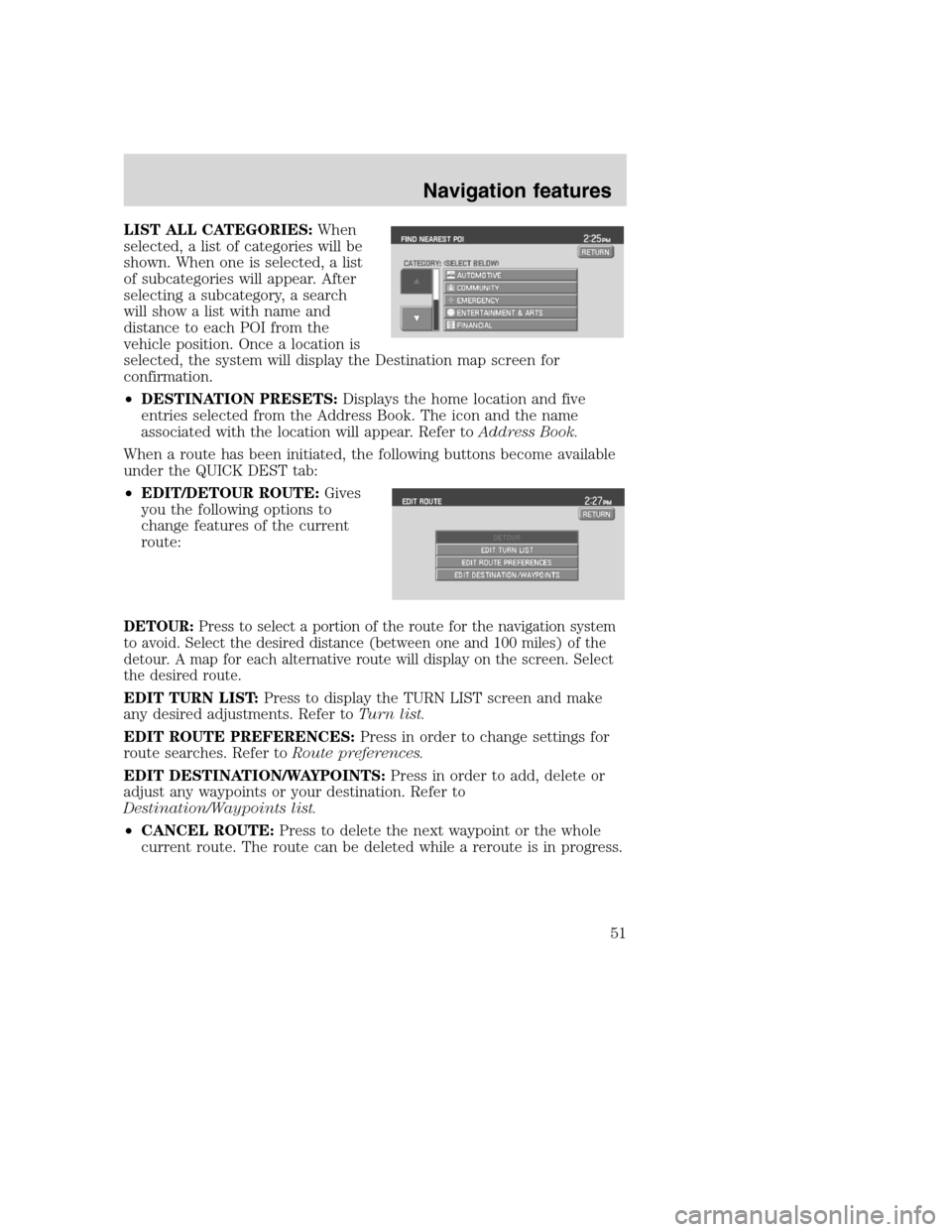
LIST ALL CATEGORIES:When
selected, a list of categories will be
shown. When one is selected, a list
of subcategories will appear. After
selecting a subcategory, a search
will show a list with name and
distance to each POI from the
vehicle position. Once a location is
selected, the system will display the Destination map screen for
confirmation.
•DESTINATION PRESETS:Displays the home location and five
entries selected from the Address Book. The icon and the name
associated with the location will appear. Refer toAddress Book.
When a route has been initiated, the following buttons become available
under the QUICK DEST tab:
•EDIT/DETOUR ROUTE:Gives
you the following options to
change features of the current
route:
DETOUR:Press to select a portion of the route for the navigation system
to avoid. Select the desired distance (between one and 100 miles) of the
detour. A map for each alternative route will display on the screen. Select
the desired route.
EDIT TURN LIST:Press to display the TURN LIST screen and make
any desired adjustments. Refer toTurn list.
EDIT ROUTE PREFERENCES:Press in order to change settings for
route searches. Refer toRoute preferences.
EDIT DESTINATION/WAYPOINTS:Press in order to add, delete or
adjust any waypoints or your destination. Refer to
Destination/Waypoints list.
•CANCEL ROUTE:Press to delete the next waypoint or the whole
current route. The route can be deleted while a reroute is in progress.
2008(nv1)
Supplement
USA(fus)
Navigation features
51
Page 56 of 164
2. Select ADDRESS BOOK.
3. You may now choose to sort the
list of entries by:
•A–Z:Select to view list in
alphabetical order
•DATE:Select to view list in order
of the entry date.
•ICON:Select to sort on the icon
type.
•INFO:When the vehicle is stationary, you may select this in order to
view the following information about the current address book entry:
NAME
LOCATION
POINT OF INTEREST (POI) PHONE NUMBER
ICON
QUICK DEST / DESTINATION PRESET NUMBER
•SET AS DEST:Press to set the current address book entry as your
destination. The Destination Map screen will then appear. Refer to
Destination mapfor further information.
Note:If the battery is disconnected, the address book information will
be saved but the previous destinations will be deleted.
To edit address book entries,press the NAV hard control and select
the ’Address Book’ tab. For a complete description, refer toAddress
book — editinglater in this section.
2008(nv1)
Supplement
USA(fus)
Navigation features
54
Page 58 of 164
3. POI listings can be sorted
alphabetically or in the order of the
distance from the vehicle position.
Detailed information on POIs
(Name, City name, Street name,
House number, Telephone number)
can also be displayed.
•STATE/PROV:Press to set the
State, Province or Territory using the keyboard or select from List.
The preset value for this field is based on current position (Auto Fill
On) or previous selection (Auto Fill Off), depending on the settings.
USA:Select any state (except Alaska), including Puerto Rico and the
District of Columbia.
CANADA:Select any province or territory.
•CITY:Input city name for desired location.
•CATEGORY:POIs can be searched by category and sub-category.
•NAME:When searching for a POI by name, the search can be done
for a full or partial match.
•LIST:State/Provinces/Territories, Cities, and Names can be selected
from a list determined by the Smart Speller.
ADDRESS
1. Press DEST.
2008(nv1)
Supplement
USA(fus)
Navigation features
56
Page 59 of 164
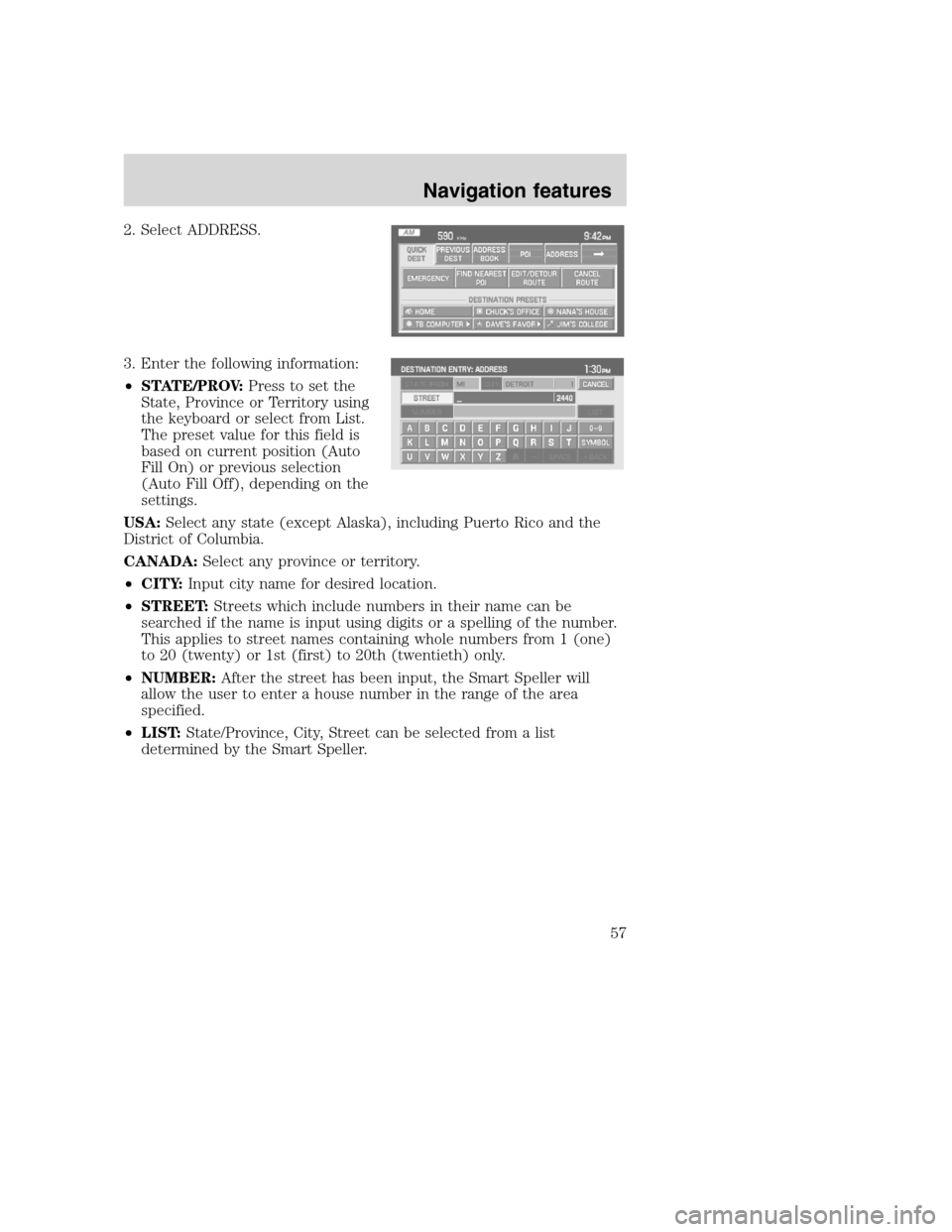
2. Select ADDRESS.
3. Enter the following information:
•STATE/PROV:Press to set the
State, Province or Territory using
the keyboard or select from List.
The preset value for this field is
based on current position (Auto
Fill On) or previous selection
(Auto Fill Off), depending on the
settings.
USA:Select any state (except Alaska), including Puerto Rico and the
District of Columbia.
CANADA:Select any province or territory.
•CITY:Input city name for desired location.
•STREET:Streets which include numbers in their name can be
searched if the name is input using digits or a spelling of the number.
This applies to street names containing whole numbers from 1 (one)
to 20 (twenty) or 1st (first) to 20th (twentieth) only.
•NUMBER:After the street has been input, the Smart Speller will
allow the user to enter a house number in the range of the area
specified.
•LIST:State/Province, City, Street can be selected from a list
determined by the Smart Speller.
2008(nv1)
Supplement
USA(fus)
Navigation features
57