2008 Mercury Mountaineer ESP
[x] Cancel search: ESPPage 65 of 164
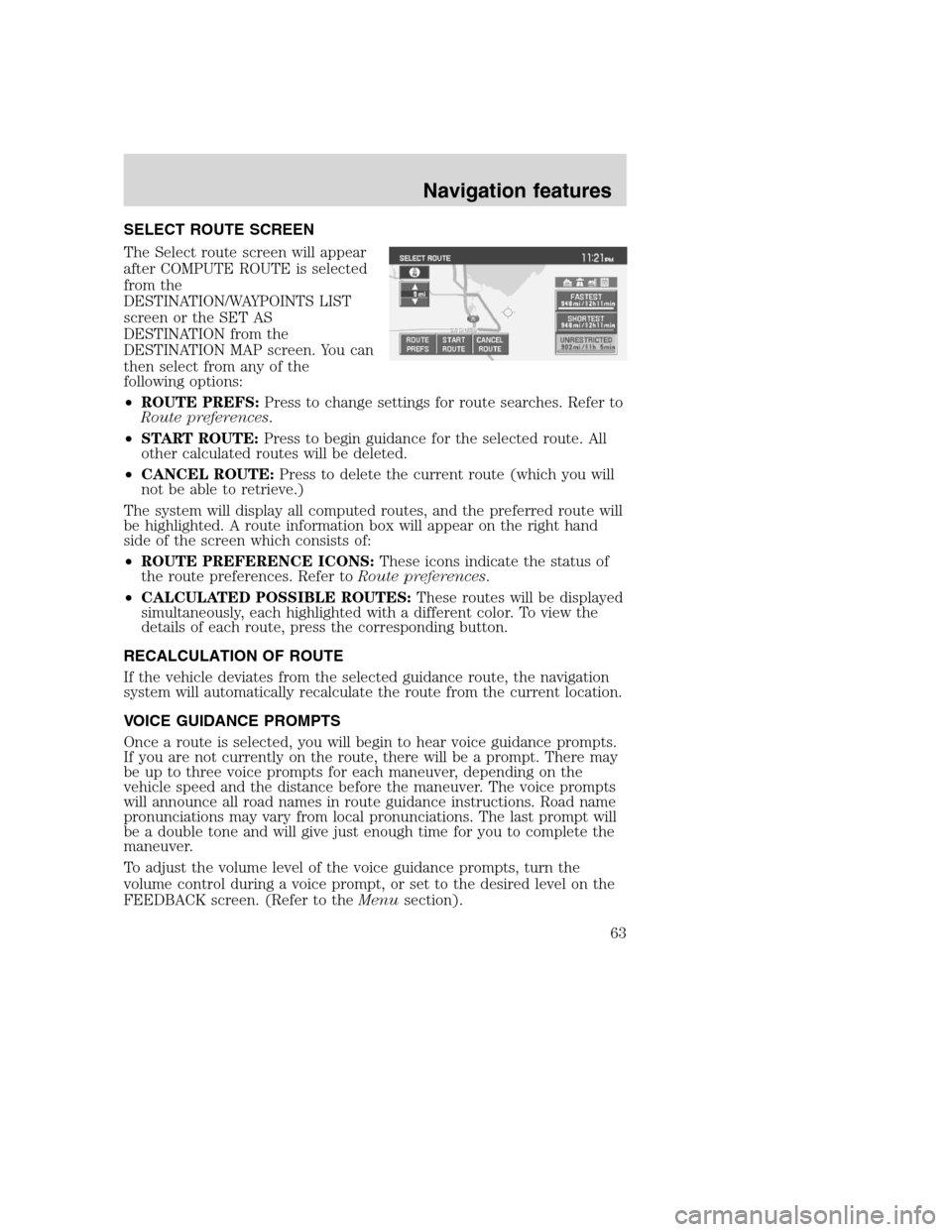
SELECT ROUTE SCREEN
The Select route screen will appear
after COMPUTE ROUTE is selected
from the
DESTINATION/WAYPOINTS LIST
screen or the SET AS
DESTINATION from the
DESTINATION MAP screen. You can
then select from any of the
following options:
•ROUTE PREFS:Press to change settings for route searches. Refer to
Route preferences.
•START ROUTE:Press to begin guidance for the selected route. All
other calculated routes will be deleted.
•CANCEL ROUTE:Press to delete the current route (which you will
not be able to retrieve.)
The system will display all computed routes, and the preferred route will
be highlighted. A route information box will appear on the right hand
side of the screen which consists of:
•ROUTE PREFERENCE ICONS:These icons indicate the status of
the route preferences. Refer toRoute preferences.
•CALCULATED POSSIBLE ROUTES:These routes will be displayed
simultaneously, each highlighted with a different color. To view the
details of each route, press the corresponding button.
RECALCULATION OF ROUTE
If the vehicle deviates from the selected guidance route, the navigation
system will automatically recalculate the route from the current location.
VOICE GUIDANCE PROMPTS
Once a route is selected, you will begin to hear voice guidance prompts.
If you are not currently on the route, there will be a prompt. There may
be up to three voice prompts for each maneuver, depending on the
vehicle speed and the distance before the maneuver. The voice prompts
will announce all road names in route guidance instructions. Road name
pronunciations may vary from local pronunciations. The last prompt will
be a double tone and will give just enough time for you to complete the
maneuver.
To adjust the volume level of the voice guidance prompts, turn the
volume control during a voice prompt, or set to the desired level on the
FEEDBACK screen. (Refer to theMenusection).
2008(nv1)
Supplement
USA(fus)
Navigation features
63
Page 80 of 164

1. Press the MENU hard key.
2. Press SYSTEM INFO.
3. Press HELP.
4. Select VOICE SETTING
COMMANDS.
Voice recognition (VR) operates for all system languages. There is a push
to talk button on the vehicle steering wheel labeled either VOICE or
.
Press to activate Voice Recognition. The system will state available
commands, and then listen for a spoken response from you. Speak the
command clearly to ensure that the system is able to recognize and
perform the desired function.
2008(nv1)
Supplement
USA(fus)
Navigation features
78
Page 82 of 164
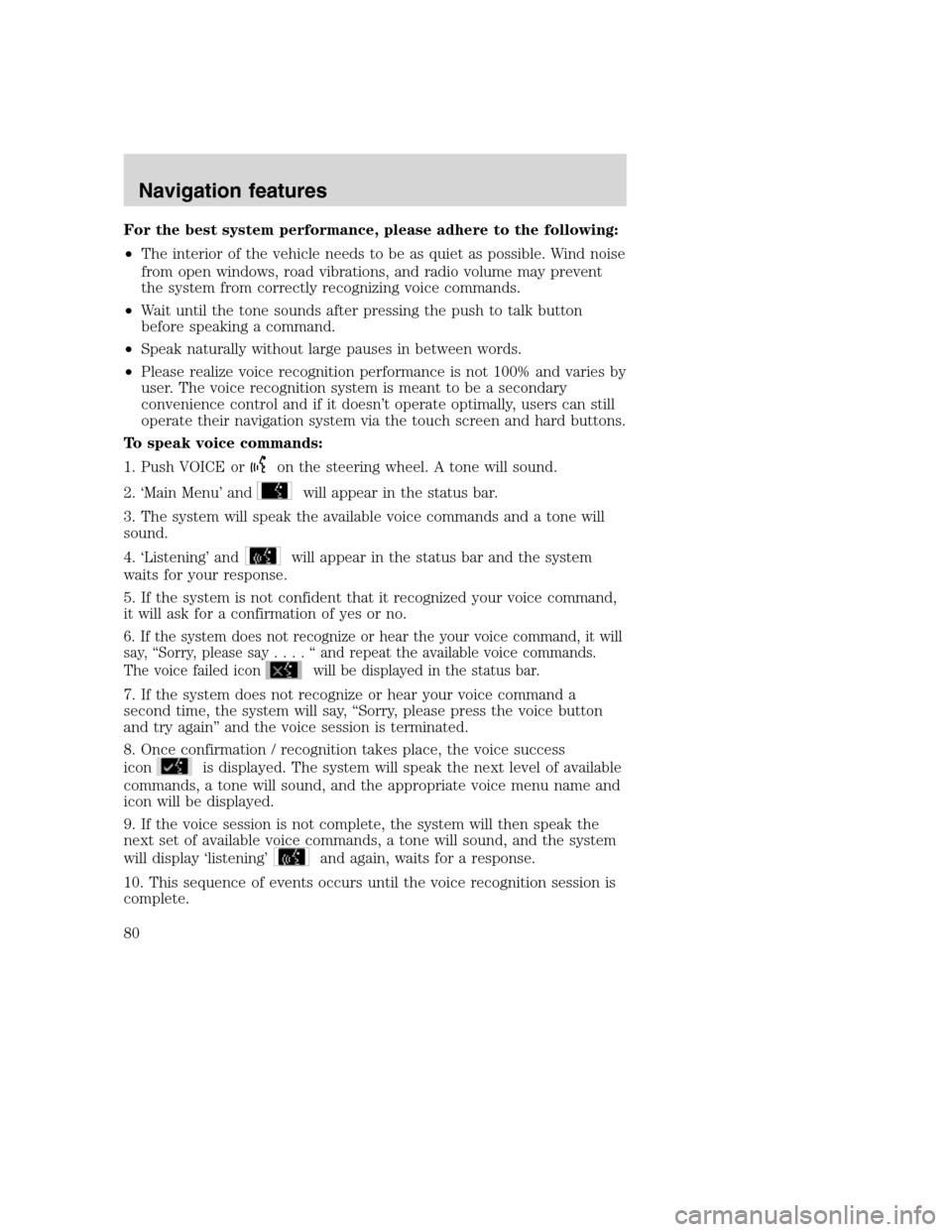
For the best system performance, please adhere to the following:
•The interior of the vehicle needs to be as quiet as possible. Wind noise
from open windows, road vibrations, and radio volume may prevent
the system from correctly recognizing voice commands.
•Wait until the tone sounds after pressing the push to talk button
before speaking a command.
•Speak naturally without large pauses in between words.
•Please realize voice recognition performance is not 100% and varies by
user. The voice recognition system is meant to be a secondary
convenience control and if it doesn’t operate optimally, users can still
operate their navigation system via the touch screen and hard buttons.
To speak voice commands:
1. Push VOICE or
on the steering wheel. A tone will sound.
2. ‘Main Menu’ and
will appear in the status bar.
3. The system will speak the available voice commands and a tone will
sound.
4. ‘Listening’ and
will appear in the status bar and the system
waits for your response.
5. If the system is not confident that it recognized your voice command,
it will ask for a confirmation of yes or no.
6. If the system does not recognize or hear the your voice command, it will
say, “Sorry, please say....“andrepeat the available voice commands.
The voice failed icon
will be displayed in the status bar.
7. If the system does not recognize or hear your voice command a
second time, the system will say, “Sorry, please press the voice button
and try again” and the voice session is terminated.
8. Once confirmation / recognition takes place, the voice success
icon
is displayed. The system will speak the next level of available
commands, a tone will sound, and the appropriate voice menu name and
icon will be displayed.
9. If the voice session is not complete, the system will then speak the
next set of available voice commands, a tone will sound, and the system
will display ‘listening’
and again, waits for a response.
10. This sequence of events occurs until the voice recognition session is
complete.
2008(nv1)
Supplement
USA(fus)
Navigation features
80
Page 84 of 164

FREQUENTLY ASKED QUESTIONS
How do I turn off the Navigation System?
Press and hold the Volume control for at least 3 seconds.
How do I hear the navigation voice prompts?
1. Press the MENU hard button.
2. Select the FEEDBACK tab.
3. Check the VOICE VOLUME LEVEL and that the NAVIGATION
GUIDANCE setting is on.
How do I recover after accidental language re-set?
1. Press the MENU hard button.
2. Select the FEEDBACK/Retour/Reaccion tab.
3. Press the ENGLISH/Anglais/Ingles button to reset language to English.
4. Press the SPANISH/Espanol/Espanol button to reset language to
Spanish.
5. Press the FRENCH/Francais/Frances button to reset language to
French.
Or, you can also turn vehicle off to restart system. Then from the
DISCLAIMER screen, select the desired language before pressing
AGREE.
TROUBLESHOOTING
Symptoms Possible Cause Action
Focus Error System unable to play
reproduced disc.Contact your dealer.
Bad Disc Disc was inserted
upside down or the
system is unable to
read the information
in the disc.The mechanism will
automatically eject
disc.
Track Error The system is unable
to reproduce a corrupt
MP3 file.The system will skip
the corrupted track.
2008(nv1)
Supplement
USA(fus)
Frequently asked questions
82
Page 88 of 164

No warranty:This Data is provided to you “as is,” and you agree to use it
at your own risk. (Licensee) and its licensors (and their licensors and
suppliers) make no guarantees, representations or warranties of any kind,
express or implied, arising by law or otherwise, including but not limited
to, content, quality, accuracy, completeness, effectiveness, reliability, fitness
for a particular purpose, usefulness, use or results to be obtained from this
Data, or that the Data or server will be uninterrupted or error-free.
Disclaimer of warranty:(Licensee) and its licensors (including their
licensors and suppliers) disclaim any warranties, express or implied, of
quality, performance, merchantability, fitness for a particular purpose or
non infringement. Some States, Territories and Countries do not allow
certain warranty exclusions, so to that extent the above exclusion may
not apply to you.
Disclaimer of liability:(Licensee) and its licensors (including their
licensors and suppliers) shall not be liable to you: in respect of any
claim, demand or action, irrespective of the nature of the cause of the
claim, demand or action alleging any loss, injury or damages, direct or
indirect, which may result from the use or possession of the information;
or for any loss of profit, revenue, contracts or savings, or any other
direct, indirect, incidental, special or consequential damages arising out
of your use of or inability to use this information, any defect in the
information, or the breach of these terms or conditions, whether in an
action in contract or tort or based on a warranty, even if (Licensee) or
its licensors have been advised of the possibility of such damages. Some
States, Territories and Countries do not allow certain liability exclusions
or damages limitations, so to that extent the above may not apply to you.
Export control:You agree not to export from anywhere any part of the
Data provided to you or any direct product thereof except in compliance
with, and with all licenses and approvals required under, applicable
export laws, rules and regulations.
Termination for Breach or Bankruptcy:(Licensee) and its licensors,
including NAVTEQ, may terminate this Agreement if you breach any of
its terms. Upon any such termination, you shall immediately cease your
use of the Data and return all copies thereof to LICENSEE or NAVTEQ,
as instructed. (Licensee) and its licensors also may terminate this
Agreement in the event that you (i) fail to pay license fees due for the
Data, or (ii) if any of the following events occur affecting you: (a)
voluntary bankruptcy or application for bankruptcy; (b) involuntary
bankruptcy or application for bankruptcy not discharged within sixty
(60) days; (c) appointment of receiver for all or a portion of your assets;
or (d) any assignment for the benefit of creditors.
2008(nv1)
Supplement
USA(fus)
General Information
86
Page 89 of 164
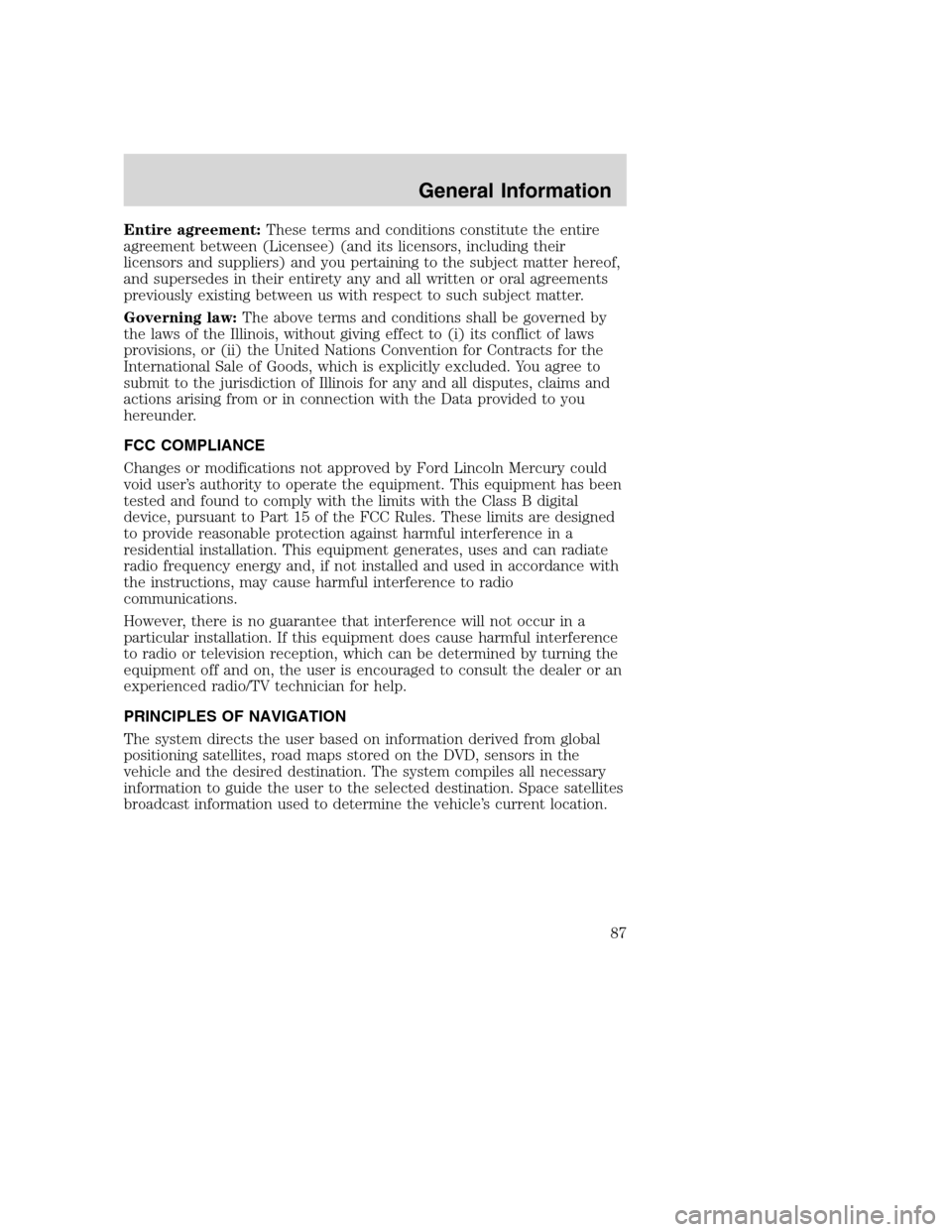
Entire agreement:These terms and conditions constitute the entire
agreement between (Licensee) (and its licensors, including their
licensors and suppliers) and you pertaining to the subject matter hereof,
and supersedes in their entirety any and all written or oral agreements
previously existing between us with respect to such subject matter.
Governing law:The above terms and conditions shall be governed by
the laws of the Illinois, without giving effect to (i) its conflict of laws
provisions, or (ii) the United Nations Convention for Contracts for the
International Sale of Goods, which is explicitly excluded. You agree to
submit to the jurisdiction of Illinois for any and all disputes, claims and
actions arising from or in connection with the Data provided to you
hereunder.
FCC COMPLIANCE
Changes or modifications not approved by Ford Lincoln Mercury could
void user’s authority to operate the equipment. This equipment has been
tested and found to comply with the limits with the Class B digital
device, pursuant to Part 15 of the FCC Rules. These limits are designed
to provide reasonable protection against harmful interference in a
residential installation. This equipment generates, uses and can radiate
radio frequency energy and, if not installed and used in accordance with
the instructions, may cause harmful interference to radio
communications.
However, there is no guarantee that interference will not occur in a
particular installation. If this equipment does cause harmful interference
to radio or television reception, which can be determined by turning the
equipment off and on, the user is encouraged to consult the dealer or an
experienced radio/TV technician for help.
PRINCIPLES OF NAVIGATION
The system directs the user based on information derived from global
positioning satellites, road maps stored on the DVD, sensors in the
vehicle and the desired destination. The system compiles all necessary
information to guide the user to the selected destination. Space satellites
broadcast information used to determine the vehicle’s current location.
2008(nv1)
Supplement
USA(fus)
General Information
87
Page 90 of 164
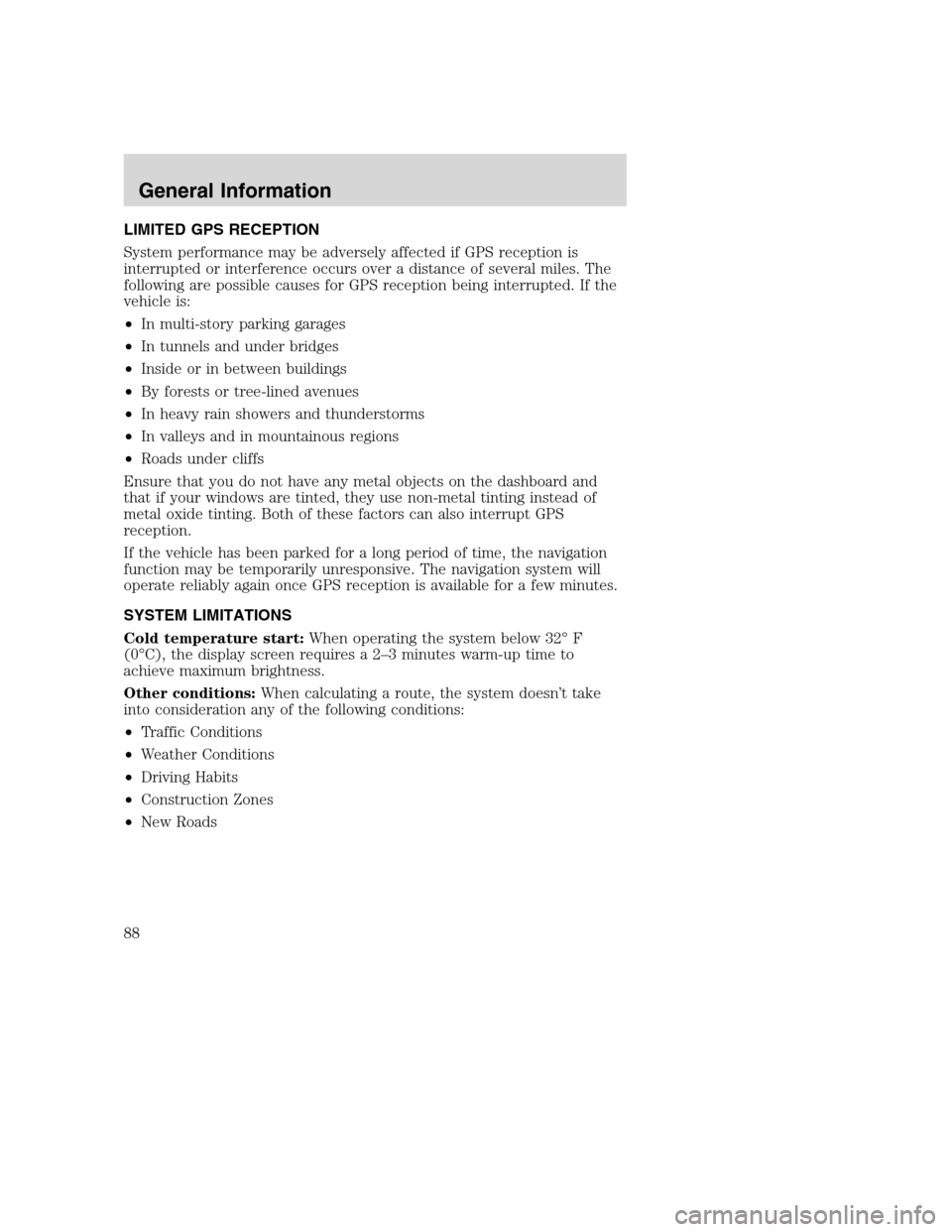
LIMITED GPS RECEPTION
System performance may be adversely affected if GPS reception is
interrupted or interference occurs over a distance of several miles. The
following are possible causes for GPS reception being interrupted. If the
vehicle is:
•In multi-story parking garages
•In tunnels and under bridges
•Inside or in between buildings
•By forests or tree-lined avenues
•In heavy rain showers and thunderstorms
•In valleys and in mountainous regions
•Roads under cliffs
Ensure that you do not have any metal objects on the dashboard and
that if your windows are tinted, they use non-metal tinting instead of
metal oxide tinting. Both of these factors can also interrupt GPS
reception.
If the vehicle has been parked for a long period of time, the navigation
function may be temporarily unresponsive. The navigation system will
operate reliably again once GPS reception is available for a few minutes.
SYSTEM LIMITATIONS
Cold temperature start:When operating the system below 32° F
(0°C), the display screen requires a 2–3 minutes warm-up time to
achieve maximum brightness.
Other conditions:When calculating a route, the system doesn’t take
into consideration any of the following conditions:
•Traffic Conditions
•Weather Conditions
•Driving Habits
•Construction Zones
•New Roads
2008(nv1)
Supplement
USA(fus)
General Information
88
Page 93 of 164

SAFETY INFORMATION
Driving while distracted can result in loss of vehicle control,
accident and injury. Ford strongly recommends that drivers use
extreme caution when using any device that may take their focus off
the road. The driver’s primary responsibility is the safe operation of
their vehicle. Only use cell phones and other devices not essential to
the driving task when it is safe to do so.
•Do not attempt to service or repair SYNC. See your authorized dealer.
•Do not operate playing devices if the power cords and/or cables are
broken, split or damaged. Carefully place cords and/or cables where
they will not be stepped on or interfere with the operation of pedals,
seats and/or compartments, or safe driving abilities.
•Do not leave playing devices in the vehicle in extreme conditions as it
could cause damage to your device. Refer to your device’s user guide
for further information.
•For your safety, some SYNC functions are speed dependent and
cannot be performed when the vehicle is traveling at speeds greater
than 3 mph (4.82 km/h).
•Ensure that you review your device’s user guide before using with
SYNC.
PHONE DEPENDENT FEATURES
While SYNC supports a variety of features, many are dependent upon the
functionality of your cell phone withBluetoothwireless technology. At a
minimum, most cellular phones withBluetoothwireless technology
support the following functions:
•Answering an incoming call
•Ending a call
•Using privacy mode
•Dial a number
•Redial
•Call waiting notification
•Caller ID
Other features, such as text messaging viaBluetooth, and automatic
phone book download are phone dependent features. To ensure that you
have a compatible cellular phone, refer to your phone’s user manual and
visit www.SyncMyRide.com.
2008(nv1)
Supplement
USA(fus)
SYNC (if equipped)
91SeeEnd User License Agreementat the end of this book