2008 Mercury Mountaineer ESP
[x] Cancel search: ESPPage 7 of 164
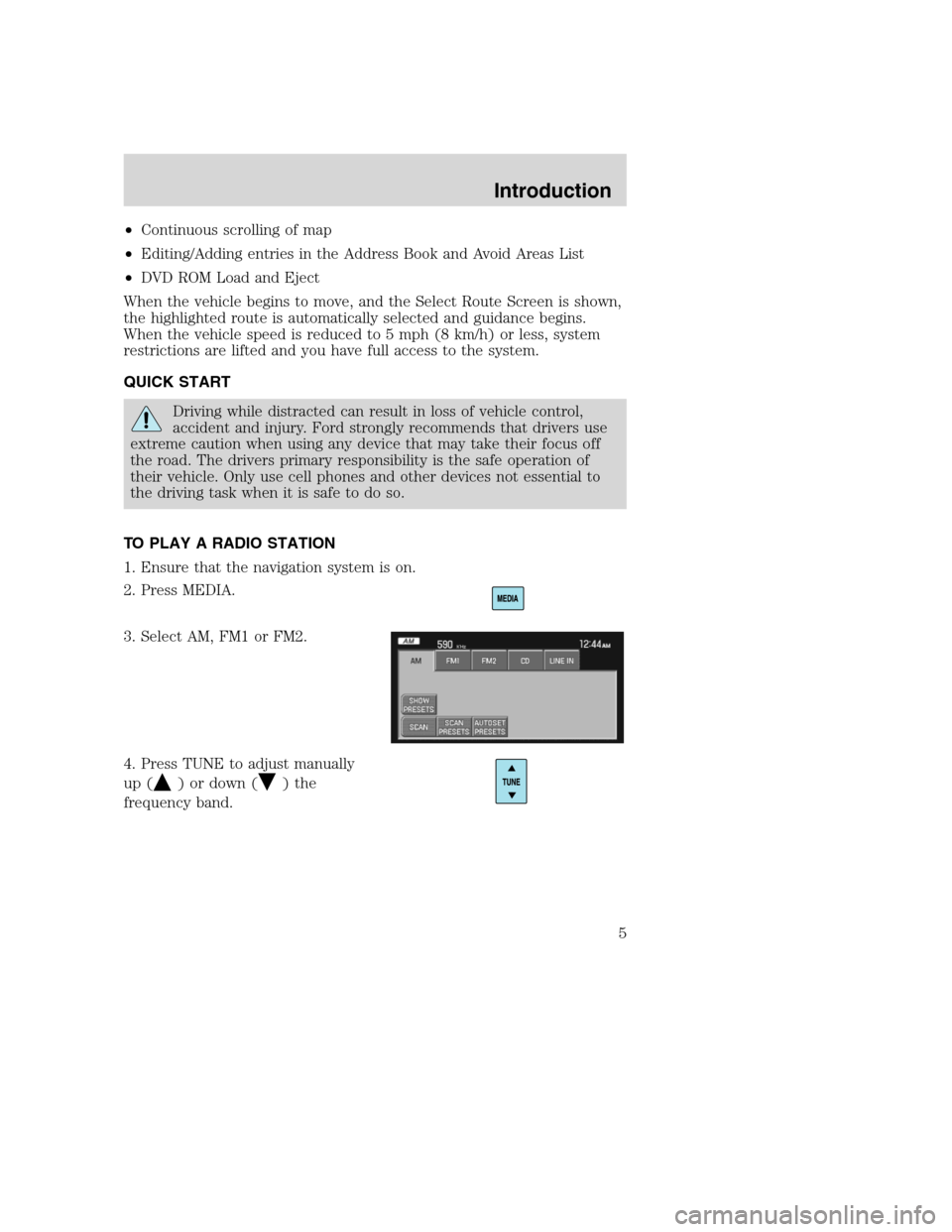
•Continuous scrolling of map
•Editing/Adding entries in the Address Book and Avoid Areas List
•DVD ROM Load and Eject
When the vehicle begins to move, and the Select Route Screen is shown,
the highlighted route is automatically selected and guidance begins.
When the vehicle speed is reduced to 5 mph (8 km/h) or less, system
restrictions are lifted and you have full access to the system.
QUICK START
Driving while distracted can result in loss of vehicle control,
accident and injury. Ford strongly recommends that drivers use
extreme caution when using any device that may take their focus off
the road. The drivers primary responsibility is the safe operation of
their vehicle. Only use cell phones and other devices not essential to
the driving task when it is safe to do so.
TO PLAY A RADIO STATION
1. Ensure that the navigation system is on.
2. Press MEDIA.
3. Select AM, FM1 or FM2.
4. Press TUNE to adjust manually
up (
) or down () the
frequency band.
2008(nv1)
Supplement
USA(fus)
Introduction
5
Page 8 of 164

5. Press SEEK to find the next
strong station up (
) or down
(
) the frequency band.
TO PLAY SATELLITE RADIO
(SR - IF EQUIPPED)
1. Ensure that the navigation system is on.
2. Press MEDIA.
3. If your vehicle is equipped with
Satellite Radio, the SR tab will be
present on the media screen. Select
the SR tab to enter Satellite Radio
mode (if equipped).
For further information on Satellite
Radio, refer toSatellite Radioin
theAudio Featureschapter.
TO PLAY A PREVIOUSLY LOADED CD:
1. Ensure that the navigation system is on.
2. Press MEDIA.
3. Select the CD tab or press
MEDIA repeatedly until CD is
highlighted. Press the corresponding
memory preset (1–6) to select the
desired CD. The previously loaded
CD will begin to play. The system
will begin playing the discs in order.
Note:If there are no CDs loaded
into the system, NO DISC will display in the status bar and you will not
be able to highlight or select the CD tab.
2008(nv1)
Supplement
USA(fus)
Introduction
6
Page 9 of 164

4. Press SEEK to advance to the
next (
) or previous () tracks.
TO LOAD CDS:
1. Ensure that the navigation system is on.
2. Press LOAD.
3. When LOAD CD (#) appears on
the status bar, select the desired
slot by pressing the corresponding
memory preset (1–6.)
4. Insert the disc. The CD will begin to play.
USING THE AUXILIARY INPUT JACK:
Your vehicle is equipped with an
auxiliary input jack which allows a
portable audio device to be listened
to through your vehicle’s audio
system. To access the auxiliary
input jack mode:
1. Press the MEDIA hard button.
2. Select the LINE IN tab.
Once a 3.5 mm input jack is plugged into the Line In jack, sound from
the device will be emitted through the vehicle speakers.
For information on the auxiliary input jack location, please refer to
Auxiliary input jackin theEntertainmentchapter in yourOwner’s
Guide.
2008(nv1)
Supplement
USA(fus)
Introduction
7
Page 13 of 164
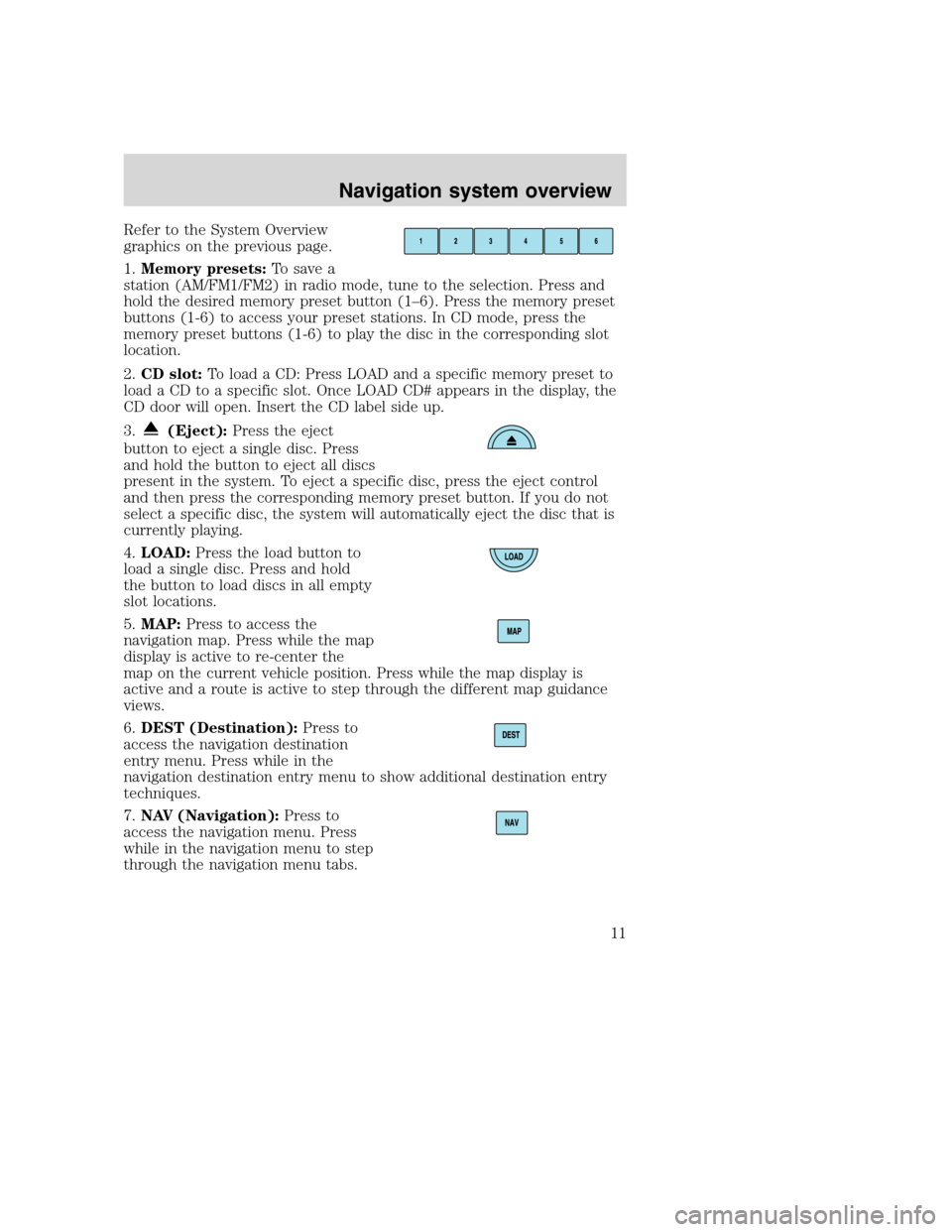
Refer to the System Overview
graphics on the previous page.
1.Memory presets:To save a
station (AM/FM1/FM2) in radio mode, tune to the selection. Press and
hold the desired memory preset button (1–6). Press the memory preset
buttons (1-6) to access your preset stations. In CD mode, press the
memory preset buttons (1-6) to play the disc in the corresponding slot
location.
2.CD slot:To load a CD: Press LOAD and a specific memory preset to
load a CD to a specific slot. Once LOAD CD# appears in the display, the
CD door will open. Insert the CD label side up.
3.
(Eject):Press the eject
button to eject a single disc. Press
and hold the button to eject all discs
present in the system. To eject a specific disc, press the eject control
and then press the corresponding memory preset button. If you do not
select a specific disc, the system will automatically eject the disc that is
currently playing.
4.LOAD:Press the load button to
load a single disc. Press and hold
the button to load discs in all empty
slot locations.
5.MAP:Press to access the
navigation map. Press while the map
display is active to re-center the
map on the current vehicle position. Press while the map display is
active and a route is active to step through the different map guidance
views.
6.DEST (Destination):Press to
access the navigation destination
entry menu. Press while in the
navigation destination entry menu to show additional destination entry
techniques.
7.NAV (Navigation):Press to
access the navigation menu. Press
while in the navigation menu to step
through the navigation menu tabs.
2008(nv1)
Supplement
USA(fus)
Navigation system overview
11
Page 21 of 164
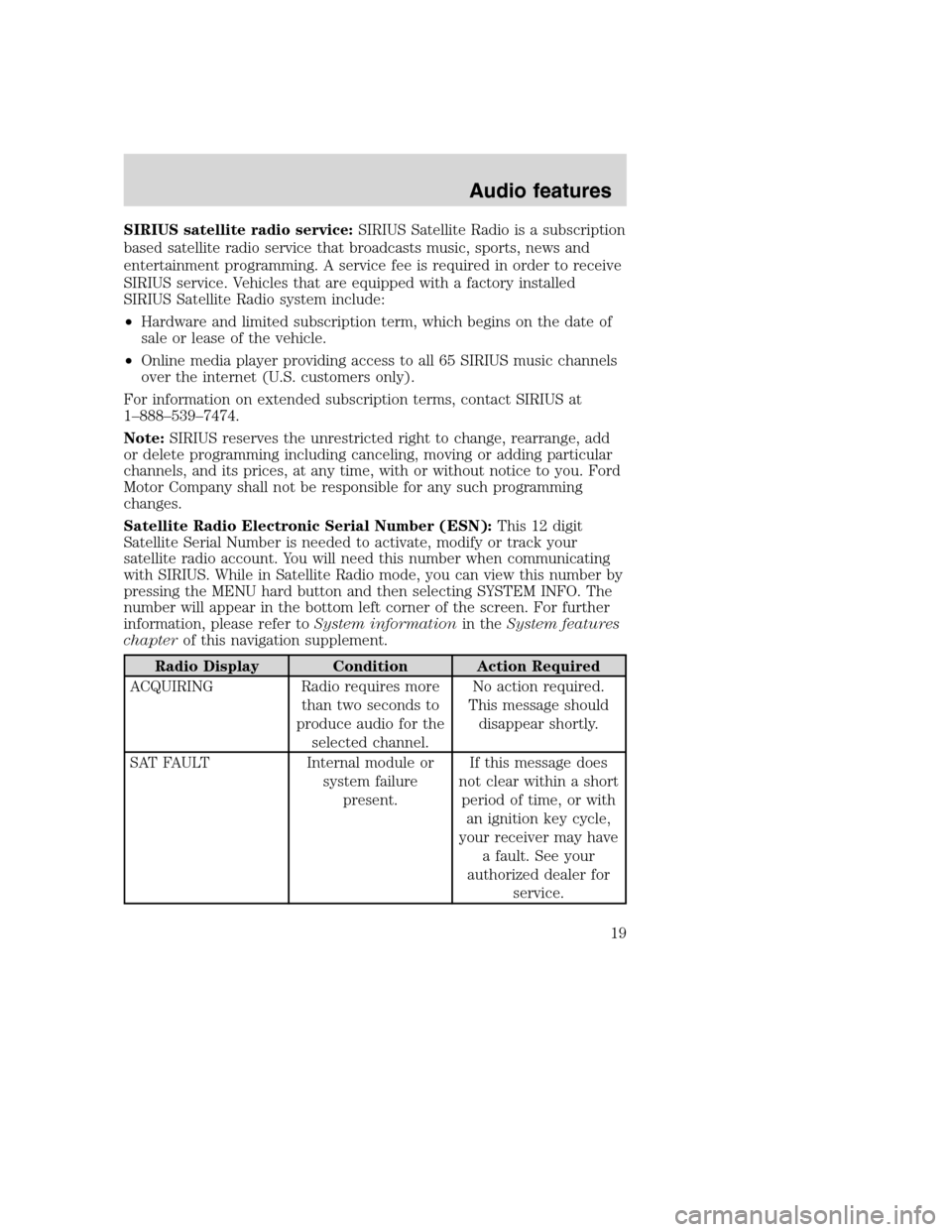
SIRIUS satellite radio service:SIRIUS Satellite Radio is a subscription
based satellite radio service that broadcasts music, sports, news and
entertainment programming. A service fee is required in order to receive
SIRIUS service. Vehicles that are equipped with a factory installed
SIRIUS Satellite Radio system include:
•Hardware and limited subscription term, which begins on the date of
sale or lease of the vehicle.
•Online media player providing access to all 65 SIRIUS music channels
over the internet (U.S. customers only).
For information on extended subscription terms, contact SIRIUS at
1–888–539–7474.
Note:SIRIUS reserves the unrestricted right to change, rearrange, add
or delete programming including canceling, moving or adding particular
channels, and its prices, at any time, with or without notice to you. Ford
Motor Company shall not be responsible for any such programming
changes.
Satellite Radio Electronic Serial Number (ESN):This 12 digit
Satellite Serial Number is needed to activate, modify or track your
satellite radio account. You will need this number when communicating
with SIRIUS. While in Satellite Radio mode, you can view this number by
pressing the MENU hard button and then selecting SYSTEM INFO. The
number will appear in the bottom left corner of the screen. For further
information, please refer toSystem informationin theSystem features
chapterof this navigation supplement.
Radio Display Condition Action Required
ACQUIRING Radio requires more
than two seconds to
produce audio for the
selected channel.No action required.
This message should
disappear shortly.
SAT FAULT Internal module or
system failure
present.If this message does
not clear within a short
period of time, or with
an ignition key cycle,
your receiver may have
a fault. See your
authorized dealer for
service.
2008(nv1)
Supplement
USA(fus)
Audio features
19
Page 23 of 164

Radio Display Condition Action Required
NO SIGNAL Loss of signal from
the SIRIUS satellite or
SIRIUS tower to the
vehicle antenna.You are in a location
that is blocking the
SIRIUS signal (i.e.,
tunnel, under an
overpass, dense foliage,
etc). The system is
working properly. When
you move into an open
area, the signal should
return.
UPDATING Update of channel
programming in
progress.No action required. The
process may take up to
three minutes.
CALL SIRIUS
1–888–539–7474Satellite service has
been deactivated by
SIRIUS Satellite
Radio.Call SIRIUS at
1–888–539–7474 to
re-activate or resolve
subscription issues.
CD
To load a CD:
1. Press LOAD.
Note: CD units are designed to play commercially pressed 4.75 in
(12 cm) audio compact discs only. Due to technical
incompatibility, certain recordable and re-recordable compact
discs may not function correctly when used in CD players.
Irregular shaped CDs, CDs with a scratch protection film
attached, and CDs with homemade paper (adhesive) labels should
not be inserted into the CD player. The label may peel and cause
the CD to become jammed. It is recommended that homemade
CDs be identified with permanent felt tip marker rather than
adhesive labels. Ballpoint pens may damage CDs. Please contact
your authorized dealer for further information.
2. Select the desired slot by
pressing the corresponding memory
preset button (1–6).
2008(nv1)
Supplement
USA(fus)
Audio features
21
Page 29 of 164

DSP(Digital Signal Processing):
Press to optimize the sound quality
for ALL SEATS, DRIVER, REAR or
CONVERTIBLE (if equipped). If
THX equipped, optimization is
available for ALL SEATS, DRIVER
or FRONT.
SCV(Speed Compensated Volume):
Radio volume changes automatically
with vehicle speed to compensate
for road and wind noise. You may
turn the feature on/off, and select a
level of compensation between 1
and 7 by pressing the corresponding
button.
DEFAULT SETTING:Press to clear out any current settings and return
the system to the default settings.
Note:Please refer to yourOwner’s Guidefor further information.
REAR SEAT CONTROLS (IF EQUIPPED)
If you have anExpeditionor aNavigator, your vehicle is equipped
with Rear Seat Controls. To access the Rear Zone screen through your
Navigation system:
1. Ensure that the navigation system is ON.
2008(nv1)
Supplement
USA(fus)
Audio features
27
Page 39 of 164
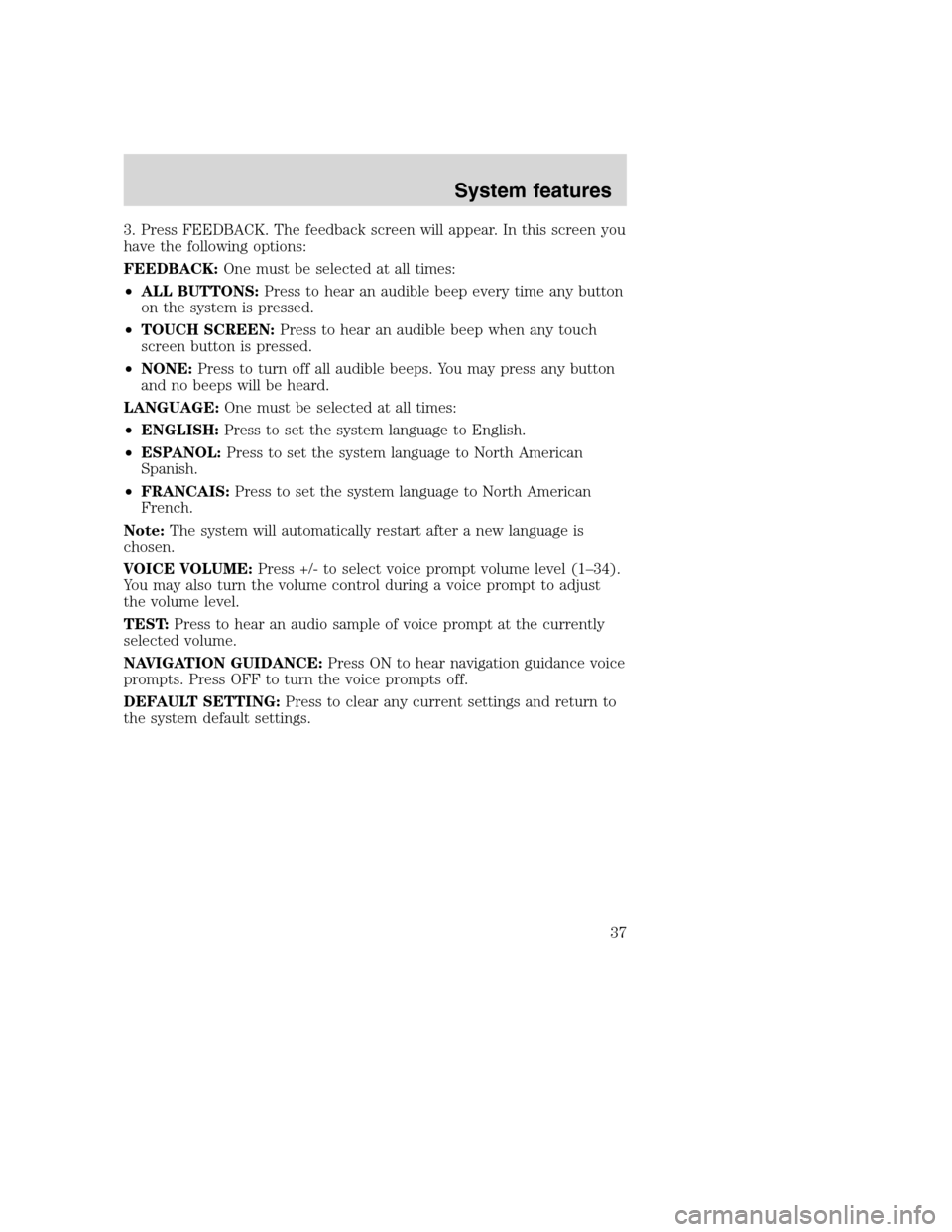
3. Press FEEDBACK. The feedback screen will appear. In this screen you
have the following options:
FEEDBACK:One must be selected at all times:
•ALL BUTTONS:Press to hear an audible beep every time any button
on the system is pressed.
•TOUCH SCREEN:Press to hear an audible beep when any touch
screen button is pressed.
•NONE:Press to turn off all audible beeps. You may press any button
and no beeps will be heard.
LANGUAGE:One must be selected at all times:
•ENGLISH:Press to set the system language to English.
•ESPANOL:Press to set the system language to North American
Spanish.
•FRANCAIS:Press to set the system language to North American
French.
Note:The system will automatically restart after a new language is
chosen.
VOICE VOLUME:Press +/- to select voice prompt volume level (1–34).
You may also turn the volume control during a voice prompt to adjust
the volume level.
TEST:Press to hear an audio sample of voice prompt at the currently
selected volume.
NAVIGATION GUIDANCE:Press ON to hear navigation guidance voice
prompts. Press OFF to turn the voice prompts off.
DEFAULT SETTING:Press to clear any current settings and return to
the system default settings.
2008(nv1)
Supplement
USA(fus)
System features
37