Page 197 of 231
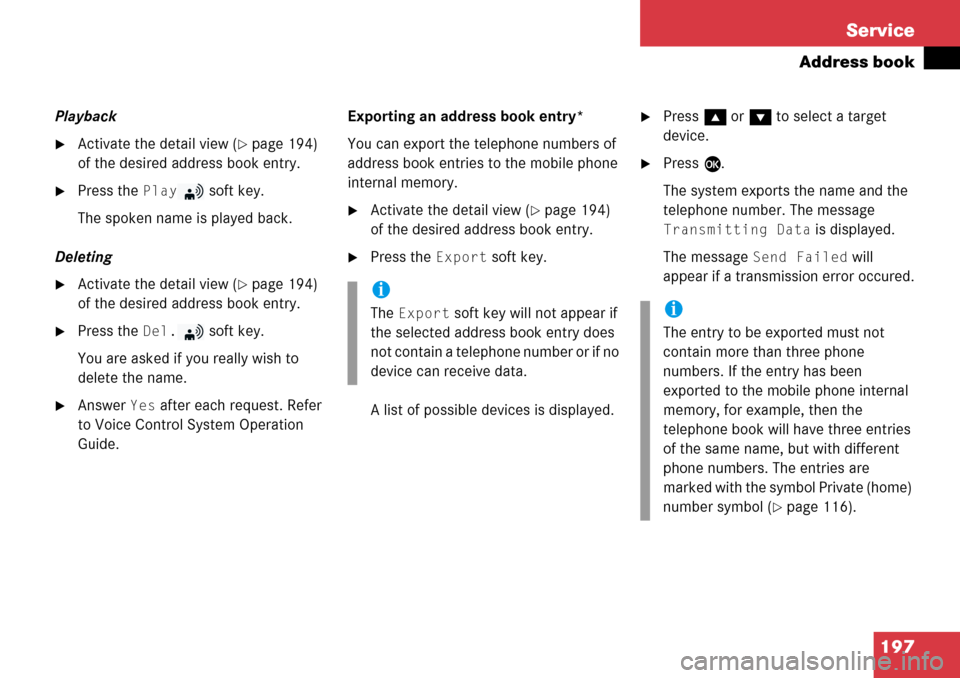
197
Service
Address book
Playback
�Activate the detail view (�page 194)
of the desired address book entry.
�Press the Play soft key.
The spoken name is played back.
Deleting
�Activate the detail view (�page 194)
of the desired address book entry.
�Press the Del. soft key.
You are asked if you really wish to
delete the name.
�Answer Yes after each request. Refer
to Voice Control System Operation
Guide. Exporting an address book entry*
You can export the telephone numbers of
address book entries to the mobile phone
internal memory.
�Activate the detail view (�page 194)
of the desired address book entry.
�Press the Export soft key.
A list of possible devices is displayed.
�Press g or G to select a target
device.
�Press E.
The system exports the name and the
telephone number. The message
Transmitting Data is displayed.
The message
Send Failed will
appear if a transmission error occured.
i
The Export soft key will not appear if
the selected address book entry does
not contain a telephone number or if no
device can receive data.i
The entry to be exported must not
contain more than three phone
numbers. If the entry has been
exported to the mobile phone internal
memory, for example, then the
telephone book will have three entries
of the same name, but with different
phone numbers. The entries are
marked with the sym bol Private (home)
number symbol (
�page 116).
Page 198 of 231
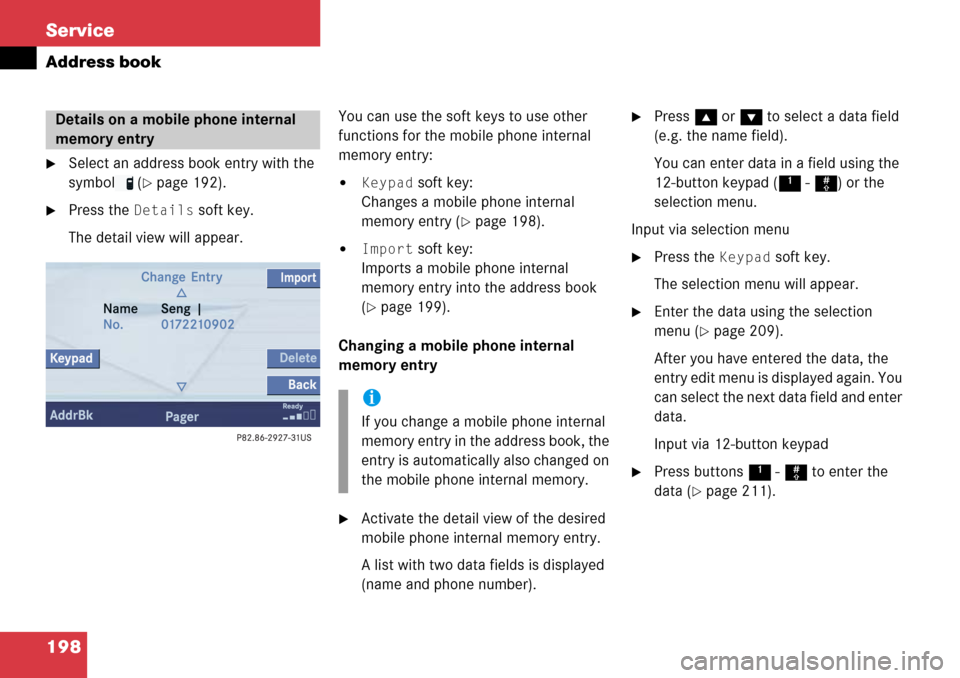
198 Service
Address book
�Select an address book entry with the
symbol (
�page 192).
�Press the Details soft key.
The detail view will appear. You can use the soft keys to use other
functions for the mobile phone internal
memory entry:
�Keypad soft key:
Changes a mobile phone internal
memory entry (
�page 198).
�Import soft key:
Imports a mobile phone internal
memory entry into the address book
(
�page 199).
Changing a mobile phone internal
memory entry
�Activate the detail view of the desired
mobile phone internal memory entry.
A list with two data fields is displayed
(name and phone number).
�Press g or G to select a data field
(e.g. the name field).
You can enter data in a field using the
12-button keypad ( 1 - # ) or the
selection menu.
Input via selection menu
�Press the Keypad soft key.
The selection menu will appear.
�Enter the data using the selection
menu (
�page 209).
After you have entered the data, the
entry edit menu is displayed again. You
can select the next data field and enter
data.
Input via 12-button keypad
�Press buttons 1 - # to enter the
data (
�page 211).
Details on a mobile phone internal
memory entry
i
If you change a mobile phone internal
memory entry in the address book, the
entry is automatically also changed on
the mobile phone internal memory.
Page 199 of 231
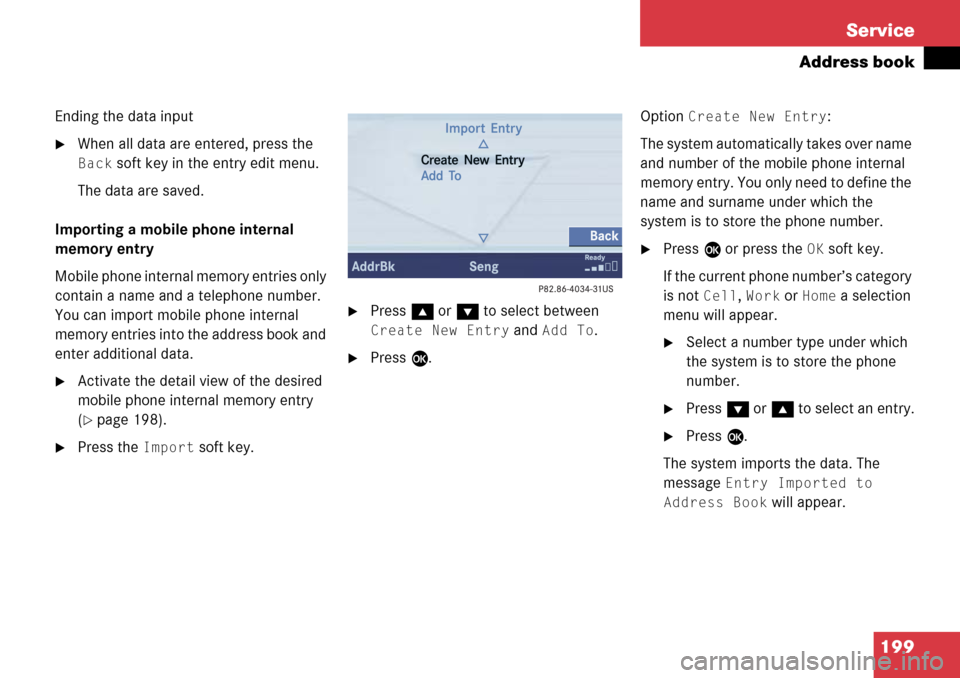
199
Service
Address book
Ending the data input
�When all data are entered, press the
Back soft key in the entry edit menu.
The data are saved.
Importing a mobile phone internal
memory entry
Mobile phone internal memory entries only
contain a name and a telephone number.
You can import mobile phone internal
memory entries into the address book and
enter additional data.
�Activate the detail view of the desired
mobile phone internal memory entry
(
�page 198).
�Press the Import soft key.
�Press g or G to select between
Create New Entry and Add To.
�Press E. Option
Create New Entry:
The system automatically takes over name
and number of the mobile phone internal
memory entry. You only need to define the
name and surname under which the
system is to store the phone number.
�Press E or press the OK soft key.
If the current phone number’s category
is not
Cell, Work or Home a selection
menu will appear.
�Select a number type under which
the system is to store the phone
number.
�Press G or g to select an entry.
�Press E.
The system imports the data. The
message
Entry Imported to
Address Book
will appear.
Page 200 of 231
200 Service
Address book
Option Add To:
You can now select an address book entry
to which the system is to add the phone
number of the mobile phone internal
memory entry.
�Select an address book entry
(
�page 193).
�Press E.
If the current phone number’s category
is not
Cell, Work or Home a selection
menu will appear.
�Select a number type under which
the system is to store the phone
number.
�Press G or g to select an entry.
�Press E. If no entry exists for the number type,
the system will import the data.
If an entry exists, the system will ask
whether you wish to overwrite the
entry.
Overwrite the entry
�Press
E.
The system imports the data. If you do not wish to overwrite the entry
�Press
h to select No.
or
�Press the Back soft key.
You can now again select a number
type.
Page 201 of 231
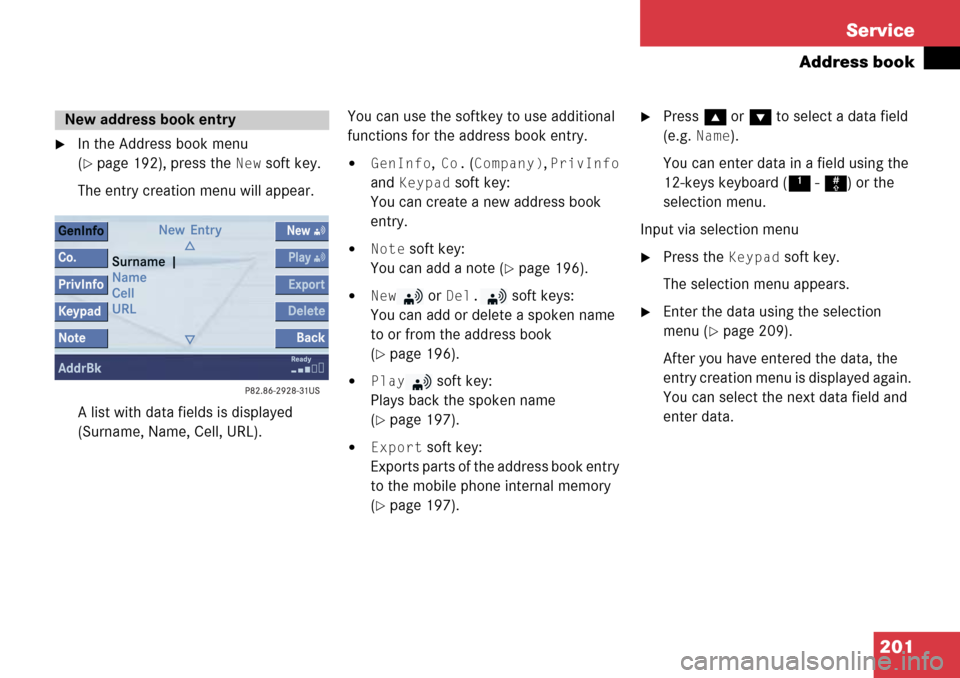
201
Service
Address book
�In the Address book menu
(
�page 192), press the New soft key.
The entry creation menu will appear.
A list with data fields is displayed
(Surname, Name, Cell, URL). You can use the softkey to use additional
functions for the address book entry.�GenInfo, Co. (Company), PrivInfo
and
Keypad soft key:
You can create a new address book
entry.
�Note soft key:
You can add a note (
�page 196).
�New or Del. soft keys:
You can add or delete a spoken name
to or from the address book
(
�page 196).
�Play soft key:
Plays back the spoken name
(
�page 197).
�Export soft key:
Exports parts of the address book entry
to the mobile phone internal memory
(
�page 197).
�Press g or G to select a data field
(e.g.
Name).
You can enter data in a field using the
12-keys keyboard ( 1 - # ) or the
selection menu.
Input via selection menu
�Press the Keypad soft key.
The selection menu appears.
�Enter the data using the selection
menu (
�page 209).
After you have entered the data, the
entry creation menu is displayed again.
You can select the next data field and
enter data.
New address book entry
Page 202 of 231
202 Service
Address book
Input via 12-button keypad
�Press 1 - # to enter the data
(
�page 211).
Ending the data input
�When all data are entered, press the
Back soft key in the entry creation
menu.
The data are saved to the address
book.
�In the Address book menu, select the
entry to be deleted (
�page 193).
�Press the Delete soft key.
An inquiry will appear.
Option
Yes:
�Press E.
The entry is deleted. Option
No:
�Press
h to select No.
or
�Press the Back soft key.
The entry is not deleted.
Deleting an address book entry
i
If you delete a mobile phone internal
memory entry in the address book, the
entry is automatically also deleted from
the mobile phone internal memory.
Page 203 of 231
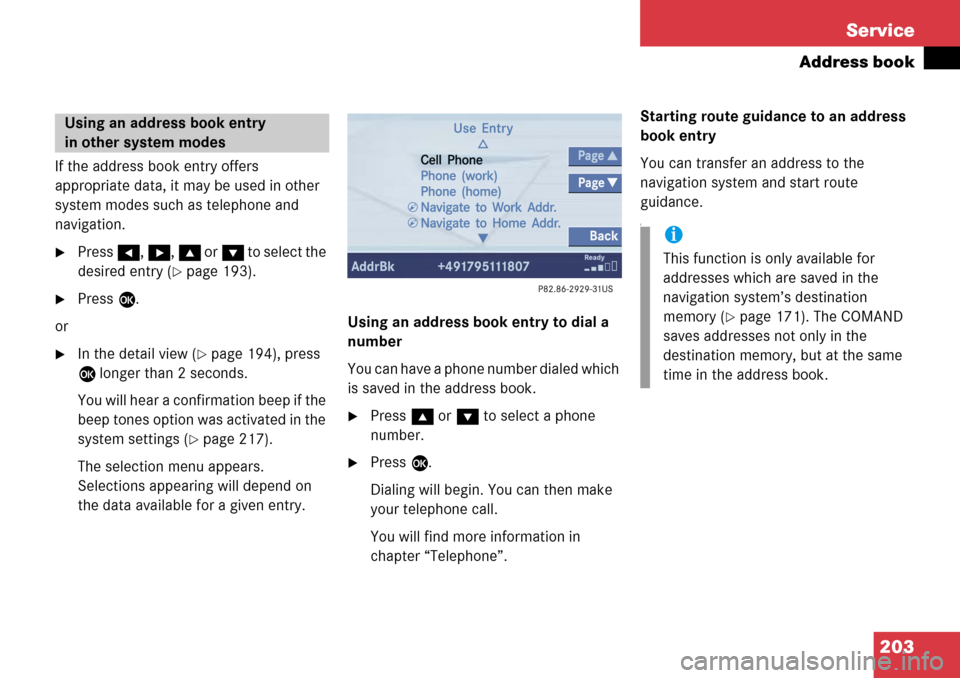
203
Service
Address book
If the address book entry offers
appropriate data, it may be used in other
system modes such as telephone and
navigation.
�Press
H, h , g or G t o s e l e c t t h e
desired entry (
�page 193).
�Press E.
or
�In the detail view (�page 194), press
E longer than 2 seconds.
You will hear a confirmation beep if the
beep tones option was activated in the
system settings (
�page 217).
The selection menu appears.
Selections appearing will depend on
the data available for a given entry. Using an address book entry to dial a
number
You can have a phone number dialed which
is saved in the address book.
�Press
g or G to select a phone
number.
�Press E.
Dialing will begin. You can then make
your telephone call.
You will find more information in
chapter “Telephone”. Starting route guidance to an address
book entry
You can transfer an address to the
navigation system and start route
guidance.
f
Using an address book entry
in other system modes
i
This function is only available for
addresses which are saved in the
navigation system’s destination
memory (
�page 171). The COMAND
saves addresses not only in the
destination memory, but at the same
time in the address book.
Page 205 of 231
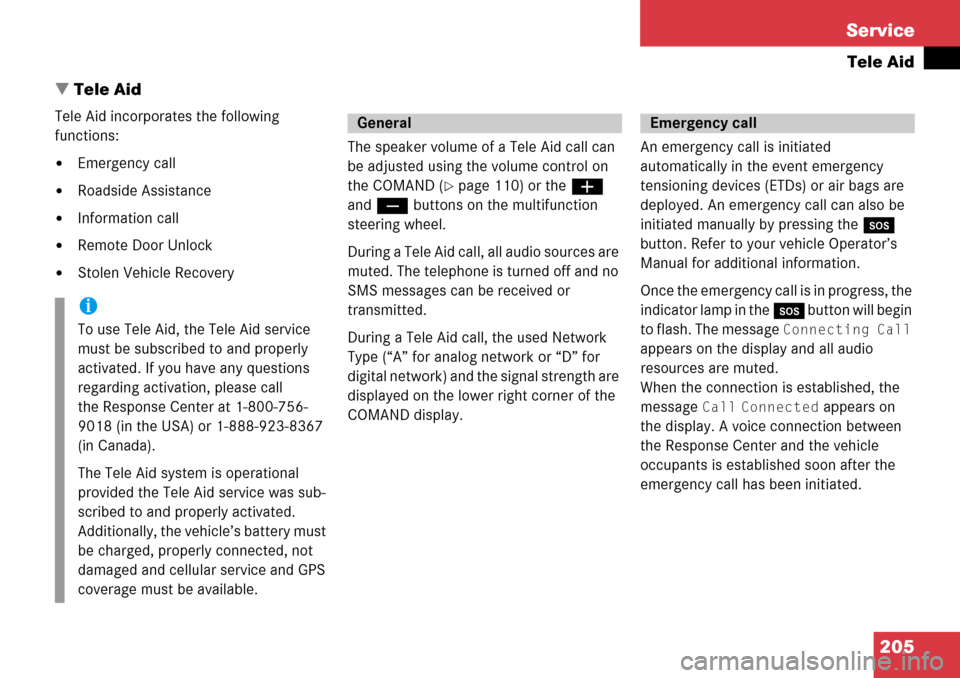
205
Service
Tele Aid
� Tele Aid
Tele Aid incorporates the following
functions:
�Emergency call
�Roadside Assistance
�Information call
�Remote Door Unlock
�Stolen Vehicle Recovery The speaker volume of a Tele Aid call can
be adjusted using the volume control on
the COMAND (
�page 110) or the
æ
and ç buttons on the multifunction
steering wheel.
During a Tele Aid call, all audio sources are
muted. The telephone is turned off and no
SMS messages can be received or
transmitted.
During a Tele Aid call, the used Network
Type (“A” for analog network or “D” for
digital network) and the signal strength are
displayed on the lower right corner of the
COMAND display. An emergency call is initiated
automatically in the event emergency
tensioning devices (ETDs) or air bags are
deployed. An emergency call can also be
initiated manually by pressing the
I
button. Refer to your vehicle Operator’s
Manual for additional information.
Once the emergency call is in progress, the
indicator lamp in the I button will begin
to flash. The message
Connecting Call
appears on the display and all audio
resources are muted.
When the connection is established, the
message
Call Connected appears on
the display. A voice connection between
the Response Center and the vehicle
occupants is establis hed soon after the
emergency call has been initiated.
i
To use Tele Aid, the Tele Aid service
must be subscribed to and properly
activated. If you have any questions
regarding activation, please call
the Response Center at 1-800-756-
9018 (in the USA) or 1-888-923-8367
(in Canada).
The Tele Aid system is operational
provided the Tele Aid service was sub-
scribed to and properly activated.
Additionally, the vehicle’s battery must
be charged, properly connected, not
damaged and cellular service and GPS
coverage must be available.
GeneralEmergency call