Page 121 of 231
121
Telephone*
Telephone operation
Saving a phone book entry on the tele-
phone
�Use button
g or G to select a pho-
ne book entry.
�Press the Save softkey.
The message
Transmitting Data
to Telephone
will appear.
If transmission is succesful, the mes-
sage
Data Has Been Saved will ap-
pear. You can save phone numbers
�in the internal memory of the mobile
phone
�in the address book.
�Open one of the lists:
�Dialed numbers list (�page 112)
�Received calls list (�page 113)
�Use
g or G to select an entry.
�Press the Save softkey.
A selection menu appears. Saving a single phone number on the
telephone�Press
E to confirm Cell Phone.
An input menu will appear. The
Number
field contains the phone number to be
saved.
i
If you select a phone book entry from
the internal memory, the
Save soft key
is greyed out.
If a phone book entry contains several
numbers (address book entry), they are
transferred together.
Saving phone numbers
Page 122 of 231
122 Telephone*
Telephone operation
�Enter a name in the Surname field:
You can input data:
�using the selection menu by
pressing the
Keypad soft key
(
�page 209)
�via the number keys 1 - #
(
�page 211) Finishing data input and saving the phone
number:
Input via selection menu:
�Press the OK soft key.
Input via 12-button keypad:
�Press E.
The message
Transmitting Data
to Telephone
is displayed.
If the transfer was successful, the mes-
sage
Data Has Been Saved will ap-
pear and the list is displayed again.
Otherwise the message
Error
Occured While Saving Data
will
appear.
�Press E to confirm.
The list is displayed again. Saving in the address book
�In the selection menu (�page 121),
use G to select
Address book.
�Press E.
A selection menu will appear.
Saving as a new entry
�Press E to confirm New Entry.
Another selection menu will appear.
Page 123 of 231
123
Telephone*
Telephone operation
�Use
g or G to select the phone
number type.
�Press E.
An input menu will appear.
�You can input data:
�using the selection menu by
pressing the
Keypad soft key
(
�page 209)
�via the number keys 1 - #
(
�page 211)
Finishing data input and saving:
�Press E or the OK soft key.
If the transfer was successful, the
message Data Has Been Saved will
appear and the list is displayed again. Adding to an existing entry
�In the selection menu (�page 122),
use G to select
Addition.
�Press E.
The phone book will appear.
�Select the phone book entry
(
�page 117).
�Press E.
A selection menu will appear.
Page 124 of 231
124 Telephone*
Telephone operation
�Use g or G to select the phone
number type.
�Press E.
Phone number type available:
The message
Data Has Been Saved
will appear. After around three se-
conds, the list from where you started
the saving process will appear. Phone number type occupied:
The message
Do You Want to Over-
write Entry?
will appear.
�Press E if you wish to overwrite the
entry.
The message
Data Has Been Saved
will appear. After around three se-
conds, the list from where you started
the saving process will appear.
If you do not wish to overwrite the entry
�Press h to highlight No if you do not
wish to overwrite the entry.
�Press E.
The list from where you started the sto-
rage will appear.
i
If transmission is not succesful the
message
Error Occured While
Saving Data
will appear.
�Press E to confirm.
The phone book is displayed again.
Page 184 of 231
184 Service
Service main menu
� Service main menu
�Press C.
The Service main menu will appear.
Service main menu
You can use the soft keys to open other
menus
�SMS soft key:
Opens the SMS Inbox Folder
(
�page 185).
�Addr.Bk soft key:
Opens the address book (
�page 192).
�Scr.Off soft key:
�Press the Scr.Off soft key.
The screen is switched off.
�Press any soft key or button.
The screen is switched on again.
�System soft key:
Opens the system settings
(
�page 214).
Activating the Service main menu
i
You can use this function if you have a
Mercedes-Benz specified integrated
mobile telephone (TDMA/CDMA or
GSM).
Page 185 of 231
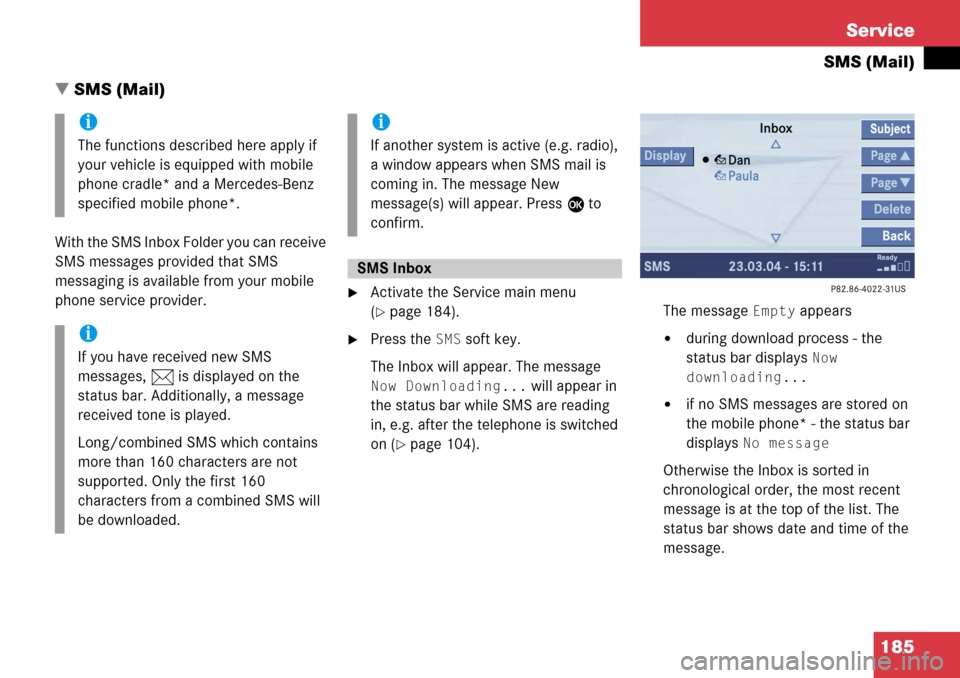
185
Service
SMS (Mail)
� SMS (Mail)
With the SMS Inbox Folder you can receive
SMS messages provided that SMS
messaging is available from your mobile
phone service provider.
�Activate the Service main menu
(
�page 184).
�Press the SMS soft key.
The Inbox will appear. The message
Now Downloading... will appear in
the status bar while SMS are reading
in, e.g. after the telephone is switched
on (
�page 104). The message
Empty appears
�during download process - the
status bar displays
Now
downloading...
�if no SMS messages are stored on
the mobile phone* - the status bar
displays
No message
Otherwise the Inbox is sorted in
chronological order, the most recent
message is at the top of the list. The
status bar shows date and time of the
message.
i
The functions described here apply if
your vehicle is equipped with mobile
phone cradle* and a Mercedes-Benz
specified mobile phone*.
i
If you have received new SMS
messages, n is displayed on the
status bar. Additionally, a message
received tone is played.
Long/combined SMS which contains
more than 160 characters are not
supported. Only the first 160
characters from a combined SMS will
be downloaded.
i
If another system is active (e.g. radio),
a window appears when SMS mail is
coming in. The message New
message(s) will appear. Press E to
confirm.
SMS Inbox
Page 186 of 231
186 Service
SMS (Mail)
One line is provided for each message.
Symbol = = Message unread
Symbol z = SMS message
Scrolling through the SMS Inbox:
�If enough messages are shown in the
list, press the
Page V or Page v
soft key.
In the SMS Inbox, you can:
�switch between subject and sender
�read a message (�page 187)
�delete a message (�page 191) Switching between subject and sender
�In the SMS Inbox (�page 185), press
the
Subject soft key.
The first characters of the message
text are displayed.
�Press the Display soft key if an
entry is abbreviated as
....
or
�In the SMS Inbox, press the Sender
soft key.
The senders of the messages are
displayed.
�Press the Display soft key if an
entry is abbreviated as
....
Back to the Service main menu:
�Press the Back soft key.
i
If a sender is already saved in the
phone book, the name is shown in the
�inbox
�when you read the message
(
�page 187).
Page 187 of 231
187
Service
SMS (Mail)
�In the SMS Inbox Folder (�page 185),
press g or G to select a message.
�Press E.
Text display
Scrolling through the message text:
�If the message is long enough, press
the
Page V or Page v soft keys.
Line-by-line scrolling through the message
text:
�Press g or G . Switching between text and sender
�Press the Sender soft key.
Sender display
The sender is displayed. If the name of
the sender is saved in the phone book,
the name is displayed. If not, the phone
number is displayed.
Returning to text display
�Press the Text soft key.
If the name of the sender is saved in
the phone book, the name is displayed.
If not, the phone number is displayed.
Reading SMS message received