Page 71 of 231
71
Audio
MP3-CD operation
On
�Press
J during playback.
The MP3 CD operation is muted and
the ß symbol is displayed on the
status bar.
Off
�Press J again.
Playback will resume.
The ß disappears from the status bar. The following options are available:
�Normal Sequence (�page 72)
�Folder Mix (�page 72)
�CD-ROM Mix (�page 72)
�Repeat Track (�page 72)
�Repeat Folder (�page 72)
Activating playback mode
E.g.:
Option
Normal Sequence
�Press the Setting soft key.
The Settings menu is displayed.
�Use g or G to select the playback
mode
Normal Sequence.
�Press E.
The option is activated. Wait a few
seconds for the MP3-CD main menu to
appear.
Muting
i
COMAND will also deactivate muting if
you
�select another audio source (e.g.
radio)
�change the volume
�press either g or h .
Playback mode
OptionSymbol
Function active_
Function not active-
Page 72 of 231
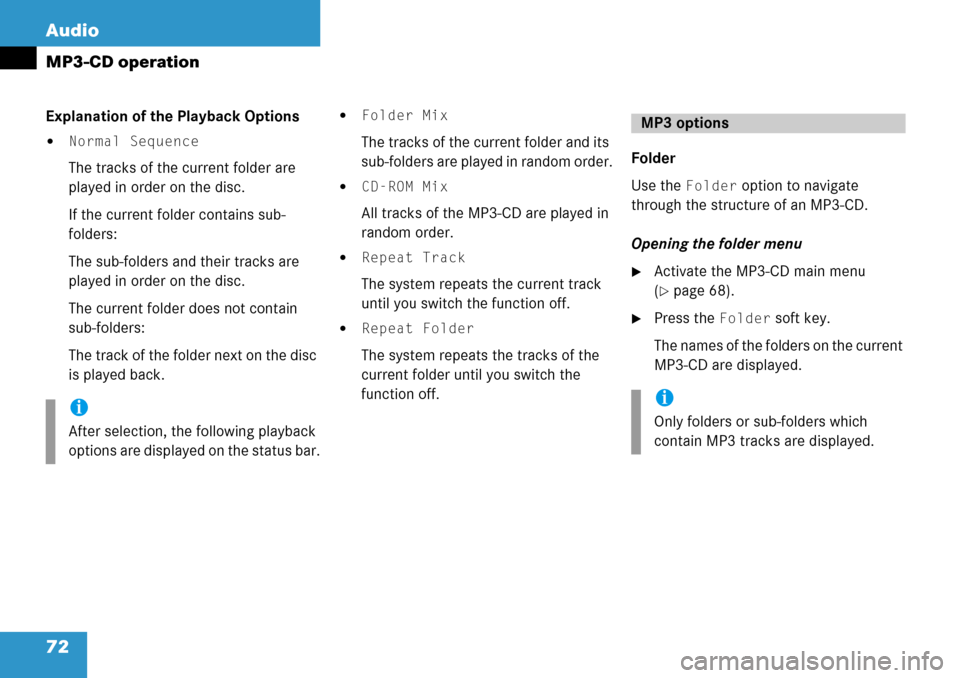
72 Audio
MP3-CD operation
Explanation of the Playback Options
�Normal Sequence
The tracks of the current folder are
played in order on the disc.
If the current folder contains sub-
folders:
The sub-folders and their tracks are
played in order on the disc.
The current folder does not contain
sub-folders:
The track of the folder next on the disc
is played back.
�Folder Mix
The tracks of the current folder and its
sub-folders are played in random order.
�CD-ROM Mix
All tracks of the MP3-CD are played in
random order.
�Repeat Track
The system repeats the current track
until you switch the function off.
�Repeat Folder
The system repeats the tracks of the
current folder until you switch the
function off. Folder
Use the
Folder option to navigate
through the structure of an MP3-CD.
Opening the folder menu
�Activate the MP3-CD main menu
(
�page 68).
�Press the Folder soft key.
The names of the fo lders on the current
MP3-CD are displayed.
i
After selection, the following playback
options are displayed on the status bar.
MP3 options
i
Only folders or sub-folders which
contain MP3 tracks are displayed.
Page 73 of 231
73
Audio
MP3-CD operation
1
Current track/number of tracks on the
current MP3-CD
2 Elapsed playback ti me of the current
track
�Use g or G to select a folder. The
Play soft key is available if a track is
selected or the selected folder contains
only MP3 tracks and no subfolders.
�Press the Play soft key.
Playback of the highlighted track or the
first track in the selected folder will
begin.
or
�Press E.
The list of the tracks in the folder is
displayed. 5 tracks are displayed.�Use g or G to navigate through the
track list.
�Press the Play soft key.
or
�Press E to play the selected track.
�Soft key :
Brings you one level up in the folder
structure.i
Folder contains MP3 tracks
Folder contains subfolders
Page 74 of 231
74 Audio
MP3-CD operation
Displaying title information
�Activate the MP3-CD menu main
(
�page 68).
�Press the Show soft key.
The information on the current track
stored on the MP3-CD is displayed.
Page 76 of 231
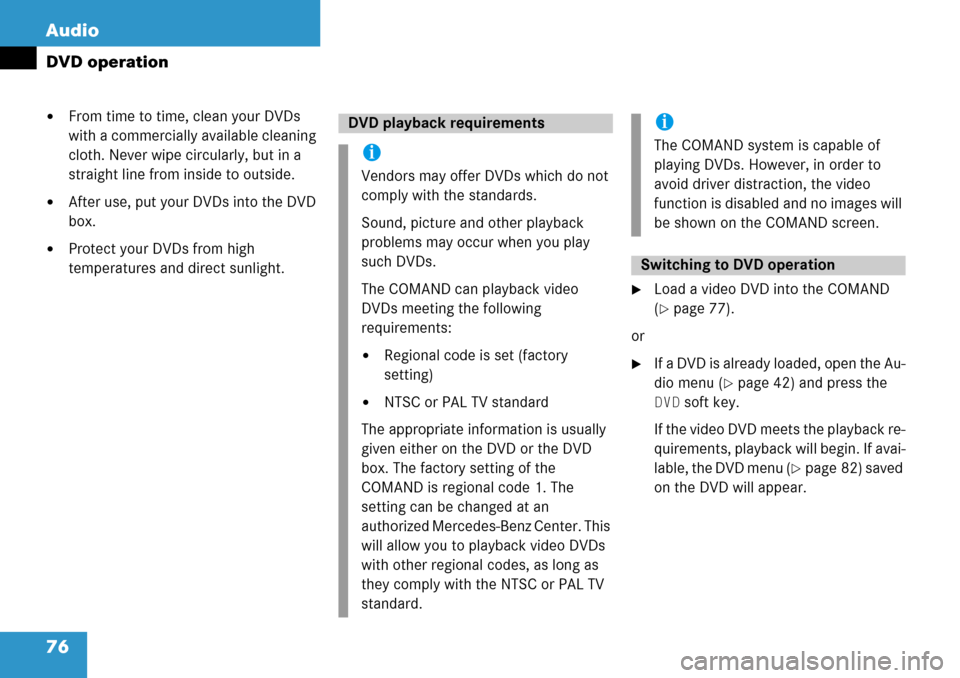
76 Audio
DVD operation
�From time to time, clean your DVDs
with a commercially available cleaning
cloth. Never wipe circularly, but in a
straight line from inside to outside.
�After use, put your DVDs into the DVD
box.
�Protect your DVDs from high
temperatures and direct sunlight.
�Load a video DVD into the COMAND
(
�page 77).
or
�If a DVD is already loaded, open the Au-
dio menu (
�page 42) and press the
DVD soft key.
If the video DVD meets the playback re-
quirements, playback will begin. If avai-
lable, the DVD menu (
�page 82) saved
on the DVD will appear.
DVD playback requirements
i
Vendors may offer DVDs which do not
comply with the standards.
Sound, picture and other playback
problems may occur when you play
such DVDs.
The COMAND can playback video
DVDs meeting the following
requirements:
�Regional code is set (factory
setting)
�NTSC or PAL TV standard
The appropriate information is usually
given either on the DVD or the DVD
box. The factory setting of the
COMAND is regional code 1. The
setting can be changed at an
authorized Mercedes-Benz Center. This
will allow you to playback video DVDs
with other regional codes, as long as
they comply with the NTSC or PAL TV
standard.
i
The COMAND system is capable of
playing DVDs. However, in order to
avoid driver distraction, the video
function is disabled and no images will
be shown on the COMAND screen.
Switching to DVD operation
Page 79 of 231
79
Audio
DVD operation
When you start DVD playback, the soft key
displays and the status bar are initially
blanked out.
Displaying the soft keys
�In the DVD mode, press any soft key.
The soft keys and the status bar are
displayed.
DVD playback with soft key display and
status bar
The DVD information is displayed at the
center of the status bar.
E.g.:
�Ttl. 5 = Track/movie no. 5 is being
played
�Sce. 1 = Scene/chapter 1 is being
played
�0:00:47 = DVD playing time elapsed
(47 seconds)
The soft keys and the status bar are auto-
matically blanked out again. You can also
blank out the display manually.
To remove the soft key display
Press the
Full Scr. soft key.
Soft key display and status bar
Page 80 of 231
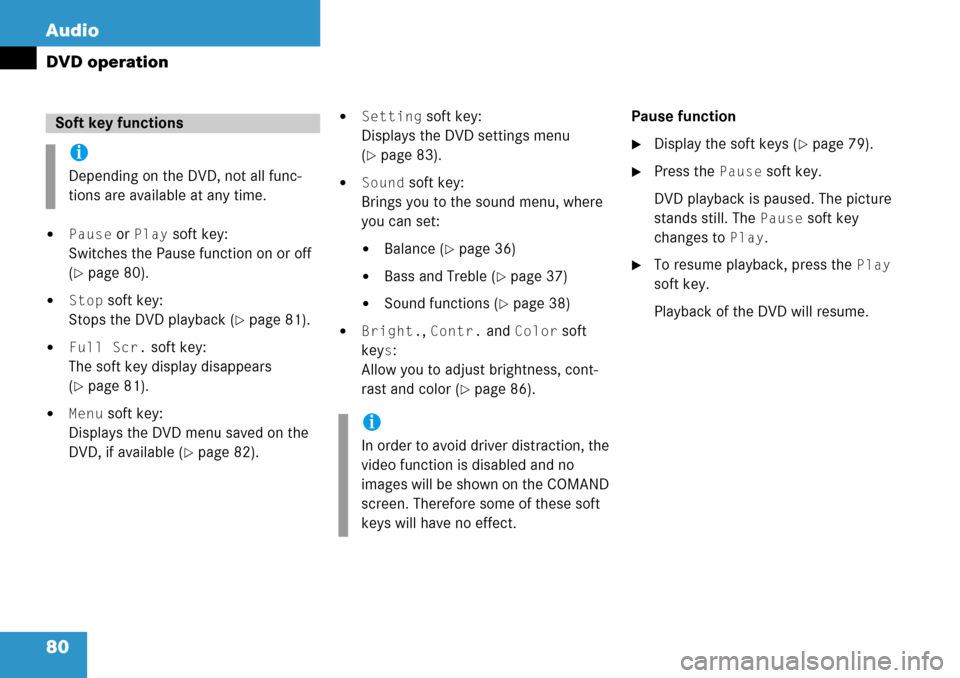
80 Audio
DVD operation
�Pause or Play soft key:
Switches the Pause function on or off
(
�page 80).
�Stop soft key:
Stops the DVD playback (
�page 81).
�Full Scr. soft key:
The soft key display disappears
(
�page 81).
�Menu soft key:
Displays the DVD menu saved on the
DVD, if available (
�page 82).
�Setting soft key:
Displays the DVD settings menu
(
�page 83).
�Sound soft key:
Brings you to the sound menu, where
you can set:
�Balance (�page 36)
�Bass and Treble (�page 37)
�Sound functions (�page 38)
�Bright., Contr. and Color soft
key
s:
Allow you to adjust brightness, cont-
rast and color (
�page 86). Pause function
�Display the soft keys (�page 79).
�Press the
Pause soft key.
DVD playback is paused. The picture
stands still. The
Pause soft key
changes to
Play.
�To resume playback, press the Play
soft key.
Playback of the DVD will resume.
Soft key functions
i
Depending on the DVD, not all func-
tions are available at any time.
i
In order to avoid driver distraction, the
video function is disabled and no
images will be shown on the COMAND
screen. Therefore some of these soft
keys will have no effect.
Page 81 of 231
81
Audio
DVD operation
Stopping DVD playback
�Display the soft keys (�page 79).
�Press the
Stop soft key.
DVD playback stops.
Restarting DVD playback
�After playback has stopped, press the
Play soft key again.
The DVD is played from the start.
or
�Select a movie (�page 86). Displaying full screen
�During DVD playback with the soft keys
displayed press the
Full Scr. soft
key.
The soft keys disappear. The full screen
will appear. Activating DVD menu
�Display the soft keys (�page 79).
�Press the
Menu soft key.
The highest level of the DVD menu is
displayed, if available (
�page 82).
Activating Settings menu
�Display the soft keys (�page 79).
�Press the Setting soft key.
The DVD settings menu will appear
(
�page 83).
i
While DVD playback is stopped, you
can press the
Menu soft key.
The DVD menu saved on the DVD is dis-
played, if available (
�page 82).