Page 21 of 231
21 At a glance
Satellite radio operating elements
Function
Page
1
Satellite radio main menuSwitching satellite radio
operation on and off
9292
2
Soft keys(multifunction keys)
3
Color screen with Satellite
radio main menu
4
1 - 0Station selectionSaving stations manually
9495
5
E Confirm
6
H,h,g,GFunction selection
Function
Page
7
JMuting
93
8
Volume control
35
9
e Switching on and off
34
a
d and DPrevious or next channel
93
Page 23 of 231
23 At a glance
Telephone* operating elements
Function
Page
1
Soft keys(multifunction keys)
2
Color screen with
Telephone menu
3
1 - 0Entering the unlock codeEntering a telephone
numberSpeed-dialingQuick-dialing
107110114114
Function
Page
4
E Confirm
5
H,h,g,G,F,fFunction selection
6
kAccepting a callMaking a callRedialing
109111111
Function
Page
7
K Muting the ringing tone or
ending a call
109,111
8
Volume control
35
9
e Switching on and off
34
a
aTelephone menuSwitching telephone
operation on and off
108104
Page 25 of 231
25 At a glance
Navigation operating elements
Function
Page
1
Soft keys(multifunction keys)
2
Color screen with
Navigation main menu
3
E Confirm
4
H,h,g,GF,fFunction selection
5
JDuring a voice instruction:Muting current voiceinstructionSwitching off voiceinstructions
152152
Function
Page
6
jRepeating current voice
instructionSwitching on voiceinstructions
151152
7
Volume control
35
8
e Switching on and off
34
9
bNavigation main menuDuring route guidance:Change over to navigation
displayCancelling route guidance
130152159
a
c Switches to map display
152
Page 27 of 231
27 At a glance
Service operating elements
Function
Page
1
Soft keys(multifunction keys)
2
Color screen with Service
main menu
3
1 - 0Input functions
4
E Confirm
5
H,h,g,GF,fFunction selection
6
e Switching on and off
34
7
CService main menu
184
Page 31 of 231
31 At a glance
Menu system
�
Menu system
The menu system allows for easy
operation of COMAND. Main menus are provided for the following
main functions:�
Audio(Radio, CD, CDC, MP3-CD, DVD)
�
Satellite radio
�
Telephone*
�
Navigation
�
Service
Calling up main menus Audio (
� page
42):
�
Press A.
Satellite radio (
� page
92):
�
Press B.
Telephone* (
� page
108):
�
Press a.
Navigation (
� page
130):
�
Press b.
Service (
� page
184):
�
Press C.
Menu displayA display may consist of three areas.Example: FM menu
1Soft key sections2Main area3Status barThe functions currently assigned to the
soft keys are displayed in the soft key
sections 1.
iA maximum of five soft keys may be
displayed on each side of the main area
2.
Page 32 of 231
32 At a glanceMenu systemThe main area 2 shows messages and
settings.You can change the settings by operating
the system.The status bar 3 is divided into three
areas.Left side: The current operating mode is indicated. In
this example: RadioCenter:The status of the current operating mode
or other selectable functions are indicated.In this example:�
FM
= current waveband
�
9
= memory location of station,
e.g. “9”
Right side:General status information is indicated
independent of the operating mode.In this example:�
Ready
= Telephone* is ready for
operation
�
= Reception strength of the
mobile phone
Menu functions and submenusUsing the soft keys, functions can be
switched ON or OFF, or submenus can be
called up.
Example: Radio main menu:�
The
FM/AM
soft key switches between
FM and AM band.
�
The
Scan
soft key starts/stops the
channel scan.
In some situations, soft keys may not have
any function and are not operational. A
soft key without function appears shaded
out.
Page 33 of 231
33 At a glance
Menu system
Example Phone book:Page v
1 soft key
Exiting from submenusUse the
Back
soft key to exit a submenu.
The display switches to the next higher
menu level.
The system will save all changes you have
made. There are exceptions in which
pressing the
Back
soft key will not result in
the settings being saved. The exceptions
are expressly described on the following
pages.
Page 34 of 231
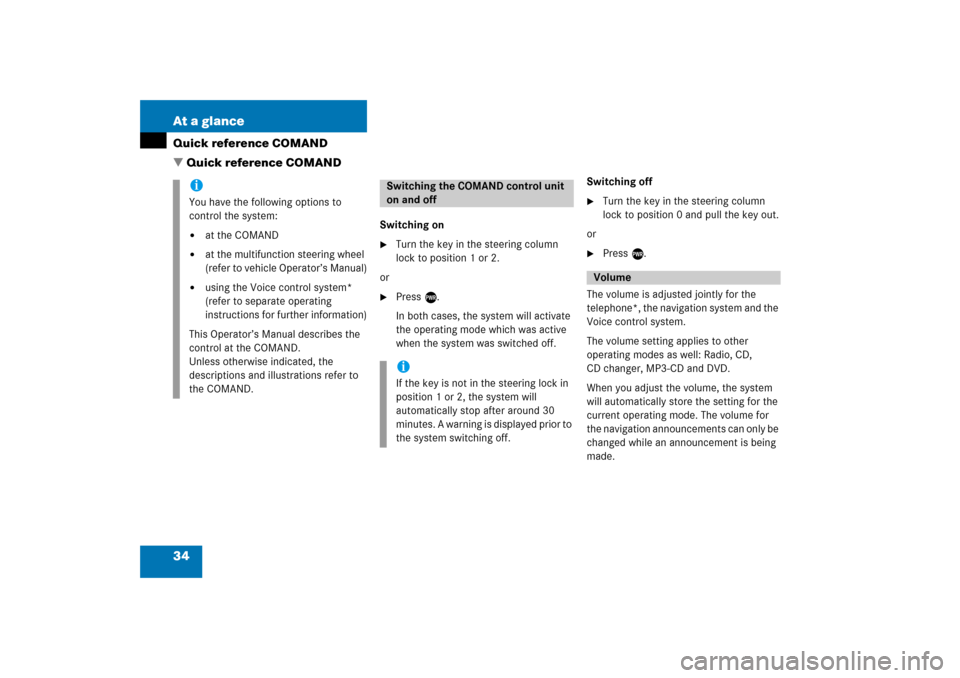
34 At a glanceQuick reference COMAND�
Quick
reference
COMAND
Switching on�
Turn the key in the steering column
lock to position 1 or 2.
or�
Press e.In both cases, the system will activate
the operating mode which was active
when the system was switched off.
Switching off�
Turn the key in the steering column
lock to position 0 and pull the key out.
or�
Press e.
The volume is adjusted jointly for the
telephone*, the navigation system and the
Voice control system.The volume setting applies to other
operating modes as well: Radio, CD,
CD changer, MP3-CD and DVD.When you adjust the volume, the system
will automatically store the setting for the
current operating mode. The volume for
the navigation announcements can only be
changed while an announcement is being
made.
iYou have the following options to
control the system:�
at the COMAND
�
at the multifunction steering wheel
(refer to vehicle Operator’s Manual)
�
using the Voice control system*
(refer to separate operating
instructions for further information)
This Operator’s Manual describes the
control at the COMAND.Unless otherwise indicated, the
descriptions and illustrations refer to
the COMAND.
Switching the COMAND control unit
on and offiIf the key is not in the steering lock in
position 1 or 2, the system will
automatically stop after around 30
minutes. A warning is displayed prior to
the system switching off.
Volume