Page 45 of 231
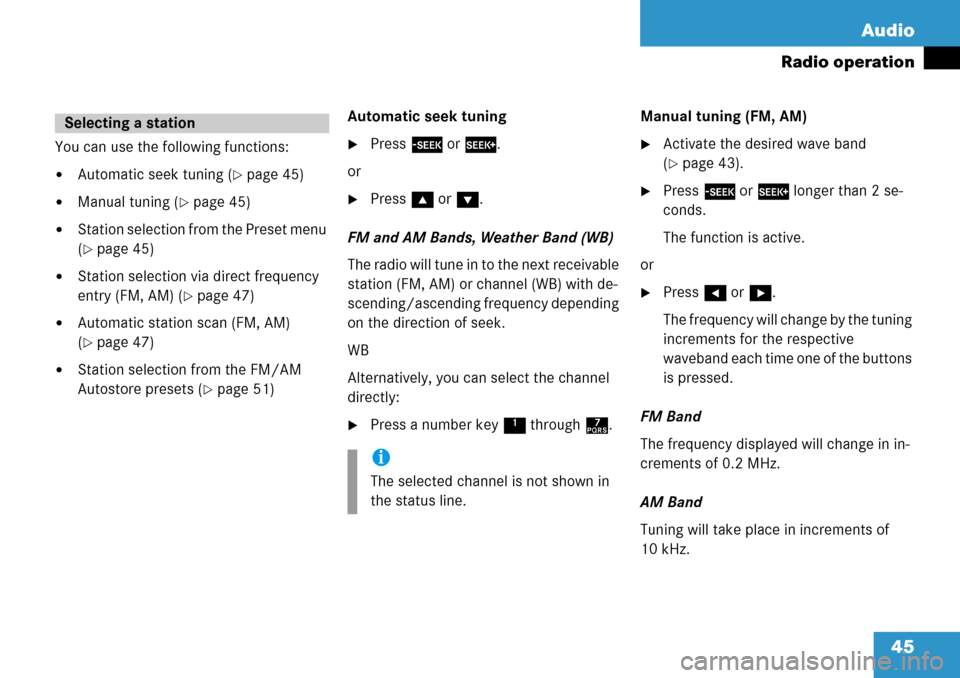
45
Audio
Radio operation
You can use the following functions:
�Automatic seek tuning (�page 45)
�Manual tuning (�page 45)
�Station selection from the Preset menu
(
�page 45)
�Station selection via direct frequency
entry (FM, AM) (
�page 47)
�Automatic station scan (FM, AM)
(
�page 47)
�Station selection from the FM/AM
Autostore presets (
�page 51)
Automatic seek tuning
�Press
g or h .
or
�Press g or G .
FM and AM Bands, Weather Band (WB)
The radio will tune in to the next receivable
station (FM, AM) or channel (WB) with de-
scending/ascending frequency depending
on the direction of seek.
WB
Alternatively, you can select the channel
directly:
�Press a number key 1 through 7. Manual tuning (FM, AM)
�Activate the desired wave band
(
�page 43).
�Press
g or h longer than 2 se-
conds.
The function is active.
or
�Press H or h .
The frequency will change by the tuning
increments for the respective
waveband each time one of the buttons
is pressed.
FM Band
The frequency displayed will change in in-
crements of 0.2 MHz.
AM Band
Tuning will take place in increments of
10 kHz.
Selecting a station
i
The selected channel is not shown in
the status line.
Page 46 of 231
46 Audio
Radio operation
Station selection via number keypad
(presets)
FM and AM Bands
�Press one of the number keys, such as
2 briefly.
The radio will tune to the frequency as-
signed to that memory location. If none
has been set by you, the radio will not
change the station. Station selection vi
a direct frequency
entry (FM, AM)
E.g.: 102.7 MHz in the FM band�Activate the desired waveband
(
�page 43).
�Press *.
An input line will appear.
�Enter the desired frequency with the
number keys within 8 seconds, e.g.
1027 for 102.7 FM.
The station you have selected will
begin to play.
i
FM and AM preset s are independent
and can only be accessed while in the
corresponding band.
Saving stations for FM and AM
(
�page 48).
Frequency bandFrequency range
FM
AM87.7 - 107.9 FM
530 - 1710 AM
Page 47 of 231
47
Audio
Radio operation
FM, AM band
Entries outside the frequency range are
not possible.
Automatic statio
n scan (FM, AM)
The stations in a give n waveband (FM, AM)
can be scanned one after the other for 8
seconds each.
The scan function stops automatically
when the first station received has been
scanned twice. Start scan function
�Activate the desired wave band
(
�page 43).
�Press the
Scan soft key.
The scan function will begin.
Scan will
appear in black lettering.
End scan function and play a station
�Press the Scan soft key again if you
hear the desired station.
i
If you do not make another entry within
8 seconds, the function will be canceled
and you will listen to the station last tu-
ned to.
i
Station scan performs two runs. During
the first run, stations with good
reception are played. During the
second run, stations with weaker
reception are played.
Page 48 of 231
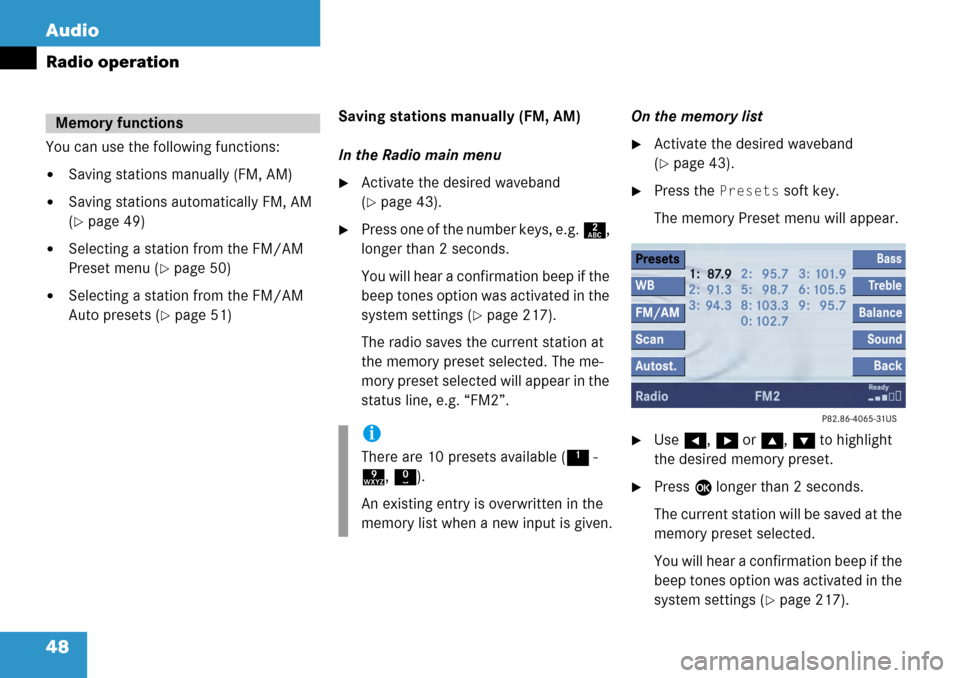
48 Audio
Radio operation
You can use the following functions:
�Saving stations manually (FM, AM)
�Saving stations automatically FM, AM
(
�page 49)
�Selecting a station from the FM/AM
Preset menu (
�page 50)
�Selecting a station from the FM/AM
Auto presets (
�page 51)Saving stations manually (FM, AM)
In the Radio main menu
�Activate the desired waveband
(
�page 43).
�Press one of the number keys, e.g.
2,
longer than 2 seconds.
You will hear a confirmation beep if the
beep tones option was activated in the
system settings (
�page 217).
The radio saves the current station at
the memory preset selected. The me-
mory preset selected will appear in the
status line, e.g. “FM2”. On the memory list
�Activate the desired waveband
(
�page 43).
�Press the
Presets soft key.
The memory Preset menu will appear.
�Use H, h or g , G to highlight
the desired memory preset.
�Press E longer than 2 seconds.
The current station will be saved at the
memory preset selected.
You will hear a confirmation beep if the
beep tones option was activated in the
system settings (
�page 217).
Memory functions
i
There are 10 presets available ( 1 -
9 , 0 ).
An existing entry is overwritten in the
memory list when a new input is given.
Page 49 of 231
49
Audio
Radio operation
You will see the Radio main menu
�automatically after 8 seconds
�if you press the
Back soft key. Saving stations auto
matically (FM, AM)
�Activate the desired waveband
(
�page 43).
�Press the Autost. soft key.
The autostore presets will appear.
�Press E and confirm Reprogram
Autostore
.
The autostore function is active. The
radio stores the 10 stations with the
strongest signal. The station
frequencies available will appear in the
memory list.
i
There are 2 presets for each of the FM
and AM waveband, standard FM/AM
presets (saving stations manually) and
Auto presets (saving stations automati-
cally).
The standard FM/A M presets are not
affected by the Auto presets. This is a
second option for storing a station ran-
ge you are currently receiving.
i
There are 10 presets available ( 1 -
9 , 0 ).
The autostore function assigns the sta-
tions to the memory locations in the or-
der of their reception quality.
Page 50 of 231
50 Audio
Radio operation
Selecting a station from the preset
menu (FM, AM)
�Activate the FM or AM memory
(
�page 48).
You can use one of the following two ways
to select a station from the FM/AM
presets
�Press the corresponding number key,
e.g. 3, to select the desired station.
or
�Use H, h or g , G to highlight a
memory preset in the FM/AM preset
list.
�Press E.
In both cases, you will see the Radio
main menu
�automatically after 8 seconds
�if you press the Back soft key.
The Radio main menu indicating the
memory preset number appears.
Page 51 of 231
51
Audio
Radio operation
Selecting a station from the FM/AM
autostore presets
�Activate the FM or AM autostore pre-
sets (
�page 49).
�Use
H, h or g , G to highlight a
memory position.
�Press E.
You will see the Radio main menu
�automatically after 8 seconds
�if you press the Back soft key.
Page 54 of 231
54 Audio
CD operation
Differences regarding the CD mode depen-
ding on the audio source are highlighted.
�In the Audio menu (�page 42), press
the
CD soft key (for CD drive) or
the
CD soft key (for CD changer).
CD changer main menu
1 CD changer CD or CD drive CD
2Current track/number of tracks on the
current CD
3 Elapsed playback time of the current
trackSwitching to CD operation
i
The CD-Mag soft key is only assigned
when the CD changer contains at least
one disc.
Loading CDs
WarningG
In order to avoid distraction which could
lead to an accident, the driver should insert
CDs with the vehicle at a standstill and
operate the audio system only if permitted
by road, weather and traffic conditions.
Bear in mind that at a speed of just 30 mph
(approximately 50 km/h), your car covers a
distance of 44 feet (approximately 14 m)
every second.
i
The COMAND may be unable to
playback audio CDs provided with copy
protection.