Page 122 of 231
122 Telephone*
Telephone operation
�Enter a name in the Surname field:
You can input data:
�using the selection menu by
pressing the
Keypad soft key
(
�page 209)
�via the number keys 1 - #
(
�page 211) Finishing data input and saving the phone
number:
Input via selection menu:
�Press the OK soft key.
Input via 12-button keypad:
�Press E.
The message
Transmitting Data
to Telephone
is displayed.
If the transfer was successful, the mes-
sage
Data Has Been Saved will ap-
pear and the list is displayed again.
Otherwise the message
Error
Occured While Saving Data
will
appear.
�Press E to confirm.
The list is displayed again. Saving in the address book
�In the selection menu (�page 121),
use G to select
Address book.
�Press E.
A selection menu will appear.
Saving as a new entry
�Press E to confirm New Entry.
Another selection menu will appear.
Page 123 of 231
123
Telephone*
Telephone operation
�Use
g or G to select the phone
number type.
�Press E.
An input menu will appear.
�You can input data:
�using the selection menu by
pressing the
Keypad soft key
(
�page 209)
�via the number keys 1 - #
(
�page 211)
Finishing data input and saving:
�Press E or the OK soft key.
If the transfer was successful, the
message Data Has Been Saved will
appear and the list is displayed again. Adding to an existing entry
�In the selection menu (�page 122),
use G to select
Addition.
�Press E.
The phone book will appear.
�Select the phone book entry
(
�page 117).
�Press E.
A selection menu will appear.
Page 130 of 231
130 Navigation
Navigation main menu
� Navigation main menu
�Press b.
The Navigation main menu will appear.
�Use G or g to select a menu item.
�Press E.
or
�Press one of the soft keys. Available
soft keys (
�page 131).
The selected menu or the function of
the selected soft key appears. Selectable Menu Items
�Continue Route Guidance:
Resumes interrupted or aborted route
guidance.
Activating the Navigation main
menu
i
If a navigation submenu is displayed,
you need to press the button twice.
i
If route guidance is active, a message
appears instead asking you whether
you wish to resume route guidance
(
�page 159).
If route guidance has been interrupted
for more than 2 hours, the entry
Continue Route Guidance will be
on top of the list.
i
This menu item appears if you:
�have aborted route guidance
(
�page 159) and less than 30
minutes have elapsed since the
guidance process was aborted
�have interrupted your journey and
continue it after more than 2 hours
Page 131 of 231
131
Navigation
Navigation main menu
�Destination Memory
You can select destinations from the
Destination Memory (�page 174).
�Destination Entry
Activates the Destination Entry
menu (
�page 136).
�Last Destinations
You can select last destinations from
the
Last Destinations memory
(
�page 171).
�POIs:
Brings you to the
POIs input menu
(
�page 176).
POIs are e.g. gas stations, parking
facilities or airports. Available soft keys
�Home soft key:
You can edit the home address and
start route guidance (
�page 150).
�Mode soft key:
Brings you to the route mode setting
for the next route guidance
(
�page 132).
�Setting soft key:
Here, you can make audio settings for
the navigation announcements (treble,
bass, balance) (
�page 133)
Page 132 of 231
132 Navigation
Navigation main menu
The COMAND calculates the route as
Fastest route.
Including or avoiding traffic routes
�In the Navigation main menu
(
�page 130), press the
Mode soft key.
The
Mode menu will appear. Selectable traffic routes
�Minimize Freeways:
The system calculates the route with/
without minimizing freeways.
�Min. Ferry/Auto-Train:
The system calculates the route with/
without minimizing ferry connections
or railfreight.
�Minimize Toll Roads:
The system calculates the route with/
without minimizing toll roads.
�Minimize Tunnels:
The system calculates the route with/
without minimizing tunnels.
�Use g or G to select a traffic route.
�Press E.
Switches the option on or off. You can
switch on more than one option.
�Press the Back soft key to confirm.
The setting is saved. The Navigation
main menu will appear.
Setting the route mode
OptionSymbol
OnQ
Off q
Page 133 of 231
133
Navigation
Navigation main menu
You can set the following for the navigation
announcements:
�Bass and treble control (�page 133)
�Balance (�page 133)
�Volume (�page 134)
�In the Navigation main menu
(
�page 130), press the Setting soft
key.
The Settings menu will appear.
The announcement
Navigation Is
Not Active
is made. Adjusting bass and treble
�In the Settings menu, press the Bass
or
Treble soft key.
�Press H or h .
You adjust bass or treble.
�Press E or the Back soft key.
or
�Wait until the display changes.
The new setting is saved. The
Navigation main menu appears. Adjusting balance
�In the Settings menu, press the
Balance soft key.
Cross-hairs are displayed. The vertical
line indicates the fader setting. The
horizontal line indicates the balance
setting.
�Press H or h .
Move the cross-hairs horizontally and
adjust the balance.
Audio settings for the navigation
announcements
i
Balance defines the sound center left/
right.
Page 134 of 231
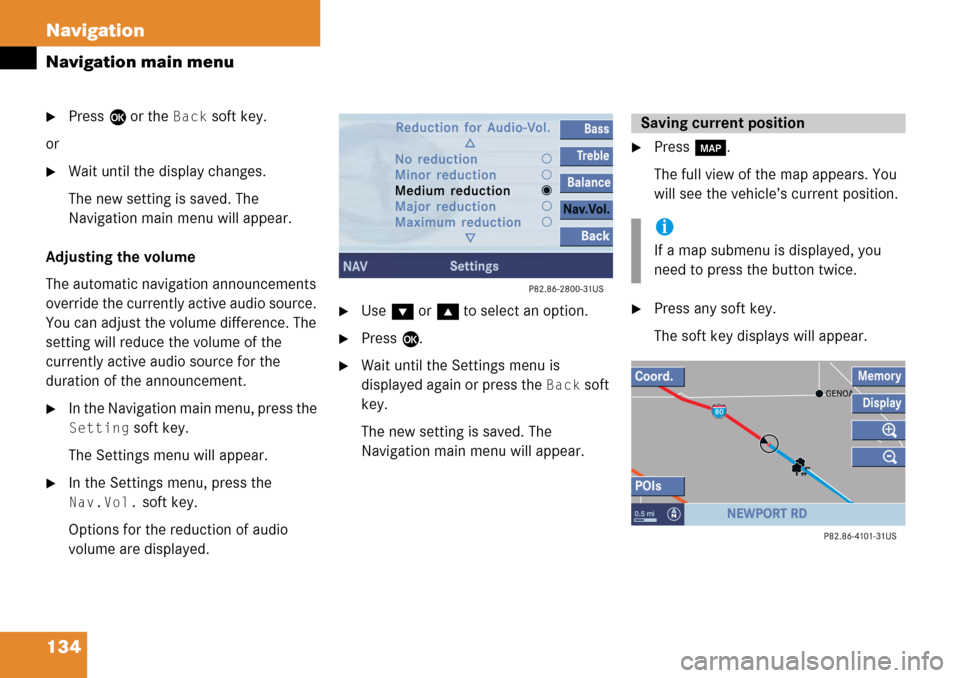
134 Navigation
Navigation main menu
�Press E or the Back soft key.
or
�Wait until the display changes.
The new setting is saved. The
Navigation main menu will appear.
Adjusting the volume
The automatic navigation announcements
override the currently active audio source.
You can adjust the volume difference. The
setting will reduce the volume of the
currently active audio source for the
duration of the announcement.
�In the Navigation main menu, press the
Setting soft key.
The Settings menu will appear.
�In the Settings menu, press the
Nav.Vol. soft key.
Options for the reduction of audio
volume are displayed.
�Use G or g to select an option.
�Press E.
�Wait until the Settings menu is
displayed again or press the
Back soft
key.
The new setting is saved. The
Navigation main menu will appear.
�Press c.
The full view of the map appears. You
will see the vehicle’s current position.
�Press any soft key.
The soft key displays will appear.
Saving current position
i
If a map submenu is displayed, you
need to press the button twice.
Page 135 of 231
135
Navigation
Navigation main menu
�Press the Memory soft key.
A window appears with the
message
Position Saved as
MemPt
.
The system saves the current position
as a destination in the
Last
Destinations
memory
(
�page 171).
i
Such destinations are marked in
the
Last Destinations memory
with _.
For permanent storage you can save
the destination in the regular
Destination memory (
�page 172).
You can save up to 20 such
destinations.