Page 195 of 231
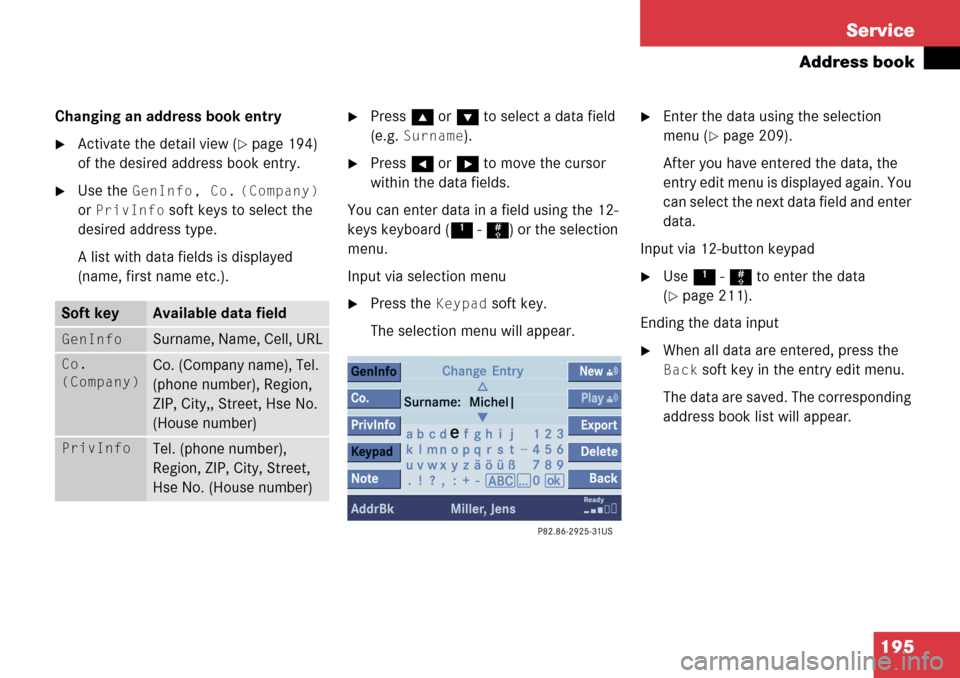
195
Service
Address book
Changing an address book entry
�Activate the detail view (�page 194)
of the desired address book entry.
�Use the GenInfo, Co. (Company)
or
PrivInfo soft keys to select the
desired address type.
A list with data fields is displayed
(name, first name etc.).
�Press g or G to select a data field
(e.g.
Surname).
�Press H or h to move the cursor
within the data fields.
You can enter data in a field using the 12-
keys keyboard ( 1 - # ) or the selection
menu.
Input via selection menu
�Press the Keypad soft key.
The selection menu will appear.
�Enter the data using the selection
menu (
�page 209).
After you have entered the data, the
entry edit menu is displayed again. You
can select the next data field and enter
data.
Input via 12-button keypad
�Use 1 - # to enter the data
(
�page 211).
Ending the data input
�When all data are entered, press the
Back soft key in the entry edit menu.
The data are saved. The corresponding
address book list will appear.
Soft keyAvailable data field
GenInfo Surname, Name, Cell, URL
Co.
(Company)Co. (Company name), Tel.
(phone number), Region,
ZIP, City,, Street, Hse No.
(House number)
PrivInfoTel. (phone number),
Region, ZIP, City, Street,
Hse No. (House number)
Page 196 of 231
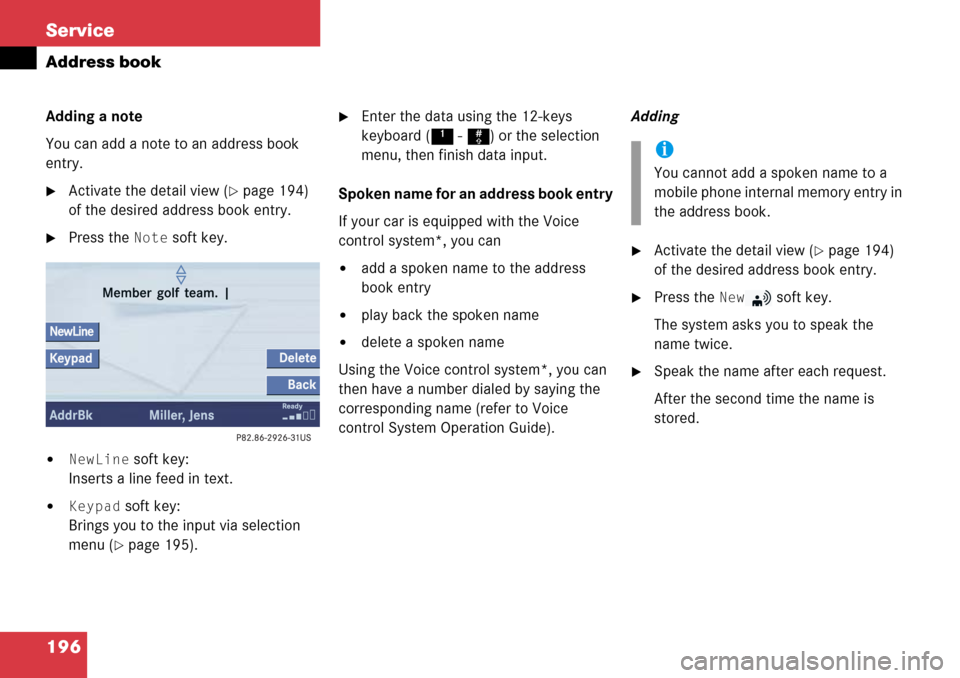
196 Service
Address book
Adding a note
You can add a note to an address book
entry.
�Activate the detail view (�page 194)
of the desired address book entry.
�Press the Note soft key.
�NewLine soft key:
Inserts a line feed in text.
�Keypad soft key:
Brings you to the input via selection
menu (
�page 195).
�Enter the data using the 12-keys
keyboard ( 1 - # ) or the selection
menu, then finish data input.
Spoken name for an address book entry
If your car is equipped with the Voice
control system*, you can
�add a spoken name to the address
book entry
�play back the spoken name
�delete a spoken name
Using the Voice control system*, you can
then have a number dialed by saying the
corresponding name (refer to Voice
control System Operation Guide). Adding
�Activate the detail view (�page 194)
of the desired address book entry.
�Press the New soft key.
The system asks you to speak the
name twice.
�Speak the name after each request.
After the second time the name is
stored.
i
You cannot add a spoken name to a
mobile phone internal memory entry in
the address book.
Page 197 of 231
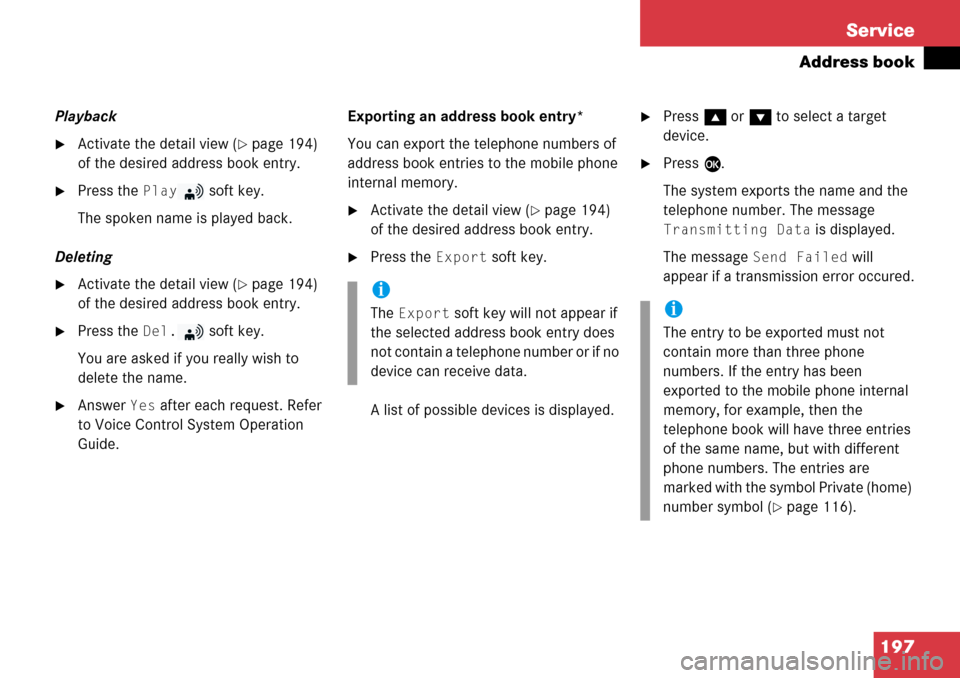
197
Service
Address book
Playback
�Activate the detail view (�page 194)
of the desired address book entry.
�Press the Play soft key.
The spoken name is played back.
Deleting
�Activate the detail view (�page 194)
of the desired address book entry.
�Press the Del. soft key.
You are asked if you really wish to
delete the name.
�Answer Yes after each request. Refer
to Voice Control System Operation
Guide. Exporting an address book entry*
You can export the telephone numbers of
address book entries to the mobile phone
internal memory.
�Activate the detail view (�page 194)
of the desired address book entry.
�Press the Export soft key.
A list of possible devices is displayed.
�Press g or G to select a target
device.
�Press E.
The system exports the name and the
telephone number. The message
Transmitting Data is displayed.
The message
Send Failed will
appear if a transmission error occured.
i
The Export soft key will not appear if
the selected address book entry does
not contain a telephone number or if no
device can receive data.i
The entry to be exported must not
contain more than three phone
numbers. If the entry has been
exported to the mobile phone internal
memory, for example, then the
telephone book will have three entries
of the same name, but with different
phone numbers. The entries are
marked with the sym bol Private (home)
number symbol (
�page 116).
Page 198 of 231
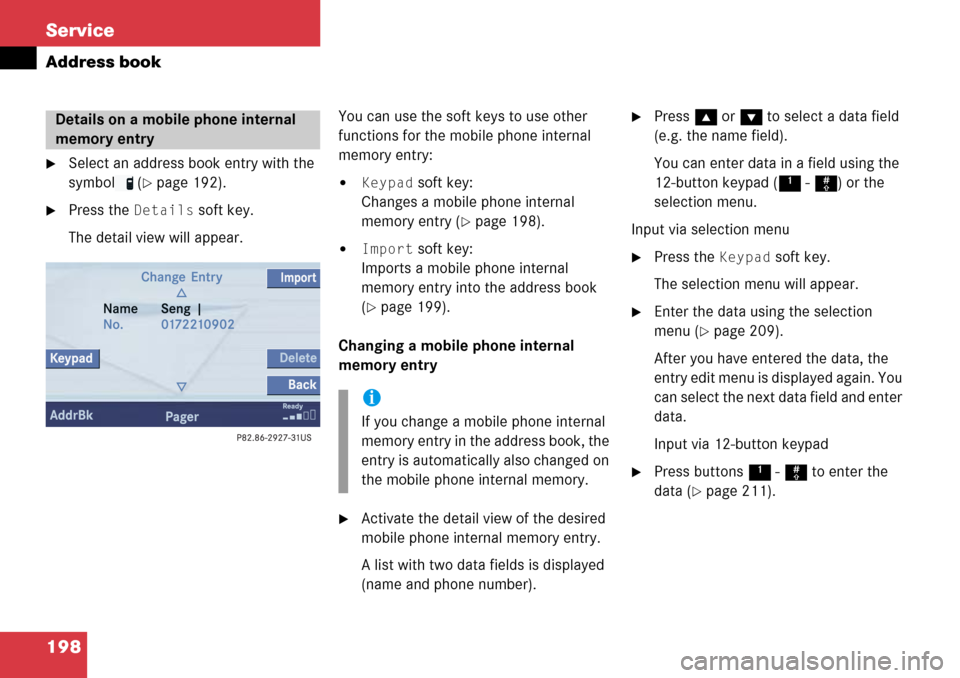
198 Service
Address book
�Select an address book entry with the
symbol (
�page 192).
�Press the Details soft key.
The detail view will appear. You can use the soft keys to use other
functions for the mobile phone internal
memory entry:
�Keypad soft key:
Changes a mobile phone internal
memory entry (
�page 198).
�Import soft key:
Imports a mobile phone internal
memory entry into the address book
(
�page 199).
Changing a mobile phone internal
memory entry
�Activate the detail view of the desired
mobile phone internal memory entry.
A list with two data fields is displayed
(name and phone number).
�Press g or G to select a data field
(e.g. the name field).
You can enter data in a field using the
12-button keypad ( 1 - # ) or the
selection menu.
Input via selection menu
�Press the Keypad soft key.
The selection menu will appear.
�Enter the data using the selection
menu (
�page 209).
After you have entered the data, the
entry edit menu is displayed again. You
can select the next data field and enter
data.
Input via 12-button keypad
�Press buttons 1 - # to enter the
data (
�page 211).
Details on a mobile phone internal
memory entry
i
If you change a mobile phone internal
memory entry in the address book, the
entry is automatically also changed on
the mobile phone internal memory.
Page 199 of 231
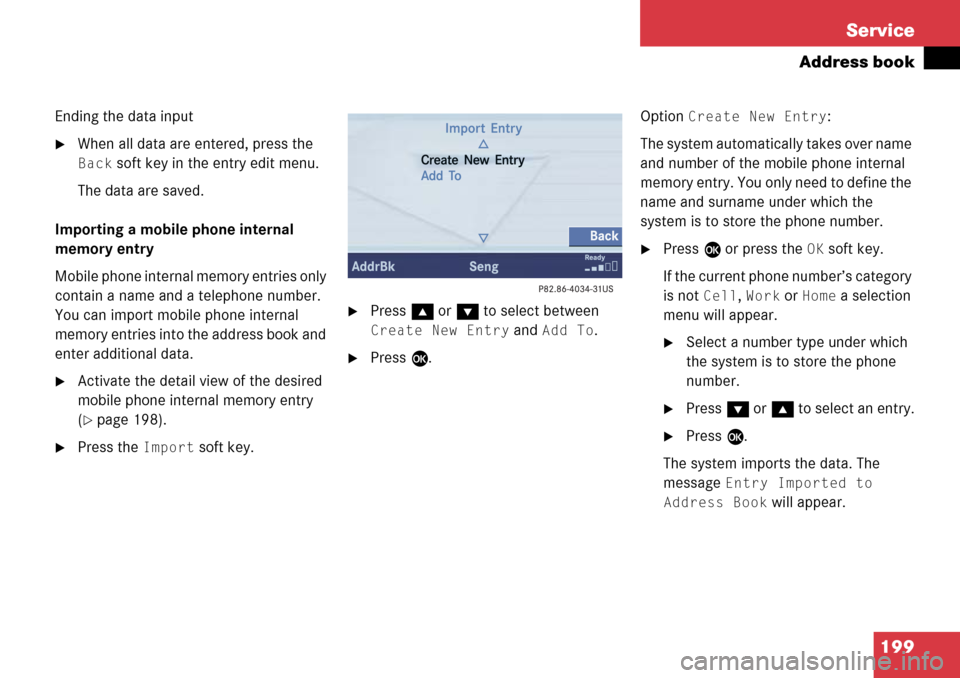
199
Service
Address book
Ending the data input
�When all data are entered, press the
Back soft key in the entry edit menu.
The data are saved.
Importing a mobile phone internal
memory entry
Mobile phone internal memory entries only
contain a name and a telephone number.
You can import mobile phone internal
memory entries into the address book and
enter additional data.
�Activate the detail view of the desired
mobile phone internal memory entry
(
�page 198).
�Press the Import soft key.
�Press g or G to select between
Create New Entry and Add To.
�Press E. Option
Create New Entry:
The system automatically takes over name
and number of the mobile phone internal
memory entry. You only need to define the
name and surname under which the
system is to store the phone number.
�Press E or press the OK soft key.
If the current phone number’s category
is not
Cell, Work or Home a selection
menu will appear.
�Select a number type under which
the system is to store the phone
number.
�Press G or g to select an entry.
�Press E.
The system imports the data. The
message
Entry Imported to
Address Book
will appear.
Page 200 of 231
200 Service
Address book
Option Add To:
You can now select an address book entry
to which the system is to add the phone
number of the mobile phone internal
memory entry.
�Select an address book entry
(
�page 193).
�Press E.
If the current phone number’s category
is not
Cell, Work or Home a selection
menu will appear.
�Select a number type under which
the system is to store the phone
number.
�Press G or g to select an entry.
�Press E. If no entry exists for the number type,
the system will import the data.
If an entry exists, the system will ask
whether you wish to overwrite the
entry.
Overwrite the entry
�Press
E.
The system imports the data. If you do not wish to overwrite the entry
�Press
h to select No.
or
�Press the Back soft key.
You can now again select a number
type.
Page 201 of 231
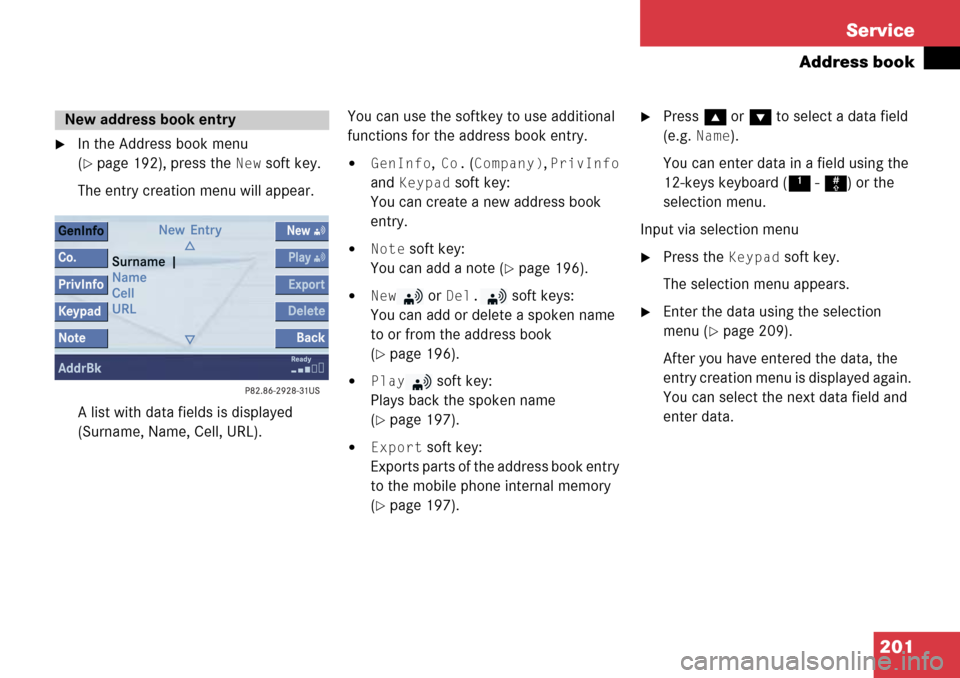
201
Service
Address book
�In the Address book menu
(
�page 192), press the New soft key.
The entry creation menu will appear.
A list with data fields is displayed
(Surname, Name, Cell, URL). You can use the softkey to use additional
functions for the address book entry.�GenInfo, Co. (Company), PrivInfo
and
Keypad soft key:
You can create a new address book
entry.
�Note soft key:
You can add a note (
�page 196).
�New or Del. soft keys:
You can add or delete a spoken name
to or from the address book
(
�page 196).
�Play soft key:
Plays back the spoken name
(
�page 197).
�Export soft key:
Exports parts of the address book entry
to the mobile phone internal memory
(
�page 197).
�Press g or G to select a data field
(e.g.
Name).
You can enter data in a field using the
12-keys keyboard ( 1 - # ) or the
selection menu.
Input via selection menu
�Press the Keypad soft key.
The selection menu appears.
�Enter the data using the selection
menu (
�page 209).
After you have entered the data, the
entry creation menu is displayed again.
You can select the next data field and
enter data.
New address book entry
Page 202 of 231
202 Service
Address book
Input via 12-button keypad
�Press 1 - # to enter the data
(
�page 211).
Ending the data input
�When all data are entered, press the
Back soft key in the entry creation
menu.
The data are saved to the address
book.
�In the Address book menu, select the
entry to be deleted (
�page 193).
�Press the Delete soft key.
An inquiry will appear.
Option
Yes:
�Press E.
The entry is deleted. Option
No:
�Press
h to select No.
or
�Press the Back soft key.
The entry is not deleted.
Deleting an address book entry
i
If you delete a mobile phone internal
memory entry in the address book, the
entry is automatically also deleted from
the mobile phone internal memory.