Page 175 of 231
175
Navigation
Last destinations and destination memory
Starting route guidance to a destination
from the destination memory
�Select a destination from the
destination memory.
�Press
E.
The Start Route Guidance menu will
appear (
�page 151). Deleting a destination in the destination
memory
�Select a destination from the
destination memory.
�Press the Delete soft key.
A prompt message appears.
�Press E to confirm Yes.
The system deletes the navigation
entry in the destination memory and in
the address book. Other data in the
address book are preserved. If you do not wish to delete
�Use
h to select No.
�Press E.
Page 176 of 231
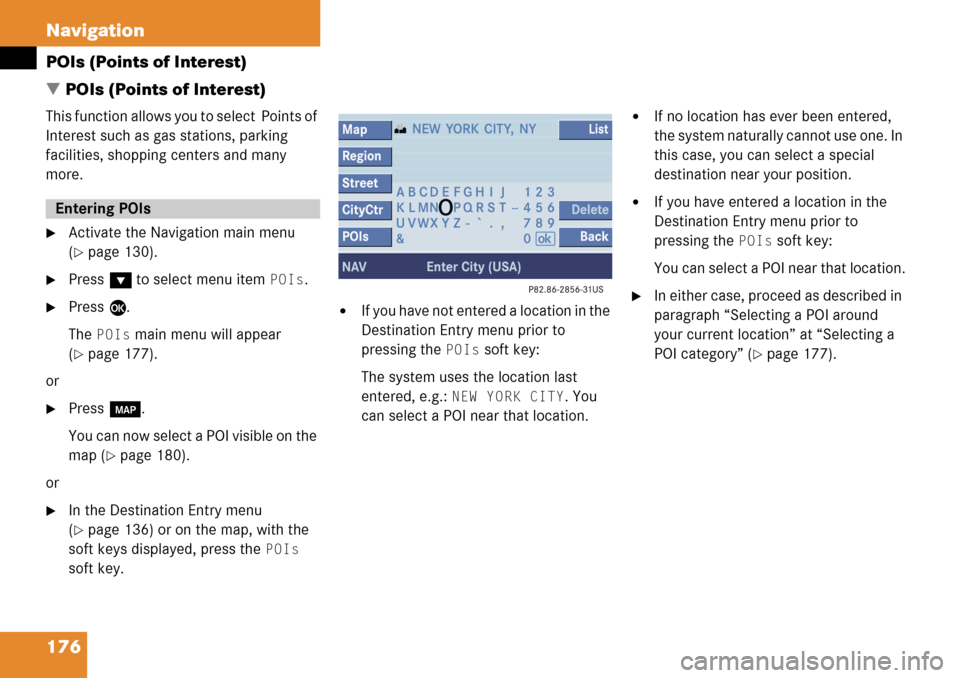
176 Navigation
POIs (Points of Interest)
� POIs (Points of Interest)
This function allows you to select Points of
Interest such as gas stations, parking
facilities, shopping centers and many
more.
�Activate the Navigation main menu
(
�page 130).
�Press G to select menu item POIs.
�Press E.
The
POIs main menu will appear
(
�page 177).
or
�Press c.
You can now select a POI visible on the
map (
�page 180).
or
�In the Destination Entry menu
(
�page 136) or on the map, with the
soft keys displayed, press the
POIs
soft key.
�If you have not entered a location in the
Destination Entry menu prior to
pressing the
POIs soft key:
The system uses the location last
entered, e.g.:
NEW YORK CITY. You
can select a POI near that location.
�If no location has ever been entered,
the system naturally cannot use one. In
this case, you can select a special
destination near your position.
�If you have entered a location in the
Destination Entry menu prior to
pressing the
POIs soft key:
You can select a POI near that location.
�In either case, proceed as described in
paragraph “Selecting a POI around
your current location” at “Selecting a
POI category” (
�page 177).
Entering POIs
Page 178 of 231
178 Navigation
POIs (Points of Interest)
Selecting a POI
�Press G or g to select a POI.
�Press the Details soft key if required.
Details on the destination are shown.
�Sort soft key:
Sorts list entries either by increasing
distance or alphabetically.
�Press E.
The Route Guidance menu will appear
(
�page 151).
�In the Point of Interest menu
(
�page 177), select menu item
Different City.
�Enter a location as described in
paragraph “Entering destination
address” (
�page 137).
Selecting a POI around another
location
Page 179 of 231
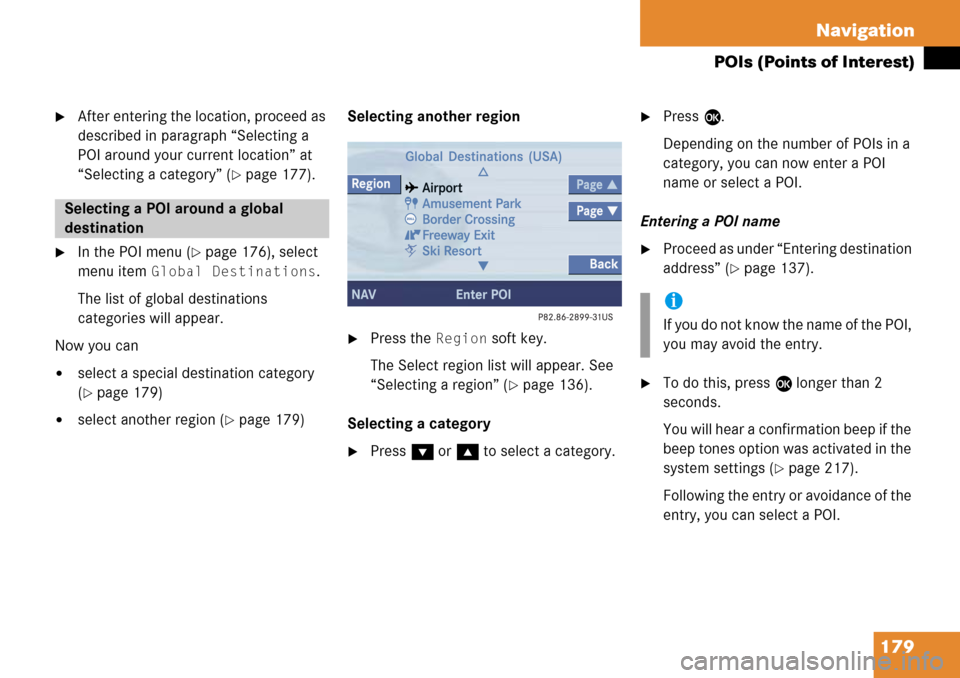
179
Navigation
POIs (Points of Interest)
�After entering the location, proceed as
described in paragraph “Selecting a
POI around your current location” at
“Selecting a category” (
�page 177).
�In the POI menu (�page 176), select
menu item
Global Destinations.
The list of global destinations
categories will appear.
Now you can
�select a special destination category
(
�page 179)
�select another region (�page 179) Selecting another region
�Press the Region soft key.
The Select region list will appear. See
“Selecting a region” (
�page 136).
Selecting a category
�Press G or g to select a category.
�Press E.
Depending on the number of POIs in a
category, you can now enter a POI
name or select a POI.
Entering a POI name
�Proceed as under “Entering destination
address” (
�page 137).
�To do this, press E longer than 2
seconds.
You will hear a confirmation beep if the
beep tones option was activated in the
system settings (
�page 217).
Following the entry or avoidance of the
entry, you can select a POI.
Selecting a POI around a global
destination
i
If you do not know the name of the POI,
you may avoid the entry.
Page 180 of 231
180 Navigation
POIs (Points of Interest)
Selecting a POI
�Press G or g to select a POI.
The list also shows the straight-line
distance to and the direction of the
Point of Interest.
�Press the Details soft key if required.
Details on the POI are shown.
�Press E.
The Route Guidance menu will appear
(
�page 151).
�Press c.
or
�In the Destination Entry menu
(
�page 136), press the Map soft key.
The full view of the map will appear.
Your current position and the special
destinations are indicated by symbols.�If required, move the map pressing
H , h , g , G ,F and f.
�If the soft key displays are hidden,
press any soft key.
The soft key displays will appear.
Selecting a POI on the map
i
You will see the symbols only if the map
scale is 0.05 mi/inch, 0.1 mi/inch,
0.2 mi/inch or 0.5 mi/inch
(
�page 153).
i
You can define which symbols will be
shown on the map (
�page 168).
i
If the system does not find any POI, the
message
No POIs Found will appear.
Page 181 of 231
181
Navigation
POIs (Points of Interest)
�Press the POIs soft key.
One of the POI is marked in color. The
name belonging to it and the distance
are shown on the status bar.�Use the Next or Prev. soft key
to select the desired POI.
�Press the Details soft key if required.
Details on the POI selected are shown.
�Press E.
The Route Guidance menu will appear
(
�page 151).
Page 184 of 231
184 Service
Service main menu
� Service main menu
�Press C.
The Service main menu will appear.
Service main menu
You can use the soft keys to open other
menus
�SMS soft key:
Opens the SMS Inbox Folder
(
�page 185).
�Addr.Bk soft key:
Opens the address book (
�page 192).
�Scr.Off soft key:
�Press the Scr.Off soft key.
The screen is switched off.
�Press any soft key or button.
The screen is switched on again.
�System soft key:
Opens the system settings
(
�page 214).
Activating the Service main menu
i
You can use this function if you have a
Mercedes-Benz specified integrated
mobile telephone (TDMA/CDMA or
GSM).
Page 185 of 231
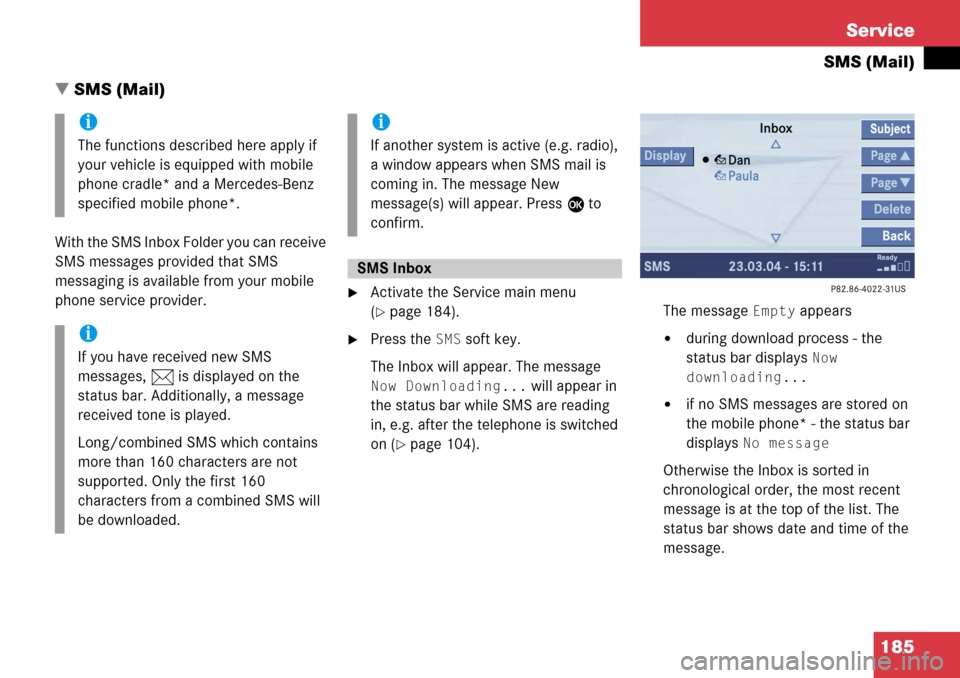
185
Service
SMS (Mail)
� SMS (Mail)
With the SMS Inbox Folder you can receive
SMS messages provided that SMS
messaging is available from your mobile
phone service provider.
�Activate the Service main menu
(
�page 184).
�Press the SMS soft key.
The Inbox will appear. The message
Now Downloading... will appear in
the status bar while SMS are reading
in, e.g. after the telephone is switched
on (
�page 104). The message
Empty appears
�during download process - the
status bar displays
Now
downloading...
�if no SMS messages are stored on
the mobile phone* - the status bar
displays
No message
Otherwise the Inbox is sorted in
chronological order, the most recent
message is at the top of the list. The
status bar shows date and time of the
message.
i
The functions described here apply if
your vehicle is equipped with mobile
phone cradle* and a Mercedes-Benz
specified mobile phone*.
i
If you have received new SMS
messages, n is displayed on the
status bar. Additionally, a message
received tone is played.
Long/combined SMS which contains
more than 160 characters are not
supported. Only the first 160
characters from a combined SMS will
be downloaded.
i
If another system is active (e.g. radio),
a window appears when SMS mail is
coming in. The message New
message(s) will appear. Press E to
confirm.
SMS Inbox