Page 326 of 801
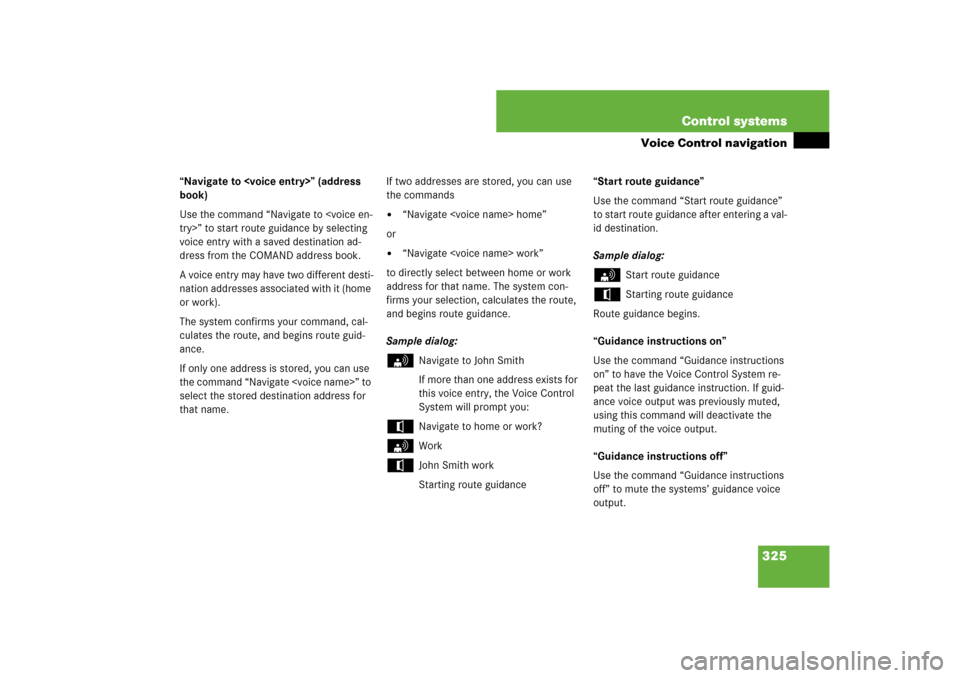
325 Control systems
Voice Control navigation
“Navigate to ” (address
book)
Use the command “Navigate to
try>” to start route guidance by selecting
voice entry with a saved destination ad-
dress from the COMAND address book.
A voice entry may have two different desti-
nation addresses associated with it (home
or work).
The system confirms your command, cal-
culates the route, and begins route guid-
ance.
If only one address is stored, you can use
the command “Navigate ” to
select the stored destination address for
that name.If two addresses are stored, you can use
the commands
�
“Navigate home”
or
�
“Navigate work”
to directly select between home or work
address for that name. The system con-
firms your selection, calculates the route,
and begins route guidance.
Sample dialog:
s
Navigate to John Smith
If more than one address exists for
this voice entry, the Voice Control
System will prompt you:
t
Navigate to home or work?
s
Work
t
John Smith work
Starting route guidance“Start route guidance”
Use the command “Start route guidance”
to start route guidance after entering a val-
id destination.
Sample dialog:
s
Start route guidance
t
Starting route guidance
Route guidance begins.
“Guidance instructions on”
Use the command “Guidance instructions
on” to have the Voice Control System re-
peat the last guidance instruction. If guid-
ance voice output was previously muted,
using this command will deactivate the
muting of the voice output.
“Guidance instructions off”
Use the command “Guidance instructions
off” to mute the systems’ guidance voice
output.
Page 327 of 801
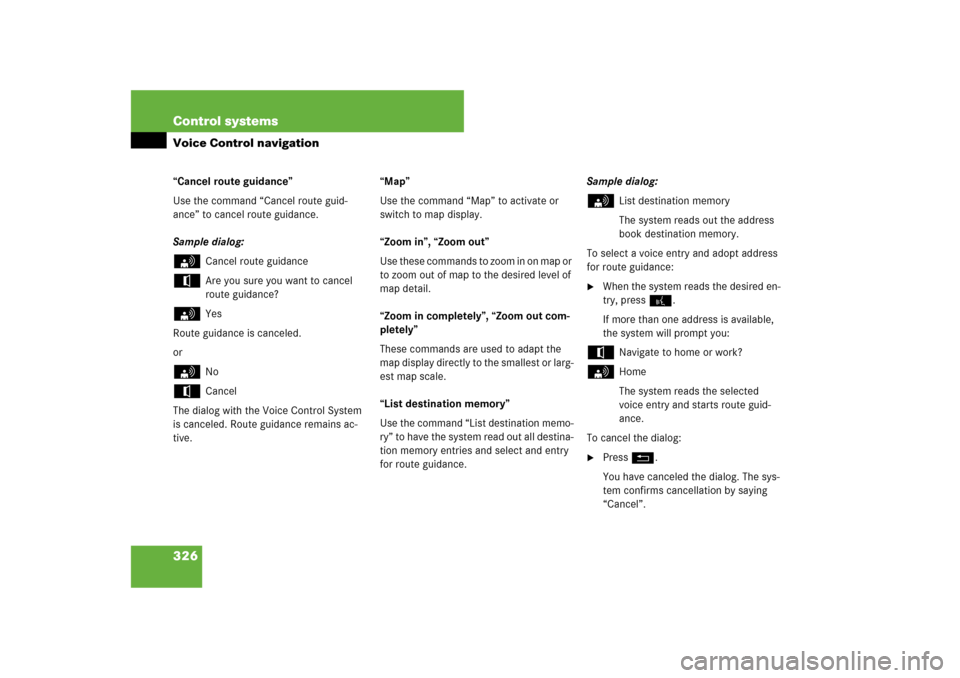
326 Control systemsVoice Control navigation“Cancel route guidance”
Use the command “Cancel route guid-
ance” to cancel route guidance.
Sample dialog:s
Cancel route guidance
t
Are you sure you want to cancel
route guidance?
s
Yes
Route guidance is canceled.
or
s
No
t
Cancel
The dialog with the Voice Control System
is canceled. Route guidance remains ac-
tive.“Map”
Use the command “Map” to activate or
switch to map display.
“Zoom in”, “Zoom out”
Use these commands to zoom in on map or
to zoom out of map to the desired level of
map detail.
“Zoom in completely”, “Zoom out com-
pletely”
These commands are used to adapt the
map display directly to the smallest or larg-
est map scale.
“List destination memory”
Use the command “List destination memo-
ry” to have the system read out all destina-
tion memory entries and select and entry
for route guidance.Sample dialog:
s
List destination memory
The system reads out the address
book destination memory.
To select a voice entry and adopt address
for route guidance:
�
When the system reads the desired en-
try, press !.
If more than one address is available,
the system will prompt you:
t
Navigate to home or work?
s
Home
The system reads the selected
voice entry and starts route guid-
ance.
To cancel the dialog:
�
Press L.
You have canceled the dialog. The sys-
tem confirms cancellation by saying
“Cancel”.
Page 328 of 801
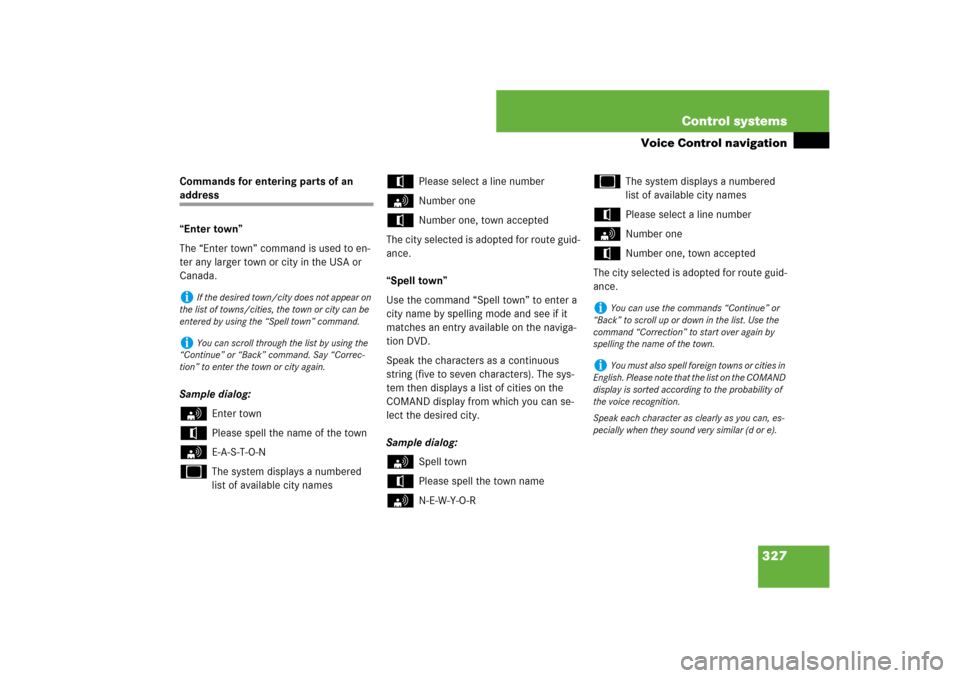
327 Control systems
Voice Control navigation
Commands for entering parts of an address
“Enter town”
The “Enter town” command is used to en-
ter any larger town or city in the USA or
Canada.
Sample dialog:s
Enter town
t
Please spell the name of the town
s
E-A-S-T-O-N
u
The system displays a numbered
list of available city names
t
Please select a line number
s
Number one
t
Number one, town accepted
The city selected is adopted for route guid-
ance.
“Spell town”
Use the command “Spell town” to enter a
city name by spelling mode and see if it
matches an entry available on the naviga-
tion DVD.
Speak the characters as a continuous
string (five to seven characters). The sys-
tem then displays a list of cities on the
COMAND display from which you can se-
lect the desired city.
Sample dialog:
s
Spell town
t
Please spell the town name
s
N-E-W-Y-O-R
u
The system displays a numbered
list of available city names
t
Please select a line number
s
Number one
t
Number one, town accepted
The city selected is adopted for route guid-
ance.
i
If the desired town/city does not appear on
the list of towns/cities, the town or city can be
entered by using the “Spell town” command.
i
You can scroll through the list by using the
“Continue” or “Back” command. Say “Correc-
tion” to enter the town or city again.
i
You can use the commands “Continue” or
“Back” to scroll up or down in the list. Use the
command “Correction” to start over again by
spelling the name of the town.
i
You must also spell foreign towns or cities in
English. Please note that the list on the COMAND
display is sorted according to the probability of
the voice recognition.
Speak each character as clearly as you can, es-
pecially when they sound very similar (d or e).
Page 329 of 801
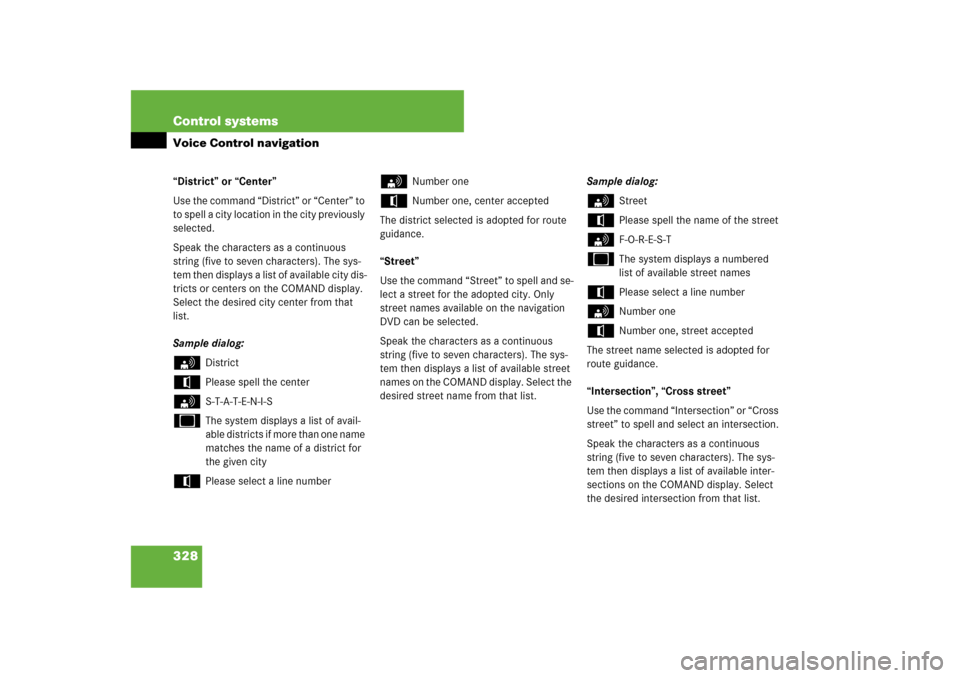
328 Control systemsVoice Control navigation“District” or “Center”
Use the command “District” or “Center” to
to spell a city location in the city previously
selected.
Speak the characters as a continuous
string (five to seven characters). The sys-
tem then displays a list of available city dis-
tricts or centers on the COMAND display.
Select the desired city center from that
list.
Sample dialog:s
District
t
Please spell the center
s
S-T-A-T-E-N-I-S
u
The system displays a list of avail-
able districts if more than one name
matches the name of a district for
the given city
t
Please select a line number
s
Number one
t
Number one, center accepted
The district selected is adopted for route
guidance.
“Street”
Use the command “Street” to spell and se-
lect a street for the adopted city. Only
street names available on the navigation
DVD can be selected.
Speak the characters as a continuous
string (five to seven characters). The sys-
tem then displays a list of available street
names on the COMAND display. Select the
desired street name from that list.Sample dialog:
s
Street
t
Please spell the name of the street
s
F-O-R-E-S-T
u
The system displays a numbered
list of available street names
t
Please select a line number
s
Number one
t
Number one, street accepted
The street name selected is adopted for
route guidance.
“Intersection”, “Cross street”
Use the command “Intersection” or “Cross
street” to spell and select an intersection.
Speak the characters as a continuous
string (five to seven characters). The sys-
tem then displays a list of available inter-
sections on the COMAND display. Select
the desired intersection from that list.
Page 330 of 801
329 Control systems
Voice Control navigation
Sample dialog:s
Intersection
t
Please spell the first street name
s
F-O-R-E-S-T
t
Please spell the name of the cross-
ing street
s
D-U-D-L-E-Y
u
The system displays a numbered
list of available intersections on the
COMAND display
t
Please select a line number
s
Number one
t
Intersection accepted
The intersection is adopted for route guid-
ance. If an address at the intersection is
recognized, the system asks if it is correct.
Say “Yes” or “No”.“House number”
Use the command “House number” to se-
lect a house number for the street previ-
ously selected. Speak the house number in
single digits.
Sample dialog:
s
House number
t
Please say the house number in sin-
gle digits
s
Three two
t
Is three two correct?
s
OK
t
House number accepted
The house number is adopted for route
guidance.
Page 341 of 801
340 Control systemsVoice Control command listCommand list
Chapter “Command list” gives you on over-
view of all commands available for use to
control the Voice Control System.
Which commands are available for use is
dependent on the equipment level in your
vehicle.General commandsi
Some functions can be operated using sev-
eral different commands. In the following list,
these commands are grouped in one cell.
Choose your preferred command from those
available.
�
yes
�
right
�
ok
�
cancel
�
stop
�
quit
�
abort
�
terminate
�
no
�
no thank you
�
address book
�
MP3
�
CD
�
navigation
�
route guidance
�
audio DVD
�
radio
�
sat radio
�
satellite radio
�
telephone
�
messages
�
SMS
�
vehicle
�
correction
�
wrong
�
incorrect
�
help
�
help please
�
please help
�
help functions
�
help devices
�
help voice control
�
linguatronic help
�
general help
�
help permanent commands
Page 342 of 801
341 Control systems
Voice Control command list
Telephone* commands
�
help global commands
�
letters of the English alphabet
�
digits 0 - 9
�
continue
�
go forward
�
next page
�
back
�
go back
�
previous page
�
help radio
�
help tuner
�
radio help
�
tuner help
�
help telephone
�
help phone
�
help address book
�
help CD
�
help disc
�
help CD player
�
help CD changer
�
help audio DVD
�
help DVDA
�
help DVD audio
�
help DVD audio player
�
help DVD audio changer
�
help navigation
�
help nav
�
help navi
�
help route guidance
�
help routing
�
help destination guidance
�
telephone (on)
�
phone (on)
�
telephone off
�
save
�
save PIN
�
save PIN code
�
save number
�
save PIN number
�
save telephone number
�
save name
�
save password
�
store PIN
�
store PIN code
�
store number
�
store PIN number
Page 344 of 801
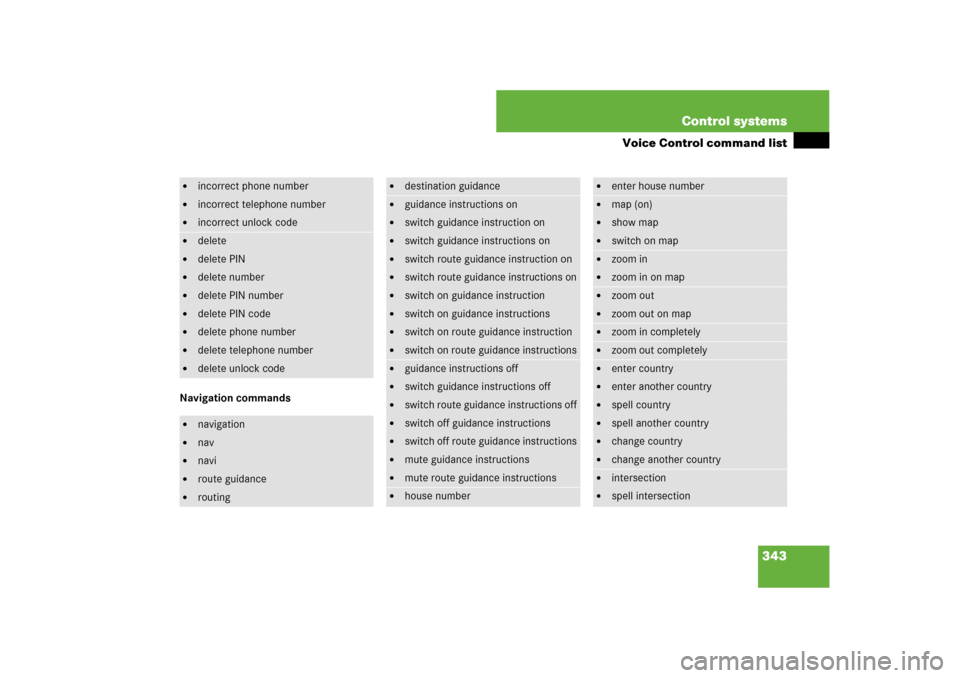
343 Control systems
Voice Control command list
Navigation commands�
incorrect phone number
�
incorrect telephone number
�
incorrect unlock code
�
delete
�
delete PIN
�
delete number
�
delete PIN number
�
delete PIN code
�
delete phone number
�
delete telephone number
�
delete unlock code
�
navigation
�
nav
�
navi
�
route guidance
�
routing
�
destination guidance
�
guidance instructions on
�
switch guidance instruction on
�
switch guidance instructions on
�
switch route guidance instruction on
�
switch route guidance instructions on
�
switch on guidance instruction
�
switch on guidance instructions
�
switch on route guidance instruction
�
switch on route guidance instructions
�
guidance instructions off
�
switch guidance instructions off
�
switch route guidance instructions off
�
switch off guidance instructions
�
switch off route guidance instructions
�
mute guidance instructions
�
mute route guidance instructions
�
house number
�
enter house number
�
map (on)
�
show map
�
switch on map
�
zoom in
�
zoom in on map
�
zoom out
�
zoom out on map
�
zoom in completely
�
zoom out completely
�
enter country
�
enter another country
�
spell country
�
spell another country
�
change country
�
change another country
�
intersection
�
spell intersection