Page 70 of 232
70 Audio
CD operation
�Repeat track
The system repeats the current track
until you switch the function off.
�Repeat CD (CD changer* only)
The system repeats the current CD
until you switch the function off.View track detail
At any time during playback an expanded
view of a track title can be displayed in the
CD main menu via a separate window.
�Press the Detail soft key.To cancel
�Press the Detail soft key again.
or
The window will automatically disappear in
approx. 5 seconds.
Page 75 of 232
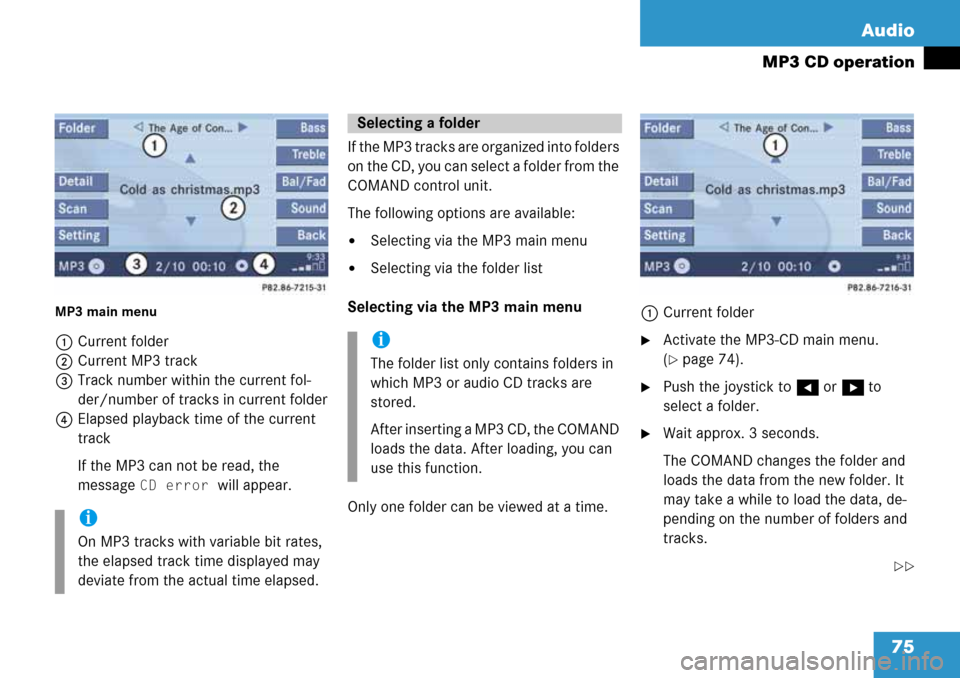
75 Audio
MP3 CD operation
MP3 main menu
1Current folder
2Current MP3 track
3Track number within the current fol-
der/number of tracks in current folder
4Elapsed playback time of the current
track
If the MP3 can not be read, the
message
CD error will appear.If the MP3 tracks are organized into folders
on the CD, you can select a folder from the
COMAND control unit.
The following options are available:
�Selecting via the MP3 main menu
�Selecting via the folder list
Selecting via the MP3 main menu
Only one folder can be viewed at a time.1Current folder
�Activate the MP3-CD main menu.
(
�page 74).
�Push the joystick to H or h to
select a folder.
�Wait approx. 3 seconds.
The COMAND changes the folder and
loads the data from the new folder. It
may take a while to load the data, de-
pending on the number of folders and
tracks.
��
i
On MP3 tracks with variable bit rates,
the elapsed track time displayed may
deviate from the actual time elapsed.
Selecting a folder
i
The folder list only contains folders in
which MP3 or audio CD tracks are
stored.
After inserting a MP3 CD, the COMAND
loads the data. After loading, you can
use this function.
Page 76 of 232
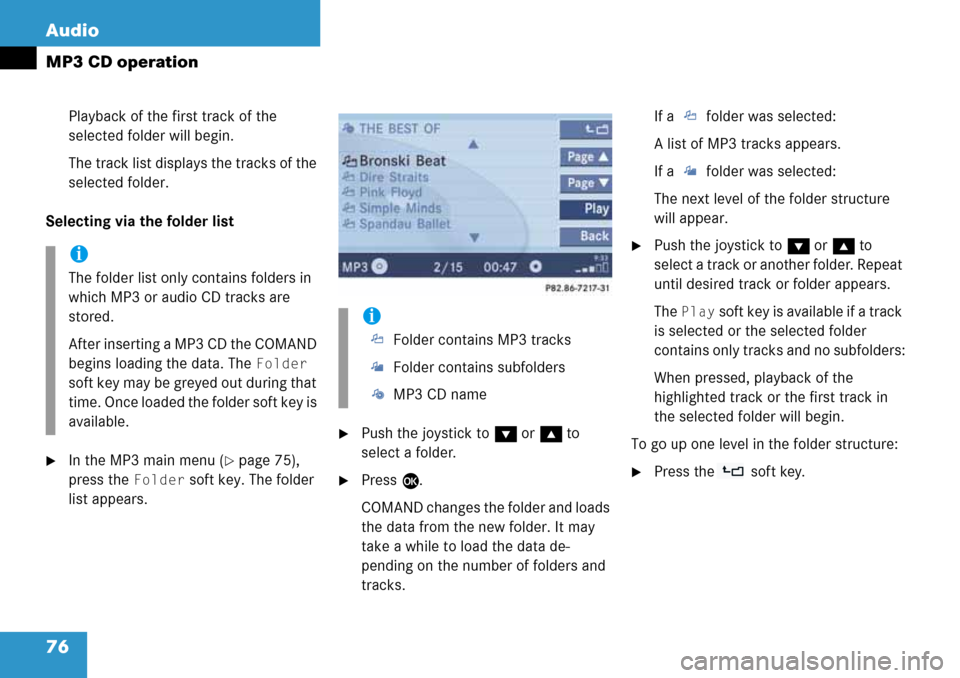
76 Audio
MP3 CD operation
Playback of the first track of the
selected folder will begin.
The track list displays the tracks of the
selected folder.
Selecting via the folder list
�In the MP3 main menu (�page 75),
press the
Folder soft key. The folder
list appears.
�Push the joystick to G or g to
select a folder.
�Press E.
COMAND changes the folder and loads
the data from the new folder. It may
take a while to load the data de-
pending on the number of folders and
tracks.If a folder was selected:
A list of MP3 tracks appears.
If a folder was selected:
The next level of the folder structure
will appear.
�Push the joystick to G or g to
select a track or another folder. Repeat
until desired track or folder appears.
The
Play soft key is available if a track
is selected or the selected folder
contains only tracks and no subfolders:
When pressed, playback of the
highlighted track or the first track in
the selected folder will begin.
To go up one level in the folder structure:
�Press the soft key.
i
The folder list only contains folders in
which MP3 or audio CD tracks are
stored.
After inserting a MP3 CD the COMAND
begins loading the data. The
Folder
soft key may be greyed out during that
time. Once loaded the folder soft key is
available.
i
Folder contains MP3 tracks
Folder contains subfolders
MP3 CD name
Page 98 of 232
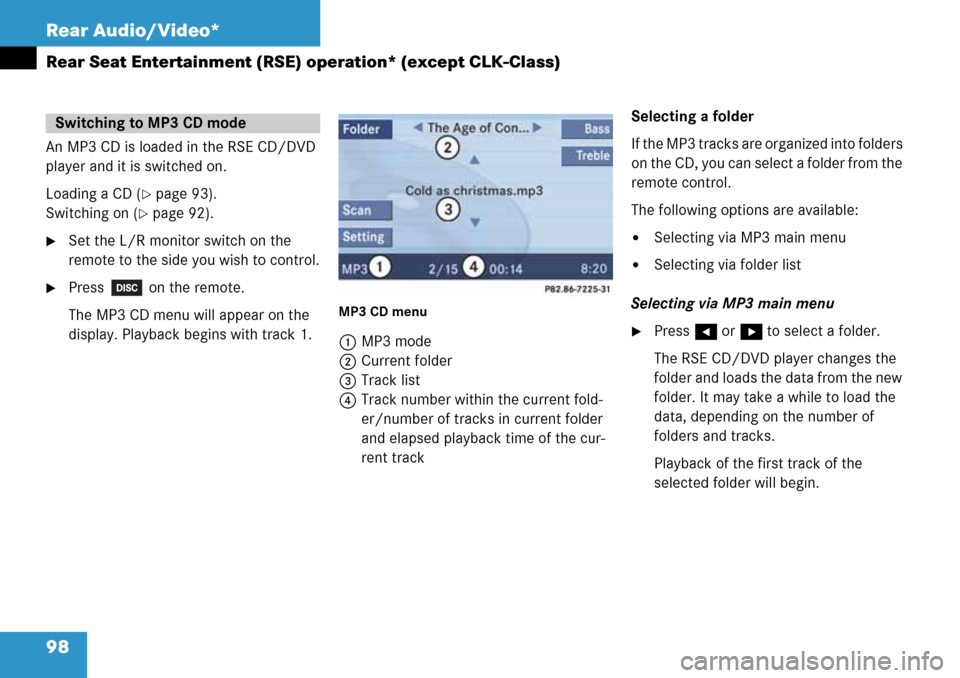
98 Rear Audio/Video*
Rear Seat Entertainment (RSE) operation* (except CLK-Class)
An MP3 CD is loaded in the RSE CD/DVD
player and it is switched on.
Loading a CD (
�page 93).
Switching on (
�page 92).
�Set the L/R monitor switch on the
remote to the side you wish to control.
�Press on the remote.
The MP3 CD menu will appear on the
display. Playback begins with track 1.
MP3 CD menu
1MP3 mode
2Current folder
3Track list
4Track number within the current fold-
er/number of tracks in current folder
and elapsed playback time of the cur-
rent trackSelecting a folder
If the MP3 tracks are organized into folders
on the CD, you can select a folder from the
remote control.
The following options are available:
�Selecting via MP3 main menu
�Selecting via folder list
Selecting via MP3 main menu
�Press H or h to select a folder.
The RSE CD/DVD player changes the
folder and loads the data from the new
folder. It may take a while to load the
data, depending on the number of
folders and tracks.
Playback of the first track of the
selected folder will begin.
Switching to MP3 CD mode
Page 108 of 232
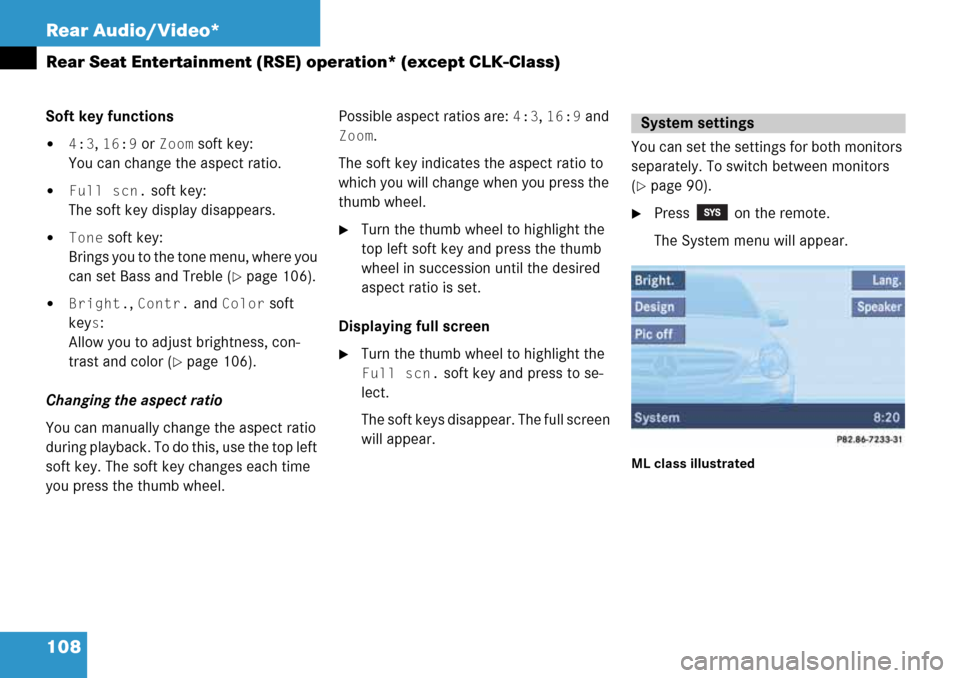
108 Rear Audio/Video*
Rear Seat Entertainment (RSE) operation* (except CLK-Class)
Soft key functions
�4:3, 16:9 or Zoom soft key:
You can change the aspect ratio.
�Full scn. soft key:
The soft key display disappears.
�Tone soft key:
Brings you to the tone menu, where you
can set Bass and Treble (
�page 106).
�Bright., Contr. and Color soft
key
s:
Allow you to adjust brightness, con-
trast and color (
�page 106).
Changing the aspect ratio
You can manually change the aspect ratio
during playback. To do this, use the top left
soft key. The soft key changes each time
you press the thumb wheel. Possible aspect ratios are:
4:3, 16:9 and
Zoom.
The soft key indicates the aspect ratio to
which you will change when you press the
thumb wheel.
�Turn the thumb wheel to highlight the
top left soft key and press the thumb
wheel in succession until the desired
aspect ratio is set.
Displaying full screen
�Turn the thumb wheel to highlight the
Full scn. soft key and press to se-
lect.
The soft keys disappear. The full screen
will appear.You can set the settings for both monitors
separately. To switch between monitors
(
�page 90).
�Press on the remote.
The System menu will appear.
ML class illustrated
System settings
Page 109 of 232
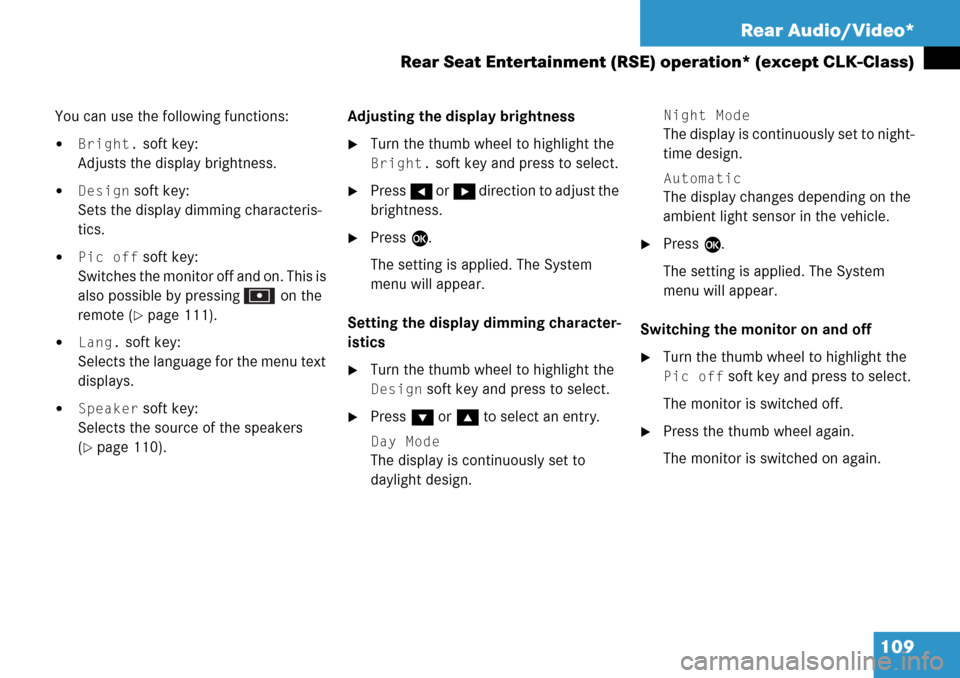
109 Rear Audio/Video*
Rear Seat Entertainment (RSE) operation* (except CLK-Class)
You can use the following functions:
�Bright. soft key:
Adjusts the display brightness.
�Design soft key:
Sets the display dimming characteris-
tics.
�Pic off soft key:
Switches the monitor off and on. This is
also possible by pressing on the
remote (
�page 111).
�Lang. soft key:
Selects the language for the menu text
displays.
�Speaker soft key:
Selects the source of the speakers
(
�page 110).Adjusting the display brightness
�Turn the thumb wheel to highlight the
Bright. soft key and press to select.
�Press H or h direction to adjust the
brightness.
�Press E.
The setting is applied. The System
menu will appear.
Setting the display dimming character-
istics
�Turn the thumb wheel to highlight the
Design soft key and press to select.
�Press G or g to select an entry.
Day Mode
The display is continuously set to
daylight design.
Night Mode
The display is continuously set to night-
time design.
Automatic
The display changes depending on the
ambient light sensor in the vehicle.
�Press E.
The setting is applied. The System
menu will appear.
Switching the monitor on and off
�Turn the thumb wheel to highlight the
Pic off soft key and press to select.
The monitor is switched off.
�Press the thumb wheel again.
The monitor is switched on again.
Page 114 of 232

114 Satellite radio*
Important notes
� Important notes
In chapter “Satellite radio”, you will find
detailed information regarding
�selecting a station and a program cate-
gory
�memory functions
�sound adjustments
If you have not done so already, please fa-
miliarize yourself with these functions by
reading chapter “At a glance”.
i
Optional satellite radio equipment and a
subscription to satellite radio service
provider are required for the satellite ra-
dio operation described here.
i
Note that categories and channels
shown in illustrations are dependent on
programming content delivered by the
service provider. Programming content
is subject to change. Therefore, channel
and categories shown in illustrations
and descriptions contained in this man-
ual may differ from the channels and
categories delivered by the service pro-
vider.
Satellite radio service may be unavail-
able or interrupted from time to time for
a variety of reasons, such as environ-
mental or topographic conditions and
other things we can’t control. Service
might also not be available in certain
places (e.g., in tunnels, parking garag-
es, or within or next to buildings) or
near other technologies.
i
SIRIUS Satellite Radio provides over
130 channels of digital-quality radio, in-
cluding 100% commercial-free music,
sports, news and entertainment.
SIRIUS Satellite Radio uses a fleet of
high-power satellites to broadcast 24
hours per day, coast-to-coast, in the
contiguous U.S.
This diverse, satellite-delivered pro-
gramming is available for a monthly
subscription fee. For more information,
call the SIRIUS Service Center
(
�page 115) or contact
www.siriusradio.com.
Page 140 of 232
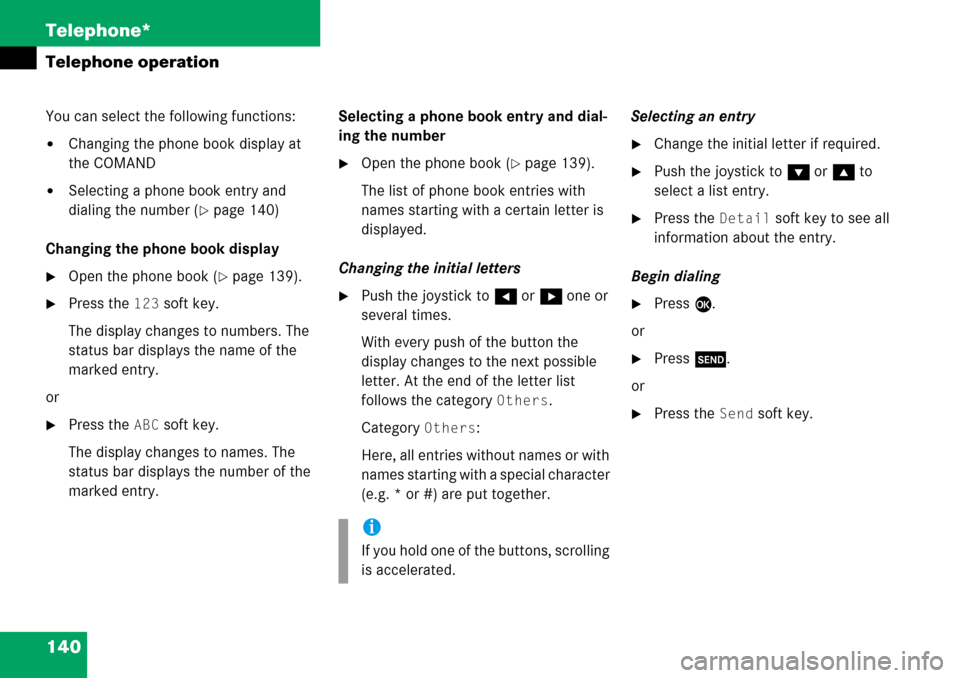
140 Telephone*
Telephone operation
You can select the following functions:
�Changing the phone book display at
the COMAND
�Selecting a phone book entry and
dialing the number (
�page 140)
Changing the phone book display
�Open the phone book (�page 139).
�Press the 123 soft key.
The display changes to numbers. The
status bar displays the name of the
marked entry.
or
�Press the ABC soft key.
The display changes to names. The
status bar displays the number of the
marked entry.Selecting a phone book entry and dial-
ing the number
�Open the phone book (�page 139).
The list of phone book entries with
names starting with a certain letter is
displayed.
Changing the initial letters
�Push the joystick to H or h one or
several times.
With every push of the button the
display changes to the next possible
letter. At the end of the letter list
follows the category
Others.
Category
Others:
Here, all entries without names or with
names starting with a special character
(e.g. * or #) are put together.Selecting an entry
�Change the initial letter if required.
�Push the joystick to G or g to
select a list entry.
�Press the Detail soft key to see all
information about the entry.
Begin dialing
�Press E.
or
�Press k.
or
�Press the Send soft key.
i
If you hold one of the buttons, scrolling
is accelerated.