Page 200 of 232
200 Navigation*
POIs (Points of Interest)
Dialing the POI phone number*
�Press the Call soft key in the Route
guidance menu.
Dialing will begin. In the status bar, the
off-hook symbol will appear. If the
person called answers the call, the call
is active. You talk over the hands-free
set.
�Press K to end the call.
i
The Call soft key is visible if vehicle is
equipped for phone operation and
Mercedes-Benz specified mobile
telephone* is inserted in phone
cradle*.
Page 201 of 232
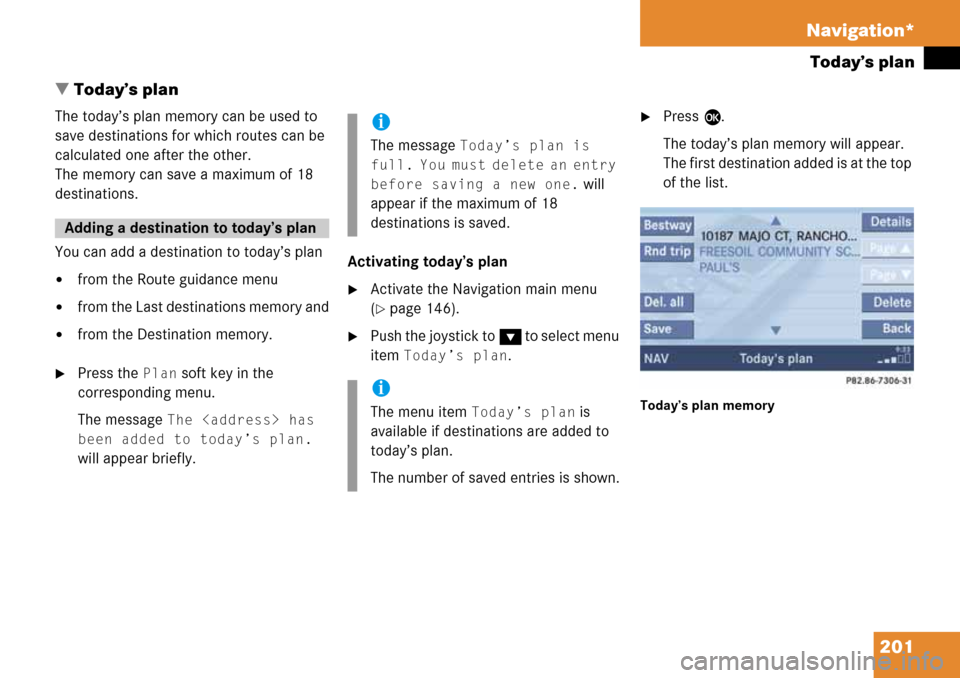
201 Navigation*
Today’s plan
� Today’s plan
The today’s plan memory can be used to
save destinations for which routes can be
calculated one after the other.
The memory can save a maximum of 18
destinations.
You can add a destination to today’s plan
�from the Route guidance menu
�from the Last destinations memory and
�from the Destination memory.
�Press the Plan soft key in the
corresponding menu.
The message
The
has
been added to today’s plan.
will appear briefly.Activating today’s plan
�Activate the Navigation main menu
(
�page 146).
�Push the joystick to G t o s e l e c t m e n u
item
Today’s plan.
�Press E.
The today’s plan memory will appear.
The first destination added is at the top
of the list.
Today’s plan memory
Adding a destination to today’s plan
i
The message Today’s plan is
full. You must delete an entry
before saving a new one.
will
appear if the maximum of 18
destinations is saved.
i
The menu item Today’s plan is
available if destinations are added to
today’s plan.
The number of saved entries is shown.
Page 202 of 232
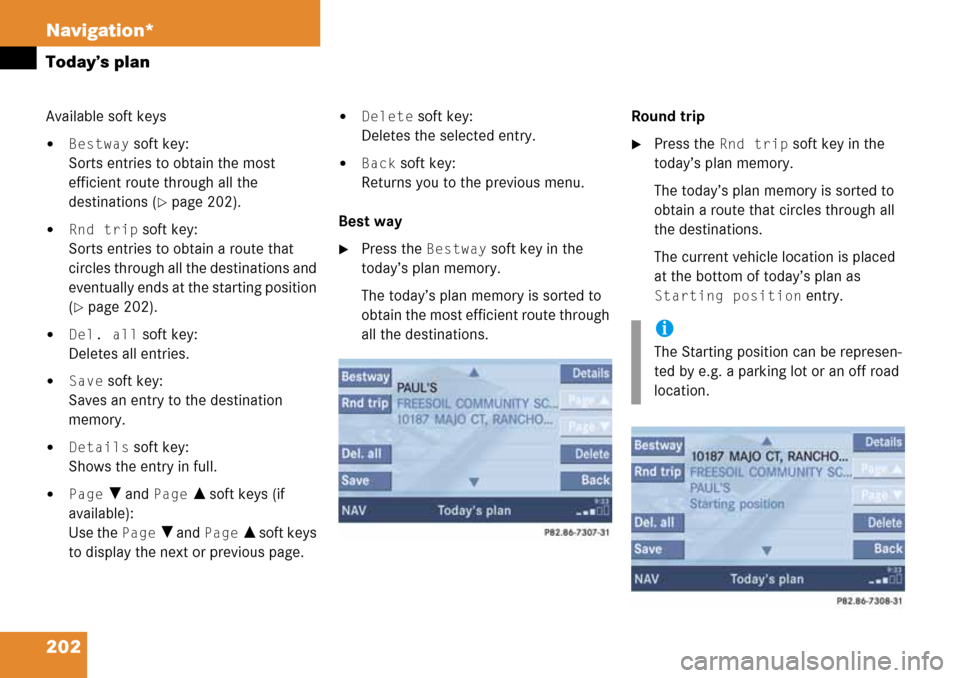
202 Navigation*
Today’s plan
Available soft keys
�Bestway soft key:
Sorts entries to obtain the most
efficient route through all the
destinations (
�page 202).
�Rnd trip soft key:
Sorts entries to obtain a route that
circles through all the destinations and
eventually ends at the starting position
(
�page 202).
�Del. all soft key:
Deletes all entries.
�Save soft key:
Saves an entry to the destination
memory.
�Details soft key:
Shows the entry in full.
�Page V and Page v soft keys (if
available):
Use the
Page V and Page v soft keys
to display the next or previous page.
�Delete soft key:
Deletes the selected entry.
�Back soft key:
Returns you to the previous menu.
Best way
�Press the Bestway soft key in the
today’s plan memory.
The today’s plan memory is sorted to
obtain the most efficient route through
all the destinations.Round trip
�Press the Rnd trip soft key in the
today’s plan memory.
The today’s plan memory is sorted to
obtain a route that circles through all
the destinations.
The current vehicle location is placed
at the bottom of today’s plan as
Starting position entry.
i
The Starting position can be represen-
ted by e.g. a parking lot or an off road
location.
Page 203 of 232
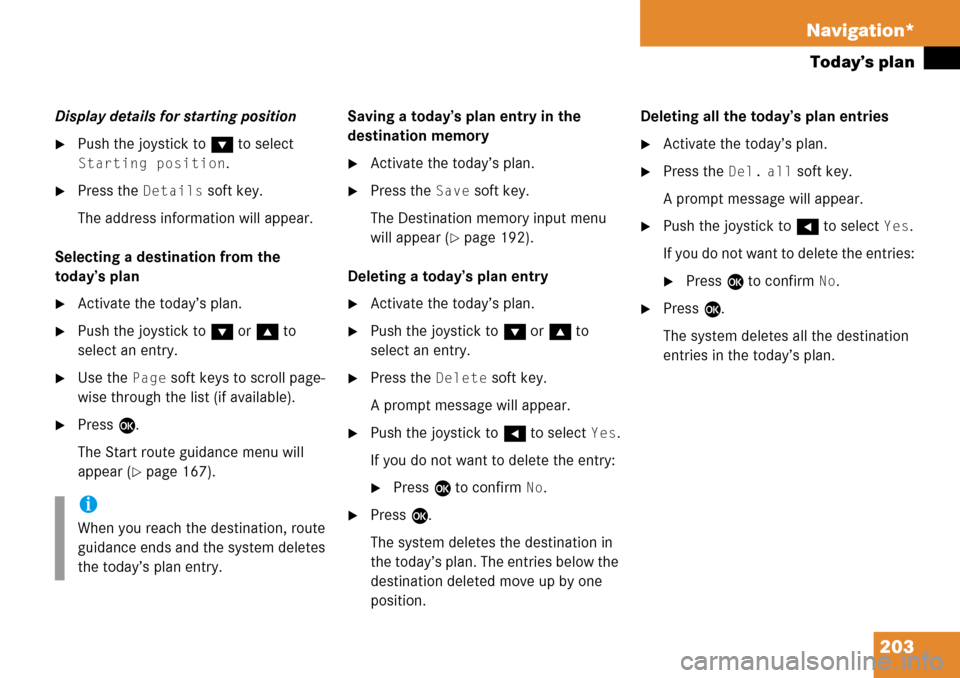
203 Navigation*
Today’s plan
Display details for starting position
�Push the joystick to G to select
Starting position.
�Press the Details soft key.
The address information will appear.
Selecting a destination from the
today’s plan
�Activate the today’s plan.
�Push the joystick to G or g to
select an entry.
�Use the Page soft keys to scroll page-
wise through the list (if available).
�Press E.
The Start route guidance menu will
appear (
�page 167).Saving a today’s plan entry in the
destination memory
�Activate the today’s plan.
�Press the Save soft key.
The Destination memory input menu
will appear (
�page 192).
Deleting a today’s plan entry
�Activate the today’s plan.
�Push the joystick to G or g to
select an entry.
�Press the Delete soft key.
A prompt message will appear.
�Push the joystick to H to select Yes.
If you do not want to delete the entry:
�Press E to confirm No.
�Press E.
The system deletes the destination in
the today’s plan. The entries below the
destination deleted move up by one
position.Deleting all the today’s plan entries
�Activate the today’s plan.
�Press the Del. all soft key.
A prompt message will appear.
�Push the joystick to H to select Yes.
If you do not want to delete the entries:
�Press E to confirm No.
�Press E.
The system deletes all the destination
entries in the today’s plan.
i
When you reach the destination, route
guidance ends and the system deletes
the today’s plan entry.
Page 208 of 232
208 System
System settings
� System settings
�Press {.
The System menu will appear.
System menu
In the System menu you can:
�set the time
�select the language (�page 209)
�switch verification and notification
tones on and off (
�page 209)
�adjust display settings (�page 210)
�switch the Screen off (�page 211)
�activate and deactivate the Voice
control system* help window
(
�page 211)
�reset all settings to the factory settings
(
�page 214)
�open the text message (SMS) inbox
folder (
�page 215)
�In the System menu, press the
Timeset soft key.
The hour digit of the time is highlighted.
Activating the System menu
i
If a system submenu is displayed, you
need to press the
Back soft key.
Setting the time
i
You can set the time in steps of 30
minutes if your vehicle is equipped with
Navigation and receives a GPS signal
(GPS controlled time).
If your vehicle has no navigation
function or if there is no GPS reception,
the time can be set in steps of one
minute.
Page 209 of 232
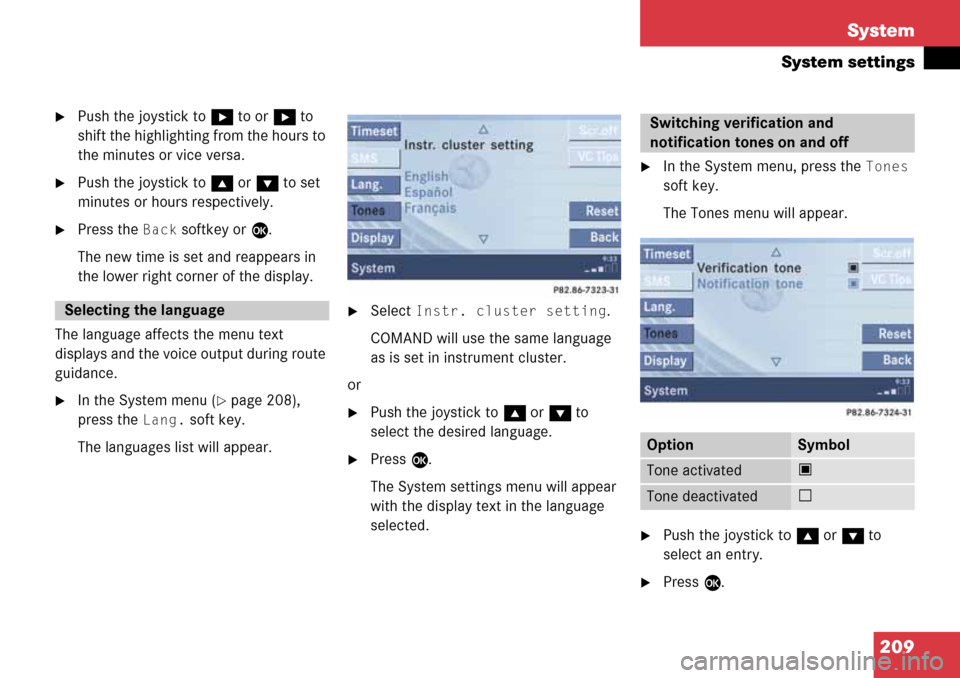
209 System
System settings
�Push the joystick to h to or h to
shift the highlighting from the hours to
the minutes or vice versa.
�Push the joystick to g or G to set
minutes or hours respectively.
�Press the Back softkey or E.
The new time is set and reappears in
the lower right corner of the display.
The language affects the menu text
displays and the voice output during route
guidance.
�In the System menu (�page 208),
press the
Lang. soft key.
The languages list will appear.
�Select Instr. cluster setting.
COMAND will use the same language
as is set in instrument cluster.
or
�Push the joystick to g or G to
select the desired language.
�Press E.
The System settings menu will appear
with the display text in the language
selected.
�In the System menu, press the Tones
soft key.
The Tones menu will appear.
�Push the joystick to g or G to
select an entry.
�Press E.
Selecting the language
Switching verification and
notification tones on and off
OptionSymbol
Tone activatedQ
Tone deactivatedq
Page 210 of 232
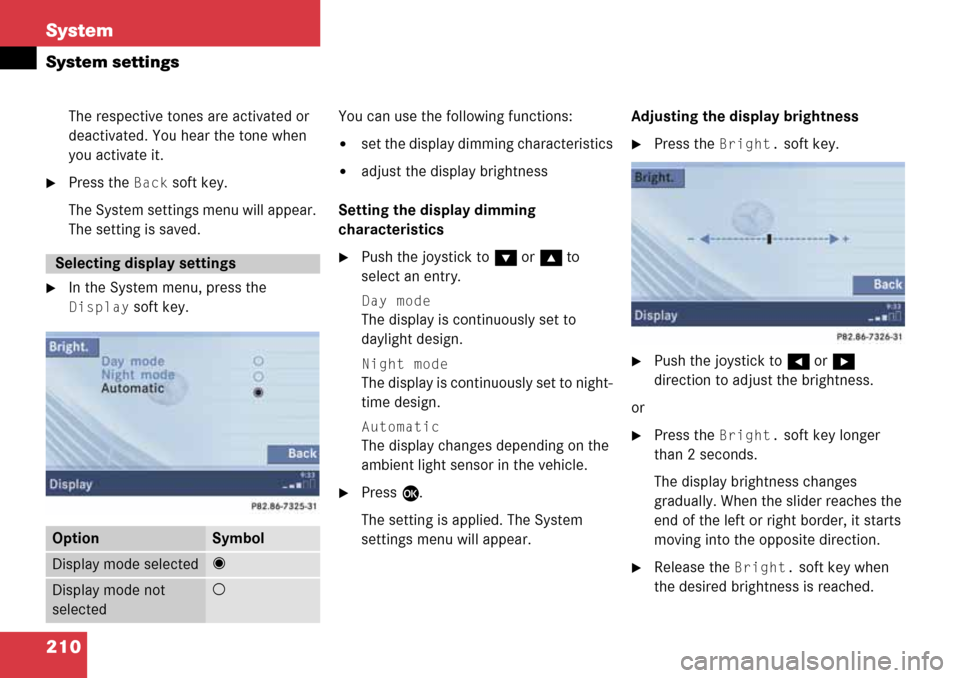
210 System
System settings
The respective tones are activated or
deactivated. You hear the tone when
you activate it.
�Press the Back soft key.
The System settings menu will appear.
The setting is saved.
�In the System menu, press the
Display soft key.You can use the following functions:
�set the display dimming characteristics
�adjust the display brightness
Setting the display dimming
characteristics
�Push the joystick to G or g to
select an entry.
Day mode
The display is continuously set to
daylight design.
Night mode
The display is continuously set to night-
time design.
Automatic
The display changes depending on the
ambient light sensor in the vehicle.
�Press E.
The setting is applied. The System
settings menu will appear.Adjusting the display brightness
�Press the Bright. soft key.
�Push the joystick to H or h
direction to adjust the brightness.
or
�Press the Bright. soft key longer
than 2 seconds.
The display brightness changes
gradually. When the slider reaches the
end of the left or right border, it starts
moving into the opposite direction.
�Release the Bright. soft key when
the desired brightness is reached.
Selecting display settings
OptionSymbol
Display mode selected_
Display mode not
selected-
Page 211 of 232
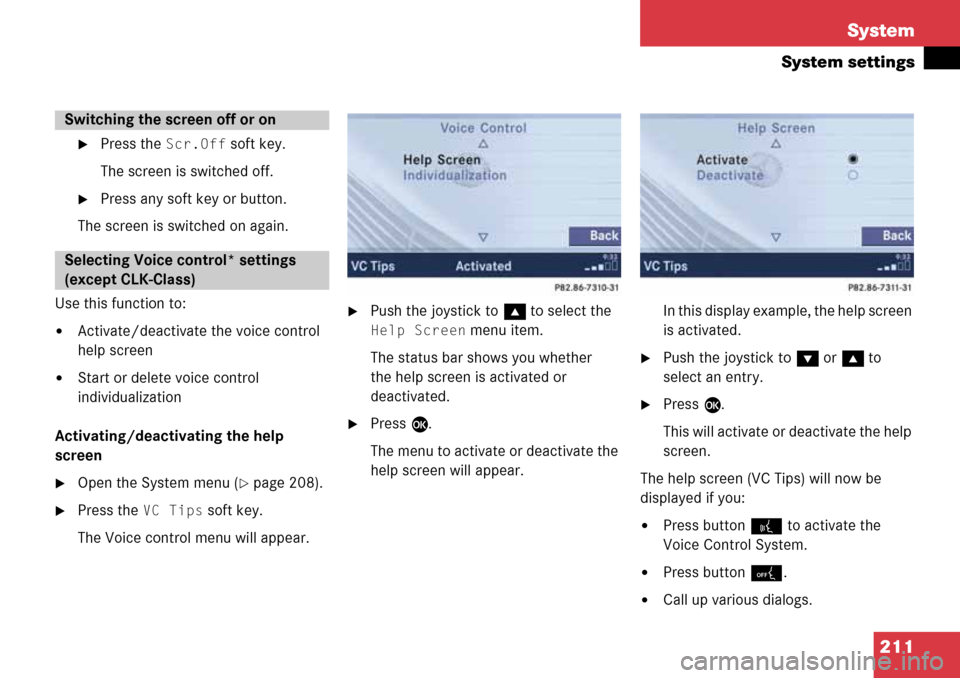
211 System
System settings
�Press the Scr.Off soft key.
The screen is switched off.
�Press any soft key or button.
The screen is switched on again.
Use this function to:
�Activate/deactivate the voice control
help screen
�Start or delete voice control
individualization
Activating/deactivating the help
screen
�Open the System menu (�page 208).
�Press the VC Tips soft key.
The Voice control menu will appear.
�Push the joystick to g to select the
Help Screen menu item.
The status bar shows you whether
the help screen is activated or
deactivated.
�Press E.
The menu to activate or deactivate the
help screen will appear.In this display example, the help screen
is activated.
�Push the joystick to G or g to
select an entry.
�Press E.
This will activate or deactivate the help
screen.
The help screen (VC Tips) will now be
displayed if you:
�Press button ! to activate the
Voice Control System.
�Press button 0.
�Call up various dialogs.
Switching the screen off or on
Selecting Voice control* settings
(except CLK-Class)