Page 112 of 769
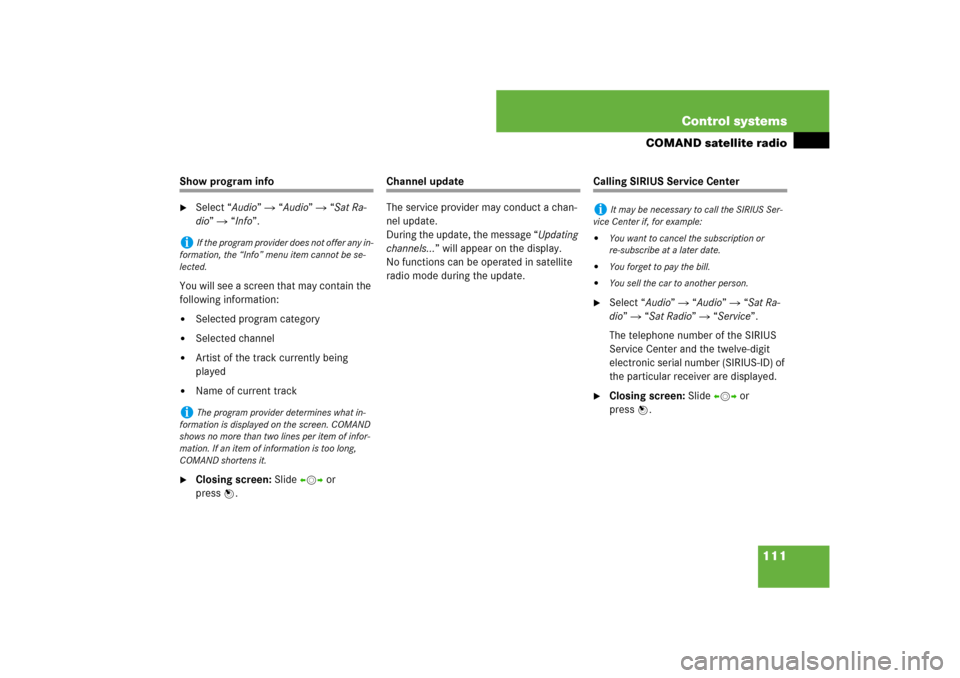
111 Control systems
COMAND satellite radio
Show program info�
Select “Audio” � “Audio” � “Sat Ra-
dio” � “Info”.
You will see a screen that may contain the
following information:
�
Selected program category
�
Selected channel
�
Artist of the track currently being
played
�
Name of current track
�
Closing screen: Slide omp or
pressn.
Channel update
The service provider may conduct a chan-
nel update.
During the update, the message “Updating
channels...” will appear on the display.
No functions can be operated in satellite
radio mode during the update.
Calling SIRIUS Service Center�
Select “Audio” � “Audio” � “Sat Ra-
dio” � “Sat Radio” � “Service”.
The telephone number of the SIRIUS
Service Center and the twelve-digit
electronic serial number (SIRIUS-ID) of
the particular receiver are displayed.
�
Closing screen: Slide omp or
pressn.
i
If the program provider does not offer any in-
formation, the “Info” menu item cannot be se-
lected.
i
The program provider determines what in-
formation is displayed on the screen. COMAND
shows no more than two lines per item of infor-
mation. If an item of information is too long,
COMAND shortens it.
i
It may be necessary to call the SIRIUS Ser-
vice Center if, for example:
�
You want to cancel the subscription or
re-subscribe at a later date.
�
You forget to pay the bill.
�
You sell the car to another person.
Page 114 of 769
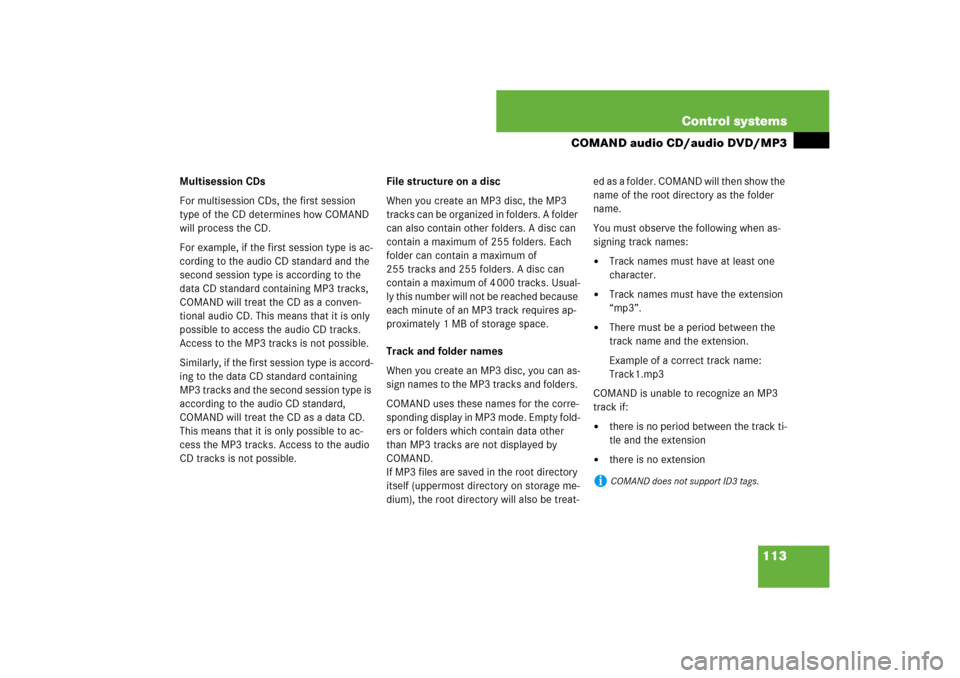
113 Control systems
COMAND audio CD/audio DVD/MP3
Multisession CDs
For multisession CDs, the first session
type of the CD determines how COMAND
will process the CD.
For example, if the first session type is ac-
cording to the audio CD standard and the
second session type is according to the
data CD standard containing MP3 tracks,
COMAND will treat the CD as a conven-
tional audio CD. This means that it is only
possible to access the audio CD tracks.
Access to the MP3 tracks is not possible.
Similarly, if the first session type is accord-
ing to the data CD standard containing
MP3 tracks and the second session type is
according to the audio CD standard,
COMAND will treat the CD as a data CD.
This means that it is only possible to ac-
cess the MP3 tracks. Access to the audio
CD tracks is not possible.File structure on a disc
When you create an MP3 disc, the MP3
tracks can be organized in folders. A folder
can also contain other folders. A disc can
contain a maximum of 255 folders. Each
folder can contain a maximum of
255 tracks and 255 folders. A disc can
contain a maximum of 4 000 tracks. Usual-
ly this number will not be reached because
each minute of an MP3 track requires ap-
proximately 1 MB of storage space.
Track and folder names
When you create an MP3 disc, you can as-
sign names to the MP3 tracks and folders.
COMAND uses these names for the corre-
sponding display in MP3 mode. Empty fold-
ers or folders which contain data other
than MP3 tracks are not displayed by
COMAND.
If MP3 files are saved in the root directory
itself (uppermost directory on storage me-
dium), the root directory will also be treat-ed as a folder. COMAND will then show the
name of the root directory as the folder
name.
You must observe the following when as-
signing track names:
�
Track names must have at least one
character.
�
Track names must have the extension
“mp3”.
�
There must be a period between the
track name and the extension.
Example of a correct track name:
Track1.mp3
COMAND is unable to recognize an MP3
track if:
�
there is no period between the track ti-
tle and the extension
�
there is no extension
i
COMAND does not support ID3 tags.
Page 120 of 769
119 Control systems
COMAND audio CD/audio DVD/MP3
Submenu overviewi
The components and operating principles of
COMAND can be found on (
�page 83).
CD or DVD-A or MP3
Pause/Stop/Play
(audio DVD mode
only)
Tracks/Track
List/Tracks A-Z
Folders
(MP3 mode only)
Changer
Sound
Normal Track
Sequence
Pause playback
Show track list
(audio CD mode and
audio DVD mode)
Select folder
Select medium
Treble
Random Tracks
Stop playback
Display alphabetical
track listing
(MP3 mode only)
Bass
Random folder
(MP3 mode only)
Restart playback
Balance/Fader
Repeat folder
(MP3 mode only)
3D Sound
Group
(DVD-Audio mode
only)
Page 121 of 769
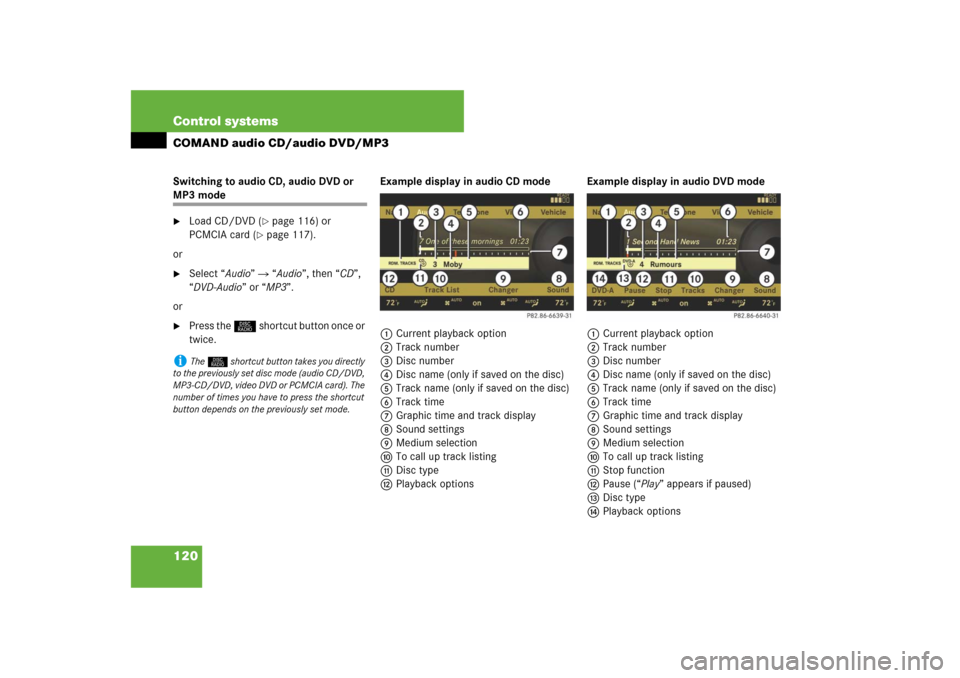
120 Control systemsCOMAND audio CD/audio DVD/MP3Switching to audio CD, audio DVD or MP3 mode�
Load CD/DVD (
�page 116) or
PCMCIA card (
�page 117).
or
�
Select “Audio” � “Audio”, then “CD”,
“DVD-Audio” or “MP3”.
or
�
Press the M shortcut button once or
twice.Example display in audio CD mode
1Current playback option
2Track number
3Disc number
4Disc name (only if saved on the disc)
5Track name (only if saved on the disc)
6Track time
7Graphic time and track display
8Sound settings
9Medium selection
aTo call up track listing
bDisc type
cPlayback optionsExample display in audio DVD mode
1Current playback option
2Track number
3Disc number
4Disc name (only if saved on the disc)
5Track name (only if saved on the disc)
6Track time
7Graphic time and track display
8Sound settings
9Medium selection
aTo call up track listing
bStop function
cPause (“Play” appears if paused)
dDisc type
ePlayback options
i
The M shortcut button takes you directly
to the previously set disc mode (audio CD/DVD,
MP3-CD/DVD, video DVD or PCMCIA card). The
number of times you have to press the shortcut
button depends on the previously set mode.
Page 122 of 769
121 Control systems
COMAND audio CD/audio DVD/MP3
Example display in MP3 mode
1Current playback option
2Medium type
3Disc number (not on PCMCIA card)
4Track name
5Current folder path
6Current folder
7Track time
8Graphic time and track display
9Sound settings
aMedium selection
bFolder listing
cTrack listing
dPlayback options
Stop function�
Stopping playback: Select “Audio” �
“Audio” � “DVD-Audio” � “Stop”.
�
Restarting playback: Select “Audio”
� “Audio” � “DVD-Audio” � “Play”.
Playback starts at the beginning of the
DVD.
Pause function
In audio CD, audio DVD and MP3 mode�
Pausing playback:
Press F briefly.
�
Continuing playback: PressF
again briefly.
Only in audio DVD mode
�
Pausing playback:
Select “Audio” � “Audio” � “DVD-Au-
dio” � “Pause”.
The “Pause” screen changes to “Play”.
�
Continuing playback: Select “Audio”
� “Audio” � “DVD-Audio” � “Play”.
The “Play” screen changes to “Pause”.
i
This function is only available in audio DVD
mode.
Page 124 of 769

123 Control systems
COMAND audio CD/audio DVD/MP3
Selecting a track using the telephone
keypad�
Press> on the telephone keypad
(�page 86).
�
Enter track number using the A-
9 buttons.
Fast forward/rewind �
Select main area.
�
Slide and hold omp until desired place
is reached.
Selecting a folder�
Select “Audio” � “Audio” � “MP3” �
“Folder”.
or
�
Press n when main area is selected.
The track list of the current folder ap-
pears.This is what the illustration in the right
column is showing as well.
1Back folder symbol
2Current track symbol
3Track symbol
�
Selecting one folder higher: Select
the Q symbol.
The display changes to the next folder
up in the folder structure on the disc.1Back folder symbol
2Current folder symbol
3Folder symbol containing tracks
�
Selecting a folder: Select desired
folder.
You will see the tracks in the folder.
�
Select a track.
The track is played and the correspond-
ing folder is now the active folder.
i
This function is only available in audio MP3
mode.
Page 127 of 769
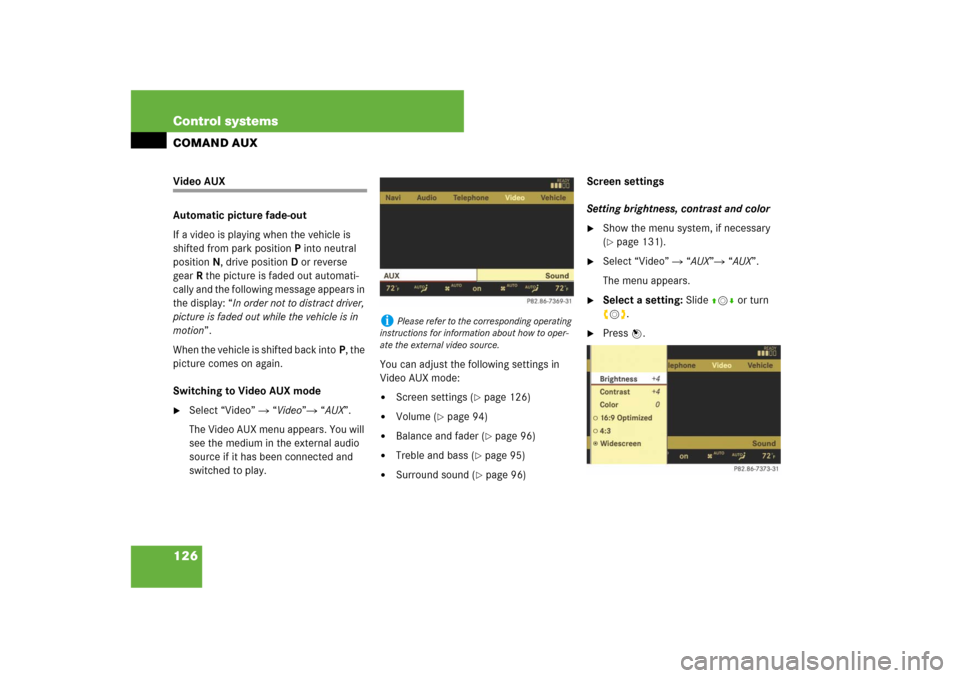
126 Control systemsCOMAND AUXVideo AUX
Automatic picture fade-out
If a video is playing when the vehicle is
shifted from park positionP into neutral
position N, drive positionD or reverse
gearR the picture is faded out automati-
cally and the following message appears in
the display: “In order not to distract driver,
picture is faded out while the vehicle is in
motion”.
When the vehicle is shifted back intoP, the
picture comes on again.
Switching to Video AUX mode�
Select “Video” � “Video”� “AUX”.
The Video AUX menu appears. You will
see the medium in the external audio
source if it has been connected and
switched to play.You can adjust the following settings in
Video AUX mode:
�
Screen settings (
�page 126)
�
Volume (
�page 94)
�
Balance and fader (
�page 96)
�
Treble and bass (
�page 95)
�
Surround sound (
�page 96)Screen settings
Setting brightness, contrast and color
�
Show the menu system, if necessary
(�page 131).
�
Select “Video” � “AUX”� “AUX”.
The menu appears.
�
Select a setting: Slide qmr or turn
ymz.
�
Press n.
i
Please refer to the corresponding operating
instructions for information about how to oper-
ate the external video source.
Page 129 of 769
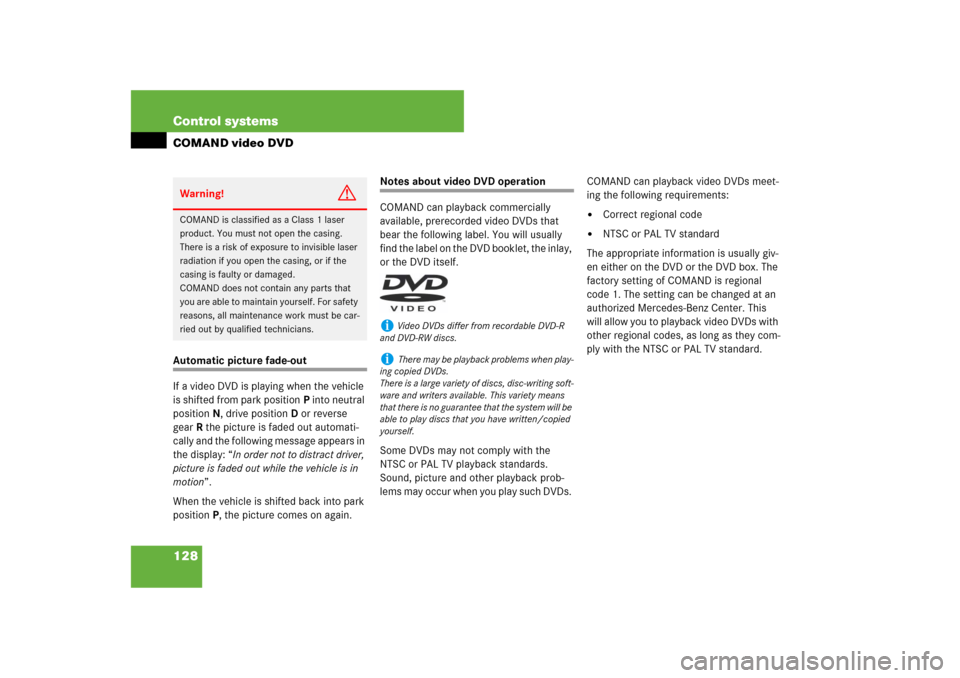
128 Control systemsCOMAND video DVDAutomatic picture fade-out
If a video DVD is playing when the vehicle
is shifted from park positionP into neutral
position N, drive positionD or reverse
gearR the picture is faded out automati-
cally and the following message appears in
the display: “In order not to distract driver,
picture is faded out while the vehicle is in
motion”.
When the vehicle is shifted back into park
positionP, the picture comes on again.
Notes about video DVD operation
COMAND can playback commercially
available, prerecorded video DVDs that
bear the following label. You will usually
find the label on the DVD booklet, the inlay,
or the DVD itself.
Some DVDs may not comply with the
NTSC or PAL TV playback standards.
Sound, picture and other playback prob-
lems may occur when you play such DVDs. COMAND can playback video DVDs meet-
ing the following requirements:
�
Correct regional code
�
NTSC or PAL TV standard
The appropriate information is usually giv-
en either on the DVD or the DVD box. The
factory setting of COMAND is regional
code 1. The setting can be changed at an
authorized Mercedes-Benz Center. This
will allow you to playback video DVDs with
other regional codes, as long as they com-
ply with the NTSC or PAL TV standard.
Warning!
G
COMAND is classified as a Class 1 laser
product. You must not open the casing.
There is a risk of exposure to invisible laser
radiation if you open the casing, or if the
casing is faulty or damaged.
COMAND does not contain any parts that
you are able to maintain yourself. For safety
reasons, all maintenance work must be car-
ried out by qualified technicians.
i
Video DVDs differ from recordable DVD-R
and DVD-RW discs.
i
There may be playback problems when play-
ing copied DVDs.
There is a large variety of discs, disc-writing soft-
ware and writers available. This variety means
that there is no guarantee that the system will be
able to play discs that you have written/copied
yourself.