Page 34 of 769
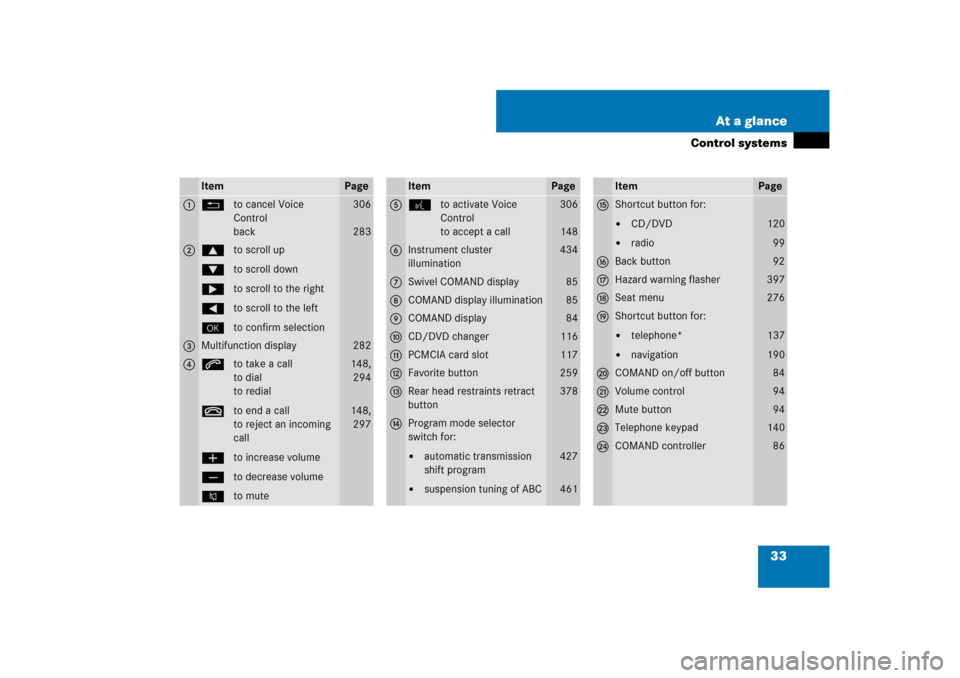
33 At a glance
Control systems
Item
Page
1
Lto cancel Voice
Control
back
306
283
2
$to scroll up
%to scroll down
&to scroll to the right
(to scroll to the left
#to confirm selection
3
Multifunction display
282
4
sto take a call
to dial
to redial
tto end a call
to reject an incoming
call
æto increase volume
çto decrease volume
Fto mute
148,
294
148,
297
Item
Page
5
!to activate Voice
Control
to accept a call
306
148
6
Instrument cluster
illumination
434
7
Swivel COMAND display
85
8
COMAND display illumination
85
9
COMAND display
84
a
CD/DVD changer
116
b
PCMCIA card slot
117
c
Favorite button
259
d
Rear head restraints retract
button
378
e
Program mode selector
switch for:�
automatic transmission
shift program
�
suspension tuning of ABC
427
461
Item
Page
f
Shortcut button for:�
CD/DVD
�
radio
120
99
g
Back button
92
h
Hazard warning flasher
397
j
Seat menu
276
k
Shortcut button for:�
telephone*
�
navigation
137
190
l
COMAND on/off button
84
m
Volume control
94
n
Mute button
94
o
Telephone keypad
140
p
COMAND controller
86
Page 49 of 769
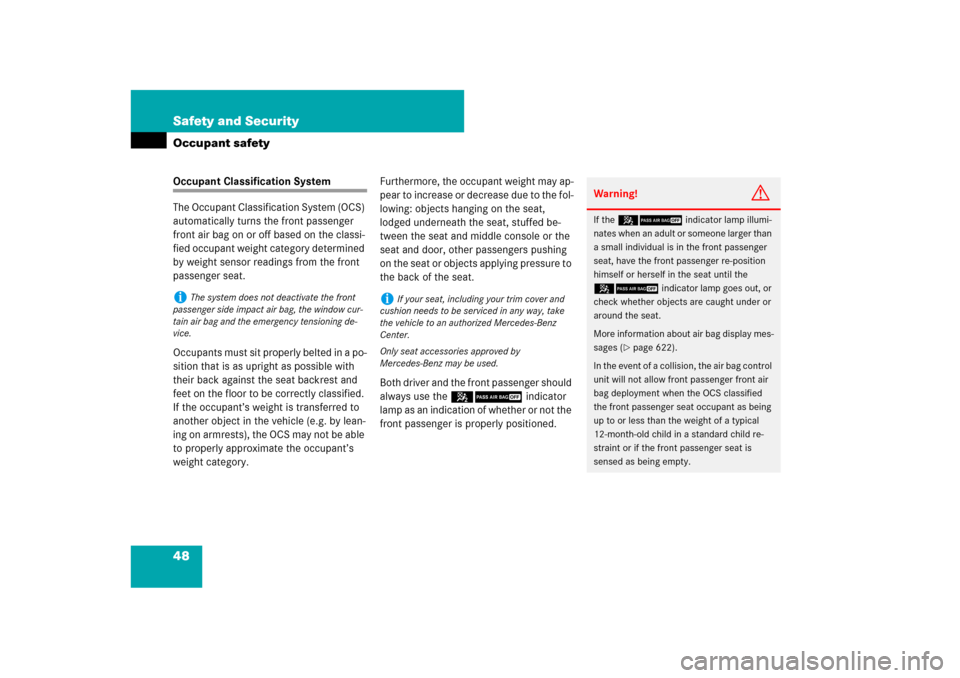
48 Safety and SecurityOccupant safetyOccupant Classification System
The Occupant Classification System (OCS)
automatically turns the front passenger
front air bag on or off based on the classi-
fied occupant weight category determined
by weight sensor readings from the front
passenger seat.
Occupants must sit properly belted in a po-
sition that is as upright as possible with
their back against the seat backrest and
feet on the floor to be correctly classified.
If the occupant’s weight is transferred to
another object in the vehicle (e.g. by lean-
ing on armrests), the OCS may not be able
to properly approximate the occupant’s
weight category.Furthermore, the occupant weight may ap-
pear to increase or decrease due to the fol-
lowing: objects hanging on the seat,
lodged underneath the seat, stuffed be-
tween the seat and middle console or the
seat and door, other passengers pushing
on the seat or objects applying pressure to
the back of the seat.
Both driver and the front passenger should
always use the 59indicator
lamp as an indication of whether or not the
front passenger is properly positioned.i
The system does not deactivate the front
passenger side impact air bag, the window cur-
tain air bag and the emergency tensioning de-
vice.
i
If your seat, including your trim cover and
cushion needs to be serviced in any way, take
the vehicle to an authorized Mercedes-Benz
Center.
Only seat accessories approved by
Mercedes-Benz may be used.
Warning!
G
If the 59indicator lamp illumi-
nates when an adult or someone larger than
a small individual is in the front passenger
seat, have the front passenger re-position
himself or herself in the seat until the
59indicator lamp goes out, or
check whether objects are caught under or
around the seat.
More information about air bag display mes-
sages (
�page 622).
In the event of a collision, the air bag control
unit will not allow front passenger front air
bag deployment when the OCS classified
the front passenger seat occupant as being
up to or less than the weight of a typical
12-month-old child in a standard child re-
straint or if the front passenger seat is
sensed as being empty.
Page 84 of 769
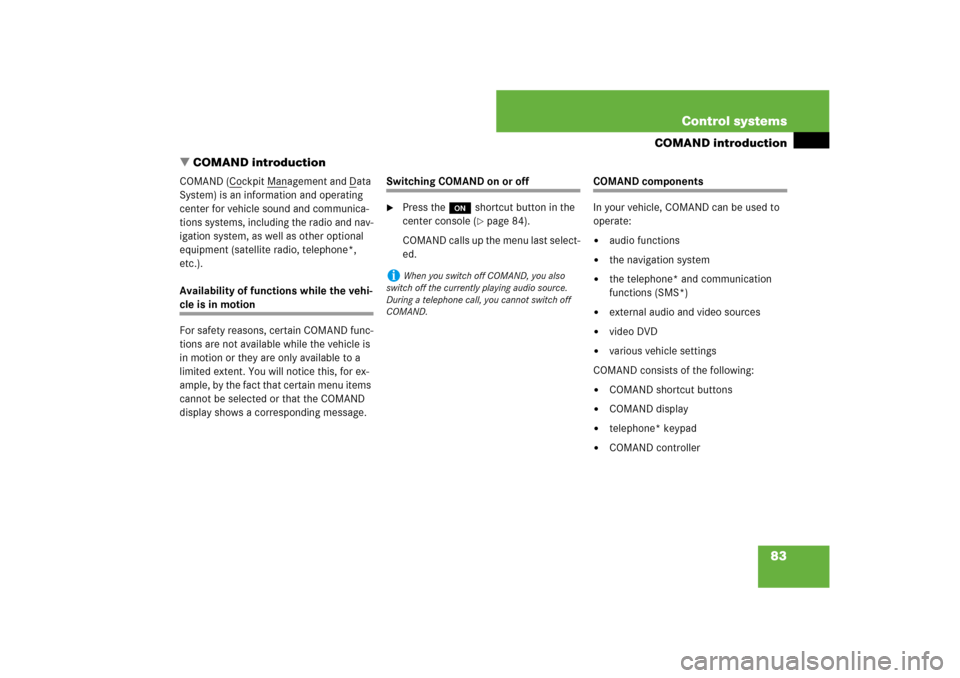
83 Control systems
COMAND introduction
�COMAND introduction
COMAND (C
ockpit M
anagement and D
ata
System) is an information and operating
center for vehicle sound and communica-
tions systems, including the radio and nav-
igation system, as well as other optional
equipment (satellite radio, telephone*,
etc.).
Availability of functions while the vehi-
cle is in motion
For safety reasons, certain COMAND func-
tions are not available while the vehicle is
in motion or they are only available to a
limited extent. You will notice this, for ex-
ample, by the fact that certain menu items
cannot be selected or that the COMAND
display shows a corresponding message.
Switching COMAND on or off�
Press the o shortcut button in the
center console (
�page 84).
COMAND calls up the menu last select-
ed.
COMAND components
In your vehicle, COMAND can be used to
operate:�
audio functions
�
the navigation system
�
the telephone* and communication
functions (SMS*)
�
external audio and video sources
�
video DVD
�
various vehicle settings
COMAND consists of the following:
�
COMAND shortcut buttons
�
COMAND display
�
telephone* keypad
�
COMAND controller
i
When you switch off COMAND, you also
switch off the currently playing audio source.
During a telephone call, you cannot switch off
COMAND.
Page 85 of 769
84 Control systemsCOMAND introductionCOMAND shortcut buttons
Use the COMAND shortcut buttons to se-
lect main functions directly.
Example:
�
Switching directly to Radio or CD
menu: Press M once or twice.COMAND display
In the COMAND display, you will find the
function currently selected and the corre-
sponding menus. The COMAND display is
divided into several areas.
1Status line
2Main functions
3Main area
4Submenus
5Climate control settings
A white bar under the main functions 2 in-
dicates the active area.
Once you have selected a main
function2, the main area 3 is active.
i
During Rear View Camera* operation
(
�page 477) it is not possible to operate the
COMAND shortcut buttons.
Function
Page
1
PFavorite button
259
2
MShortcut button for:�
CD/DVD
�
radio
120
99
3
LBack button
92
4
OSeat menu
276
5
NShortcut button for:�
telephone*
�
navigation
137
190
6
oCOMAND on/off
button
83
7
,Volume control
94
8
FMute button
94
Page 86 of 769
85 Control systems
COMAND introduction
Instrument cluster multifunction
display
This section describes features and con-
trols via the COMAND controller, display
and shortcut buttons only.
Please refer to the “Instrument cluster
control system” section of this manual
(�page 282) for function descriptions and
operation of the instrument cluster multi-
function display and multifunction steering
wheel buttons as they relate to COMAND
features described in this section.Adjusting COMAND display
illumination
1Knob
�
Brightening illumination: Turn
knob1 clockwise.
�
Dimming illumination: Turn knob1
counterclockwise.Swiveling COMAND display
1Button for swiveling display to the left
2Button for swiveling display to the right
You can swivel the COMAND display to the
left or right. The buttons are on the
right-hand side of the instrument cluster.
i
The layout of the menus may vary depending
on your vehicle’s equipment. This manual shows
the menus for a fully equipped vehicle.
Page 87 of 769
86 Control systemsCOMAND introductionTelephone keypad
With the help of the telephone keypad, you
can use your mobile phone if it is inserted
in the cradle.
1Telephone keypad
2Folding coverCOMAND controller
Use the COMAND controller to select
menu functions shown on the COMAND
display.
1COMAND controller
You can operate the COMAND controller
as follows:
�
press briefly or press and hold
�
rotate to the left or right
�
slide to the left, right, up, down or
diagonallyIn this way, you can move through the
menus, select menu items or exit menus.
You can move through the menus either by
rotating or sliding the controller.
Operating COMAND controller
Page 89 of 769
88 Control systemsCOMAND introductionOperating COMAND
Menu overview
The illustration below shows the structure
of the main functions and their main
menus.Each main function has a main menu. Each
menu item in turn has several submenu
items.
Navi
Page
Audio
Page
Telephone*
Page
Commands/menusMap Display
193
FM/AM Radio
98
Telephone*
137
Mode
196
Sat Radio
104
Address Book*
163
CD
112
Telephone OFF*
139
DVD-Audio
112
MP3
112
Audio OFF
97
Audio AUX
125
Page 93 of 769

92 Control systemsCOMAND introductionBack button
1Back button�
Switching to the next highest menu:
Press L briefly.
COMAND switches to the next highest
menu level within the currently active
operating mode.
�
Switching to the main menu: Press
and hold L.
You will hear a signal, and COMAND
switches to the main menu of the cur-
rently active operating mode.Example of how to use COMAND
In the descriptions below, the main func-
tions always serve as the starting point for
locating the individual menu items.
Example:
“Audio” � “Audio” � “FM/AM Radio” �
“Radio” � “Save Station”
If you already see one of the submenus on
the screen (e.g. the “Audio” � “Audio” �
“Radio” submenu), it is not necessary to
perform the first steps.
The individual steps for the above-men-
tioned example are described below.
�
Switching to the main function line:
Slide qm.
�
Selecting “Audio” main function:
Slideompor rotate ymz.
�
Confirming selection: Press n.
The audio operating mode last selected
appears.
�
Selecting “Audio” in the main menu:
Slide qm.
�
Confirming selection: Press n.
A selection list with the functions of the
“Audio” main menu appears.
i
In the COMAND display, you will see the
submenu previously called up for each main
menu.