Page 100 of 769
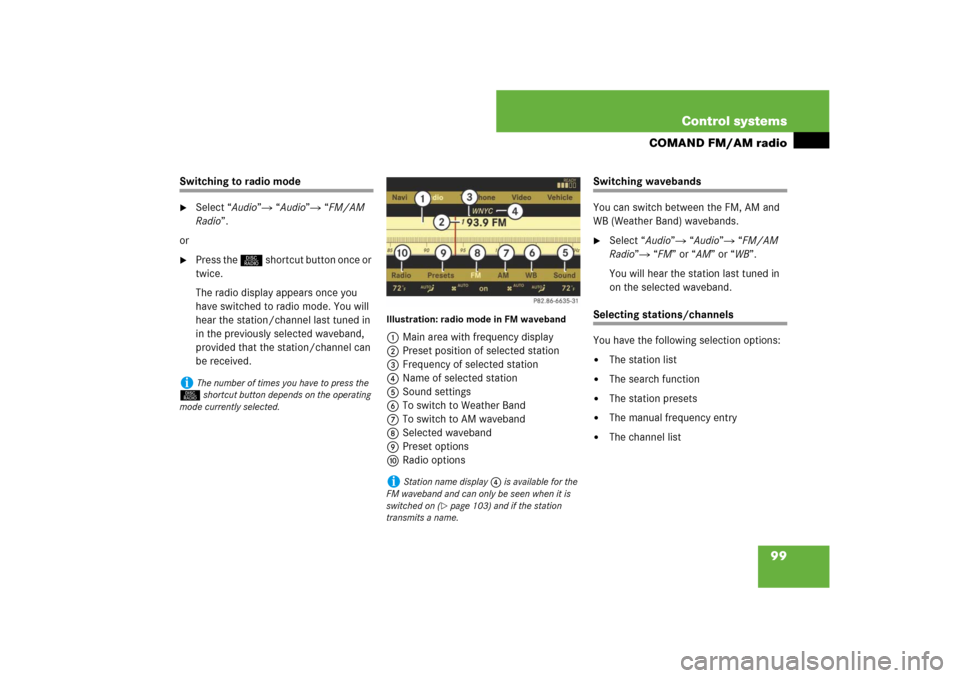
99 Control systems
COMAND FM/AM radio
Switching to radio mode �
Select “Audio”� “Audio”� “FM/AM
Radio”.
or
�
Press the M shortcut button once or
twice.
The radio display appears once you
have switched to radio mode. You will
hear the station/channel last tuned in
in the previously selected waveband,
provided that the station/channel can
be received.
Illustration: radio mode in FM waveband1Main area with frequency display
2Preset position of selected station
3Frequency of selected station
4Name of selected station
5Sound settings
6To switch to Weather Band
7To switch to AM waveband
8Selected waveband
9Preset options
aRadio options
Switching wavebands
You can switch between the FM, AM and
WB (Weather Band) wavebands.�
Select “Audio”� “Audio”� “FM/AM
Radio”� “FM” or “AM” or “WB”.
You will hear the station last tuned in
on the selected waveband.
Selecting stations/channels
You have the following selection options:�
The station list
�
The search function
�
The station presets
�
The manual frequency entry
�
The channel list
i
The number of times you have to press the
M shortcut button depends on the operating
mode currently selected.
i
Station name display 4 is available for the
FM waveband and can only be seen when it is
switched on (
�page 103) and if the station
transmits a name.
Page 101 of 769
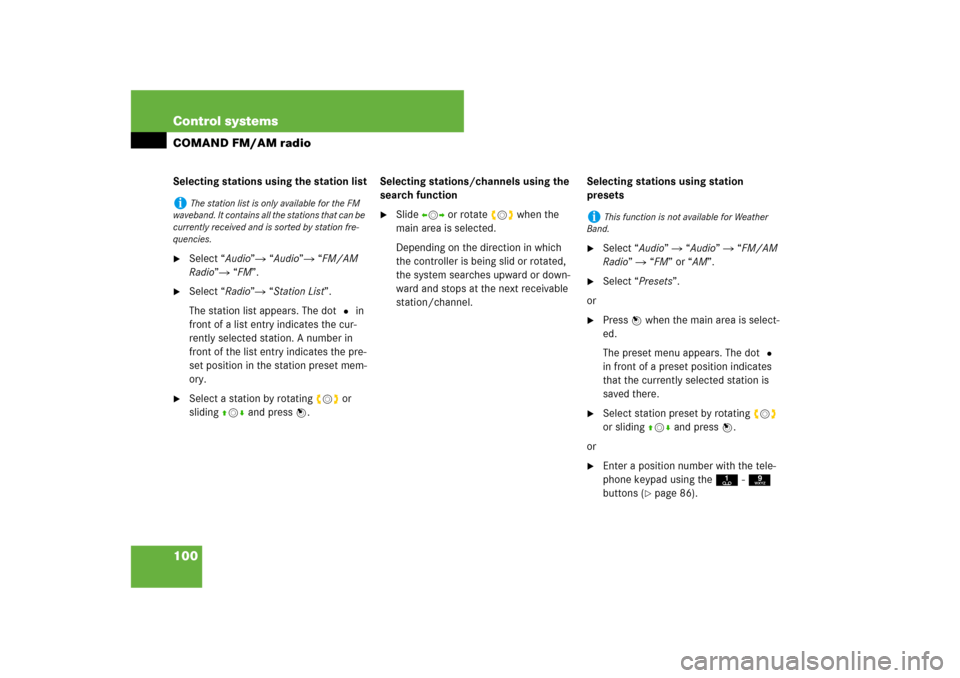
100 Control systemsCOMAND FM/AM radioSelecting stations using the station list�
Select “Audio”� “Audio”� “FM/AM
Radio”� “FM”.
�
Select “Radio”� “Station List”.
The station list appears. The dot R in
front of a list entry indicates the cur-
rently selected station. A number in
front of the list entry indicates the pre-
set position in the station preset mem-
ory.
�
Select a station by rotating ymz or
sliding qmr and press n.Selecting stations/channels using the
search function
�
Slide omp or rotate ymz when the
main area is selected.
Depending on the direction in which
the controller is being slid or rotated,
the system searches upward or down-
ward and stops at the next receivable
station/channel.Selecting stations using station
presets
�
Select “Audio” � “Audio” � “FM/AM
Radio” � “FM” or “AM”.
�
Select “Presets”.
or
�
Press n when the main area is select-
ed.
The preset menu appears. The dot R
in front of a preset position indicates
that the currently selected station is
saved there.
�
Select station preset by rotating ymz
or sliding qmr and press n.
or
�
Enter a position number with the tele-
phone keypad using the A- 9
buttons (
�page 86).
i
The station list is only available for the FM
waveband. It contains all the stations that can be
currently received and is sorted by station fre-
quencies.
i
This function is not available for Weather
Band.
Page 102 of 769
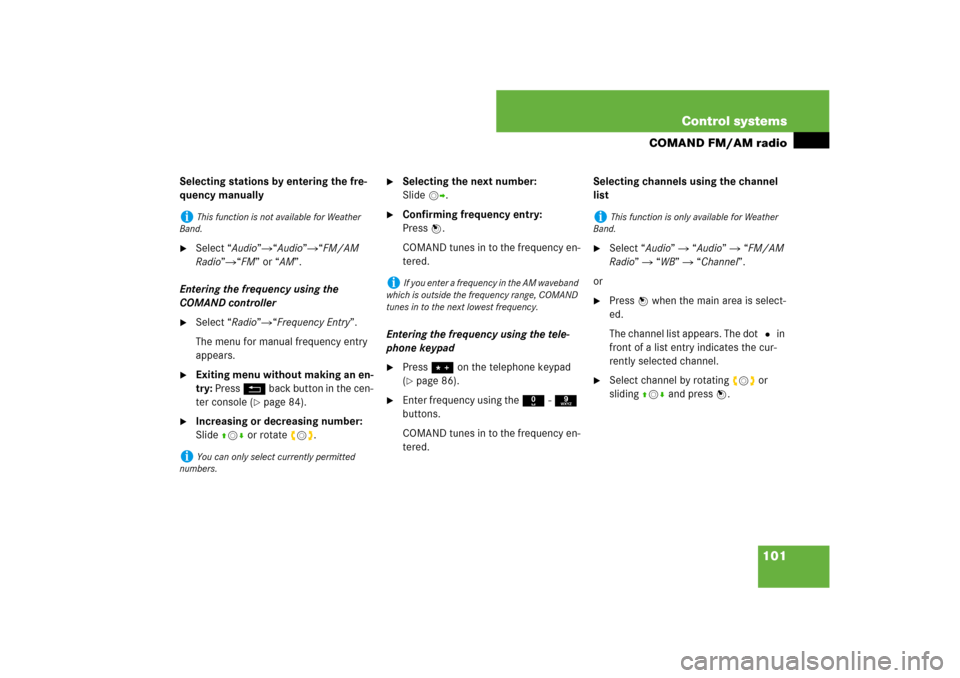
101 Control systems
COMAND FM/AM radio
Selecting stations by entering the fre-
quency manually�
Select “Audio”�“Audio”�“FM/AM
Radio”�“FM” or “AM”.
Entering the frequency using the
COMAND controller
�
Select “Radio”�“Frequency Entry”.
The menu for manual frequency entry
appears.
�
Exiting menu without making an en-
try: Press L back button in the cen-
ter console (
�page 84).
�
Increasing or decreasing number:
Slide qmr or rotate ymz.
�
Selecting the next number:
Slidemp.
�
Confirming frequency entry:
Pressn.
COMAND tunes in to the frequency en-
tered.
Entering the frequency using the tele-
phone keypad
�
Press> on the telephone keypad
(�page 86).
�
Enter frequency using the R- 9
buttons.
COMAND tunes in to the frequency en-
tered.Selecting channels using the channel
list
�
Select “Audio” � “Audio” � “FM/AM
Radio” � “WB” � “Channel”.
or
�
Press n when the main area is select-
ed.
The channel list appears. The dotR in
front of a list entry indicates the cur-
rently selected channel.
�
Select channel by rotating ymz or
slidingqmr and press n.
i
This function is not available for Weather
Band.
i
You can only select currently permitted
numbers.
i
If you enter a frequency in the AM waveband
which is outside the frequency range, COMAND
tunes in to the next lowest frequency.
i
This function is only available for Weather
Band.
Page 103 of 769
102 Control systemsCOMAND FM/AM radioSaving stations
You have the following options:�
Saving stations manually
�
Saving stations using Autostore
Saving stations manually
Option 1
�
Select “Audio” � “Audio” � “FM/AM
Radio” � “FM” or “AM”.
�
Select “Radio ”� “Save Station”.
Option 2
�
Press n when the main area is select-
ed.Option 3
�
Select “Audio” � “Audio” � “FM/AM
Radio” � “FM” or “AM”.
�
Select “Presets”.
All three of these will call up a station pre-
set screen. The dot R in front of a preset
position indicates that the currently select-
ed station is saved there.
�
Selecting a preset position:
Slideqmr or rotate ymz.Saving a station to a selected preset
position
If you have called up the station preset
screen using option 1:
�
Press n briefly.
In options 2 and 3:
�
Press and hold n until you hear a
signal.
The station is saved.
i
Twenty stations can be saved in each wave-
band except for Weather Band.
Page 104 of 769
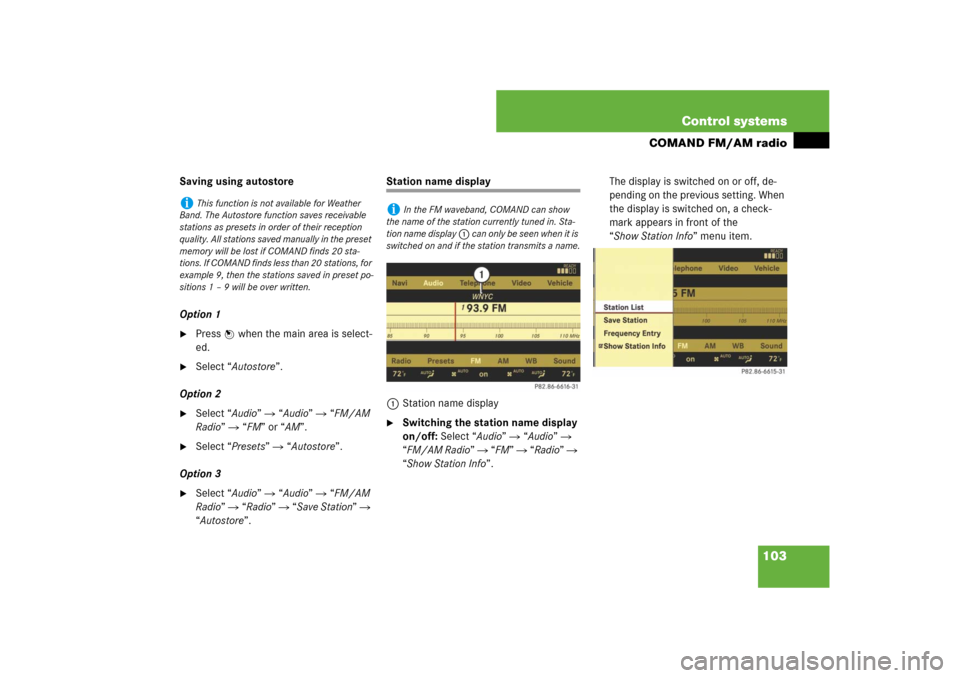
103 Control systems
COMAND FM/AM radio
Saving using autostore
Option 1�
Press n when the main area is select-
ed.
�
Select “Autostore”.
Option 2
�
Select “Audio” � “Audio” � “FM/AM
Radio” � “FM” or “AM”.
�
Select “Presets” � “Autostore”.
Option 3
�
Select “Audio” � “Audio” � “FM/AM
Radio” � “Radio” � “Save Station” �
“Autostore”.
Station name display
1Station name display�
Switching the station name display
on/off: Select “Audio” � “Audio” �
“FM/AM Radio” � “FM” � “Radio” �
“Show Station Info”.The display is switched on or off, de-
pending on the previous setting. When
the display is switched on, a check-
mark appears in front of the
“Show Station Info” menu item.
i
This function is not available for Weather
Band. The Autostore function saves receivable
stations as presets in order of their reception
quality. All stations saved manually in the preset
memory will be lost if COMAND finds 20 sta-
tions. If COMAND finds less than 20 stations, for
example 9, then the stations saved in preset po-
sitions 1 – 9 will be over written.
i
In the FM waveband, COMAND can show
the name of the station currently tuned in. Sta-
tion name display 1 can only be seen when it is
switched on and if the station transmits a name.
Page 105 of 769
104 Control systemsCOMAND satellite radioSubmenu overviewWarning!
G
Please devote your attention first and fore-
most to the traffic situation you are in.
Before your journey, please familiarize your-
self with the radio functions.
Only use the COMAND when road and traffic
conditions permit you to do so. Otherwise
you could be involved in an accident in
which you or others could be injured.
i
The components and operating principles of
COMAND can be found on (
�page 83).
Sat Radio
Presets
Info
Category
Sound
Channel List
Station presets
Show program info
Select category
Treble
Save Channel
Bass
Channel Entry
Balance/Fader
Service
3D Sound
Page 106 of 769
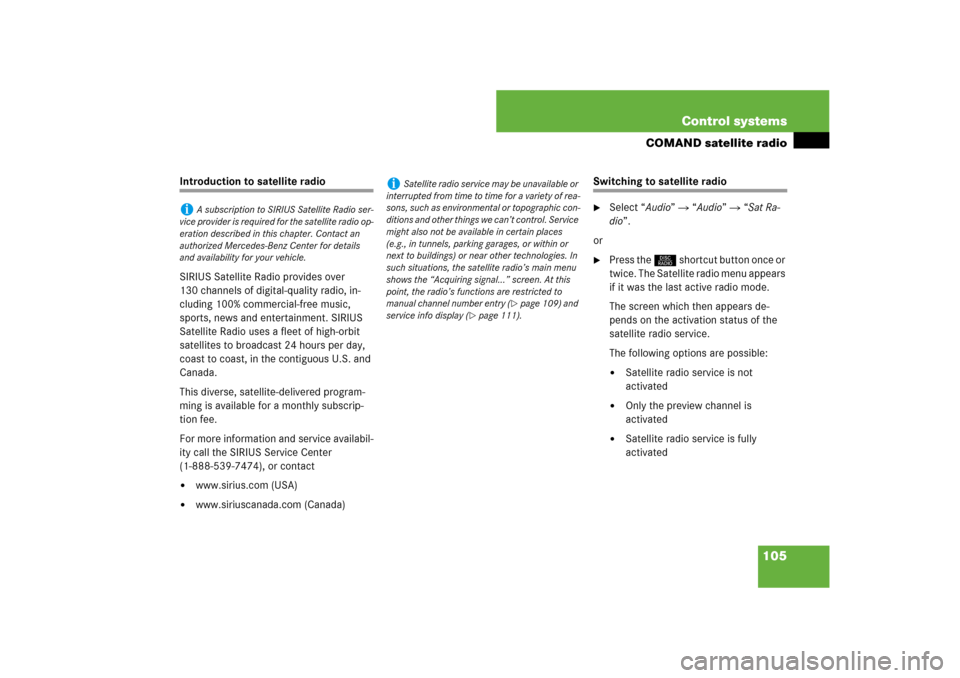
105 Control systems
COMAND satellite radio
Introduction to satellite radio
SIRIUS Satellite Radio provides over
130 channels of digital-quality radio, in-
cluding 100% commercial-free music,
sports, news and entertainment. SIRIUS
Satellite Radio uses a fleet of high-orbit
satellites to broadcast 24 hours per day,
coast to coast, in the contiguous U.S. and
Canada.
This diverse, satellite-delivered program-
ming is available for a monthly subscrip-
tion fee.
For more information and service availabil-
ity call the SIRIUS Service Center
(1-888-539-7474), or contact�
www.sirius.com (USA)
�
www.siriuscanada.com (Canada)
Switching to satellite radio�
Select “Audio” � “Audio” � “Sat Ra-
dio”.
or
�
Press the M shortcut button once or
twice. The Satellite radio menu appears
if it was the last active radio mode.
The screen which then appears de-
pends on the activation status of the
satellite radio service.
The following options are possible:�
Satellite radio service is not
activated
�
Only the preview channel is
activated
�
Satellite radio service is fully
activated
i
A subscription to SIRIUS Satellite Radio ser-
vice provider is required for the satellite radio op-
eration described in this chapter. Contact an
authorized Mercedes-Benz Center for details
and availability for your vehicle.
i
Satellite radio service may be unavailable or
interrupted from time to time for a variety of rea-
sons, such as environmental or topographic con-
ditions and other things we can’t control. Service
might also not be available in certain places
(e.g., in tunnels, parking garages, or within or
next to buildings) or near other technologies. In
such situations, the satellite radio’s main menu
shows the “Acquiring signal...” screen. At this
point, the radio’s functions are restricted to
manual channel number entry (
�page 109) and
service info display (
�page 111).
Page 107 of 769
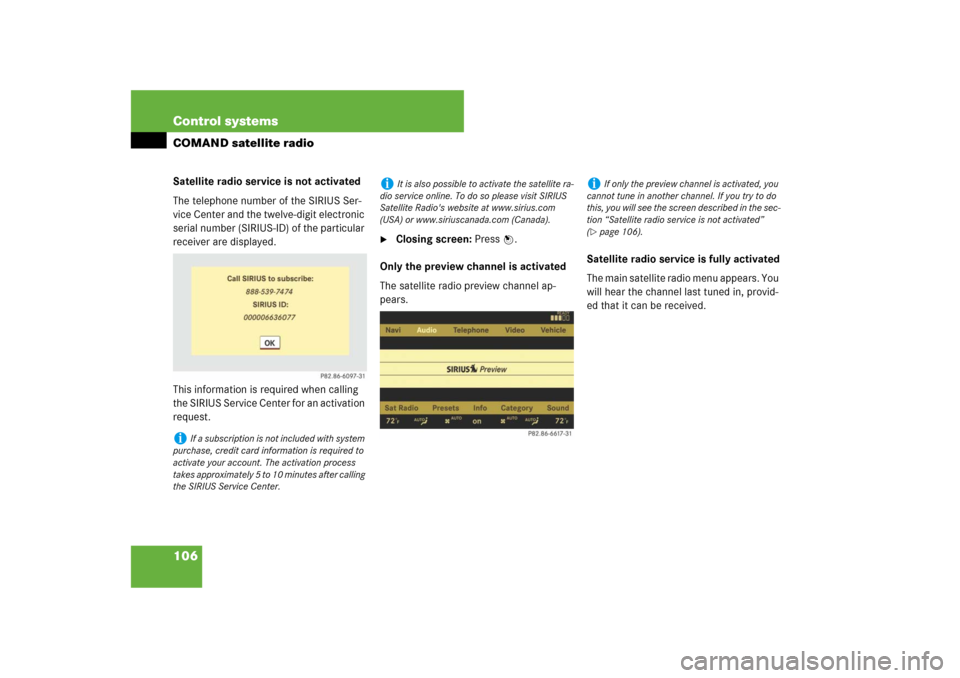
106 Control systemsCOMAND satellite radioSatellite radio service is not activated
The telephone number of the SIRIUS Ser-
vice Center and the twelve-digit electronic
serial number (SIRIUS-ID) of the particular
receiver are displayed.
This information is required when calling
the SIRIUS Service Center for an activation
request.
�
Closing screen: Press n.
Only the preview channel is activated
The satellite radio preview channel ap-
pears.Satellite radio service is fully activated
The main satellite radio menu appears. You
will hear the channel last tuned in, provid-
ed that it can be received.
i
If a subscription is not included with system
purchase, credit card information is required to
activate your account. The activation process
takes approximately 5 to 10 minutes after calling
the SIRIUS Service Center.
i
It is also possible to activate the satellite ra-
dio service online. To do so please visit SIRIUS
Satellite Radio's website at www.sirius.com
(USA) or www.siriuscanada.com (Canada).
i
If only the preview channel is activated, you
cannot tune in another channel. If you try to do
this, you will see the screen described in the sec-
tion “Satellite radio service is not activated”
(
�page 106).