Page 85 of 769
84 Control systemsCOMAND introductionCOMAND shortcut buttons
Use the COMAND shortcut buttons to se-
lect main functions directly.
Example:
�
Switching directly to Radio or CD
menu: Press M once or twice.COMAND display
In the COMAND display, you will find the
function currently selected and the corre-
sponding menus. The COMAND display is
divided into several areas.
1Status line
2Main functions
3Main area
4Submenus
5Climate control settings
A white bar under the main functions 2 in-
dicates the active area.
Once you have selected a main
function2, the main area 3 is active.
i
During Rear View Camera* operation
(
�page 477) it is not possible to operate the
COMAND shortcut buttons.
Function
Page
1
PFavorite button
259
2
MShortcut button for:�
CD/DVD
�
radio
120
99
3
LBack button
92
4
OSeat menu
276
5
NShortcut button for:�
telephone*
�
navigation
137
190
6
oCOMAND on/off
button
83
7
,Volume control
94
8
FMute button
94
Page 89 of 769
88 Control systemsCOMAND introductionOperating COMAND
Menu overview
The illustration below shows the structure
of the main functions and their main
menus.Each main function has a main menu. Each
menu item in turn has several submenu
items.
Navi
Page
Audio
Page
Telephone*
Page
Commands/menusMap Display
193
FM/AM Radio
98
Telephone*
137
Mode
196
Sat Radio
104
Address Book*
163
CD
112
Telephone OFF*
139
DVD-Audio
112
MP3
112
Audio OFF
97
Audio AUX
125
Page 93 of 769

92 Control systemsCOMAND introductionBack button
1Back button�
Switching to the next highest menu:
Press L briefly.
COMAND switches to the next highest
menu level within the currently active
operating mode.
�
Switching to the main menu: Press
and hold L.
You will hear a signal, and COMAND
switches to the main menu of the cur-
rently active operating mode.Example of how to use COMAND
In the descriptions below, the main func-
tions always serve as the starting point for
locating the individual menu items.
Example:
“Audio” � “Audio” � “FM/AM Radio” �
“Radio” � “Save Station”
If you already see one of the submenus on
the screen (e.g. the “Audio” � “Audio” �
“Radio” submenu), it is not necessary to
perform the first steps.
The individual steps for the above-men-
tioned example are described below.
�
Switching to the main function line:
Slide qm.
�
Selecting “Audio” main function:
Slideompor rotate ymz.
�
Confirming selection: Press n.
The audio operating mode last selected
appears.
�
Selecting “Audio” in the main menu:
Slide qm.
�
Confirming selection: Press n.
A selection list with the functions of the
“Audio” main menu appears.
i
In the COMAND display, you will see the
submenu previously called up for each main
menu.
Page 94 of 769
93 Control systems
COMAND introduction
�
Selecting “FM/AM Radio”:
Slideqmor rotate ymz.
�
Confirming selection: Press n.
The FM/AM Radio menu appears.
�
Selecting “Radio”: Slide mror
rotateymz.
�
Confirming selection: Press n.
The Radio submenu appears.
�
Select “Save Station” from selection
list by rotating ymz or sliding rmq.
�
Select desired position.
�
Confirming selection: Press n.
The selected station is saved at the
designated position. The display
switches back to the Radio display.
Page 96 of 769
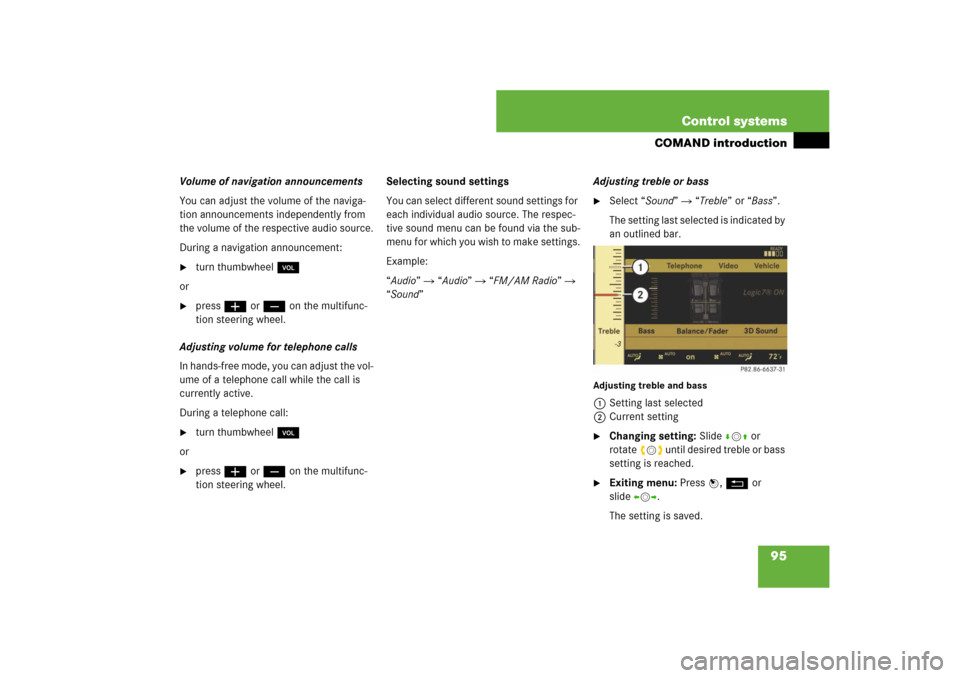
95 Control systems
COMAND introduction
Volume of navigation announcements
You can adjust the volume of the naviga-
tion announcements independently from
the volume of the respective audio source.
During a navigation announcement:�
turn thumbwheel,
or
�
pressæ or ç on the multifunc-
tion steering wheel.
Adjusting volume for telephone calls
In hands-free mode, you can adjust the vol-
ume of a telephone call while the call is
currently active.
During a telephone call:
�
turn thumbwheel,
or
�
pressæ or ç on the multifunc-
tion steering wheel.Selecting sound settings
You can select different sound settings for
each individual audio source. The respec-
tive sound menu can be found via the sub-
menu for which you wish to make settings.
Example:
“Audio” � “Audio” � “FM/AM Radio” �
“Sound” Adjusting treble or bass
�
Select “Sound” � “Treble” or “Bass”.
The setting last selected is indicated by
an outlined bar.
Adjusting treble and bass1Setting last selected
2Current setting�
Changing setting: Slide rmq or
rotateymz until desired treble or bass
setting is reached.
�
Exiting menu: Press n, L or
slideomp.
The setting is saved.
Page 97 of 769
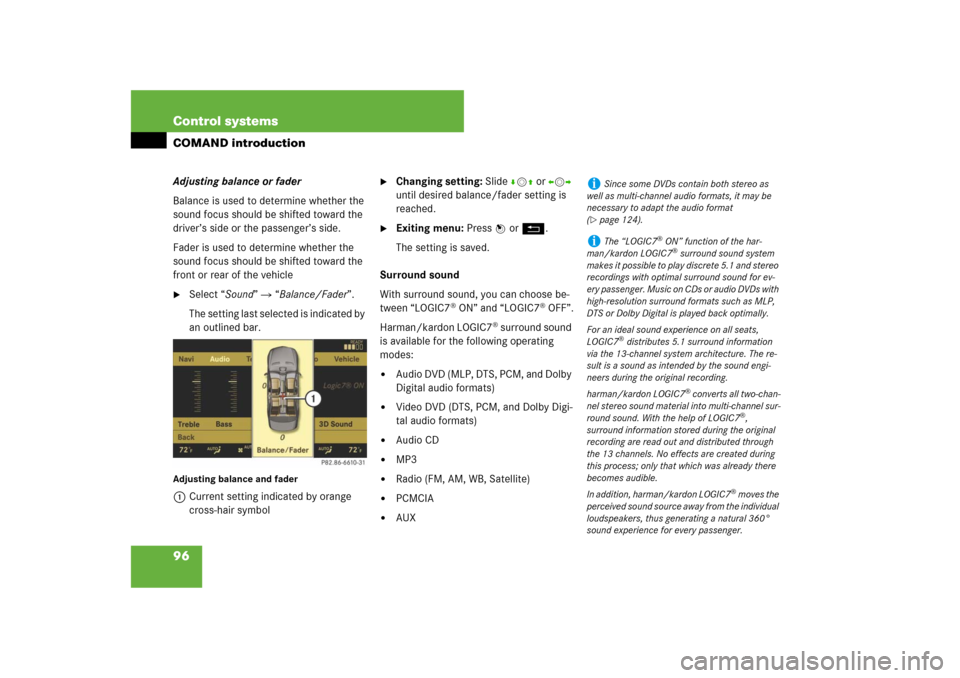
96 Control systemsCOMAND introductionAdjusting balance or fader
Balance is used to determine whether the
sound focus should be shifted toward the
driver’s side or the passenger’s side.
Fader is used to determine whether the
sound focus should be shifted toward the
front or rear of the vehicle�
Select “Sound” � “Balance/Fader”.
The setting last selected is indicated by
an outlined bar.
Adjusting balance and fader1Current setting indicated by orange
cross-hair symbol
�
Changing setting: Slide rmq or omp
until desired balance/fader setting is
reached.
�
Exiting menu: Press n or L.
The setting is saved.
Surround sound
With surround sound, you can choose be-
tween “LOGIC7
® ON” and “LOGIC7
® OFF”.
Harman/kardon LOGIC7
® surround sound
is available for the following operating
modes:
�
Audio DVD (MLP, DTS, PCM, and Dolby
Digital audio formats)
�
Video DVD (DTS, PCM, and Dolby Digi-
tal audio formats)
�
Audio CD
�
MP3
�
Radio (FM, AM, WB, Satellite)
�
PCMCIA
�
AUX
i
Since some DVDs contain both stereo as
well as multi-channel audio formats, it may be
necessary to adapt the audio format
(
�page 124).
i
The “LOGIC7
® ON” function of the har-
man/kardon LOGIC7® surround sound system
makes it possible to play discrete 5.1 and stereo
recordings with optimal surround sound for ev-
ery passenger. Music on CDs or audio DVDs with
high-resolution surround formats such as MLP,
DTS or Dolby Digital is played back optimally.
For an ideal sound experience on all seats,
LOGIC7
® distributes 5.1 surround information
via the 13-channel system architecture. The re-
sult is a sound as intended by the sound engi-
neers during the original recording.
harman/kardon LOGIC7
® converts all two-chan-
nel stereo sound material into multi-channel sur-
round sound. With the help of LOGIC7
®,
surround information stored during the original
recording are read out and distributed through
the 13 channels. No effects are created during
this process; only that which was already there
becomes audible.
In addition, harman/kardon LOGIC7
® moves the
perceived sound source away from the individual
loudspeakers, thus generating a natural 360°
sound experience for every passenger.
Page 98 of 769
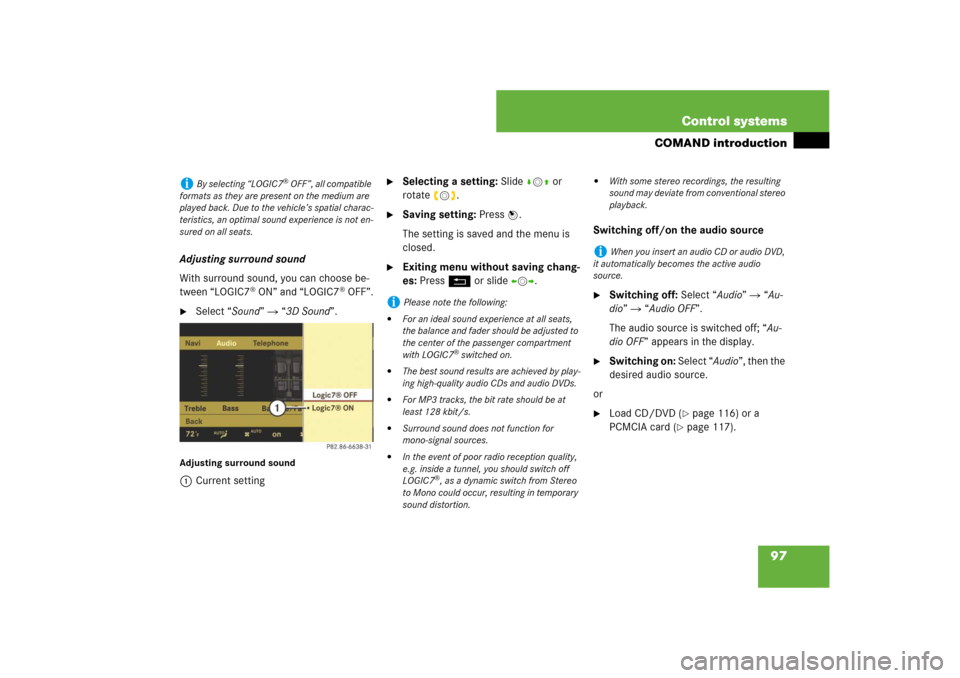
97 Control systems
COMAND introduction
Adjusting surround sound
With surround sound, you can choose be-
tween “LOGIC7
® ON” and “LOGIC7
® OFF”.
�
Select “Sound” � “3D Sound”.
Adjusting surround sound1Current setting
�
Selecting a setting: Slidermq or
rotateymz.
�
Saving setting: Press n.
The setting is saved and the menu is
closed.
�
Exiting menu without saving chang-
es: Press L or slide omp.Switching off/on the audio source
�
Switching off: Select “Audio” � “Au-
dio” � “Audio OFF”.
The audio source is switched off; “Au-
dio OFF” appears in the display.
�
Switching on: Select “Audio”, then the
desired audio source.
or
�
Load CD/DVD (
�page 116) or a
PCMCIA card (
�page 117).
i
By selecting “LOGIC7
® OFF”, all compatible
formats as they are present on the medium are
played back. Due to the vehicle’s spatial charac-
teristics, an optimal sound experience is not en-
sured on all seats.
i
Please note the following:
�
For an ideal sound experience at all seats,
the balance and fader should be adjusted to
the center of the passenger compartment
with LOGIC7
® switched on.
�
The best sound results are achieved by play-
ing high-quality audio CDs and audio DVDs.
�
For MP3 tracks, the bit rate should be at
least 128 kbit/s.
�
Surround sound does not function for
mono-signal sources.
�
In the event of poor radio reception quality,
e.g. inside a tunnel, you should switch off
LOGIC7
®, as a dynamic switch from Stereo
to Mono could occur, resulting in temporary
sound distortion.
�
With some stereo recordings, the resulting
sound may deviate from conventional stereo
playback.
i
When you insert an audio CD or audio DVD,
it automatically becomes the active audio
source.
Page 99 of 769
98 Control systemsCOMAND FM/AM radioSubmenu overviewWarning!
G
Please devote your attention first and fore-
most to the traffic situation you are in.
Before your journey, please familiarize your-
self with the radio functions.
Only use the COMAND when road and traffic
conditions permit you to do so. Otherwise
you could be involved in an accident in
which you or others could be injured.
i
The components and operating principles of
COMAND can be found on (
�page 83).
Radio
(except Weather Band)
Presets
(except Weather Band)
Channel
(only Weather Band)
FM or AM or WB
Sound
Station List
(in FM waveband only)
Autostore
Channel list
Switch to FM waveband
Treble
Save Station
Preset station list
Switch to AM waveband
Bass
Frequency Entry
Switch to Weather Band
Balance/Fader
Show Station Info
(in FM waveband only)
3D Sound