Page 338 of 769

337 Control systems
Voice Control command list
�
store telephone number
�
store name
�
store password
�
dial
�
dial PIN
�
dial number
�
dial PIN number
�
dial PIN code
�
dial phone number
�
dial telephone number
�
dial password
�
dial unlock code
�
confirm
�
confirm PIN
�
confirm number
�
confirm PIN number
�
confirm PIN code
�
confirm phone number
�
confirm telephone number
�
confirm password
�
confirm unlock code
�
repeat PIN
�
repeat number
�
repeat PIN number
�
repeat PIN code
�
repeat phone number
�
repeat telephone number
�
repeat password
�
repeat unlock code
�
enter PIN
�
enter PIN code
�
enter PIN number
�
enter code
�
enter unlock code
�
list phone book
�
read out phone book
�
play phone book
�
get phone book
�
recall phone book
�
redial
�
redial last number
�
redial last phone number
�
correction
�
wrong PIN
�
wrong number
�
wrong PIN number
�
wrong PIN code
�
wrong phone number
�
wrong telephone number
�
wrong unlock code
�
incorrect PIN
�
incorrect number
�
incorrect PIN number
�
incorrect PIN code
Page 339 of 769

338 Control systemsVoice Control command listNavigation commands�
incorrect phone number
�
incorrect telephone number
�
incorrect unlock code
�
delete
�
delete PIN
�
delete number
�
delete PIN number
�
delete PIN code
�
delete phone number
�
delete telephone number
�
delete unlock code
�
navigation
�
nav
�
navi
�
route guidance
�
routing
�
destination guidance
�
guidance instructions on
�
switch guidance instruction on
�
switch guidance instructions on
�
switch route guidance instruction on
�
switch route guidance instructions on
�
switch on guidance instruction
�
switch on guidance instructions
�
switch on route guidance instruction
�
switch on route guidance instructions
�
guidance instructions off
�
switch guidance instructions off
�
switch route guidance instructions off
�
switch off guidance instructions
�
switch off route guidance instructions
�
mute guidance instructions
�
mute route guidance instructions
�
house number
�
enter house number
�
map (on)
�
show map
�
switch on map
�
zoom in
�
zoom in on map
�
zoom out
�
zoom out on map
�
zoom in completely
�
zoom out completely
�
enter country
�
enter another country
�
spell country
�
spell another country
�
change country
�
change another country
�
intersection
�
spell intersection
Page 342 of 769
341 Control systems
Voice Control command list
�
open
�
delete name
�
delete
�
list destination memory
�
read out destination memory
�
play destination memory
�
get destination memory
�
recall destination memory
�
�
car
�
car phone
�
land line
�
phone
�
telephone
�
cell phone
�
mobile phone
�
cellular phone
�
call
�
call work
�
call office
�
call business
�
call company
�
home
�
call home
�
work
�
office
�
business
�
company
�
car
�
car phone
�
land line
�
land line phone
�
land line telephone
�
cell phone
�
mobile phone
�
cellular phone
�
work car (phone)
�
office car (phone)
�
business car (phone)
�
company car (phone)
�
car (phone) work
�
car (phone) office
�
car (phone) business
�
car (phone) company
�
work land line
�
office phone
�
land line phone business
�
land line telephone company
�
work cell phone
�
office mobile phone
�
business cellular phone
�
cell phone company
�
home
�
home car
Page 343 of 769
342 Control systemsVoice Control command list
Audio commands
�
home car phone
�
car home
�
car phone home
�
home land line
�
home land line phone
�
land line home
�
land line phone home
�
home cell phone
�
home mobile
�
cell home
�
cell phone home
�
mobile home
�
mobile phone home
�
cellular home
�
cellular phone home
�
call work car
�
call work land line
�
call work cell phone
�
call home car
�
call land line phone
�
call cell phone home
�
navigate to
�
drive to
�
navigate to work
�
navigate to home
�
dial name
�
dial voice name
�
save name
�
save voice name
�
save number
�
save telephone number
�
store voice name
�
store number
�
store telephone number
�
accept
�
accept PIN
�
accept PIN code
�
accept lock code
�
accept PIN number
�
accept number
�
accept telephone number
�
accept name
�
accept password
�
OK
�
finished
�
<1> - <8>
�
use <1> - <8>
�
number <1> - <8>
�
line <1> - <8>
�
audio
�
audio off
Page 348 of 769
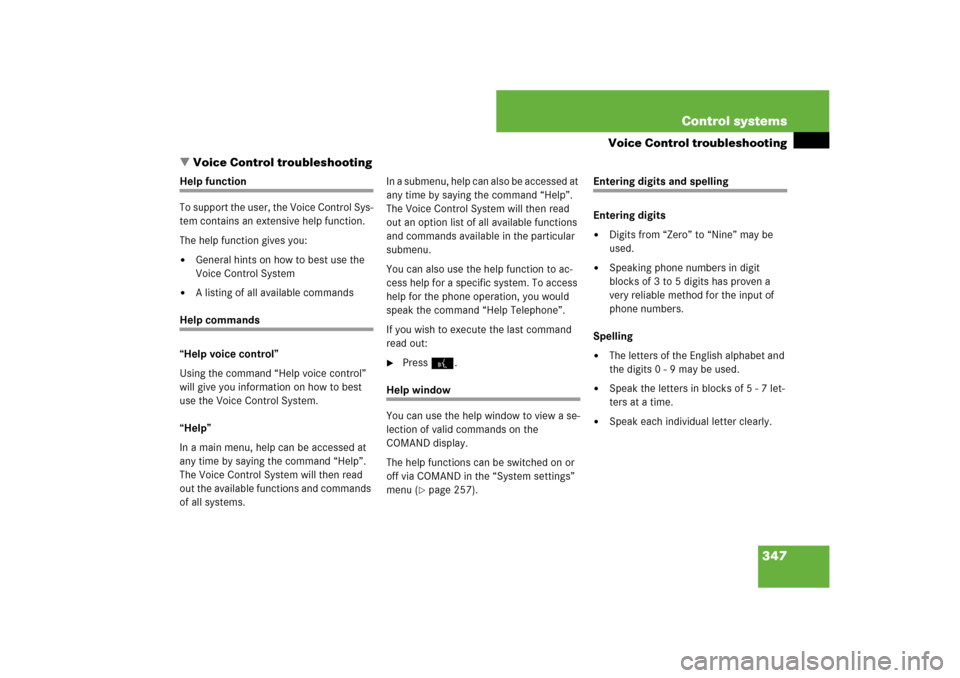
347 Control systems
Voice Control troubleshooting
�Voice Control troubleshooting
Help function
To support the user, the Voice Control Sys-
tem contains an extensive help function.
The help function gives you:�
General hints on how to best use the
Voice Control System
�
A listing of all available commands
Help commands
“Help voice control”
Using the command “Help voice control”
will give you information on how to best
use the Voice Control System.
“Help”
In a main menu, help can be accessed at
any time by saying the command “Help”.
The Voice Control System will then read
out the available functions and commands
of all systems.I n a s u b m e n u , h e l p c a n a l s o b e a c c e s s e d a t
any time by saying the command “Help”.
The Voice Control System will then read
out an option list of all available functions
and commands available in the particular
submenu.
You can also use the help function to ac-
cess help for a specific system. To access
help for the phone operation, you would
speak the command “Help Telephone”.
If you wish to execute the last command
read out:
�
Press!.
Help window
You can use the help window to view a se-
lection of valid commands on the
COMAND display.
The help functions can be switched on or
off via COMAND in the “System settings”
menu (
�page 257).
Entering digits and spelling
Entering digits�
Digits from “Zero” to “Nine” may be
used.
�
Speaking phone numbers in digit
blocks of 3 to 5 digits has proven a
very reliable method for the input of
phone numbers.
Spelling
�
The letters of the English alphabet and
the digits 0 - 9 may be used.
�
Speak the letters in blocks of 5 - 7 let-
ters at a time.
�
Speak each individual letter clearly.
Page 350 of 769
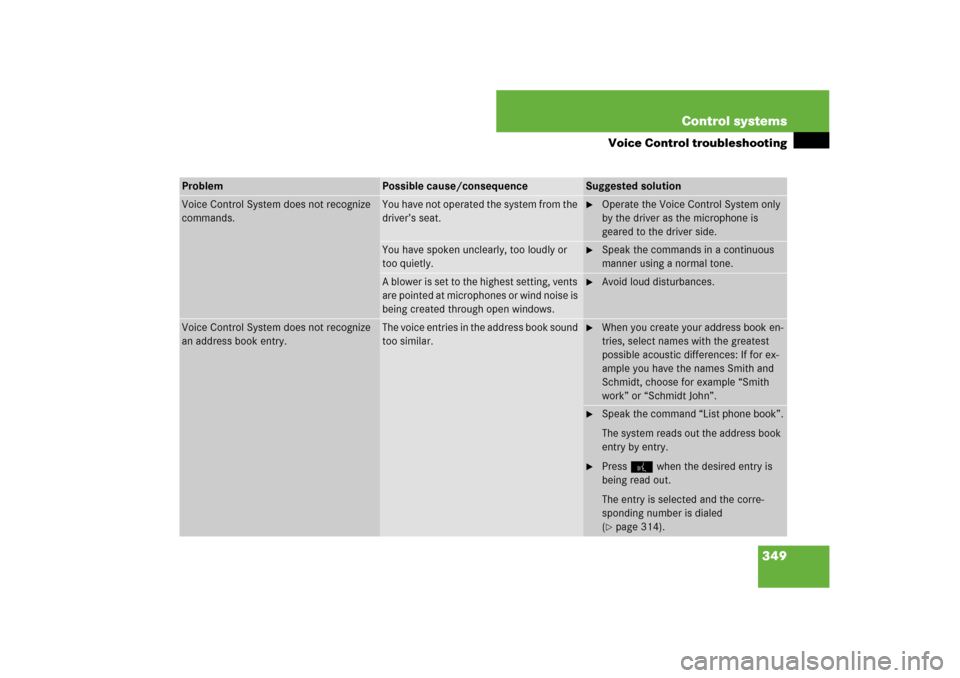
349 Control systems
Voice Control troubleshooting
Problem
Possible cause/consequence
Suggested solution
Voice Control System does not recognize
commands.
You have not operated the system from the
driver’s seat.
�
Operate the Voice Control System only
by the driver as the microphone is
geared to the driver side.
You have spoken unclearly, too loudly or
too quietly.
�
Speak the commands in a continuous
manner using a normal tone.
A blower is set to the highest setting, vents
are pointed at microphones or wind noise is
being created through open windows.
�
Avoid loud disturbances.
Voice Control System does not recognize
an address book entry.
The voice entries in the address book sound
too similar.
�
When you create your address book en-
tries, select names with the greatest
possible acoustic differences: If for ex-
ample you have the names Smith and
Schmidt, choose for example “Smith
work” or “Schmidt John”.
�
Speak the command “List phone book”.
The system reads out the address book
entry by entry.
�
Press! when the desired entry is
being read out.
The entry is selected and the corre-
sponding number is dialed
(�page 314).
Page 359 of 769

358 Controls in detailLocking and unlockingImportant notes on using KEYLESS-GO�
You can also use the SmartKey with
KEYLESS-GO like a normal SmartKey
(�page 352).
The starter switch is located under the
KEYLESS-GO button. Pull the
KEYLESS-GO button out in order to ac-
cess the starter switch.
�
You can combine KEYLESS-GO func-
tions with normal SmartKey functions
(e.g. unlocking with KEYLESS-GO and
locking with button ‹).
�
Always carry the SmartKey with
KEYLESS-GO with you.
�
Never store the SmartKey with
KEYLESS-GO together with:�
Electronic items such as a mobile
phone or another SmartKey with
KEYLESS-GO
�
Metallic objects such as coins or
metal foil
Doing so could impair the function of
the KEYLESS-GO system.
�
To lock or unlock the vehicle, the
SmartKey with KEYLESS-GO must be
located outside the vehicle within ap-
proximately 3 ft (1 m) of a door or the
trunk lid.
�
If the vehicle has been parked for more
than 72 hours, you must pull an outside
door handle in order to activate the
KEYLESS-GO function.
�
In order to start the engine with the
SmartKey with KEYLESS-GO:�
The SmartKey with KEYLESS-GO
must be located in the vehicle.
�
The KEYLESS-GO start/stop button
must be inserted in the starter
switch (
�page 366).
�
The brake pedal must be firmly de-
pressed. Do not depress the accel-
erator.
�
If the SmartKey with KEYLESS-GO is
positioned farther away from the vehi-
cle, the system may no longer recog-
nize the SmartKey with KEYLESS-GO.
The vehicle then cannot be locked or
the engine started via the KEYLESS-GO
system.
�
If the SmartKey with KEYLESS-GO is re-
moved from the vehicle (e.g. if passen-
ger exits the vehicle with the SmartKey
with KEYLESS-GO)�
when pressing the KEYLESS-GO
start/stop button or trying to lock
the vehicle with the outside door
handle the message
“Key Not Detected” appears in the
multifunction display
�
with the engine running, the mes-
sage “Key Not Detected” appears in
the multifunction display while driv-
ing off
Page 511 of 769
510 Controls in detailLoading and storingStorage compartments in the front
passenger compartment
Glove box
The glove box can be unlocked and locked
with the mechanical key (
�page 684).
�
Opening: Press glove box lid
release1.
�
Closing: Push the lid up.
�
Locking: Insert the mechanical key
into the glove box lock and turn it
clockwise to position3.
�
Unlocking: Insert the mechanical key
into the glove box lock and turn it coun-
terclockwise to position2.Storage compartments in the front
armrest
1Storage tray/telephone* compartment
2Storage compartment
�
Opening storage tray/telephone*
compartment: Press button1 and
swing armrest to left or right side.
�
Opening storage compartment:
Press button2 and swing center arm-
rest upward.
1
Glove box lid release
2
Unlocking glove box
3
Locking glove box