Page 313 of 769

312 Control systemsVoice Control telephoneAfter the command “OK”, you will be
prompted up to two times to input the
name. When repeating the name, make
sure that you pronounce it in the same
manner as during the first input. Otherwise
the name cannot be saved and the Voice
Control System cancels the save proce-
dure.Sample dialog:
s
Save name
t
Please say the number first
s
One two three
t
One two three
s
Four five six seven
t
Four five six seven
s
OK
t
Please say the name
s
John Smith
t
Please repeat the name
s
John Smith
t
Do you want to save the number in
a category?
s
No
t
Name and number saved“Dial name” (COMAND address book)
Use the command “Dial name” to place a
phone call by selecting a name previously
saved in your personal address book.
Sample dialog:
s
Dial name
t
Please say the name
s
John Smith
If several telephone numbers exist
for the same entry, the Voice Con-
trol System will ask for clarification.
t
Do you want to place a work call or
a home call?
s
Work
t
John Smith work
Dialing
i
The Voice Control System may recognize
names even if not saved in your voice. For opti-
mum call-up performance, however, you should
speak and save the names you intend to use
yourself.
i
You can also add a name to an entry by call-
i n g u p t h e c o r r e s p o n d i n g m e n u o n C O M A N D a n d
saying the name twice (
�page 163).
Page 314 of 769

313 Control systems
Voice Control telephone
“Call ” (Address book)
Use the command “Call ” to
place a phone call by directly selecting a
name previously stored in your address
book.
One address book entry can have up to
three different telephone numbers (mobile
phone/car/land line) for both the home
and work fields.
If only one telephone number is stored for
a given name, you can recall the entry us-
ing the command “Call John Smith”.
If several telephone numbers are associat-
ed with one entry, you can recall the de-
sired telephone number by using the
following commands:�
“Call John Smith home”
�
“Call John Smith work”
�
“Call John Smith home cell phone”
�
“Call John Smith home car”
�
“Call John Smith home land line”
�
“Call John Smith work cell phone”
�
“Call John Smith work car”
�
“Call John Smith work land line”
The system confirms your input and the
number is dialed.
Sample dialog:
s
Call John Smith
If several telephone numbers exist
for the same entry, the Voice Con-
trol System will ask for clarification.
t
Do you want to place a work call or
a home call?
s
Work
t
John Smith work
Dialing“Delete name” (COMAND Address
book)
Use the command “Delete name” to delete
a name from the COMAND address book.
Sample dialog:
s
Delete name
t
The name, please
s
Smith office
t
Smith office: Would you like to de-
lete the voice name?
s
Yes
t
The voice name is deleted
Page 315 of 769

314 Control systemsVoice Control telephone“List phone book” and dialing a phone
number
Use the command “List phone book” to lis-
ten to all voice entries in the phone book
with a phone number stored, and select an
entry and dial that number.
Sample dialog:s
List phone book
The system reads out the complete
phone book entry by entry.Selecting an entry and dialing that
number
�
For the desired entry, press ! dur-
ing or immediately after voice output.
If more than one phone number exists
for a given entry, the Voice Control Sys-
tem prompts:
t
Do you want to place a work call or
a home call?
s
Home
The system reads out the name of
the selected entry and dials the cor-
responding number.
Cancelling the dialog
�
Press L.
The system confirms “Cancel”.
The dialog is concluded.Managing automated answering sys-
tem/voice mail box
Activate the Voice Control System to ac-
cess and manage your answering ma-
chine/voice mail box.
�
Activate the Voice Control System dur-
ing a phone call (
�page 306).
An audible tone (beep) confirms the ac-
tivation of the system.
�
Speak the required digits (“Zero” to
“Nine”).
or
�
Speak the required words “Star” and
“Pound”.
�
Speak the final command “OK”.
The system dials the number entered.
Page 316 of 769

315 Control systems
Voice Control navigation
�Voice Control navigation
Important notesWarning!
G
For safety reasons, you should only select a
destination when the vehicle is stationary.
While the navigation system provides direc-
tional assistance, the driver must remain fo-
cused on safe driving behavior, especially
attention to traffic and street signs, and
should utilize the system’s audio cues while
driving.
The navigation system does not supply any
information on stop signs, yield signs, traffic
regulations or traffic safety rules. Their ob-
servance always remains in the driver’ per-
sonal responsibility. DVD maps do not cover
all areas nor all routes within an area.
Traffic regulations always have priority over
any route recommendations given.
Bear in mind that at a speed of just 30 mph
(approximately 50 km/h), your vehicle is
covering a distance of 44 feet
(approximately 13.5 m) every second.
During route guidance, you will not receive
information on:�
traffic lights
�
stop and yield signs
�
parking or stopping zones
�
one-way streets
�
narrow bridges, or
�
other traffic regulation data.
You should therefore always strictly observe
traffic regulations while driving. Drive care-
fully and always obey traffic laws and road
signs, even if they contradict navigation sys-
tem instructions.
Warning!
G
Please do not use the Voice Control System
in an emergency, as the tone of your voice
may change in a stressful situation. This
could cause a delay in completing your
phone call in a timely manner. This could
distract you in an emergency situation and
cause you to be involved in an accident.
Warning!
G
Navigation announcements are intended to
direct you while driving without diverting
your attention from the road and driving.
Please always use this feature instead of
consulting the map display for directions.
Consulting the symbols or map display for
directions may cause you to divert your at-
tention from driving and increase your risk
of an accident.
Page 326 of 769

325 Control systems
Voice Control address book
�Voice Control address book
COMAND address book overview
The Voice Control System Address book
function gives you the capability to store
names and associated phone numbers and
address information.
You can store up to 80 speaker-dependent
voice entries in the Voice Control System
Address book.
Using these voice entries, you can dial a
phone number stored in address book or
start route guidance to an address stored
in the address book. Available commands
are dependent on the status of the address
book. The address book can be in one of
the following status:�
Address book not open
�
Address book openOperation with address book not open
(global)
The Voice Control System gives you the
following capabilities:�
Store a name (
�page 311)
�
Dial a name (
�page 312)
�
Delete a name (
�page 313)
�
Navigate to an entry (
�page 320)
�
List address book (
�page 327)
�
List phone book of the address
(�page 314)
�
List address book destination memory
(�page 321)
�
Delete the address book (
�page 327)
�
Open the address book
Warning!
G
Please devote your attention first and fore-
most to the traffic situation you are in.
Before your journey, please familiarize your-
self with the address book functions.
Only use the Voice Control System when
road and traffic conditions permit you to do
so. Otherwise you could be involved in an
accident in which you or others could be in-
jured.
Page 328 of 769
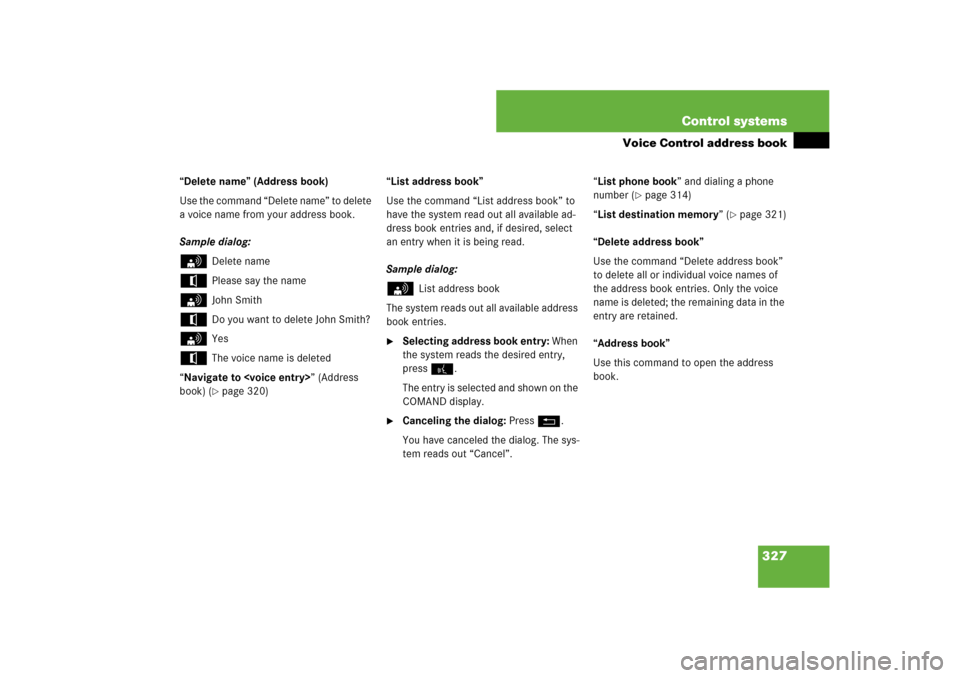
327 Control systems
Voice Control address book
“Delete name” (Address book)
Use the command “Delete name” to delete
a voice name from your address book.
Sample dialog:s
Delete name
t
Please say the name
s
John Smith
t
Do you want to delete John Smith?
s
Yes
t
The voice name is deleted
“Navigate to ” (Address
book) (�page 320)“List address book”
Use the command “List address book” to
have the system read out all available ad-
dress book entries and, if desired, select
an entry when it is being read.
Sample dialog:
s
List address book
The system reads out all available address
book entries.
�
Selecting address book entry: When
the system reads the desired entry,
press!.
The entry is selected and shown on the
COMAND display.
�
Canceling the dialog: PressL.
You have canceled the dialog. The sys-
tem reads out “Cancel”.“List phone book” and dialing a phone
number (
�page 314)
“List destination memory” (
�page 321)
“Delete address book”
Use the command “Delete address book”
to delete all or individual voice names of
the address book entries. Only the voice
name is deleted; the remaining data in the
entry are retained.
“Address book”
Use this command to open the address
book.
Page 336 of 769
335 Control systems
Voice Control command list
�Voice Control command list
Command list
Chapter “Command list” gives you on over-
view of all commands available for use to
control the Voice Control System.
Which commands are available for use is
dependent on the equipment level in your
vehicle.General commandsi
Some functions can be operated using sev-
eral different commands. In the following list,
these commands are grouped in one cell.
Choose your preferred command from those
available.
�
yes
�
right
�
ok
�
cancel
�
stop
�
quit
�
abort
�
terminate
�
no
�
no thank you
�
address book
�
MP3
�
CD
�
navigation
�
route guidance
�
audio DVD
�
radio
�
sat radio
�
satellite radio
�
telephone
�
messages
�
SMS
�
vehicle
�
correction
�
wrong
�
incorrect
�
help
�
help please
�
please help
�
help functions
�
help devices
�
help voice control
�
linguatronic help
�
general help
Page 337 of 769
336 Control systemsVoice Control command list
Telephone* commands
�
help permanent commands
�
help global commands
�
letters of the English alphabet
�
digits 0 - 9
�
continue
�
go forward
�
next page
�
back
�
go back
�
previous page
�
help radio
�
help tuner
�
radio help
�
tuner help
�
help telephone
�
help phone
�
help address book
�
help CD
�
help disc
�
help CD player
�
help CD changer
�
help audio DVD
�
help DVDA
�
help DVD audio
�
help DVD audio player
�
help DVD audio changer
�
help navigation
�
help nav
�
help navi
�
help route guidance
�
help routing
�
help destination guidance
�
telephone (on)
�
phone (on)
�
telephone off
�
save
�
save PIN
�
save PIN code
�
save number
�
save PIN number
�
save telephone number
�
save name
�
save password
�
store PIN
�
store PIN code
�
store number
�
store PIN number