Page 159 of 225
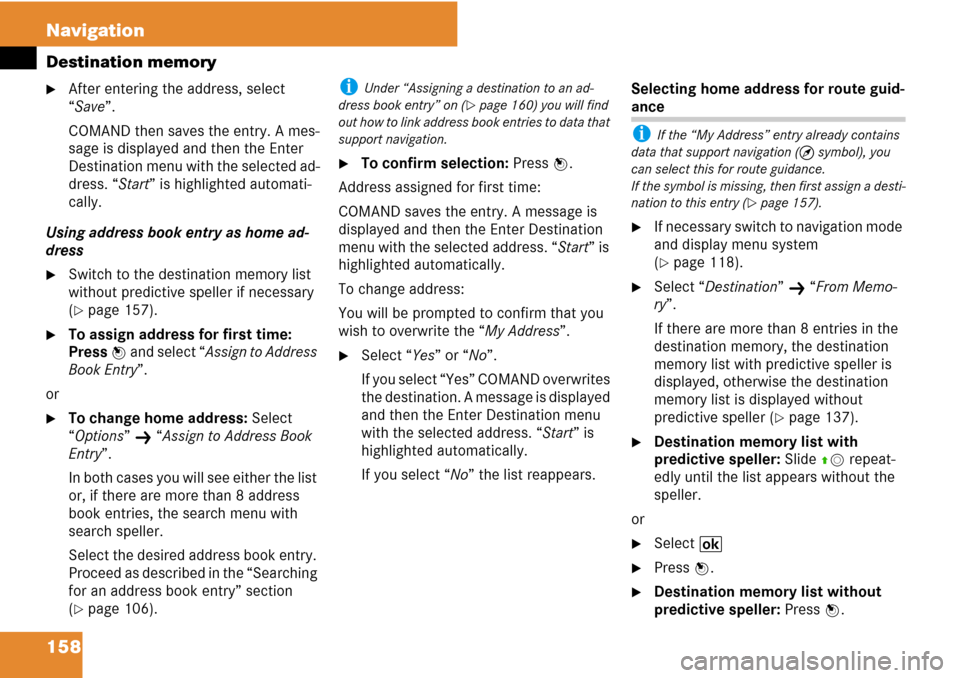
158 Navigation
Destination memory
�After entering the address, select
“Save”.
COMAND then saves the entry. A mes-
sage is displayed and then the Enter
Destination menu with the selected ad-
dress. “Start” is highlighted automati-
cally.
Using address book entry as home ad-
dress
�Switch to the destination memory list
without predictive speller if necessary
(
�page 157).
�To assign address for first time:
Press n and select “Assign to Address
Book Entry”.
or
�To change home address: Select
“Options”
K “Assign to Address Book
Entry”.
In both cases you will see either the list
or, if there are more than 8 address
book entries, the search menu with
search speller.
Select the desired address book entry.
Proceed as described in the “Searching
for an address book entry” section
(
�page 106).
i Under “Assigning a destination to an ad-
dress book entry” on (
�page 160) you will find
out how to link address book entries to data that
support navigation.
�To confirm selection: Press n.
Address assigned for first time:
COMAND saves the entry. A message is
displayed and then the Enter Destination
menu with the selected address. “Start” is
highlighted automatically.
To change address:
You will be prompted to confirm that you
wish to overwrite the “My Address”.
�Select “Yes” or “No”.
If you select “Yes” COMAND overwrites
the destination. A message is displayed
and then the Enter Destination menu
with the selected address. “Start” is
highlighted automatically.
If you select “No” the list reappears.Selecting home address for route guid-
ance
i If the “My Address” entry already contains
data that support navigation (Q symbol), you
can select this for route guidance.
If the symbol is missing, then first assign a desti-
nation to this entry (
�page 157).
�If necessary switch to navigation mode
and display menu system
(
�page 118).
�Select “Destination” K “From Memo-
ry”.
If there are more than 8 entries in the
destination memory, the destination
memory list with predictive speller is
displayed, otherwise the destination
memory list is displayed without
predictive speller (
�page 137).
�Destination memory list with
predictive speller: Slide qm repeat-
edly until the list appears without the
speller.
or
�Select B
�Press n.
�Destination memory list without
predictive speller: Press n.
Page 160 of 225
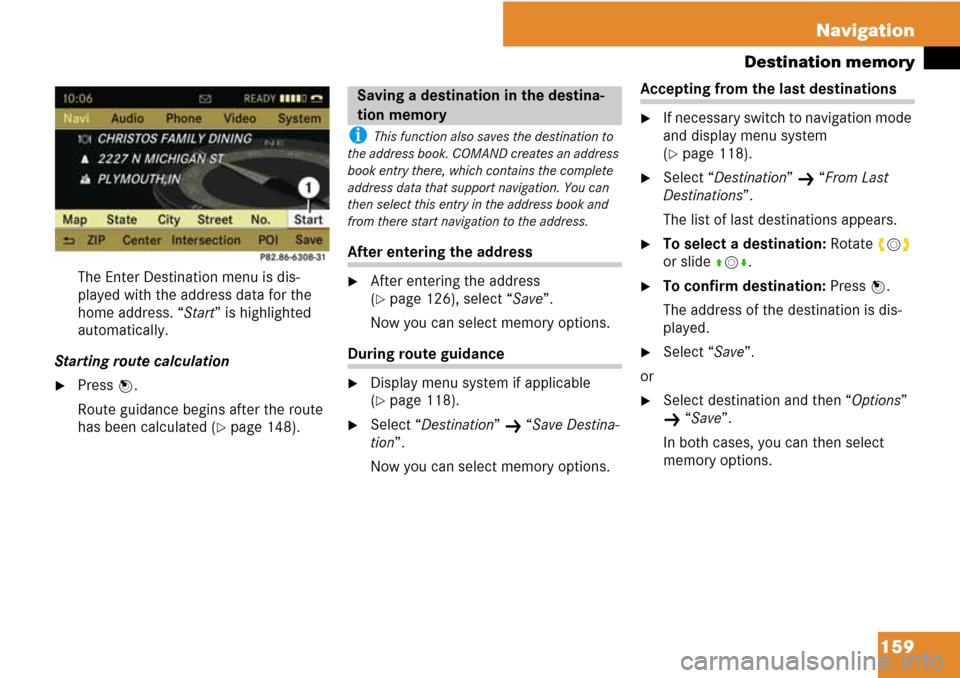
159 Navigation
Destination memory
The Enter Destination menu is dis-
played with the address data for the
home address. “Start” is highlighted
automatically.
Starting route calculation
�Press n.
Route guidance begins after the route
has been calculated (
�page 148).
i This function also saves the destination to
the address book. COMAND creates an address
book entry there, which contains the complete
address data that support navigation. You can
then select this entry in the address book and
from there start navigation to the address.
After entering the address
�After entering the address
(
�page 126), select “Save”.
Now you can select memory options.
During route guidance
�Display menu system if applicable
(
�page 118).
�Select “Destination” K “Save Destina-
tion”.
Now you can select memory options.
Accepting from the last destinations
�If necessary switch to navigation mode
and display menu system
(
�page 118).
�Select “Destination” K “From Last
Destinations”.
The list of last destinations appears.
�To select a destination: Rotate ymz
or slide qmr.
�To confirm destination: Press n.
The address of the destination is dis-
played.
�Select “Save”.
or
�Select destination and then “Options”
K “Save”.
In both cases, you can then select
memory options.
Saving a destination in the destina-
tion memory
Page 166 of 225
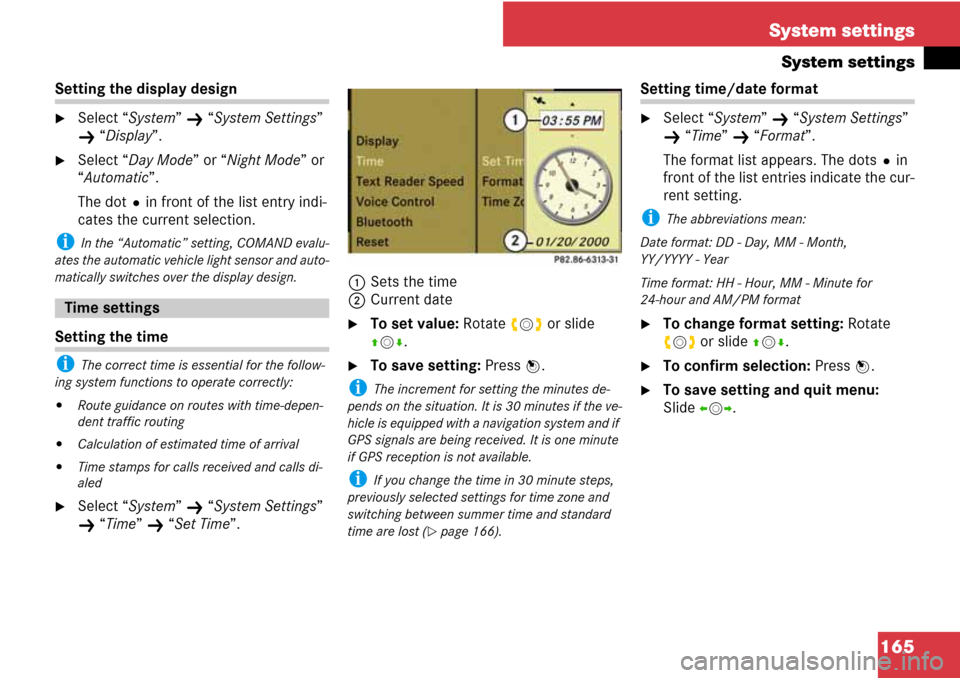
165 System settings
System settings
Setting the display design
�Select “System” K “System Settings”
K “Display”.
�Select “Day Mode” or “Night Mode” or
“Automatic”.
The dotRin front of the list entry indi-
cates the current selection.
i In the “Automatic” setting, COMAND evalu-
ates the automatic vehicle light sensor and auto-
matically switches over the display design.
Setting the time
i The correct time is essential for the follow-
ing system functions to operate correctly:
�Route guidance on routes with time-depen-
dent traffic routing
�Calculation of estimated time of arrival
�Time stamps for calls received and calls di-
aled
�Select “System” K “System Settings”
K “Time” K “Set Time”.1Sets the time
2Current date
�To set value: Rotate ymz or slide
qmr.
�To save setting: Press n.
i The increment for setting the minutes de-
pends on the situation. It is 30 minutes if the ve-
hicle is equipped with a navigation system and if
GPS signals are being received. It is one minute
if GPS reception is not available.
i If you change the time in 30 minute steps,
previously selected settings for time zone and
switching between summer time and standard
time are lost (
�page 166).
Setting time/date format
�Select “System” K “System Settings”
K “Time” K “Format”.
The format list appears. The dotsRin
front of the list entries indicate the cur-
rent setting.
i The abbreviations mean:
Date format: DD - Day, MM - Month,
YY/YYYY - Year
Time format: HH - Hour, MM - Minute for
24-hour and AM/PM format
�To change format setting: Rotate
ymz or slide qmr.
�To confirm selection: Press n.
�To save setting and quit menu:
Slide omp.
Time settings
Page 167 of 225
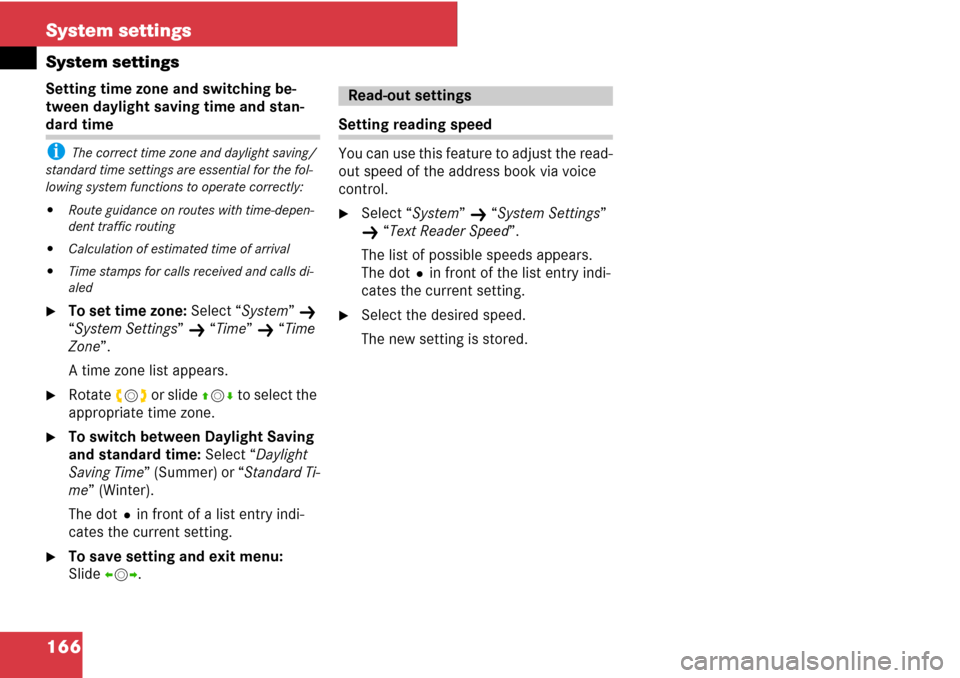
166 System settings
System settings
Setting time zone and switching be-
tween daylight saving time and stan-
dard time
i The correct time zone and daylight saving/
standard time settings are essential for the fol-
lowing system functions to operate correctly:
�Route guidance on routes with time-depen-
dent traffic routing
�Calculation of estimated time of arrival
�Time stamps for calls received and calls di-
aled
�To set time zone: Select “System” K
“System Settings”
K “Time” K “Time
Zone”.
A time zone list appears.
�Rotate ymz or slide qmr to select the
appropriate time zone.
�To switch between Daylight Saving
and standard time: Select “Daylight
Saving Time” (Summer) or “Standard Ti-
me” (Winter).
The dotRin front of a list entry indi-
cates the current setting.
�To save setting and exit menu:
Slide omp.
Setting reading speed
You can use this feature to adjust the read-
out speed of the address book via voice
control.
�Select “System” K “System Settings”
K “Text Reader Speed”.
The list of possible speeds appears.
The dotRin front of the list entry indi-
cates the current setting.
�Select the desired speed.
The new setting is stored.
Read-out settings
Page 184 of 225
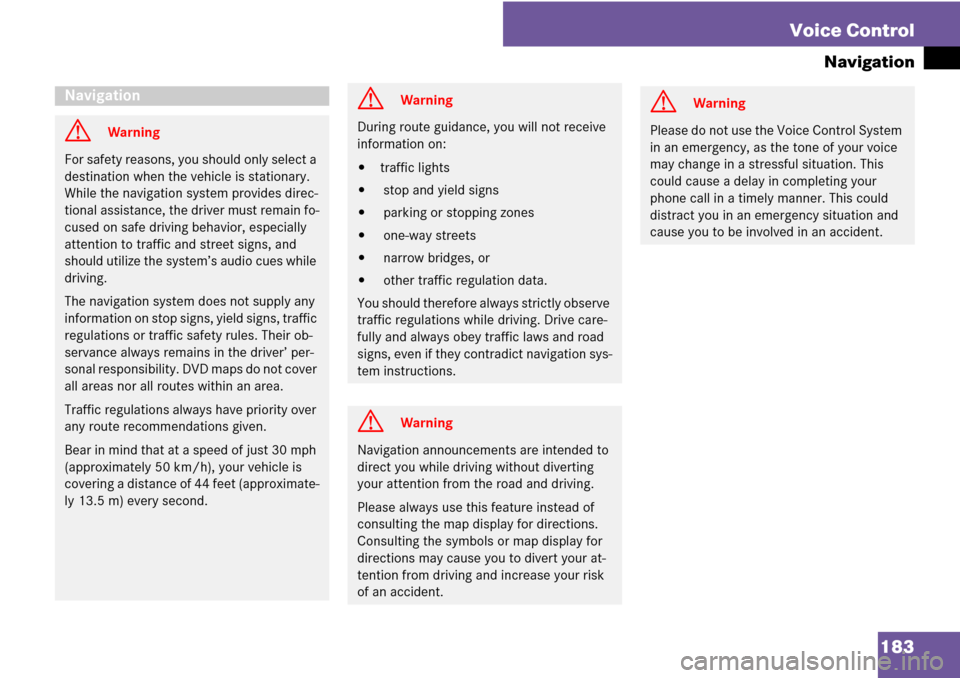
183 Voice Control
Navigation
Navigation
G Warning
For safety reasons, you should only select a
destination when the vehicle is stationary.
While the navigation system provides direc-
tional assistance, the driver must remain fo-
cused on safe driving behavior, especially
attention to traffic and street signs, and
should utilize the system’s audio cues while
driving.
The navigation system does not supply any
information on stop signs, yield signs, traffic
regulations or traffic safety rules. Their ob-
servance always remains in the driver’ per-
sonal responsibility. DVD maps do not cover
all areas nor all routes within an area.
Traffic regulations always have priority over
any route recommendations given.
Bear in mind that at a speed of just 30 mph
(approximately 50 km/h), your vehicle is
covering a distance of 44 feet (approximate-
ly 13.5 m) every second.
G Warning
During route guidance, you will not receive
information on:
�traffic lights
� stop and yield signs
� parking or stopping zones
� one-way streets
� narrow bridges, or
� other traffic regulation data.
You should therefore always strictly observe
traffic regulations while driving. Drive care-
fully and always obey traffic laws and road
signs, even if they contradict navigation sys-
tem instructions.
G Warning
Navigation announcements are intended to
direct you while driving without diverting
your attention from the road and driving.
Please always use this feature instead of
consulting the map display for directions.
Consulting the symbols or map display for
directions may cause you to divert your at-
tention from driving and increase your risk
of an accident.
G Warning
Please do not use the Voice Control System
in an emergency, as the tone of your voice
may change in a stressful situation. This
could cause a delay in completing your
phone call in a timely manner. This could
distract you in an emergency situation and
cause you to be involved in an accident.