Page 44 of 225
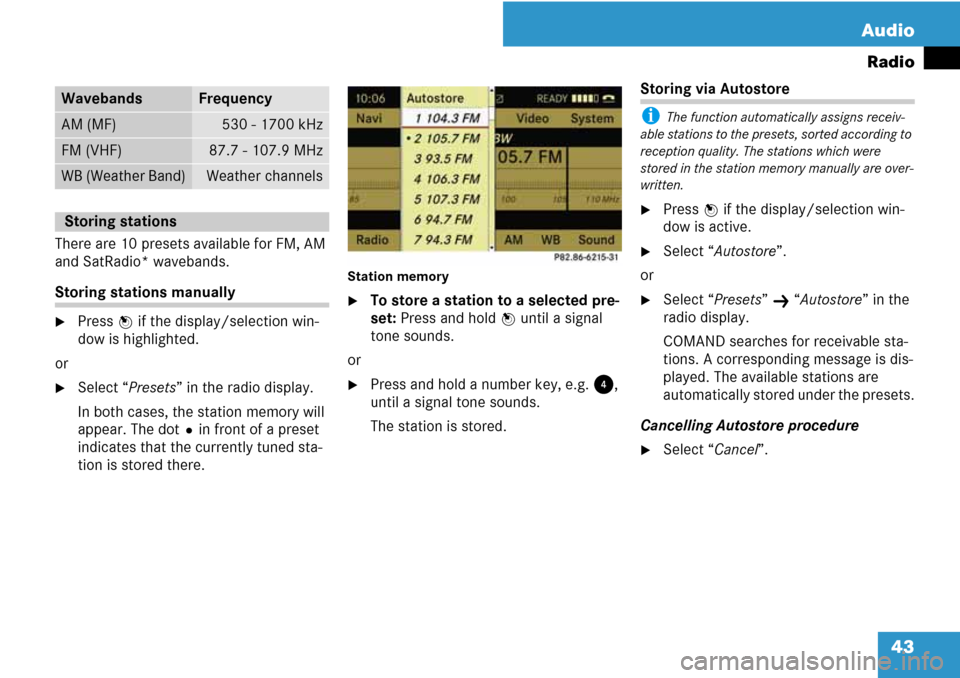
43 Audio
Radio
There are 10 presets available for FM, AM
and SatRadio* wavebands.
Storing stations manually
�Press n if the display/selection win-
dow is highlighted.
or
�Select “Presets” in the radio display.
In both cases, the station memory will
appear. The dotRin front of a preset
indicates that the currently tuned sta-
tion is stored there.
Station memory
�To store a station to a selected pre-
set: Press and hold n until a signal
tone sounds.
or
�Press and hold a number key, e.g. 4,
until a signal tone sounds.
The station is stored.
Storing via Autostore
i The function automatically assigns receiv-
able stations to the presets, sorted according to
reception quality. The stations which were
stored in the station memory manually are over-
written.
�Press n if the display/selection win-
dow is active.
�Select “Autostore”.
or
�Select “Presets” K “Autostore” in the
radio display.
COMAND searches for receivable sta-
tions. A corresponding message is dis-
played. The available stations are
automatically stored under the presets.
Cancelling Autostore procedure
�Select “Cancel”.
WavebandsFrequency
AM (MF)530 - 1700 kHz
FM (VHF)87.7 - 107.9 MHz
WB (Weather Band)Weather channels
Storing stations
Page 45 of 225
44 Audio
Radio
�Slide mr to highlight the submenu.
�To select the weather band:
Rotate ymz or slide omp until “WB” is
highlighted.
�Press n.
1Display selection window
2Currently received channel
3Sound settings
4Weather band
5AM radio
6FM radio
7Channel list
Searching a channel
�Rotate ymz or slide omp if the dis-
play/selection window is highlighted.
or
�Press G or H on the control unit.
The search proceeds upwards or down-
wards and stops at the next receivable
channel.
Selecting a channel from channel list
�Slide mr to highlight the submenu.
�To call up the channel list:
Rotate ymz or slide omp until
“Channel” is highlighted.
�Press n.
The channel list appears.
�To select a channel: Rotate ymz or
slide qmr.
�To tune to the selected channel:
Press n.
or
�Press a number key, e.g. 4, on the
control unit at any time.
Switching to weather band
Page 46 of 225
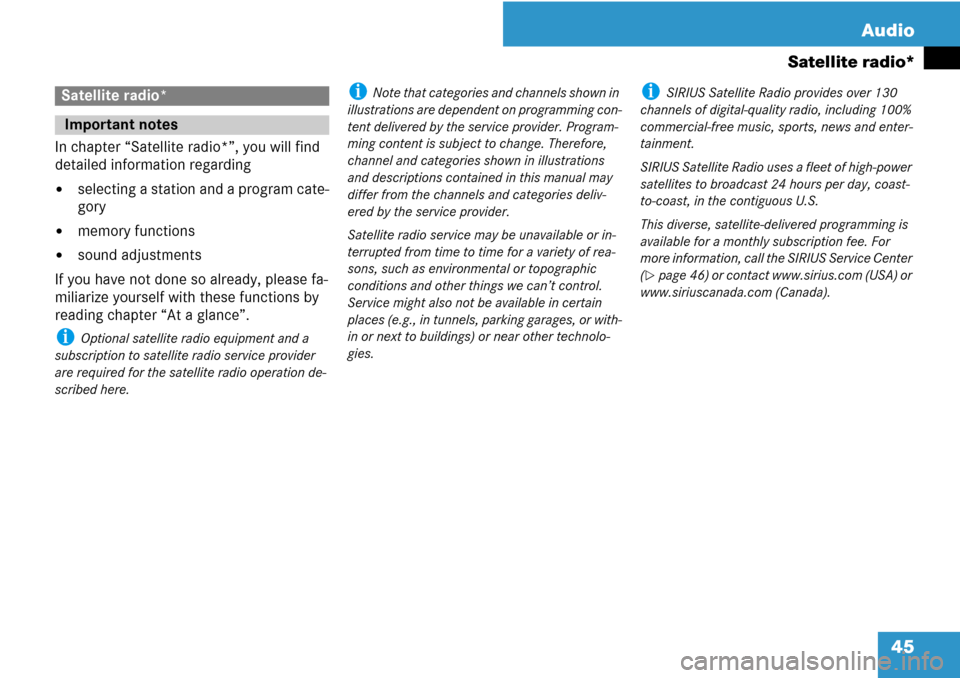
45 Audio
Satellite radio*
In chapter “Satellite radio*”, you will find
detailed information regarding
�selecting a station and a program cate-
gory
�memory functions
�sound adjustments
If you have not done so already, please fa-
miliarize yourself with these functions by
reading chapter “At a glance”.
i Optional satellite radio equipment and a
subscription to satellite radio service provider
are required for the satellite radio operation de-
scribed here.
i Note that categories and channels shown in
illustrations are dependent on programming con-
tent delivered by the service provider. Program-
ming content is subject to change. Therefore,
channel and categories shown in illustrations
and descriptions contained in this manual may
differ from the channels and categories deliv-
ered by the service provider.
Satellite radio service may be unavailable or in-
terrupted from time to time for a variety of rea-
sons, such as environmental or topographic
conditions and other things we can’t control.
Service might also not be available in certain
places (e.g., in tunnels, parking garages, or with-
in or next to buildings) or near other technolo-
gies.i SIRIUS Satellite Radio provides over 130
channels of digital-quality radio, including 100%
commercial-free music, sports, news and enter-
tainment.
SIRIUS Satellite Radio uses a fleet of high-power
satellites to broadcast 24 hours per day, coast-
to-coast, in the contiguous U.S.
This diverse, satellite-delivered programming is
available for a monthly subscription fee. For
more information, call the SIRIUS Service Center
(
�page 46) or contact www.sirius.com (USA) or
www.siriuscanada.com (Canada).
Satellite radio*
Important notes
Page 47 of 225
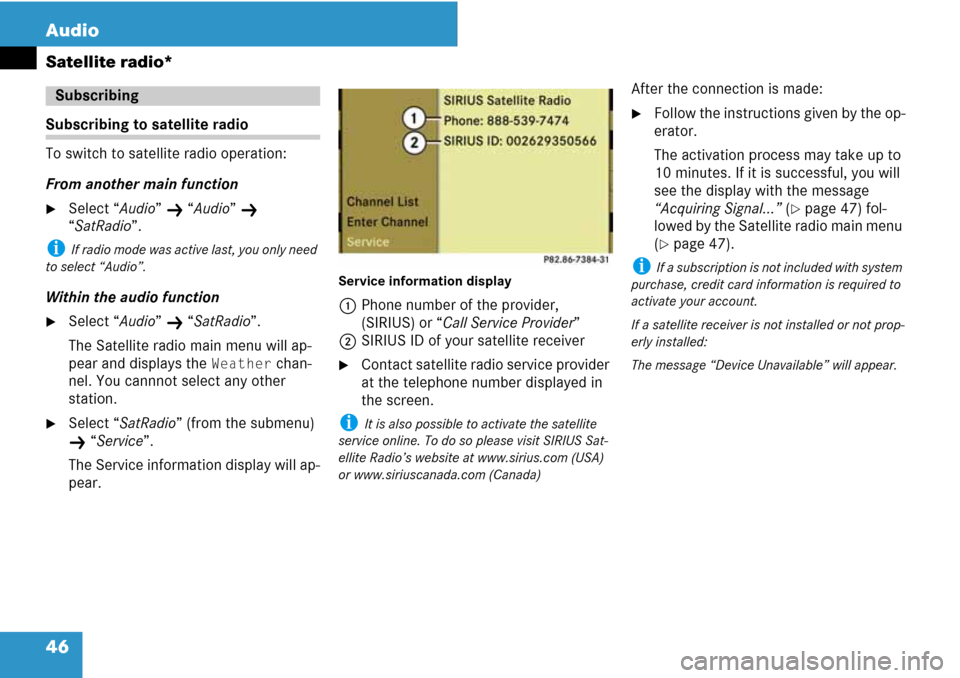
46 Audio
Satellite radio*
Subscribing to satellite radio
To switch to satellite radio operation:
From another main function
�Select “Audio” K “Audio” K
“SatRadio”.
i If radio mode was active last, you only need
to select “Audio”.
Within the audio function
�Select “Audio” K “SatRadio”.
The Satellite radio main menu will ap-
pear and displays the
Weather chan-
nel. You cannnot select any other
station.
�Select “SatRadio” (from the submenu)
K “Service”.
The Service information display will ap-
pear.
Service information display
1Phone number of the provider,
(SIRIUS) or “Call Service Provider”
2SIRIUS ID of your satellite receiver
�Contact satellite radio service provider
at the telephone number displayed in
the screen.
i It is also possible to activate the satellite
service online. To do so please visit SIRIUS Sat-
ellite Radio’s website at www.sirius.com (USA)
or www.siriuscanada.com (Canada)
After the connection is made:
�Follow the instructions given by the op-
erator.
The activation process may take up to
10 minutes. If it is successful, you will
see the display with the message
“Acquiring Signal...” (
�page 47) fol-
lowed by the Satellite radio main menu
(
�page 47).
i If a subscription is not included with system
purchase, credit card information is required to
activate your account.
If a satellite receiver is not installed or not prop-
erly installed:
The message “Device Unavailable” will appear.
Subscribing
Page 48 of 225
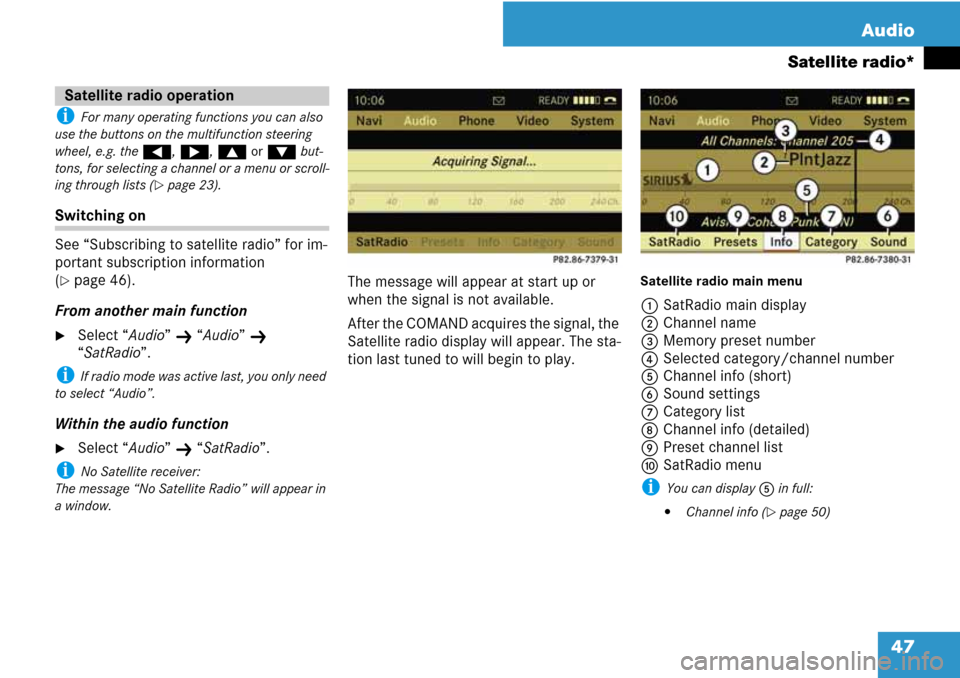
47 Audio
Satellite radio*
i For many operating functions you can also
use the buttons on the multifunction steering
wheel, e.g. the (, &, $ or % but-
tons, for selecting a channel or a menu or scroll-
ing through lists (
�page 23).
Switching on
See “Subscribing to satellite radio” for im-
portant subscription information
(
�page 46).
From another main function
�Select “Audio” K “Audio” K
“SatRadio”.
i If radio mode was active last, you only need
to select “Audio”.
Within the audio function
�Select “Audio” K “SatRadio”.
i No Satellite receiver:
The message “No Satellite Radio”
will appear in
a window.
The message will appear at start up or
when the signal is not available.
After the COMAND acquires the signal, the
Satellite radio display will appear. The sta-
tion last tuned to will begin to play.Satellite radio main menu
1SatRadio main display
2Channel name
3Memory preset number
4Selected category/channel number
5Channel info (short)
6Sound settings
7Category list
8Channel info (detailed)
9Preset channel list
aSatRadio menu
i You can display 5 in full:
�Channel info (�page 50)
Satellite radio operation
Page 49 of 225
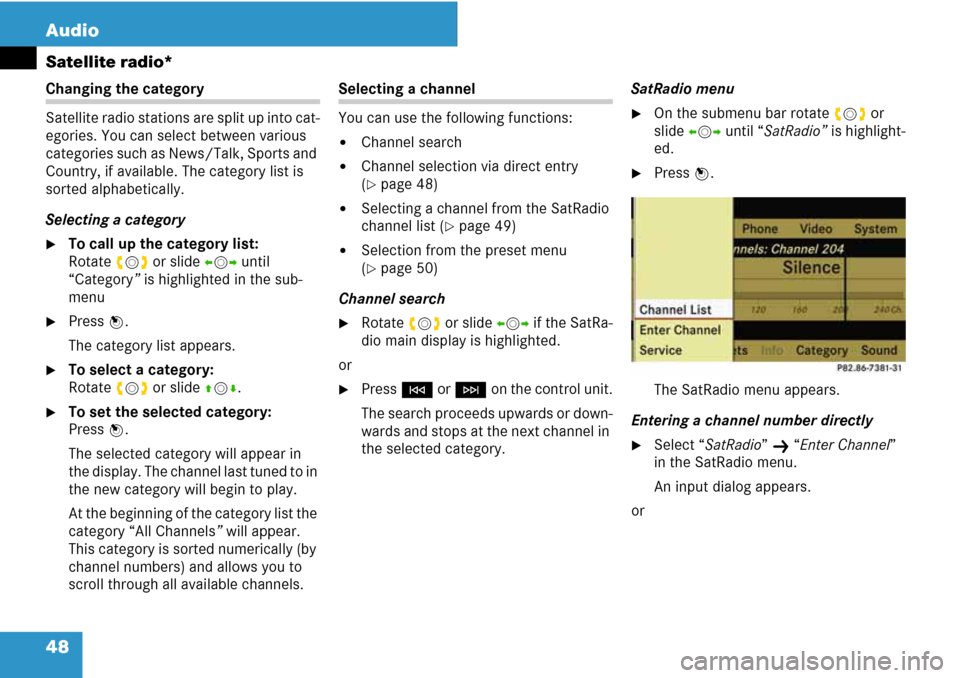
48 Audio
Satellite radio*
Changing the category
Satellite radio stations are split up into cat-
egories. You can select between various
categories such as News/Talk, Sports and
Country, if available. The category list is
sorted alphabetically.
Selecting a category
�To call up the category list:
Rotate ymz or slide omp until
“Category” is highlighted in the sub-
menu
�Press n.
The category list appears.
�To select a category:
Rotate ymz or slide qmr.
�To set the selected category:
Press n.
The selected category will appear in
the display. The channel last tuned to in
the new category will begin to play.
At the beginning of the category list the
category “All Channels” will appear.
This category is sorted numerically (by
channel numbers) and allows you to
scroll through all available channels.
Selecting a channel
You can use the following functions:
�Channel search
�Channel selection via direct entry
(
�page 48)
�Selecting a channel from the SatRadio
channel list (
�page 49)
�Selection from the preset menu
(
�page 50)
Channel search
�Rotate ymz or slide omp if the SatRa-
dio main display is highlighted.
or
�Press G or H on the control unit.
The search proceeds upwards or down-
wards and stops at the next channel in
the selected category.SatRadio menu
�On the submenu bar rotate ymz or
slide omp until “SatRadio” is highlight-
ed.
�Press n.
The SatRadio menu appears.
Entering a channel number directly
�Select “SatRadio” K “Enter Channel”
in the SatRadio menu.
An input dialog appears.
or
Page 50 of 225
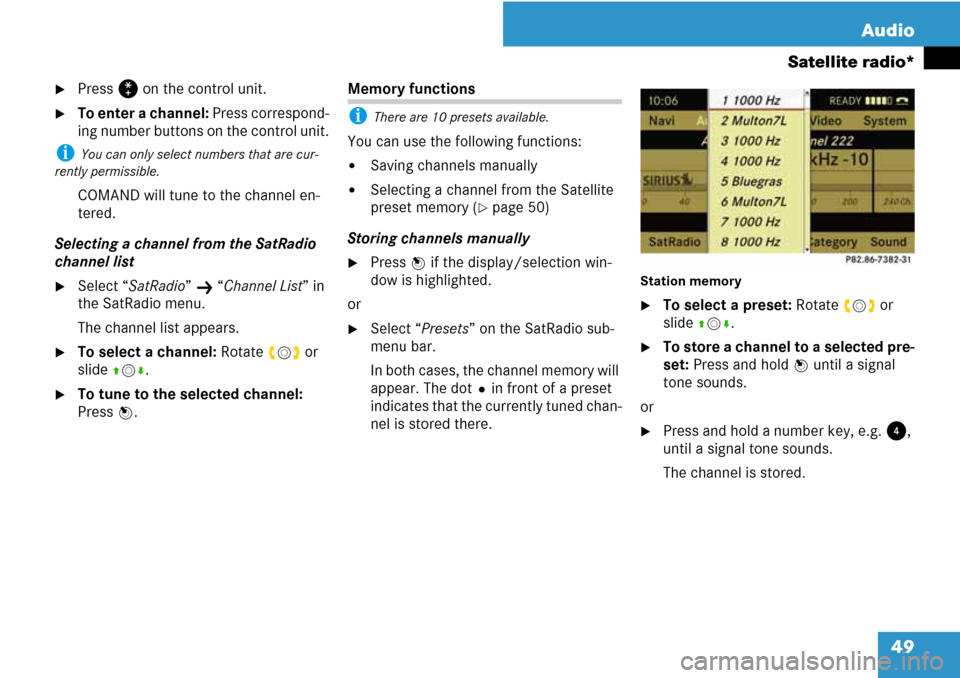
49 Audio
Satellite radio*
�Press ß on the control unit.
�To enter a channel: Press correspond-
ing number buttons on the control unit.
i You can only select numbers that are cur-
rently permissible.
COMAND will tune to the channel en-
tered.
Selecting a channel from the SatRadio
channel list
�Select “SatRadio” K “Channel List” in
the SatRadio menu.
The channel list appears.
�To select a channel: Rotate ymz or
slide qmr.
�To tune to the selected channel:
Press n.
Memory functions
i There are 10 presets available.
You can use the following functions:
�Saving channels manually
�Selecting a channel from the Satellite
preset memory (
�page 50)
Storing channels manually
�Press n if the display/selection win-
dow is highlighted.
or
�Select “Presets” on the SatRadio sub-
menu bar.
In both cases, the channel memory will
appear. The dotRin front of a preset
indicates that the currently tuned chan-
nel is stored there.
Station memory
�To select a preset: Rotate ymz or
slide qmr.
�To store a channel to a selected pre-
set: Press and hold n until a signal
tone sounds.
or
�Press and hold a number key, e.g. 4,
until a signal tone sounds.
The channel is stored.
Page 51 of 225
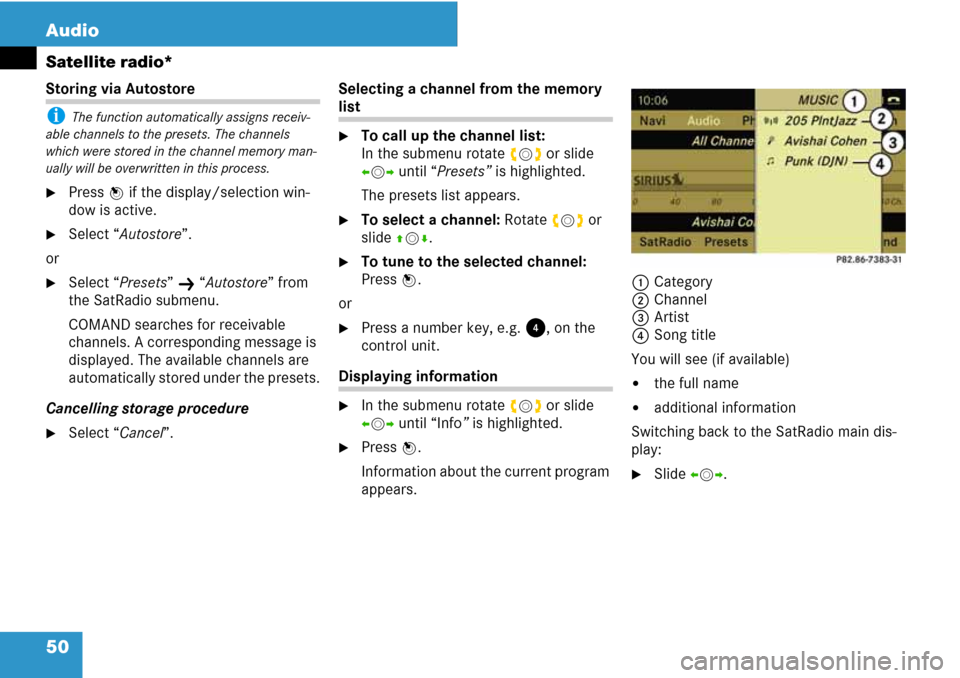
50 Audio
Satellite radio*
Storing via Autostore
i The function automatically assigns receiv-
able channels to the presets. The channels
which were stored in the channel memory man-
ually will be overwritten in this process.
�Press n if the display/selection win-
dow is active.
�Select “Autostore”.
or
�Select “Presets” K “Autostore” from
the SatRadio submenu.
COMAND searches for receivable
channels. A corresponding message is
displayed. The available channels are
automatically stored under the presets.
Cancelling storage procedure
�Select “Cancel”.Selecting a channel from the memory
list
�To call up the channel list:
In the submenu rotate ymz or slide
omp until “Presets” is highlighted.
The presets list appears.
�To select a channel: Rotate ymz or
slide qmr.
�To tune to the selected channel:
Press n.
or
�Press a number key, e.g. 4, on the
control unit.
Displaying information
�In the submenu rotate ymz or slide
omp until “Info” is highlighted.
�Press n.
Information about the current program
appears.1Category
2Channel
3Artist
4Song title
You will see (if available)
�the full name
�additional information
Switching back to the SatRadio main dis-
play:
�Slide omp.