Page 20 of 225
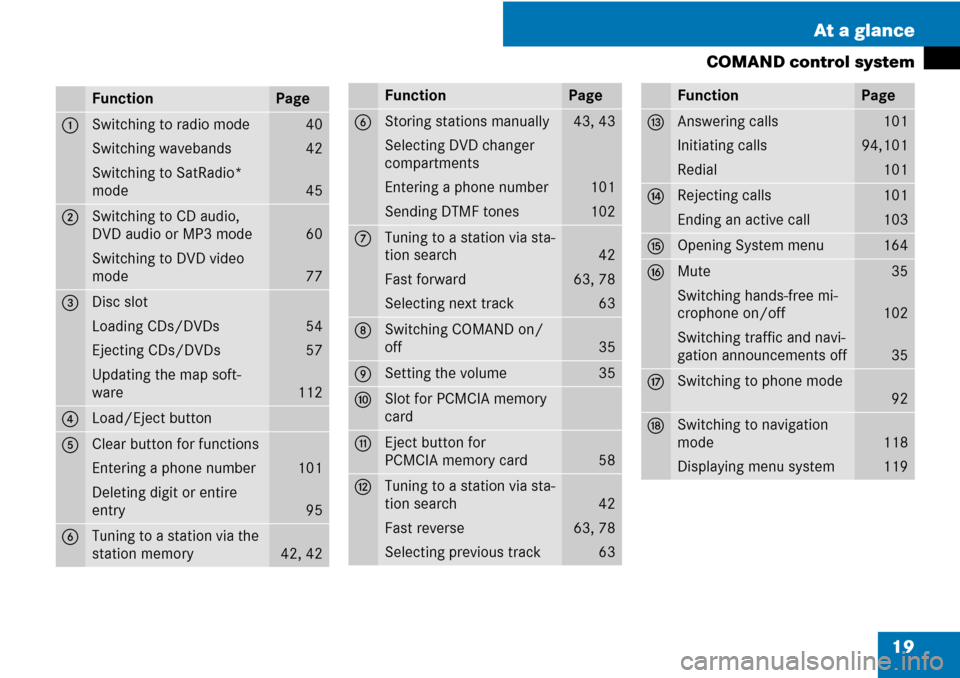
19 At a glance
COMAND control system
FunctionPage
1Switching to radio mode
Switching wavebands
Switching to SatRadio*
mode40
42
45
2Switching to CD audio,
DVD audio or MP3 mode
Switching to DVD video
mode
60
77
3Disc slot
Loading CDs/DVDs
Ejecting CDs/DVDs
Updating the map soft-
ware
54
57
112
4Load/Eject button
5Clear button for functions
Entering a phone number
Deleting digit or entire
entry
101
95
6Tuning to a station via the
station memory
42, 42
6Storing stations manually
Selecting DVD changer
compartments
Entering a phone number
Sending DTMF tones43, 43
101
102
7Tuning to a station via sta-
tion search
Fast forward
Selecting next track
42
63, 78
63
8Switching COMAND on/
off
35
9Setting the volume35
aSlot for PCMCIA memory
card
bEject button for
PCMCIA memory card
58
cTuning to a station via sta-
tion search
Fast reverse
Selecting previous track
42
63, 78
63
FunctionPage
dAnswering calls
Initiating calls
Redial101
94,101
101
eRejecting calls
Ending an active call101
103
fOpening System menu164
gMute
Switching hands-free mi-
crophone on/off
Switching traffic and navi-
gation announcements off35
102
35
hSwitching to phone mode
92
jSwitching to navigation
mode
Displaying menu system
118
119
FunctionPage
Page 22 of 225
21 At a glance
COMAND control system
SymbolHow to use the COMAND controllerFunction
n�Press briefly.�Select menu item.
�Exit full-screen image with Navi.
�Press and hold until the selected
action has been carried out.�Accept destination for navigation.
ymz�Rotate.�Move through vertical or horizontal menus.
�Move through text.
�Program settings.
qmr �Slide.�Move through vertical menus.
�Exit horizontal menus.
�Slide and hold.�Moves through a navigation map.
omp�Slide.�Move through horizontal menus.
�Exit vertical menus.
�Slide and hold.�Fast forward or reverse for audio CD or audio DVD playback.
�Move through a navigation map.
wmx�Slide and hold.�Move through a navigation map.
Page 26 of 225
25 At a glance
Multifunction steering wheel
Multifunction display menus
MenusFunctions and submenus
Navi (�page 26)�Navigation messages
Audio (�page 27)�Selecting radio stations
�Operating the DVD changer/Music register /Memory card
Tel (�page 29)�Accepting a call
�Selecting a phone book entry
�Calls dialed
Page 28 of 225
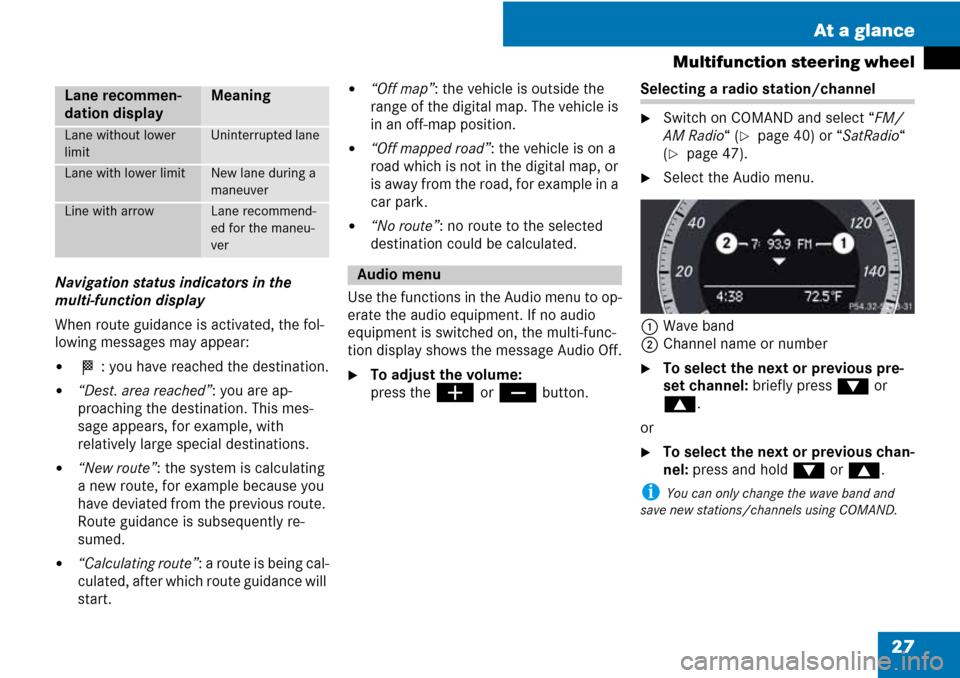
27 At a glance
Multifunction steering wheel
Navigation status indicators in the
multi-function display
When route guidance is activated, the fol-
lowing messages may appear:
�< : you have reached the destination.
�“Dest. area reached”: you are ap-
proaching the destination. This mes-
sage appears, for example, with
relatively large special destinations.
�“New route”: the system is calculating
a new route, for example because you
have deviated from the previous route.
Route guidance is subsequently re-
sumed.
�“Calculating route”: a route is being cal-
culated, after which route guidance will
start.
�“Off map”: the vehicle is outside the
range of the digital map. The vehicle is
in an off-map position.
�“Off mapped road”: the vehicle is on a
road which is not in the digital map, or
is away from the road, for example in a
car park.
�“No route”: no route to the selected
destination could be calculated.
Use the functions in the Audio menu to op-
erate the audio equipment. If no audio
equipment is switched on, the multi-func-
tion display shows the message Audio Off.
�To adjust the volume:
press the
æ or ç button.
Selecting a radio station/channel
�Switch on COMAND and select “FM/
AM Radio“ (
�page 40) or “SatRadio“
(
�page 47).
�Select the Audio menu.
1Wave band
2Channel name or number
�To select the next or previous pre-
set channel: briefly press % or
$.
or
�To select the next or previous chan-
nel: press and hold % or $.
i You can only change the wave band and
save new stations/channels using COMAND.
Lane recommen-
dation displayMeaning
Lane without lower
limitUninterrupted lane
Lane with lower limitNew lane during a
maneuver
Line with arrowLane recommend-
ed for the maneu-
ver
Audio menu
Page 29 of 225
28 At a glance
Multifunction steering wheel
Operating the DVD changer/Music reg-
ister/Memory card
�Switch on COMAND and select “Disc“,
“Memory card“ (
�page 60) or “Music
register“ (
�page 67).
�Select the “Audio“ menu.
Example: view of the CD player
1Current disc
2Current track
�To select the next or previous track:
briefly press % or $.
or
�To search for the next or previous
track: press and hold % or $.
i If you are playing a CD or DVD with track in-
formation, the multi-function display shows the
name and number of the track. The track is dis-
played on MP3s.
Operating the DVD video
�Switch on COMAND and select DVD
video (
�page 77).
�Select the Audio menu.
1Current disc
2Current scene
�To select the next or previous
scene: briefly press % or $.
Page 32 of 225
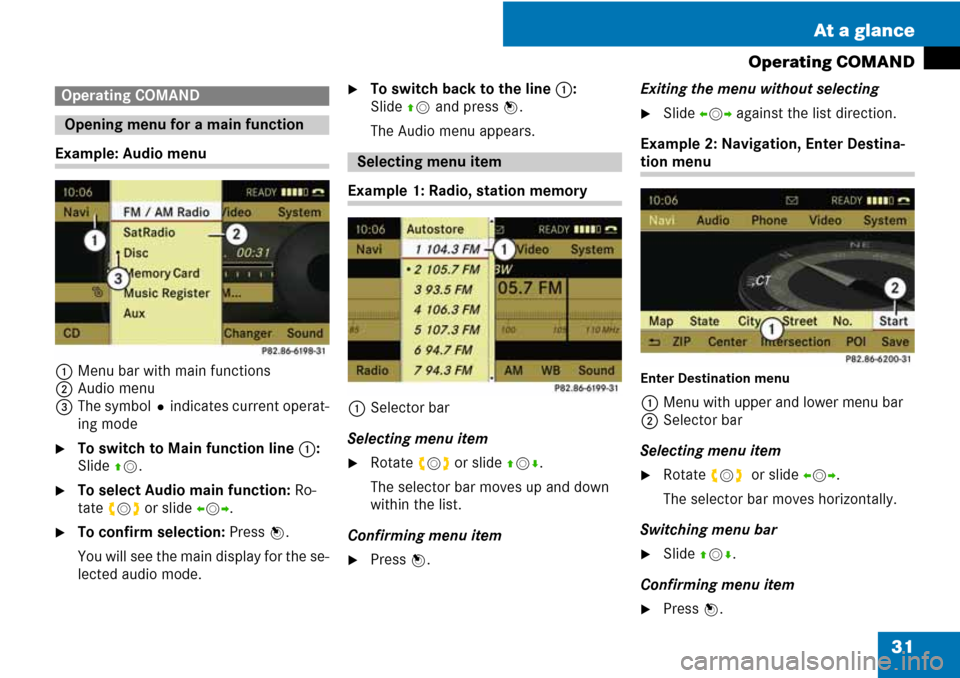
31 At a glance
Operating COMAND
Example: Audio menu
1Menu bar with main functions
2Audio menu
3The symbolRindicates current operat-
ing mode
�To switch to Main function line 1:
Slide qm.
�To select Audio main function: Ro-
tate ymz or slide omp.
�To confirm selection: Press n.
You will see the main display for the se-
lected audio mode.
�To switch back to the line 1:
Slide qm and press n.
The Audio menu appears.
Example 1: Radio, station memory
1Selector bar
Selecting menu item
�Rotate ymz or slide qmr.
The selector bar moves up and down
within the list.
Confirming menu item
�Press n.Exiting the menu without selecting
�Slide omp against the list direction.
Example 2: Navigation, Enter Destina-
tion menu
Enter Destination menu
1Menu with upper and lower menu bar
2Selector bar
Selecting menu item
�Rotate ymz or slide omp.
The selector bar moves horizontally.
Switching menu bar
�Slide qmr.
Confirming menu item
�Press n.
Operating COMAND
Opening menu for a main function
Selecting menu item
Page 34 of 225
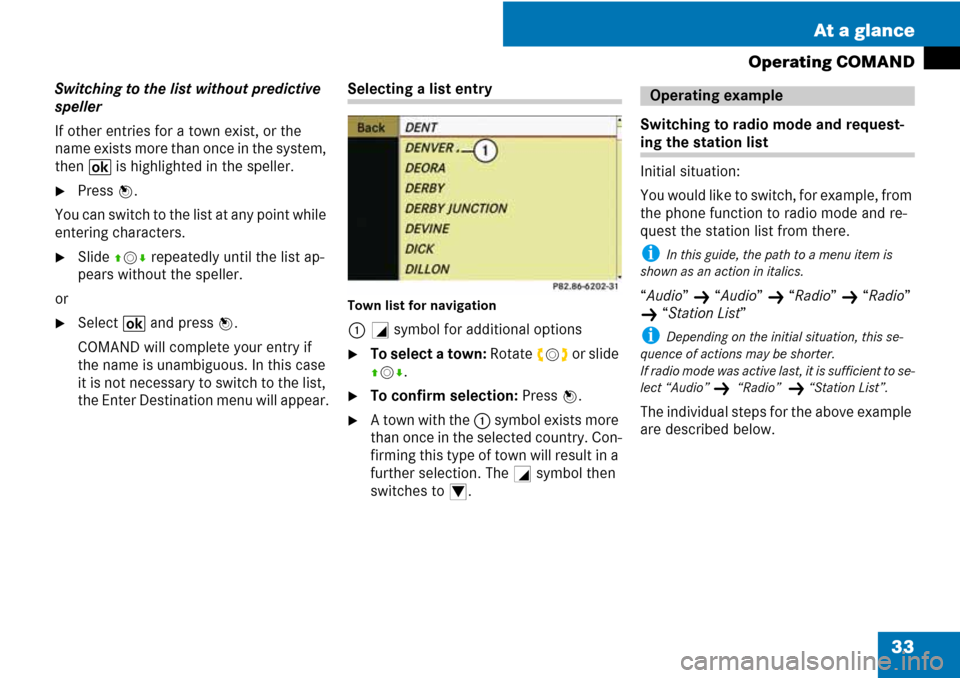
33 At a glance
Operating COMAND
Switching to the list without predictive
speller
If other entries for a town exist, or the
name exists more than once in the system,
then
B is highlighted in the speller.
�Press n.
You can switch to the list at any point while
entering characters.
�Slide qmr repeatedly until the list ap-
pears without the speller.
or
�Select B and press n.
COMAND will complete your entry if
the name is unambiguous. In this case
it is not necessary to switch to the list,
the Enter Destination menu will appear.
Selecting a list entry
Town list for navigation
1+ symbol for additional options
�To select a town: Rotate ymz or slide
qmr.
�To confirm selection: Press n.
�A town with the 1 symbol exists more
than once in the selected country. Con-
firming this type of town will result in a
further selection. The
+ symbol then
switches to
/.
Switching to radio mode and request-
ing the station list
Initial situation:
You would like to switch, for example, from
the phone function to radio mode and re-
quest the station list from there.
i In this guide, the path to a menu item is
shown as an action in italics.
“Audio” K “Audio” K “Radio” K “Radio”
K “Station List”
i Depending on the initial situation, this se-
quence of actions may be shorter.
If radio mode was active last, it is sufficient to se-
lect “Audio”
K““Radio””K “Station List”.
The individual steps for the above example
are described below.
Operating example
Page 35 of 225
34 At a glance
Operating COMAND
Switching to the current audio mode
�To switch to the main function line:
Slide
qm.
�To select “Audio” main function: Ro-
tate
ymz or slide omp.
�To confirm selection: Press n.
The main display for the audio mode
selected last, e.g. CD audio, appears.
The selector bar is located in the dis-
play/selection window.
1Selector bar
Switching to radio mode
i You can also call up the required audio
mode directly using the
X or y buttons.
�To select “Audio” again: Slide qm.
�To confirm selection: Press n.
The “
Audio” menu appears.
�To select “FM / AM Radio”: Rotate
ymz or slide qm.
�To confirm selection: Press n.
The radio main display appears.
Tuning to a station manually
�Slide qmr to highlight the lower menu
bar.
�Rotate ymz or slide omp to select
“
FM” or “AM”.
�Tune to a station by rotating ymz or
sliding
omp.
The red line (tuning indicator) moves
right or left and stops when a receiv-
able station is found.