Page 7 of 225

Content
Emergency calls . . . . . . . . . . . . . . 172
Roadside Assistance . . . . . . . . . . . 173
Information calls . . . . . . . . . . . . . . 173
Voice Control . . . . . . . . . . . . . . . . . . 175
Overview. . . . . . . . . . . . . . . . . . . . . . . 176
Operating Safety . . . . . . . . . . . . . . 176
Symbols only used in this chapter 176
Usage . . . . . . . . . . . . . . . . . . . . . . 176
Phone operation . . . . . . . . . . . . . . . . . 179
Operation . . . . . . . . . . . . . . . . . . . 179
Commands . . . . . . . . . . . . . . . . . . 180
Navigation . . . . . . . . . . . . . . . . . . . . . 183
Operation . . . . . . . . . . . . . . . . . . . 184
Commands . . . . . . . . . . . . . . . . . . 184
Entering an address . . . . . . . . . . . 184
Address book . . . . . . . . . . . . . . . . . . . 191
Overview . . . . . . . . . . . . . . . . . . . . 191
Operation . . . . . . . . . . . . . . . . . . . 191
Commands . . . . . . . . . . . . . . . . . . 192
Radio and Satellite Radio* . . . . . . . . . 195
Operation . . . . . . . . . . . . . . . . . . . 195
Commands . . . . . . . . . . . . . . . . . . 195
DVD changer . . . . . . . . . . . . . . . . . . . 198
Operation . . . . . . . . . . . . . . . . . . . 198
Commands . . . . . . . . . . . . . . . . . . 198
External equipment (AUX) . . . . . . . . . 199 Audio aux . . . . . . . . . . . . . . . . . . . 199
Command list . . . . . . . . . . . . . . . . . . . 200
General commands . . . . . . . . . . . . 200
Phone commands . . . . . . . . . . . . . 201
Navigation commands . . . . . . . . . 202
Address book commands . . . . . . . 203
Audio and video commands . . . . . 204
Radio . . . . . . . . . . . . . . . . . . . . . . . 204
Satellite Radio* (SIRIUS). . . . . . . . 205
CD changer . . . . . . . . . . . . . . . . . . 205
MP3. . . . . . . . . . . . . . . . . . . . . . . . 206
Hard disk. . . . . . . . . . . . . . . . . . . . 206
Memory card. . . . . . . . . . . . . . . . . 206
DVD audio . . . . . . . . . . . . . . . . . . . 206
AUX . . . . . . . . . . . . . . . . . . . . . . . . 207
Video . . . . . . . . . . . . . . . . . . . . . . . 207
Troubleshooting . . . . . . . . . . . . . . . . . 208
Help function . . . . . . . . . . . . . . . . 211
Technical terminology. . . . . . . . . . . 213
Index . . . . . . . . . . . . . . . . . . . . . . . . . 217
Page 12 of 225

11 Introduction
Operating safety
DaimlerChrysler declares herewith that
this device conforms to the basic
requirements and the other relevant
regulations of Directive 1999/5/EC (RTTE
Directive).
Please bear the following information in
mind when using the COMAND:
�The safety instructions in this guide
�Road Traffic Regulations
i Tampering with electronic components or
systems (e.g. radio, DVD changer) and their soft-
ware may result in malfunctioning. Systems
which have not been changed may be affected
due to the connectivity of the electronics.
Malfunctions of the electronics can seriously en-
danger the operational safety of your vehicle.
i Always have all work or modifications to
electronic components carried out by a qualified
specialist workshop with the necessary exper-
tise and tools for any work required.
DaimlerChrysler recommends a Mercedes-Benz
Service centre for this purpose.
Especially for safety-related operations and op-
erations on safety-related systems, servicing by
a qualified specialist workshop is essential.
For safety reasons, some COMAND func-
tions are restricted or not available when
the vehicle is moving. This can be recog-
nized, for example, from the fact that cer-
tain menu items cannot be selected or the
COMAND displays a corresponding mes-
sage.
Declaration of conformity regarding
the distribution of telecommunica-
tions equipment
Intended purpose
Function restrictions when driving
the vehicle
Page 15 of 225
14 At a glance
COMAND control system
COMAND comprises
�the COMAND display
�the COMAND control unit with DVD
changer
�the COMAND controller with the Back
and Clear button
With COMAND you can operate the follow-
ing main functions:
�the navigation system
�the audio function with the
radio, SatRadio*, disc (CD audio, DVD
audio or MP3 mode),
PCMCIA memory card (MP3 mode),
Music Register and Audio Aux operat-
ing modes
�the telephone and the address book
function
�DVD video
�the system functions
COMAND control systemFunctionPage
1COMAND display15
2Tilting and folding COMAND
display
16
3COMAND control unit with
DVD changer
17
4COMAND controller20
5Clear button (CLR)22
6Back button22
COMAND components
Page 17 of 225
16 At a glance
COMAND control system
Main Function menu items
The table below illustrates the structure of the main functions and the associated menu items.
NaviAudioPhoneVideoSystem
Map DisplayFM / AM RadioPhone(Resumes playback if
DVD video is loaded in
changer)(Main function display
appears)
ModeSatRadio*Address Book
Block AreaDisc
Information On MapMemory Card (MP3 mode)
D Highway InformationMusic Register
Aux
Page 20 of 225
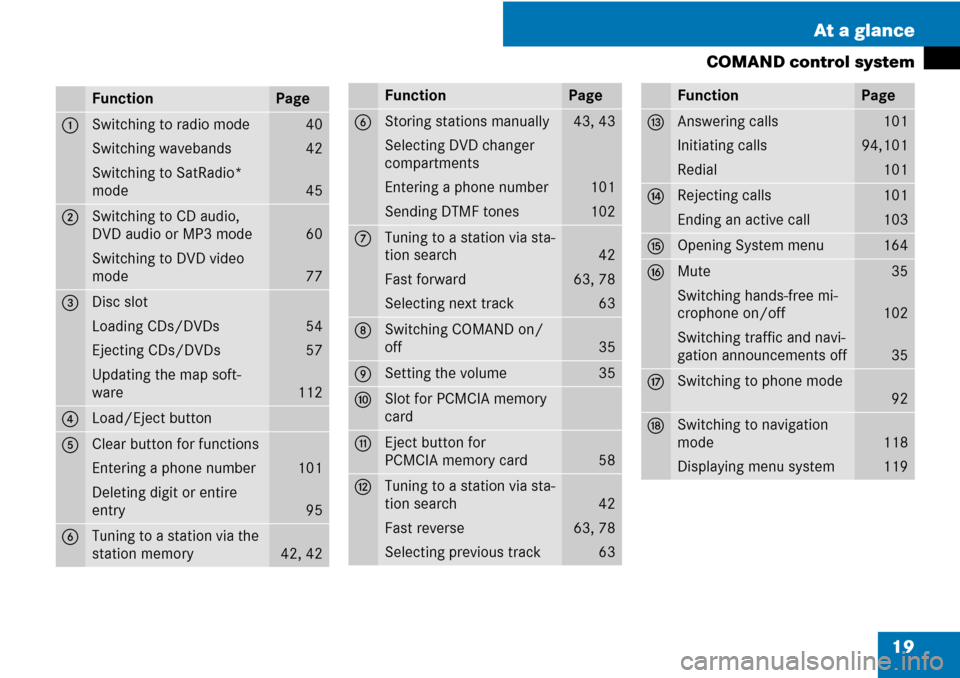
19 At a glance
COMAND control system
FunctionPage
1Switching to radio mode
Switching wavebands
Switching to SatRadio*
mode40
42
45
2Switching to CD audio,
DVD audio or MP3 mode
Switching to DVD video
mode
60
77
3Disc slot
Loading CDs/DVDs
Ejecting CDs/DVDs
Updating the map soft-
ware
54
57
112
4Load/Eject button
5Clear button for functions
Entering a phone number
Deleting digit or entire
entry
101
95
6Tuning to a station via the
station memory
42, 42
6Storing stations manually
Selecting DVD changer
compartments
Entering a phone number
Sending DTMF tones43, 43
101
102
7Tuning to a station via sta-
tion search
Fast forward
Selecting next track
42
63, 78
63
8Switching COMAND on/
off
35
9Setting the volume35
aSlot for PCMCIA memory
card
bEject button for
PCMCIA memory card
58
cTuning to a station via sta-
tion search
Fast reverse
Selecting previous track
42
63, 78
63
FunctionPage
dAnswering calls
Initiating calls
Redial101
94,101
101
eRejecting calls
Ending an active call101
103
fOpening System menu164
gMute
Switching hands-free mi-
crophone on/off
Switching traffic and navi-
gation announcements off35
102
35
hSwitching to phone mode
92
jSwitching to navigation
mode
Displaying menu system
118
119
FunctionPage
Page 26 of 225
25 At a glance
Multifunction steering wheel
Multifunction display menus
MenusFunctions and submenus
Navi (�page 26)�Navigation messages
Audio (�page 27)�Selecting radio stations
�Operating the DVD changer/Music register /Memory card
Tel (�page 29)�Accepting a call
�Selecting a phone book entry
�Calls dialed
Page 29 of 225
28 At a glance
Multifunction steering wheel
Operating the DVD changer/Music reg-
ister/Memory card
�Switch on COMAND and select “Disc“,
“Memory card“ (
�page 60) or “Music
register“ (
�page 67).
�Select the “Audio“ menu.
Example: view of the CD player
1Current disc
2Current track
�To select the next or previous track:
briefly press % or $.
or
�To search for the next or previous
track: press and hold % or $.
i If you are playing a CD or DVD with track in-
formation, the multi-function display shows the
name and number of the track. The track is dis-
played on MP3s.
Operating the DVD video
�Switch on COMAND and select DVD
video (
�page 77).
�Select the Audio menu.
1Current disc
2Current scene
�To select the next or previous
scene: briefly press % or $.
Page 56 of 225
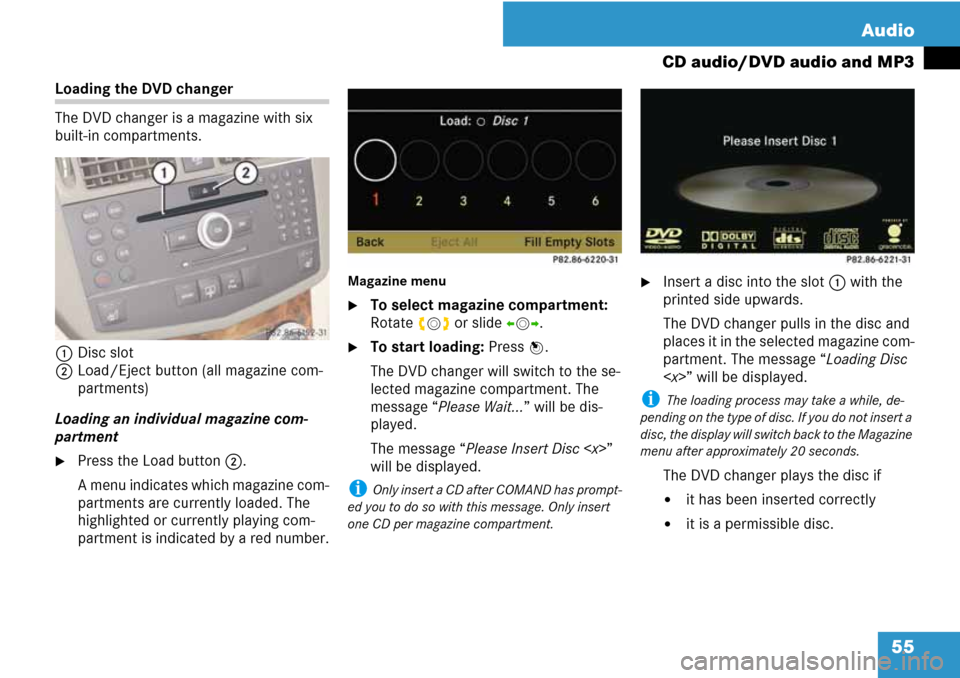
55 Audio
CD audio/DVD audio and MP3
Loading the DVD changer
The DVD changer is a magazine with six
built-in compartments.
1Disc slot
2Load/Eject button (all magazine com-
partments)
Loading an individual magazine com-
partment
�Press the Load button2.
A menu indicates which magazine com-
partments are currently loaded. The
highlighted or currently playing com-
partment is indicated by a red number.
Magazine menu
�To select magazine compartment:
Rotate ymz or slide omp.
�To start loading: Press n.
The DVD changer will switch to the se-
lected magazine compartment. The
message “Please Wait...” will be dis-
played.
The message “Please Insert Disc ”
will be displayed.
i Only insert a CD after COMAND has prompt-
ed you to do so with this message. Only insert
one CD per magazine compartment.
�Insert a disc into the slot1 with the
printed side upwards.
The DVD changer pulls in the disc and
places it in the selected magazine com-
partment. The message “Loading Disc
” will be displayed.
i The loading process may take a while, de-
pending on the type of disc. If you do not insert a
disc, the display will switch back to the Magazine
menu after approximately 20 seconds.
The DVD changer plays the disc if
�it has been inserted correctly
�it is a permissible disc.