Page 46 of 225
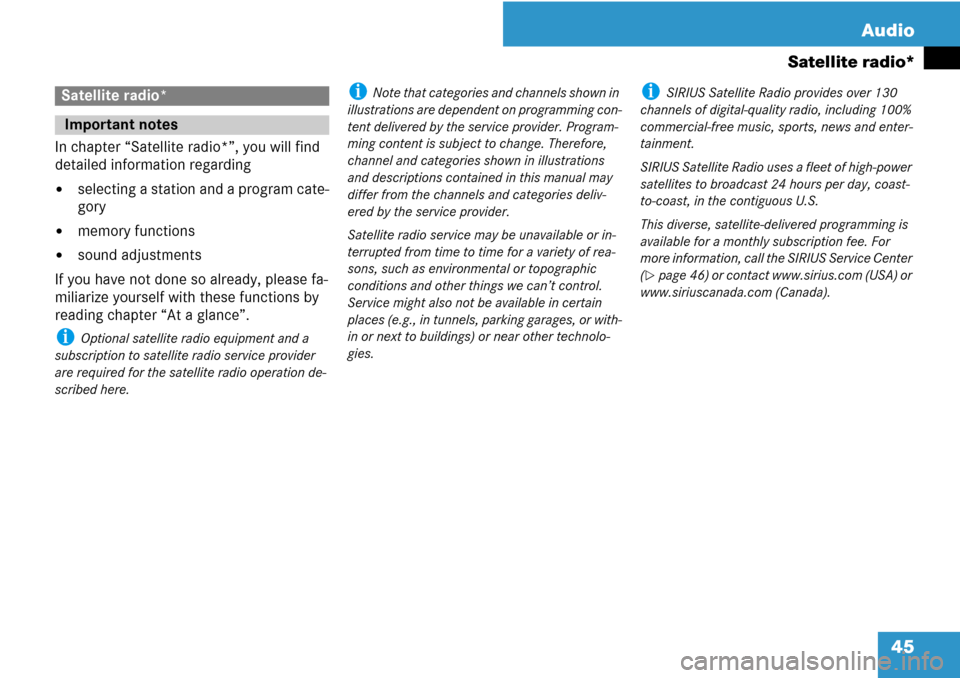
45 Audio
Satellite radio*
In chapter “Satellite radio*”, you will find
detailed information regarding
�selecting a station and a program cate-
gory
�memory functions
�sound adjustments
If you have not done so already, please fa-
miliarize yourself with these functions by
reading chapter “At a glance”.
i Optional satellite radio equipment and a
subscription to satellite radio service provider
are required for the satellite radio operation de-
scribed here.
i Note that categories and channels shown in
illustrations are dependent on programming con-
tent delivered by the service provider. Program-
ming content is subject to change. Therefore,
channel and categories shown in illustrations
and descriptions contained in this manual may
differ from the channels and categories deliv-
ered by the service provider.
Satellite radio service may be unavailable or in-
terrupted from time to time for a variety of rea-
sons, such as environmental or topographic
conditions and other things we can’t control.
Service might also not be available in certain
places (e.g., in tunnels, parking garages, or with-
in or next to buildings) or near other technolo-
gies.i SIRIUS Satellite Radio provides over 130
channels of digital-quality radio, including 100%
commercial-free music, sports, news and enter-
tainment.
SIRIUS Satellite Radio uses a fleet of high-power
satellites to broadcast 24 hours per day, coast-
to-coast, in the contiguous U.S.
This diverse, satellite-delivered programming is
available for a monthly subscription fee. For
more information, call the SIRIUS Service Center
(
�page 46) or contact www.sirius.com (USA) or
www.siriuscanada.com (Canada).
Satellite radio*
Important notes
Page 56 of 225
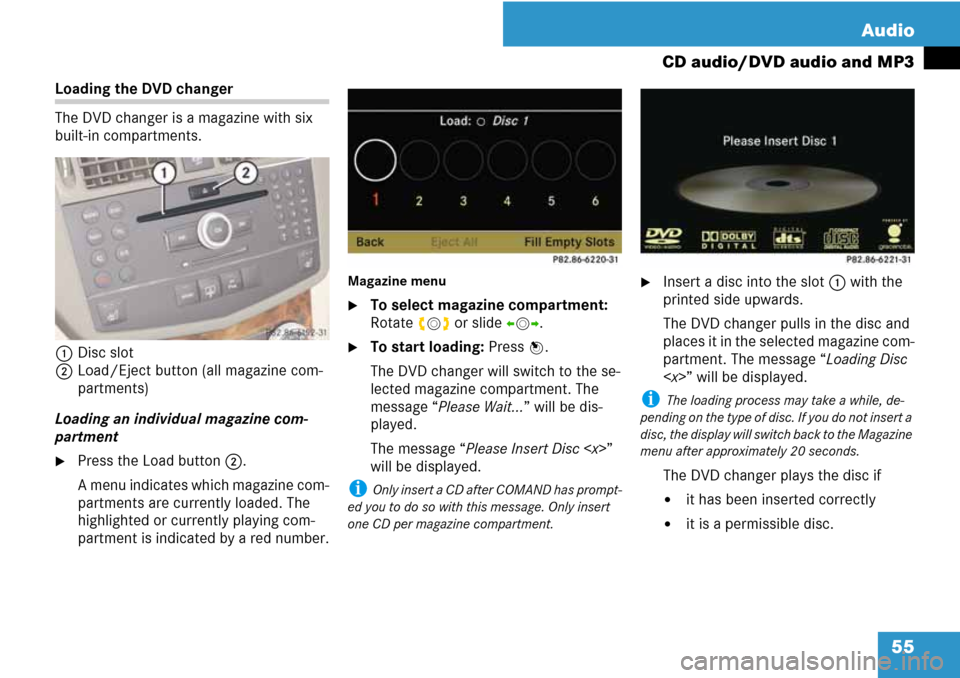
55 Audio
CD audio/DVD audio and MP3
Loading the DVD changer
The DVD changer is a magazine with six
built-in compartments.
1Disc slot
2Load/Eject button (all magazine com-
partments)
Loading an individual magazine com-
partment
�Press the Load button2.
A menu indicates which magazine com-
partments are currently loaded. The
highlighted or currently playing com-
partment is indicated by a red number.
Magazine menu
�To select magazine compartment:
Rotate ymz or slide omp.
�To start loading: Press n.
The DVD changer will switch to the se-
lected magazine compartment. The
message “Please Wait...” will be dis-
played.
The message “Please Insert Disc ”
will be displayed.
i Only insert a CD after COMAND has prompt-
ed you to do so with this message. Only insert
one CD per magazine compartment.
�Insert a disc into the slot1 with the
printed side upwards.
The DVD changer pulls in the disc and
places it in the selected magazine com-
partment. The message “Loading Disc
” will be displayed.
i The loading process may take a while, de-
pending on the type of disc. If you do not insert a
disc, the display will switch back to the Magazine
menu after approximately 20 seconds.
The DVD changer plays the disc if
�it has been inserted correctly
�it is a permissible disc.
Page 57 of 225
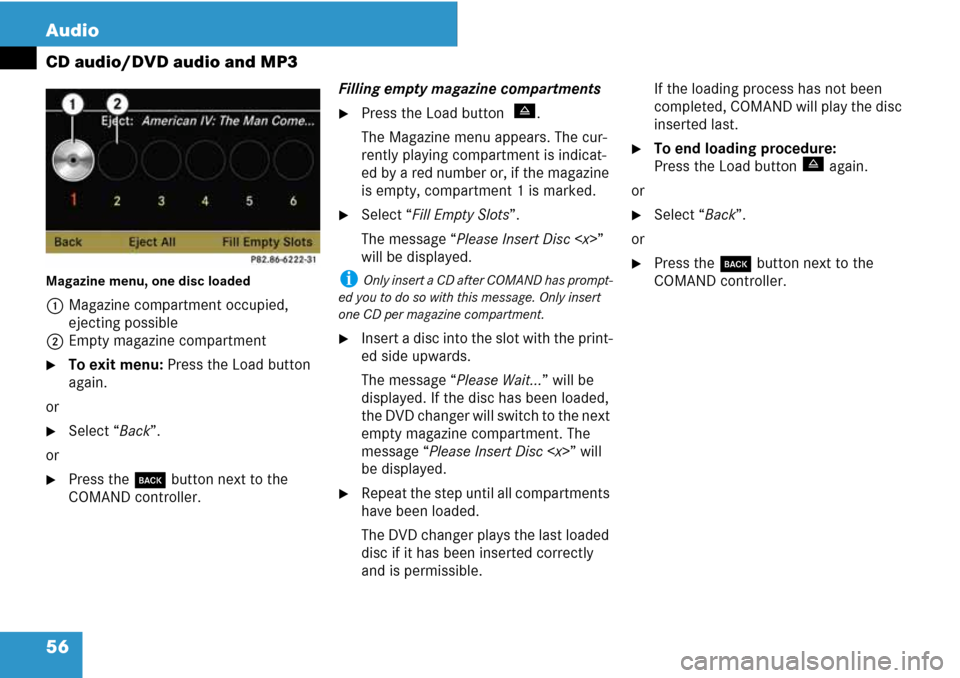
56 Audio
CD audio/DVD audio and MP3
Magazine menu, one disc loaded
1Magazine compartment occupied,
ejecting possible
2Empty magazine compartment
�To exit menu: Press the Load button
again.
or
�Select “Back”.
or
�Press the í button next to the
COMAND controller.Filling empty magazine compartments
�Press the Load button u.
The Magazine menu appears. The cur-
rently playing compartment is indicat-
ed by a red number or, if the magazine
is empty, compartment 1 is marked.
�Select “Fill Empty Slots”.
The message “Please Insert Disc ”
will be displayed.
i Only insert a CD after COMAND has prompt-
ed you to do so with this message. Only insert
one CD per magazine compartment.
�Insert a disc into the slot with the print-
ed side upwards.
The message “Please Wait...” will be
displayed. If the disc has been loaded,
the DVD changer will switch to the next
empty magazine compartment. The
message “Please Insert Disc ” will
be displayed.
�Repeat the step until all compartments
have been loaded.
The DVD changer plays the last loaded
disc if it has been inserted correctly
and is permissible.If the loading process has not been
completed, COMAND will play the disc
inserted last.
�To end loading procedure:
Press the Load button
u again.
or
�Select “Back”.
or
�Press the í button next to the
COMAND controller.
Page 58 of 225
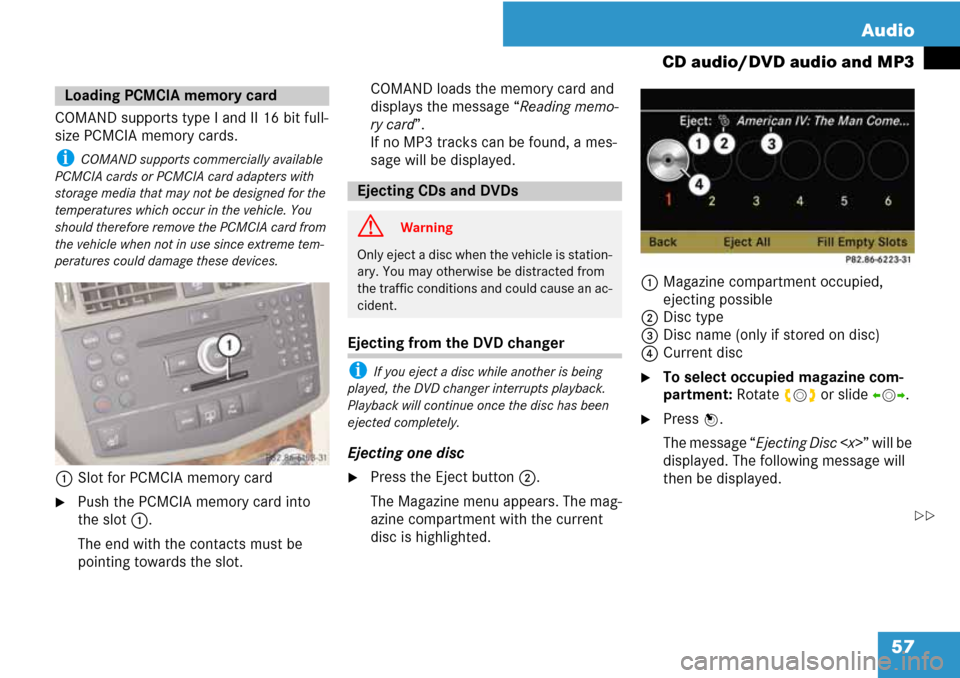
57 Audio
CD audio/DVD audio and MP3
COMAND supports type I and II 16 bit full-
size PCMCIA memory cards.
i COMAND supports commercially available
PCMCIA cards or PCMCIA card adapters with
storage media that may not be designed for the
temperatures which occur in the vehicle. You
should therefore remove the PCMCIA card from
the vehicle when not in use since extreme tem-
peratures could damage these devices.
1Slot for PCMCIA memory card
�Push the PCMCIA memory card into
the slot 1.
The end with the contacts must be
pointing towards the slot.COMAND loads the memory card and
displays the message “Reading memo-
ry card”.
If no MP3 tracks can be found, a mes-
sage will be displayed.
Ejecting from the DVD changer
i If you eject a disc while another is being
played, the DVD changer interrupts playback.
Playback will continue once the disc has been
ejected completely.
Ejecting one disc
�Press the Eject button2.
The Magazine menu appears. The mag-
azine compartment with the current
disc is highlighted.1Magazine compartment occupied,
ejecting possible
2Disc type
3Disc name (only if stored on disc)
4Current disc
�To select occupied magazine com-
partment: Rotate ymz or slide omp.
�Press n.
The message “Ejecting Disc ” will be
displayed. The following message will
then be displayed.
Loading PCMCIA memory card
Ejecting CDs and DVDs
G Warning
Only eject a disc when the vehicle is station-
ary. You may otherwise be distracted from
the traffic conditions and could cause an ac-
cident.
��
Page 59 of 225
58 Audio
CD audio/DVD audio and MP3
�Remove the disc from the slot 1.
If you do not remove the disc from the
slot 1, the DVD changer will automat-
ically pull it back in after a short while
and begin playback.
Ejecting all discs
�Press the Eject button2.
The Magazine menu appears.
�Select “Eject All”.
The DVD changer ejects the first disc
found. The message “Ejecting Disc ”
is displayed.
�Remove the disc from the slot 1 when
you see the message prompting you to
do this.
The DVD changer switches to the next
occupied magazine compartment and
ejects the disc.
�Repeat the last step until the magazine
is empty.1Eject button
2Slot for PCMCIA memory card
�Press the Eject button 1 twice.
The PCMCIA memory card is ejected.
�Remove the PCMCIA memory card
from the slot 2.
Ejecting PCMCIA memory card
Page 60 of 225
59 Audio
CD audio/DVD audio and MP3
Submenu overview
CD or DVD-A
or MP3 g/h/T
(DVD audio mode only)
or
REC
(CD audio mode only)Track list
(CD and DVD audio
mode only)
or
Folder
(MP3 mode only)ChangerSound
Normal track sequenceg PauseDisplay track list
(CD audio and DVD au-
dio mode only)Media selection via me-
dia list (
�page 62)
Treble
Random Tracksh Stop
playbackFolder list
(MP3 mode only)Bass
Random Folder
(MP3 only)T Restart or resume
playbackBalance/Fader
Switch ‘Read CD data-
base’ function on/off
(CD mode only)REC
Switch on REC functionSurround sound
Page 61 of 225
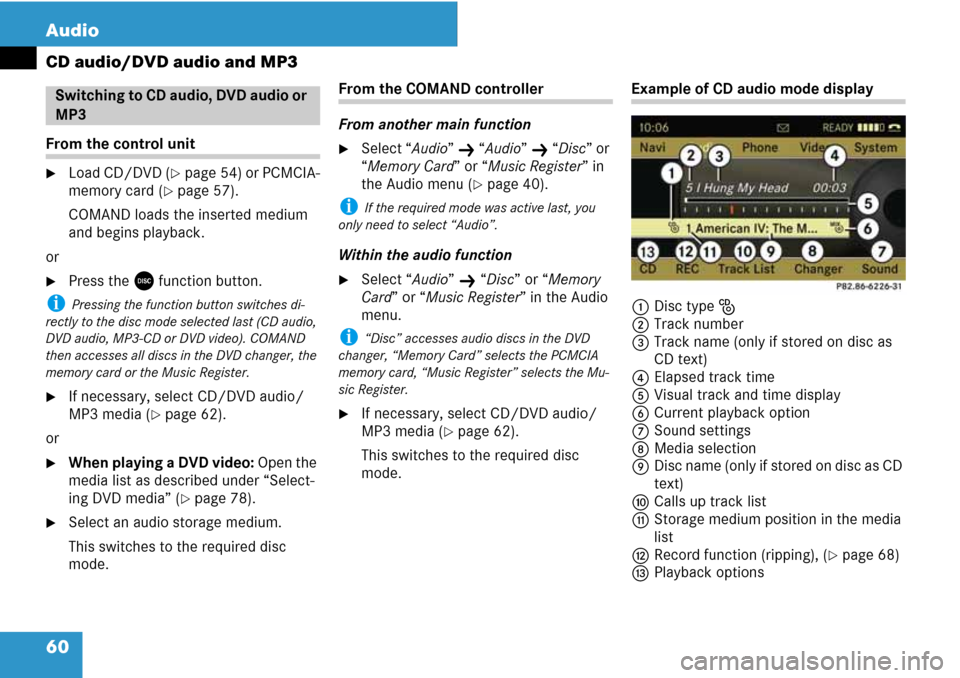
60 Audio
CD audio/DVD audio and MP3
From the control unit
�Load CD/DVD (�page 54) or PCMCIA-
memory card (
�page 57).
COMAND loads the inserted medium
and begins playback.
or
�Press the y function button.
i Pressing the function button switches di-
rectly to the disc mode selected last (CD audio,
DVD audio, MP3-CD or DVD video). COMAND
then accesses all discs in the DVD changer, the
memory card or the Music Register.
�If necessary, select CD/DVD audio/
MP3 media (
�page 62).
or
�When playing a DVD video: Open the
media list as described under “Select-
ing DVD media” (
�page 78).
�Select an audio storage medium.
This switches to the required disc
mode.
From the COMAND controller
From another main function
�Select “Audio” K “Audio” K “Disc” or
“Memory Card” or “Music Register” in
the Audio menu (
�page 40).
i If the required mode was active last, you
only need to select “Audio”.
Within the audio function
�Select “Audio” K “Disc” or “Memory
Card” or “Music Register” in the Audio
menu.
i “Disc” accesses audio discs in the DVD
changer, “Memory Card” selects the PCMCIA
memory card, “Music Register” selects the Mu-
sic Register.
�If necessary, select CD/DVD audio/
MP3 media (
�page 62).
This switches to the required disc
mode.
Example of CD audio mode display
1Disc type J
2Track number
3Track name (only if stored on disc as
CD text)
4Elapsed track time
5Visual track and time display
6Current playback option
7Sound settings
8Media selection
9Disc name (only if stored on disc as CD
text)
aCalls up track list
bStorage medium position in the media
list
cRecord function (ripping), (
�page 68)
dPlayback options
Switching to CD audio, DVD audio or
MP3
Page 62 of 225
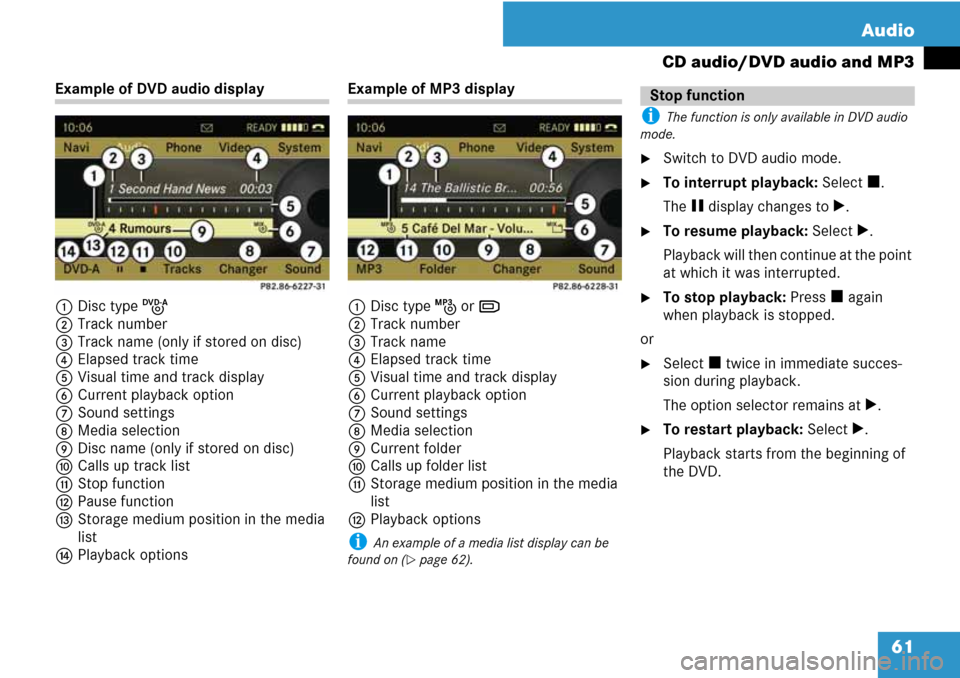
61 Audio
CD audio/DVD audio and MP3
Example of DVD audio display
1Disc type K
2Track number
3Track name (only if stored on disc)
4Elapsed track time
5Visual time and track display
6Current playback option
7Sound settings
8Media selection
9Disc name (only if stored on disc)
aCalls up track list
bStop function
cPause function
dStorage medium position in the media
list
ePlayback optionsExample of MP3 display
1Disc type L or M
2Track number
3Track name
4Elapsed track time
5Visual time and track display
6Current playback option
7Sound settings
8Media selection
9Current folder
aCalls up folder list
bStorage medium position in the media
list
cPlayback options
i An example of a media list display can be
found on (
�page 62).
i The function is only available in DVD audio
mode.
�Switch to DVD audio mode.
�To interrupt playback: Select h.
The g display changes to T.
�To resume playback: Select T.
Playback will then continue at the point
at which it was interrupted.
�To stop playback: Press h again
when playback is stopped.
or
�Select h twice in immediate succes-
sion during playback.
The option selector remains at T.
�To restart playback: Select T.
Playback starts from the beginning of
the DVD.
Stop function