Page 63 of 225
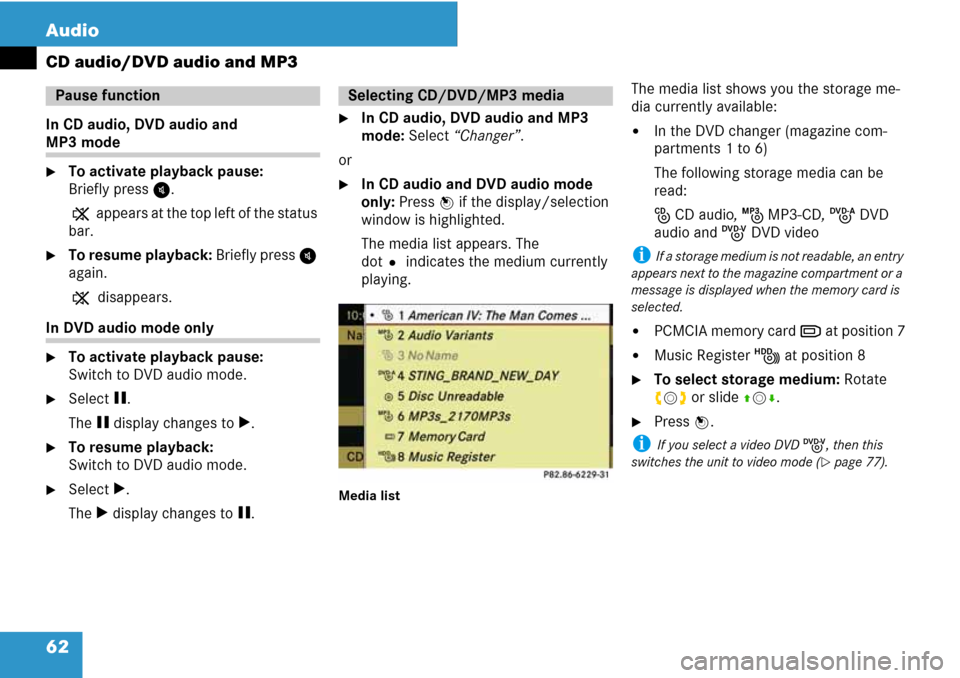
62 Audio
CD audio/DVD audio and MP3
In CD audio, DVD audio and
MP3 mode
�To activate playback pause:
Briefly press I.
X appears at the top left of the status
bar.
�To resume playback: Briefly press I
again.
X disappears.
In DVD audio mode only
�To activate playback pause:
Switch to DVD audio mode.
�Select g.
The g display changes to T.
�To resume playback:
Switch to DVD audio mode.
�Select T.
The T display changes to g.
�In CD audio, DVD audio and MP3
mode: Select “Changer”.
or
�In CD audio and DVD audio mode
only: Press n if the display/selection
window is highlighted.
The media list appears. The
dotR indicates the medium currently
playing.
Media list
The media list shows you the storage me-
dia currently available:
�In the DVD changer (magazine com-
partments 1 to 6)
The following storage media can be
read:
J CD audio, L MP3-CD, K DVD
audio and I DVD video
i If a storage medium is not readable, an entry
appears next to the magazine compartment or a
message is displayed when the memory card is
selected.
�PCMCIA memory card M at position 7
�Music Register N at position 8
�To select storage medium: Rotate
ymz or slide qmr.
�Press n.
i If you select a video DVD I, then this
switches the unit to video mode (
�page 77).
Pause functionSelecting CD/DVD/MP3 media
Page 65 of 225
64 Audio
CD audio/DVD audio and MP3
�To switch to the next folder up: Se-
lect theQsymbol.
The display changes to the next folder
up.
1Disc name (if stored on disc)
2Current folder
3Folder symbol�To select a folder: Rotate ymz or
slide qmr.
�Press n.
The tracks of the folder appear.
�To select a track: Rotate ymz or slide
qmr.
�Press n.
The track is played, the corresponding
folder is now the active folder.
i The function is only available in CD audio
mode.
CD information, including album title, artist
name and track name, is obtained from the
Gracenote
® Media Database. A version of
the Gracenote® Media Database is stored
on the COMAND’s hard drive. Access to
this database is indicated by the
Gracenote logo being displayed in the low-
er right of some audio displays.
Gracenote Media Database
Page 67 of 225
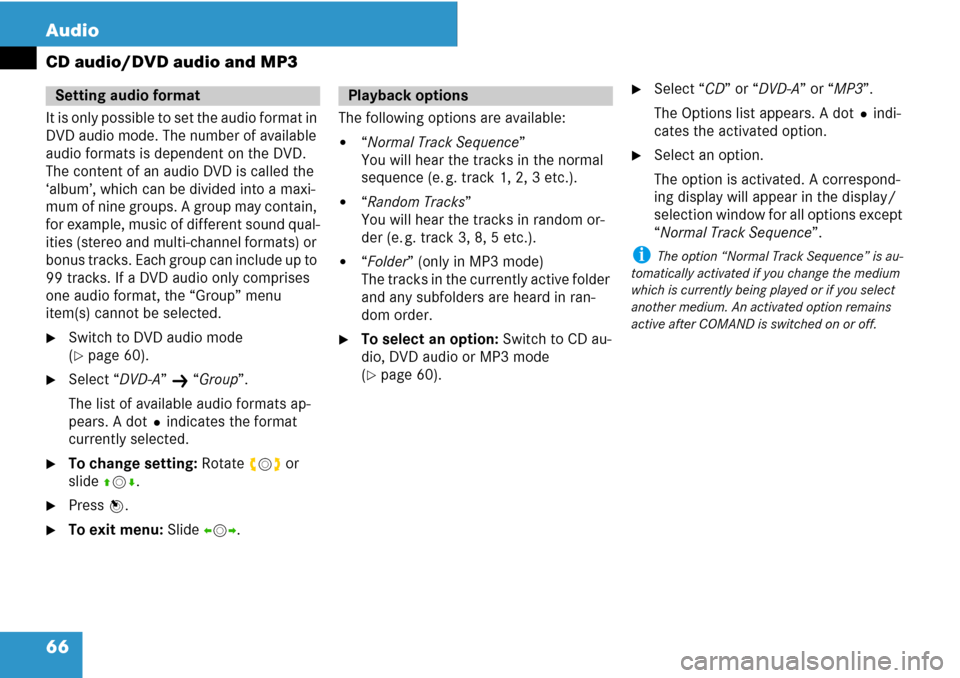
66 Audio
CD audio/DVD audio and MP3
It is only possible to set the audio format in
DVD audio mode. The number of available
audio formats is dependent on the DVD.
The content of an audio DVD is called the
‘album’, which can be divided into a maxi-
mum of nine groups. A group may contain,
for example, music of different sound qual-
ities (stereo and multi-channel formats) or
bonus tracks. Each group can include up to
99 tracks. If a DVD audio only comprises
one audio format, the “Group” menu
item(s) cannot be selected.
�Switch to DVD audio mode
(
�page 60).
�Select “DVD-A” K “Group”.
The list of available audio formats ap-
pears. A dotRindicates the format
currently selected.
�To change setting: Rotate ymz or
slide qmr.
�Press n.
�To exit menu: Slide omp.The following options are available:
�“Normal Track Sequence”
You will hear the tracks in the normal
sequence (e. g. track 1, 2, 3 etc.).
�“Random Tracks”
You will hear the tracks in random or-
der (e. g. track 3, 8, 5 etc.).
�“Folder” (only in MP3 mode)
The tracks in the currently active folder
and any subfolders are heard in ran-
dom order.
�To select an option: Switch to CD au-
dio, DVD audio or MP3 mode
(
�page 60).
�Select “CD” or “DVD-A” or “MP3”.
The Options list appears. A dotRindi-
cates the activated option.
�Select an option.
The option is activated. A correspond-
ing display will appear in the display/
selection window for all options except
“Normal Track Sequence”.
i The option “Normal Track Sequence” is au-
tomatically activated if you change the medium
which is currently being played or if you select
another medium. An activated option remains
active after COMAND is switched on or off.
Setting audio formatPlayback options
Page 70 of 225
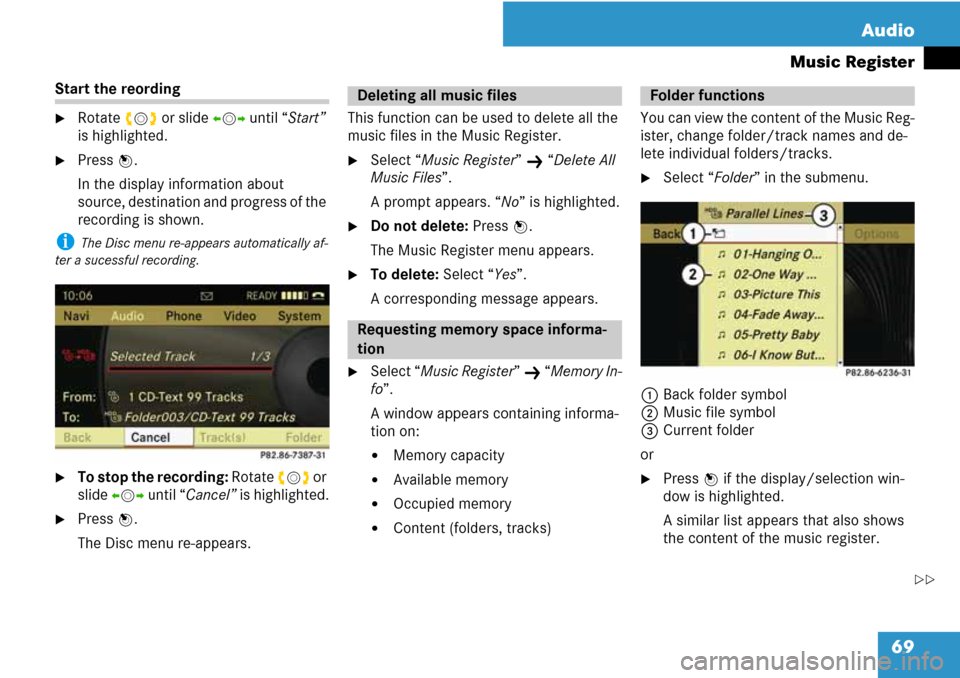
69 Audio
Music Register
Start the reording
�Rotate ymz or slide omp until “Start”
is highlighted.
�Press n.
In the display information about
source, destination and progress of the
recording is shown.
i The Disc menu re-appears automatically af-
ter a sucessful recording.
�To stop the recording: Rotate ymz or
slide omp until “Cancel” is highlighted.
�Press n.
The Disc menu re-appears.This function can be used to delete all the
music files in the Music Register.
�Select “Music Register” K “Delete All
Music Files”.
A prompt appears. “No” is highlighted.
�Do not delete: Press n.
The Music Register menu appears.
�To delete: Select “Yes”.
A corresponding message appears.
�Select “Music Register” K “Memory In-
fo”.
A window appears containing informa-
tion on:
�Memory capacity
�Available memory
�Occupied memory
�Content (folders, tracks)You can view the content of the Music Reg-
ister, change folder/track names and de-
lete individual folders/tracks.
�Select “Folder” in the submenu.
1Back folder symbol
2Music file symbol
3Current folder
or
�Press n if the display/selection win-
dow is highlighted.
A similar list appears that also shows
the content of the music register.
Deleting all music files
Requesting memory space informa-
tion
Folder functions
��
Page 71 of 225
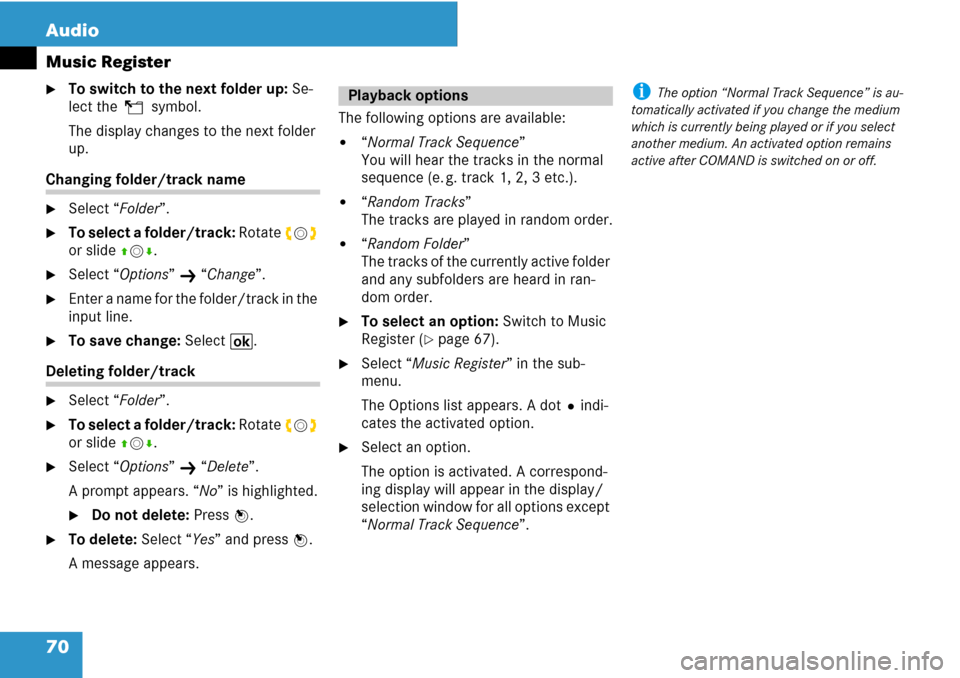
70 Audio
Music Register
�To switch to the next folder up: Se-
lect theQsymbol.
The display changes to the next folder
up.
Changing folder/track name
�Select “Folder”.
�To select a folder/track: Rotate ymz
or slide qmr.
�Select “Options” K “Change”.
�Enter a name for the folder/track in the
input line.
�To save change: Select B.
Deleting folder/track
�Select “Folder”.
�To select a folder/track: Rotate ymz
or slide qmr.
�Select “Options” K “Delete”.
A prompt appears. “No” is highlighted.
�Do not delete: Press n.
�To delete: Select “Yes” and press n.
A message appears.The following options are available:
�“Normal Track Sequence”
You will hear the tracks in the normal
sequence (e. g. track 1, 2, 3 etc.).
�“Random Tracks”
The tracks are played in random order.
�“Random Folder”
The tracks of the currently active folder
and any subfolders are heard in ran-
dom order.
�To select an option: Switch to Music
Register (
�page 67).
�Select “Music Register” in the sub-
menu.
The Options list appears. A dotRindi-
cates the activated option.
�Select an option.
The option is activated. A correspond-
ing display will appear in the display/
selection window for all options except
“Normal Track Sequence”.
i The option “Normal Track Sequence” is au-
tomatically activated if you change the medium
which is currently being played or if you select
another medium. An activated option remains
active after COMAND is switched on or off.Playback options
Page 76 of 225
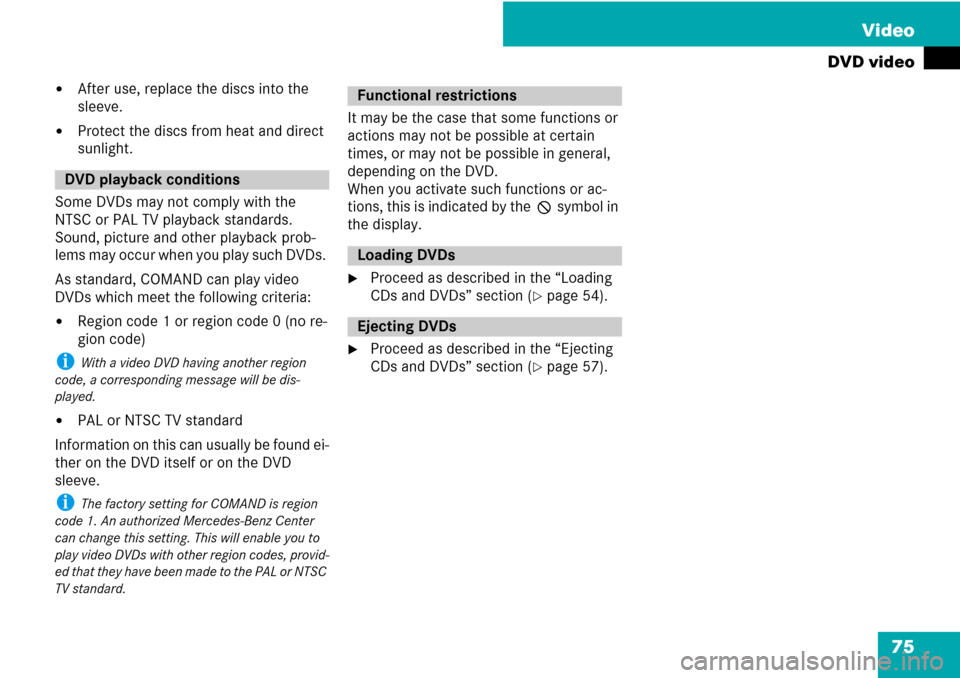
75 Video
DVD video
�After use, replace the discs into the
sleeve.
�Protect the discs from heat and direct
sunlight.
Some DVDs may not comply with the
NTSC or PAL TV playback standards.
Sound, picture and other playback prob-
lems may occur when you play such DVDs.
As standard, COMAND can play video
DVDs which meet the following criteria:
�Region code 1 or region code 0 (no re-
gion code)
i With a video DVD having another region
code, a corresponding message will be dis-
played.
�PAL or NTSC TV standard
Information on this can usually be found ei-
ther on the DVD itself or on the DVD
sleeve.
i The factory setting for COMAND is region
code 1. An authorized Mercedes-Benz Center
can change this setting. This will enable you to
play video DVDs with other region codes, provid-
ed that they have been made to the PAL or NTSC
TV standard.
It may be the case that some functions or
actions may not be possible at certain
times, or may not be possible in general,
depending on the DVD.
When you activate such functions or ac-
tions, this is indicated by the 7 symbol in
the display.
�Proceed as described in the “Loading
CDs and DVDs” section (
�page 54).
�Proceed as described in the “Ejecting
CDs and DVDs” section (
�page 57).
DVD playback conditions
Functional restrictions
Loading DVDs
Ejecting DVDs
Page 77 of 225
76 Video
DVD video
Submenu overview
DVD-Video g/T h ChangerSound
DVD functionsg Pauseh Stop playbackMedium selectionTreble
BrightnessT Resuming playbackBass
ContrastT Restarting playbackBalance/Fader
ColorSurround sound
16:9 Optimized
4:3
Widescreen
Page 78 of 225
77 Video
DVD video
From the control unit
�Load DVD video (�page 55).
COMAND loads the inserted medium
and starts playing it.
or
�Press the function button y.
i Pressing the function button switches di-
rectly to the disc mode selected last (CD audio,
DVD audio, MP3 CD or DVD video). COMAND
then accesses all discs in the DVD changer.
�If necessary select “Changer” and in
the media list select (
�page 78) a DVD
video I.
From the COMAND controller
�Select “Video” in the main function
menu.
�To display: Slide qmr.
�To hide: Slide qmr.
or
�Wait apprx. eight seconds.
Control menu displayed
1Disc type
2Current track
3Current scene
4Elapsed track time
5Displays menu system
�To display: Press n.
�To hide: Slide qm and select “Full
Screen”.
Menu system displayed
1DVD-Video menu
2Pause function
3Stop function
4Media selection
5Sound settings
Switching to DVD videoDisplaying/hiding control menuDisplaying/hiding menu system