Page 198 of 225
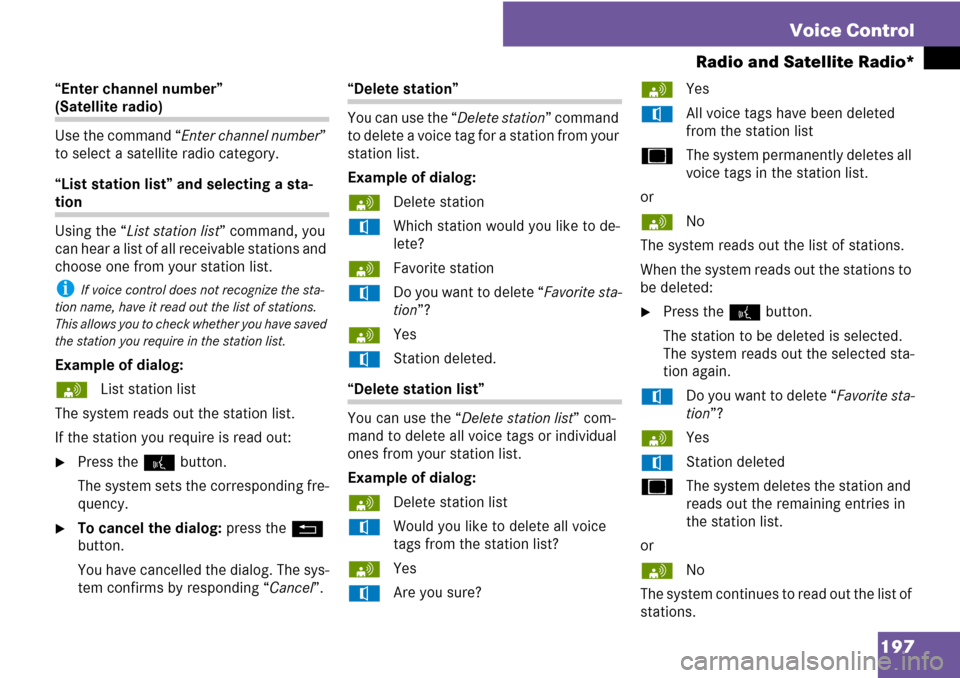
197 Voice Control
Radio and Satellite Radio*
“Enter channel number”
(Satellite radio)
Use the command “Enter channel number”
to select a satellite radio category.
“List station list” and selecting a sta-
tion
Using the “List station list” command, you
can hear a list of all receivable stations and
choose one from your station list.
i If voice control does not recognize the sta-
tion name, have it read out the list of stations.
This allows you to check whether you have saved
the station you require in the station list.
Example of dialog:
sList station list
The system reads out the station list.
If the station you require is read out:
�Press the ! button.
The system sets the corresponding fre-
quency.
�To cancel the dialog: press the L
button.
You have cancelled the dialog. The sys-
tem confirms by responding “Cancel”.
“Delete station”
You can use the “Delete station” command
to delete a voice tag for a station from your
station list.
Example of dialog:
sDelete station
tWhich station would you like to de-
lete?
sFavorite station
tDo you want to delete “Favorite sta-
tion”?
sYes
tStation deleted.
“Delete station list”
You can use the “Delete station list” com-
mand to delete all voice tags or individual
ones from your station list.
Example of dialog:
sDelete station list
tWould you like to delete all voice
tags from the station list?
sYes
tAre you sure?sYes
tAll voice tags have been deleted
from the station list
uThe system permanently deletes all
voice tags in the station list.
or
sNo
The system reads out the list of stations.
When the system reads out the stations to
be deleted:
�Press the ! button.
The station to be deleted is selected.
The system reads out the selected sta-
tion again.
tDo you want to delete “Favorite sta-
tion”?
sYes
tStation deleted
uThe system deletes the station and
reads out the remaining entries in
the station list.
or
sNo
The system continues to read out the list of
stations.
Page 199 of 225
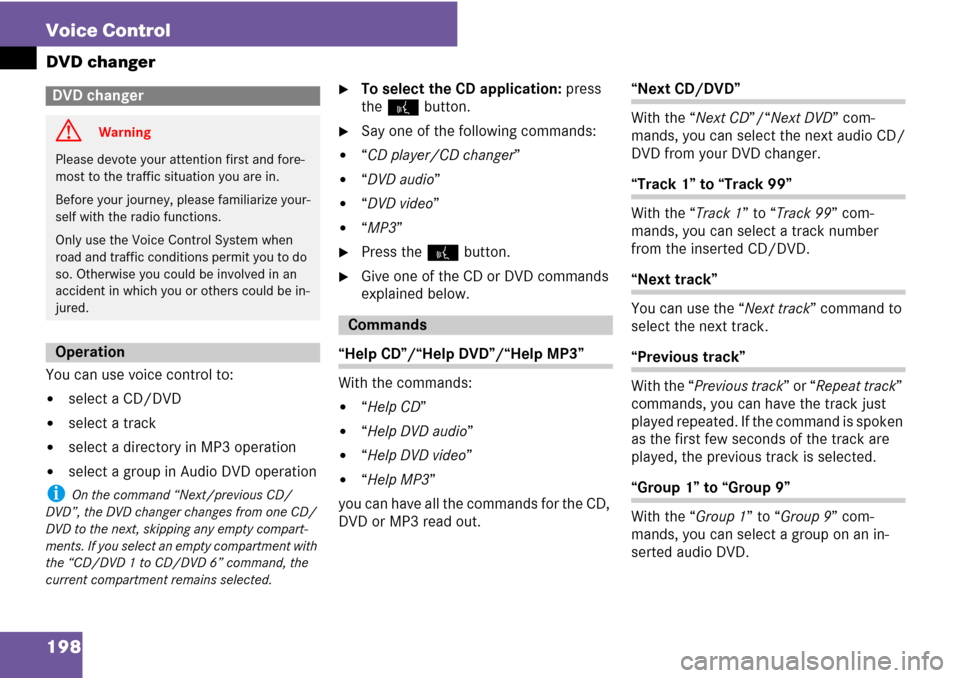
198 Voice Control
DVD changer
You can use voice control to:
�select a CD/DVD
�select a track
�select a directory in MP3 operation
�select a group in Audio DVD operation
i On the command “Next/previous CD/
DVD”, the DVD changer changes from one CD/
DVD to the next, skipping any empty compart-
ments. If you select an empty compartment with
the “CD/DVD 1 to CD/DVD 6” command, the
current compartment remains selected.
�To select the CD application: press
the ! button.
�Say one of the following commands:
�“CD player/CD changer”
�“DVD audio”
�“DVD video”
�“MP3”
�Press the ! button.
�Give one of the CD or DVD commands
explained below.
“Help CD”/“Help DVD”/“Help MP3”
With the commands:
�“Help CD”
�“Help DVD audio”
�“Help DVD video”
�“Help MP3”
you can have all the commands for the CD,
DVD or MP3 read out.
“Next CD/DVD”
With the “Next CD”/“Next DVD” com-
mands, you can select the next audio CD/
DVD from your DVD changer.
“Track 1” to “Track 99”
With the “Track 1” to “Track 99” com-
mands, you can select a track number
from the inserted CD/DVD.
“Next track”
You can use the “Next track” command to
select the next track.
“Previous track”
With the “Previous track” or “Repeat track”
commands, you can have the track just
played repeated. If the command is spoken
as the first few seconds of the track are
played, the previous track is selected.
“Group 1” to “Group 9”
With the “Group 1” to “Group 9” com-
mands, you can select a group on an in-
serted audio DVD.
DVD changer
G Warning
Please devote your attention first and fore-
most to the traffic situation you are in.
Before your journey, please familiarize your-
self with the radio functions.
Only use the Voice Control System when
road and traffic conditions permit you to do
so. Otherwise you could be involved in an
accident in which you or others could be in-
jured.
Operation
Commands
Page 200 of 225
199 Voice Control
External equipment (AUX)
“Next group”/“Previous group”
With the “Next group”/“Previous group”
commands, you can select the next or pre-
vious group on the inserted audio DVD.
“Next folder”/“Previous folder”
With the “Next folder”/“Previous folder”
commands, you can select a folder on the
inserted CD/DVD in MP3 mode.
“Memory card”
With the “Memory card” command, you
can switch to the PCMCIA card on the
COMAND system.
“DVD video”
With the “DVD video” command, you can
start a video DVD on the COMAND system.
“Hard disk”
With the “Hard disk” command, you can
change to the internal hard disk (Music
Register) of COMAND.You can use the “Audio Aux” command to
activate the aux input.
External equipment (AUX)
Audio aux
Page 201 of 225
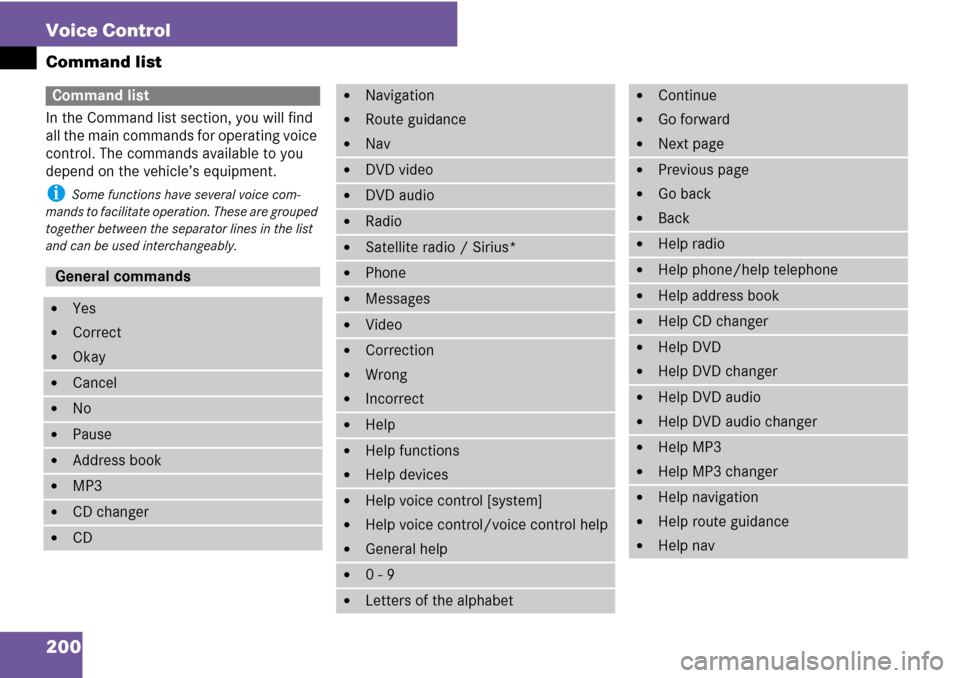
200 Voice Control
Command list
In the Command list section, you will find
all the main commands for operating voice
control. The commands available to you
depend on the vehicle’s equipment.
i Some functions have several voice com-
mands to facilitate operation. These are grouped
together between the separator lines in the list
and can be used interchangeably.
Command list
General commands
�Yes
�Correct
�Okay
�Cancel
�No
�Pause
�Address book
�MP3
�CD changer
�CD
�Navigation
�Route guidance
�Nav
�DVD video
�DVD audio
�Radio
�Satellite radio / Sirius*
�Phone
�Messages
�Video
�Correction
�Wrong
�Incorrect
�Help
�Help functions
�Help devices
�Help voice control [system]
�Help voice control/voice control help
�General help
�0 - 9
�Letters of the alphabet
�Continue
�Go forward
�Next page
�Previous page
�Go back
�Back
�Help radio
�Help phone/help telephone
�Help address book
�Help CD changer
�Help DVD
�Help DVD changer
�Help DVD audio
�Help DVD audio changer
�Help MP3
�Help MP3 changer
�Help navigation
�Help route guidance
�Help nav
Page 202 of 225
201 Voice Control
Command list
Phone commands
�Phone
�Telephone on/phone on
�Save
�Save PIN/PIN code
�Save name
�Save number
�Save phone number
�Dial PIN
�Dial PIN code
�Dial PIN number
�Dial number
�Dial phone number
�Confirm
�Confirm PIN
�Confirm PIN code
�Confirm PIN number
�Confirm number
�Confirm phone number
�Enter PIN
�Enter PIN code
�Enter PIN number
�List phone book
�Read out phone book
�Redial
�Redial last number
�Redial last phone number
�Correction
�Incorrect
�Wrong PIN
�Wrong PIN code
�Wrong PIN number
�Wrong number
�Wrong phone number
�Delete
�Delete PIN
�Delete PIN code
�Delete PIN number
�Delete name
�Delete phone number
Page 203 of 225
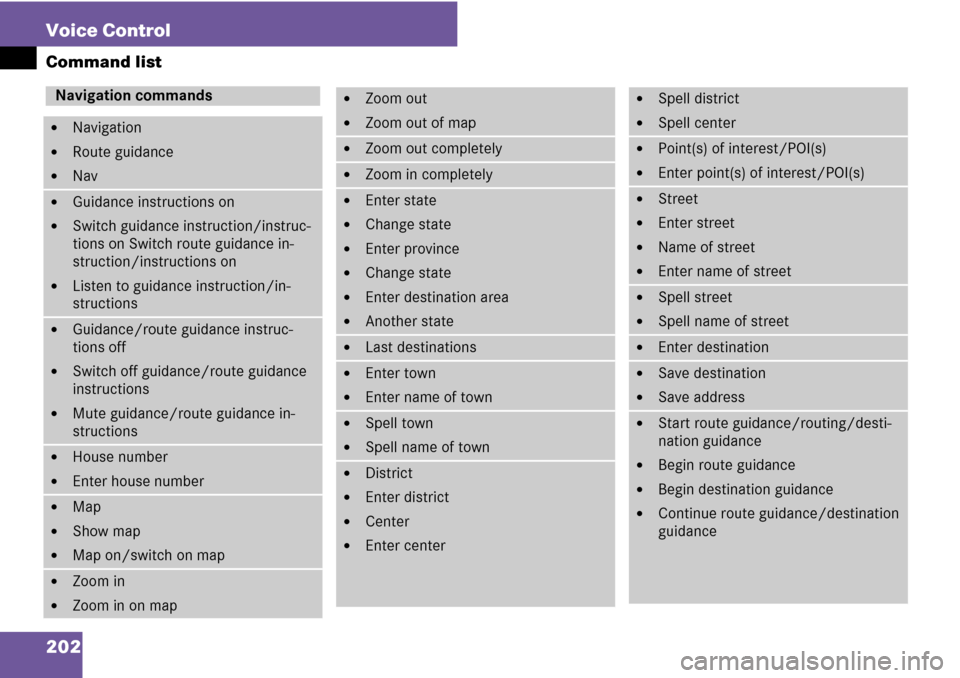
202 Voice Control
Command list
Navigation commands
�Navigation
�Route guidance
�Nav
�Guidance instructions on
�Switch guidance instruction/instruc-
tions on Switch route guidance in-
struction/instructions on
�Listen to guidance instruction/in-
structions
�Guidance/route guidance instruc-
tions off
�Switch off guidance/route guidance
instructions
�Mute guidance/route guidance in-
structions
�House number
�Enter house number
�Map
�Show map
�Map on/switch on map
�Zoom in
�Zoom in on map
�Zoom out
�Zoom out of map
�Zoom out completely
�Zoom in completely
�Enter state
�Change state
�Enter province
�Change state
�Enter destination area
�Another state
�Last destinations
�Enter town
�Enter name of town
�Spell town
�Spell name of town
�District
�Enter district
�Center
�Enter center
�Spell district
�Spell center
�Point(s) of interest/POI(s)
�Enter point(s) of interest/POI(s)
�Street
�Enter street
�Name of street
�Enter name of street
�Spell street
�Spell name of street
�Enter destination
�Save destination
�Save address
�Start route guidance/routing/desti-
nation guidance
�Begin route guidance
�Begin destination guidance
�Continue route guidance/destination
guidance
Page 204 of 225
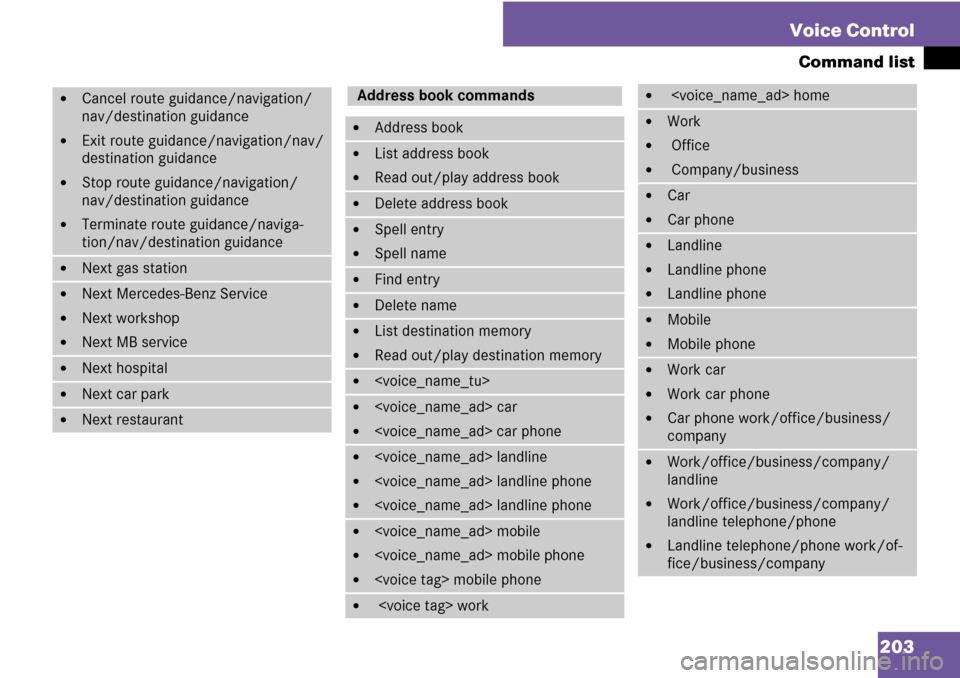
203 Voice Control
Command list
�Cancel route guidance/navigation/
nav/destination guidance
�Exit route guidance/navigation/nav/
destination guidance
�Stop route guidance/navigation/
nav/destination guidance
�Terminate route guidance/naviga-
tion/nav/destination guidance
�Next gas station
�Next Mercedes-Benz Service
�Next workshop
�Next MB service
�Next hospital
�Next car park
�Next restaurant
Address book commands
�Address book
�List address book
�Read out/play address book
�Delete address book
�Spell entry
�Spell name
�Find entry
�Delete name
�List destination memory
�Read out/play destination memory
�
� car
� car phone
� landline
� landline phone
� landline phone
� mobile
� mobile phone
� mobile phone
� work
� home
�Work
� Office
� Company/business
�Car
�Car phone
�Landline
�Landline phone
�Landline phone
�Mobile
�Mobile phone
�Work car
�Work car phone
�Car phone work/office/business/
company
�Work/office/business/company/
landline
�Work/office/business/company/
landline telephone/phone
�Landline telephone/phone work/of-
fice/business/company
Page 205 of 225
204 Voice Control
Command list
�Work/office/business/company/
mobile
�Work/office/business/company/
phone
�Mobile phone work/office/business/
company
�Home
�Home car
�Home car phone
�Car phone home
�Home landline
�Home landline telephone/phone
�Landline telephone/phone home
�Home mobile
�Home mobile phone
�Mobile phone home
�Dial name
�Save name
�Save number
�Save telephone/phone number
�Accept
�Accept PIN
�Accept name
�Accept phone number
�Okay
�Finished
�<1> - <6>
�Select 1 - select 6
�Number 1 - number 6
Audio and video commands
�Audio
Radio
�Radio on
�87 7 megahertz - 107 9 megahertz
�87 point 7 to 107 point 9
�87 point 7 megahertz to 107 point 9
megahertz
�Frequency 87 7 - frequency 107 9
�Frequency 87 point 7 - frequency 107
point 9
�Frequency 87 point 7 megahertz - fre-
quency 107 point 9 megahertz
�FM
�AM
�Weatherband
�Next station
�Other station
�Station search
�Station
�Delete station