Page 110 of 316
Finish
ADVANCED FUNCTIONS
109
D
Time zone
Time zone can be changed.
1. Push the “MENU” button.
2. Touch “Setup” on the “Menu”
screen.
3. Touch “Change” of “Time Zone”.
The “Adjust Time Zone” screen will be dis-
played on the display.
4. Touch the desired time zone.
The selected button is highlighted.
“Daylight Saving Time”: Daylight saving
time can be set or cancelled.
To set daylight saving time, touch “ON”,
and to cancel it, touch “OFF”.
5. Touch “OK”.
When you touch “Other”, this screen is dis-
played. Touch “ Y”or“ B” to adjust the time
zone.
IS F/350/250_Navi_U
(L/O 0712)
Page 119 of 316
Finish
OTHER FUNCTIONS
11 8
When the navigation System is turned on,
the “Information” screen displays when it is
time to replace a part or certain compo-
nents. (See page 22.)
1. Push the “INFO” button.
2. Touch “Maintenance”.
3. Touch the desired button.
For details of each touch−screen button,
see “INFORMATION ITEMS” on page 119.
“Delete All”: To cancel all conditions
which have been inputted.
“Reset All”: To reset the item which has
satisfied a condition.
“Set Dealer”: To register or edit dealer in-
formation. (See “ — Dealer setting” on
page 120.)
If “ON” is selected, the system gives main-
tenance information with the “Information”
screen when the system is turned on. (See
page 22.)
If “OFF” is selected, the “Information”
screen is disabled.
When the vehicle needs to be serviced, the
touch− screen button color will change to
orange.
IS F/350/250_Navi_U
(L/O 0712)
Maintenance information —
— Maintenance information
setting
Page 152 of 316
Finish
OTHER FUNCTIONS
151
D
Incoming call display
You can select the method of the receiv-
ing call display.
Touch “Full” or “Icon”.
“Full” mode When a call is received, the
....
Hands −free screen is dis-
played and you can operate it
on the screen.
“Icon” mode The message is displayed on
....
the upper side of the screen.
You can only operate the
steering switch.
DAuto answer
When a call is received, the display au-
tomatically changes to the talking
screen and you can start to talk on the
phone (without touching any button) af-
ter the preset time.
Touch “ON” of “Auto Answer” and “ −”
or “+” to adjust the waiting time of auto
answer within 1 −60 seconds.
IS F/350/250_Navi_U
(L/O 0712)
Page 166 of 316
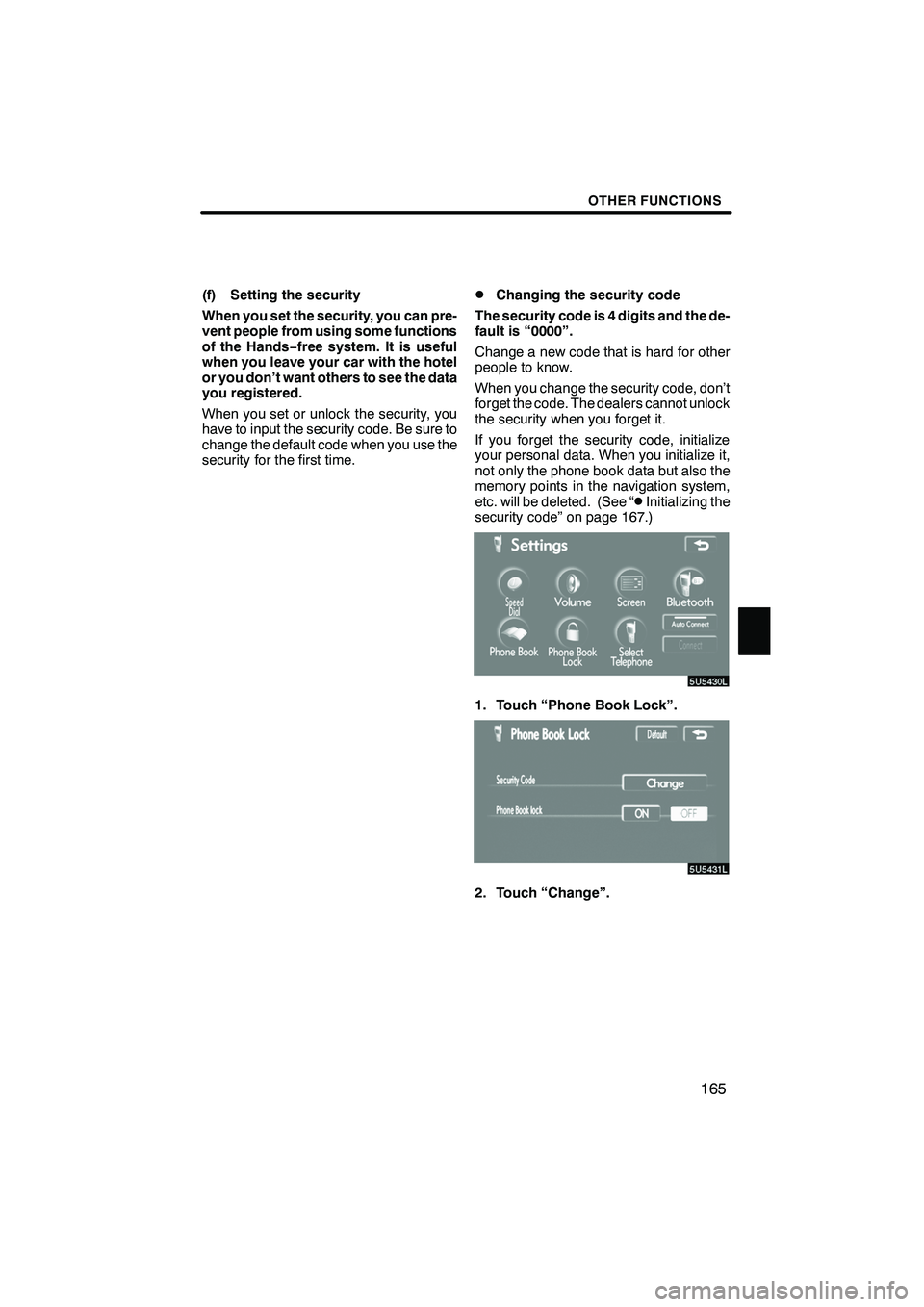
Finish
OTHER FUNCTIONS
165
(f) Setting the security
When you set the security, you can pre-
vent people from using some functions
of the Hands−free system. It is useful
when you leave your car with the hotel
or you don’t want others to see the data
you registered.
When you set or unlock the security, you
have to input the security code. Be sure to
change the default code when you use the
security for the first time.DChanging the security code
The security code is 4 digits and the de-
fault is “0000”.
Change a new code that is hard for other
people to know.
When you change the security code, don’t
forget the code. The dealers cannot unlock
the security when you forget it.
If you forget the security code, initialize
your personal data. When you initialize it,
not only the phone book data but also the
memory points in the navigation system,
etc. will be deleted. (See “
DInitializing the
security code” on page 167.)
1. Touch “Phone Book Lock”.
2. Touch “Change”.
IS F/350/250_Navi_U
(L/O 0712)
Page 195 of 316
Finish
AUDIO/VIDEO SYSTEM
194
D
Your CD or DVD changer
Your CD or DVD changer can store up to
6 discs and play selected discs or continu-
ously play all the discs load in the changer.
When you load discs into the changer,
make sure their labels are facing up. If not,
“CD ×× Check” or “DISC ×Check” will
appear on the screen.
NOTICE
DNever try to disassemble or oil any
part of the CD or DVD changer. Do
not insert anything other than
discs into the slot.
DDo not insert a disc upon another
one, or it will damage the CD or
DVD changer. Insert only one disc
into the slot at a time.
The changer is intended for use with 12 cm
(4.7 in.) discs only.
DAUX adapter
The sound of portable audio players con-
nected to the AUX adapter can be enjoyed.
Push the “DISC·AUX” button to switch to
AUX mode. For details, refer to the “Own-
er’s Manual” .
IS F/350/250_Navi_U
(L/O 0712)
Page 197 of 316
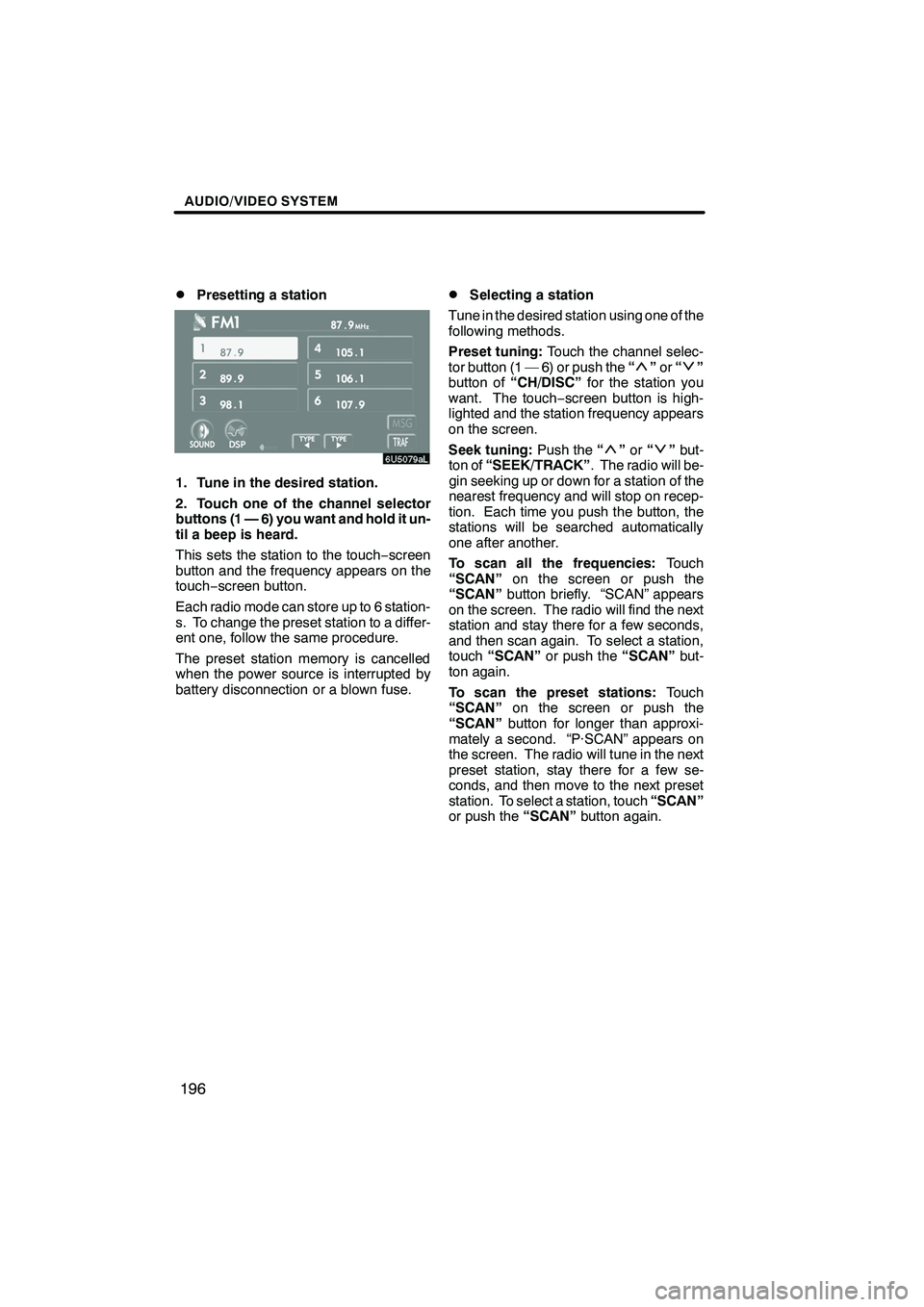
Finish
AUDIO/VIDEO SYSTEM
196
D
Presetting a station
1. Tune in the desired station.
2. Touch one of the channel selector
buttons (1 — 6) you want and hold it un-
til a beep is heard.
This sets the station to the touch
−screen
button and the frequency appears on the
touch− screen button.
Each radio mode can store up to 6 station-
s. To change the preset station to a differ-
ent one, follow the same procedure.
The preset station memory is cancelled
when the power source is interrupted by
battery disconnection or a blown fuse.
DSelecting a station
Tune in the desired station using one of the
following methods.
Preset tuning: Touch the channel selec-
tor button (1 — 6) or push the “
”or “”
button of “CH/DISC” for the station you
want. The touch −screen button is high-
lighted and the station frequency appears
on the screen.
Seek tuning: Push the“
”or “”but-
ton of “SEEK/TRACK” . The radio will be-
gin seeking up or down for a station of the
nearest frequency and will stop on recep-
tion. Each time you push the button, the
stations will be searched automatically
one after another.
To scan all the frequencies: Touch
“SCAN” on the screen or push the
“SCAN” button briefly. “SCAN” appears
on the screen. The radio will find the next
station and stay there for a few seconds,
and then scan again. To select a station,
touch “SCAN” or push the “SCAN”but-
ton again.
To scan the preset stations: Touch
“SCAN” on the screen or push the
“SCAN” button for longer than approxi-
mately a second. “P·SCAN” appears on
the screen. The radio will tune in the next
preset station, stay there for a few se-
conds, and then move to the next preset
station. To select a station, touch “SCAN”
or push the “SCAN”button again.
IS F/350/250_Navi_U
(L/O 0712)
Page 198 of 316
Finish
AUDIO/VIDEO SYSTEM
197
D
RDS (Radio Data System)
Your audio system is equipped with Radio
Data Systems (RDS). RDS mode allows
you to receive text messages from radio
stations that utilize RDS transmitters.
When RDS is on, the radio can
— select only stations of a particular pro-
gram type,
— display messages from radio stations,
— search for a stronger signal station.
RDS features are available for use only on
FM stations which broadcast RDS infor-
mation.
If the system receives no RDS stations,
“NO PTY” appears on the display.
“TYPE A"”
Each time you touch “TYPEA”or “TYPE
" ”, the program type changes as follows:
DROCK
DMISC (Miscellaneous)
DINFORM (Information)
DEASY LIS (Easy listening)
DCLS/JAZZ (Classical music and Jazz)
DR & B (Rhythm and Blues)
DRELIGION
DALARM (Emergency message)
IS F/350/250_Navi_U
(L/O 0712)
Page 205 of 316
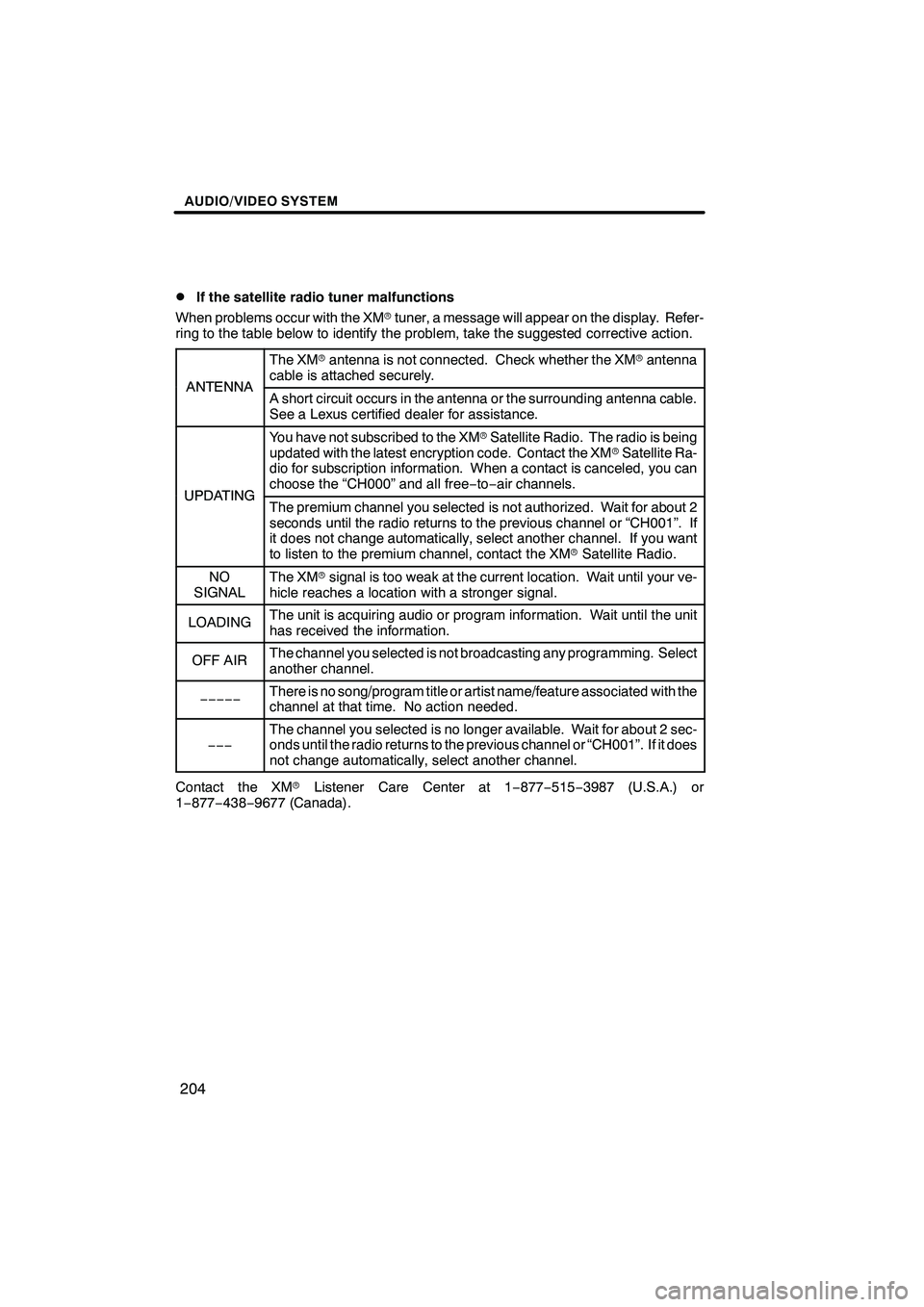
Finish
AUDIO/VIDEO SYSTEM
204
D
If the satellite radio tuner malfunctions
When problems occur with the XM rtuner, a message will appear on the display. Refer-
ring to the table below to identify the problem, take the suggested corrective action.
ANTENNA
The XM rantenna is not connected. Check whether the XM rantenna
cable is attached securely.
ANTENNAA short circuit occurs in the antenna or the surrounding antenna cable.
See a Lexus certified dealer for assistance.
UPDATING
You have not subscribed to the XM rSatellite Radio. The radio is being
updated with the latest encryption code. Contact the XM rSatellite Ra-
dio for subscription information. When a contact is canceled, you can
choose the “CH000” and all free −to− air channels.
UPDATINGThe premium channel you selected is not authorized. Wait for about 2
seconds until the radio returns to the previous channel or “CH001”. If
it does not change automatically, select another channel. If you want
to listen to the premium channel, contact the XM rSatellite Radio.
NO
SIGNALThe XM rsignal is too weak at the current location. Wait until your ve-
hicle reaches a location with a stronger signal.
LOADINGThe unit is acquiring audio or program information. Wait until the unit
has received the information.
OFF AIRThe channel you selected is not broadcasting any programming. Select
another channel.
−−−−−There is no song/program title or artist name/feature associated with the
channel at that time. No action needed.
−−−
The channel you selected is no longer available. Wait for about 2 sec-
onds until the radio returns to the previous channel or “CH001”. If it does
not change automatically, select another channel.
Contact the XM rListener Care Center at 1 −877− 515−3987 (U.S.A.) or
1− 877− 438−9677 (Canada).
IS F/350/250_Navi_U
(L/O 0712)