Page 140 of 312
OTHER FUNCTIONS
139
D
By POI call
You can call by touchingwhen it is
displayed on the screen from naviga-
tion system. (See page 30 for details.)
When a call is received, this screen is
displayed with a sound. Touch
or
push
of the steering wheel to talk on
the phone.
To hang up the phone:
Touch
or pushof the steering
wheel again.
To refuse to receive the call: Touch
and hold it.
To adjust the volume of received call: Touch
“–”or“+”or use the volume
switch of the steering wheel.
On the international phone call, the other
party’s name may not be displayed cor-
rectly depending on the cellular phone
which you have.
GX470_Navi_U (OM60D58U) 07/06/16
— Receive on the
Bluetoothrphone
Page 141 of 312
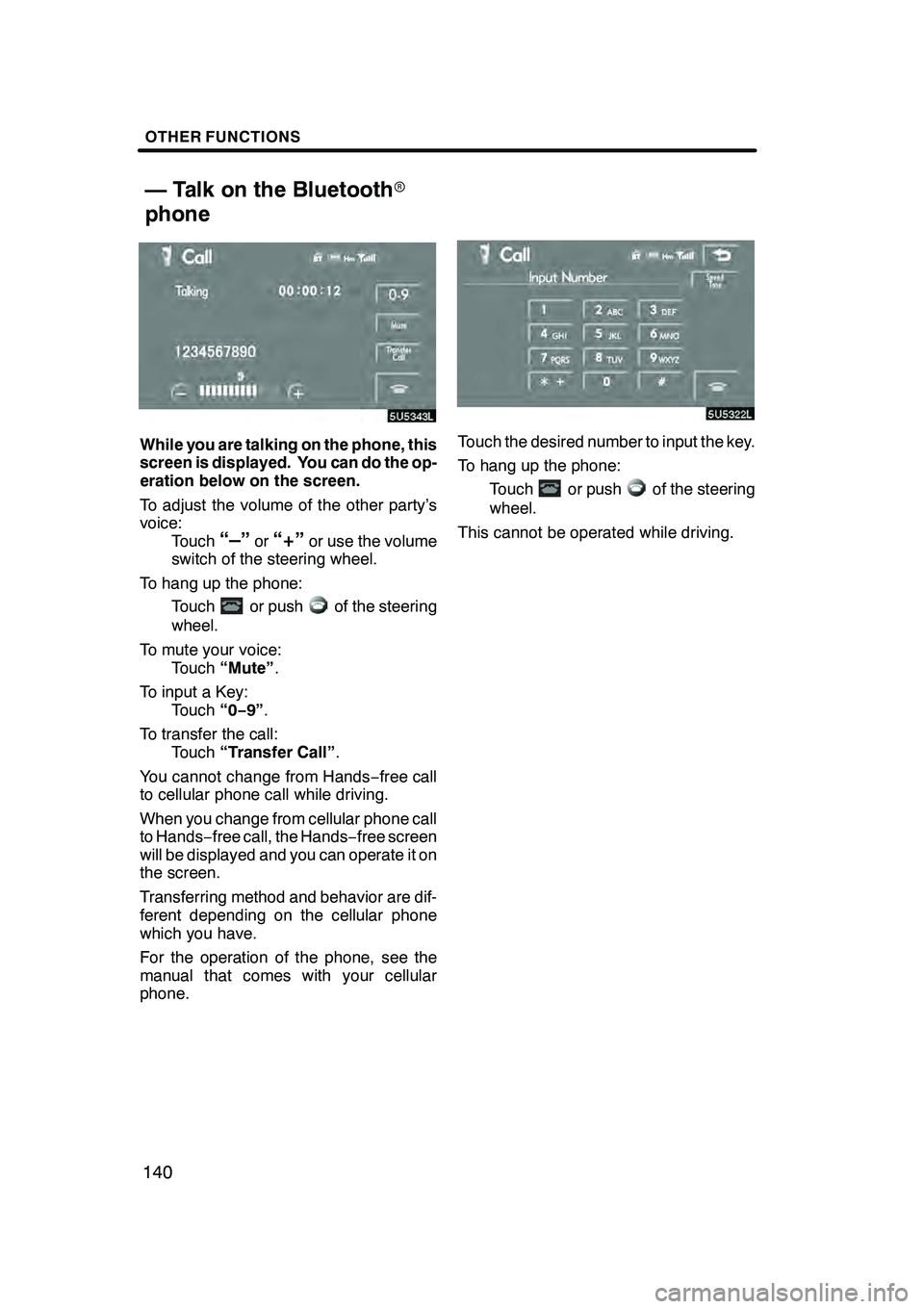
OTHER FUNCTIONS
140
While you are talking on the phone, this
screen is displayed. You can do the op-
eration below on the screen.
To adjust the volume of the other party’s
voice:Touch
“–”or“+”or use the volume
switch of the steering wheel.
To hang up the phone: Touch
or pushof the steering
wheel.
To mute your voice: Touch “Mute” .
To input a Key: Touch “0−9”.
To transfer the call: Touch “Transfer Call” .
You cannot change from Hands −free call
to cellular phone call while driving.
When you change from cellular phone call
to Hands −free call, the Hands −free screen
will be displayed and you can operate it on
the screen.
Transferring method and behavior are dif-
ferent depending on the cellular phone
which you have.
For the operation of the phone, see the
manual that comes with your cellular
phone.
Touch the desired number to input the key.
To hang up the phone:
Touch
or pushof the steering
wheel.
This cannot be operated while driving.
GX470_Navi_U (OM60D80U) 08/01/11
— Talk on the Bluetooth r
phone
Page 142 of 312
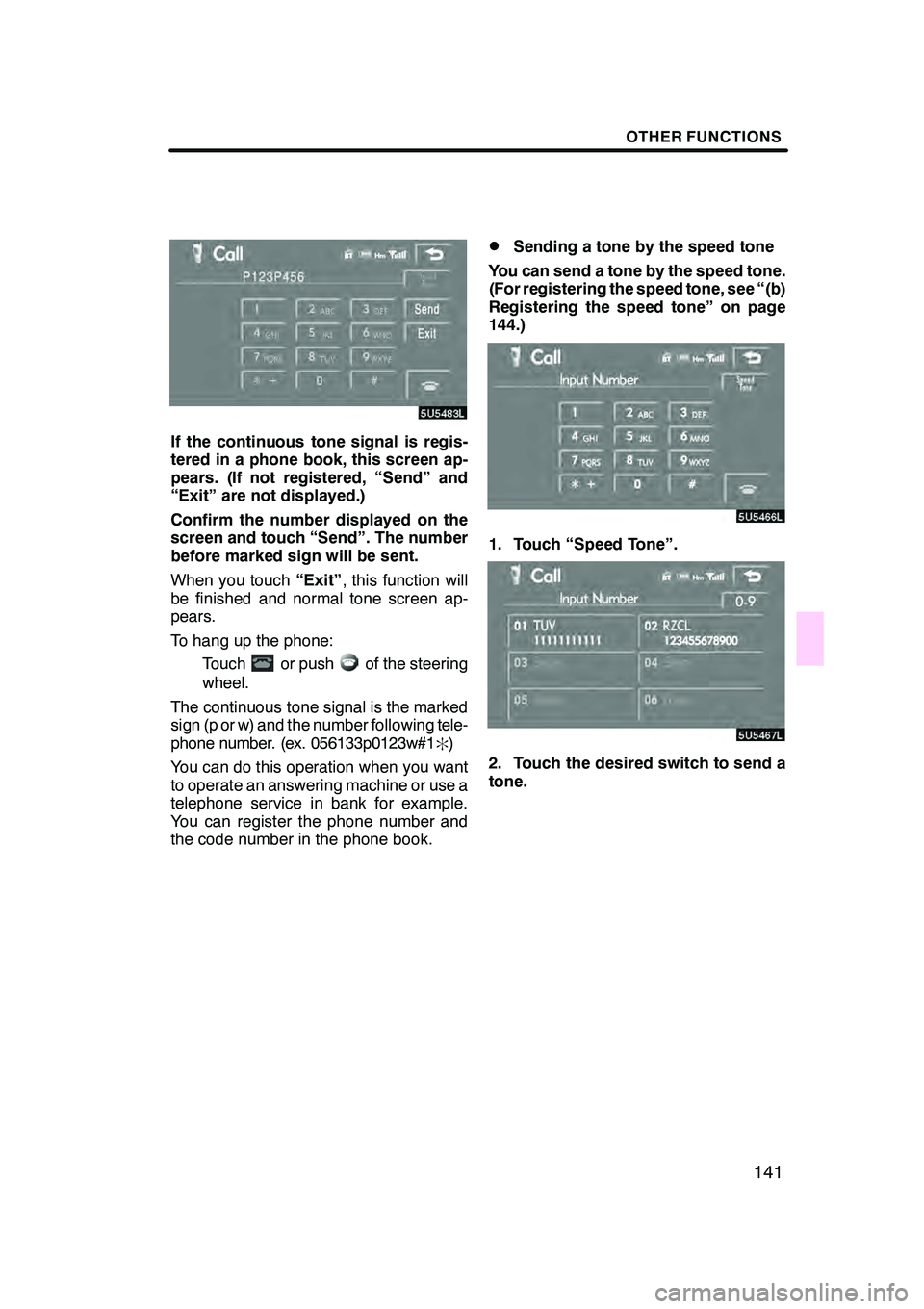
OTHER FUNCTIONS
141
If the continuous tone signal is regis-
tered in a phone book, this screen ap-
pears. (If not registered, “Send” and
“Exit” are not displayed.)
Confirm the number displayed on the
screen and touch “Send”. The number
before marked sign will be sent.
When you touch“Exit”, this function will
be finished and normal tone screen ap-
pears.
To hang up the phone:
Touch
or pushof the steering
wheel.
The continuous tone signal is the marked
sign (p or w) and the number following tele-
phone number. (ex. 056133p0123w#1
:)
You can do this operation when you want
to operate an answering machine or use a
telephone service in bank for example.
You can register the phone number and
the code number in the phone book.
DSending a tone by the speed tone
You can send a tone by the speed tone.
(For registering the speed tone, see “(b)
Registering the speed tone” on page
144.)
1. Touch “Speed Tone”.
2. Touch the desired switch to send a
tone.
GX470_Navi_U (OM60D58U) 07/06/16
Page 143 of 312
OTHER FUNCTIONS
142
Touch “Settings” to display “Settings”
screen.
You can change the settings of the
phone.(a) Registering the speed dial
You can register the desired telephone
number from phone book, dialed num-
bers and received calls. Up to 17 speed
dial numbers can be registered.
The 6th entry is the speed dial for redialing.
1. Touch “Speed Dial” to display the
“Speed Dial Settings” screen.
2. Touch “Register” of “Speed Dial”.
3. Select the data you want to register.
GX470_Navi_U (OM60D58U) 07/06/16
— Change the settings of
the Bluetooth rphone
Page 144 of 312
OTHER FUNCTIONS
143
4. Touch the desired telephone num-
ber.
5. Touch the touch−screen button you
want to register in.
The latest dialed number is registered in
the 6th item (speed redial).
If you select a touch− screen button you
registered before, this screen is dis-
played.
6. Touch “Yes” if you want to overwrite
it.
DDeleting the speed dial individually
You can delete “01” −“17” of the speed
dial individually.
If you delete them all at once, all of 17 num-
bers are deleted.
1. Touch “Delete” of “Speed Dial”.
2. Touch the touch −screen button you
want to delete.
3. Touch “Yes”.
GX470_Navi_U (OM60D58U) 07/06/16
Page 151 of 312
OTHER FUNCTIONS
150
D
Auto answer
When a call is received, the display au-
tomatically changes to the talking
screen and you can start to talk on the
phone (without touching any button) af-
ter the preset time.
Touch “ON” of “Auto Answer” and “ −”
or “+” to adjust the waiting time of auto
answer within 1 −60 seconds.
DThe Bluetooth rconnection status at
startup
When the engine switch is in the “ACC”
or “ON” position and the Bluetooth ris
automatically connected, the connec-
tion check is displayed.
Touch “ON” or “OFF” of “Show
Bluetooth* connection status at start-
up”.
*: Bluetooth is a registered trademark of Bluetooth SIG. Inc.
GX470_Navi_U (OM60D58U) 07/06/16
Page 152 of 312
OTHER FUNCTIONS
151
D
Initializing the settings
You can initialize the settings.
Touch “Default”.
Touch “Yes”. (e) Setting the phone book
You can register phone numbers in the
phone book.
Touch “Phone Book” to display the
“Phone Book Management” screen.
You can do the detail settings of phone
book.
GX470_Navi_U (OM60D58U) 07/06/16
Page 153 of 312
OTHER FUNCTIONS
152
D
Transferring a telephone number
You can transfer the telephone num-
bers in your Bluetooth rphone to the
system. Up to 1000 person’s data (up to
2 numbers a person) can be registered
in the phone book.
Transfer it while the engine is running.
1. Touch “Transfer” to display the “Se-
lect Group” screen.
2. Select the group you want to transfer
the data to.
3. Touch “Overwrite” or “Add To”.
4. Transfer the phone book data to the
system using the Bluetooth rphone.
This screen appears while transferring. To
cancel it, touch “Cancel”. If the transfer-
ring is interrupted on the way, the phone
book data transferred until then can be
memorized in the system.
5. When this screen is displayed, the
transfer is completed.
When this screen is displayed, try the
transfer operation again.
GX470_Navi_U (OM60D58U) 07/06/16