Page 119 of 312
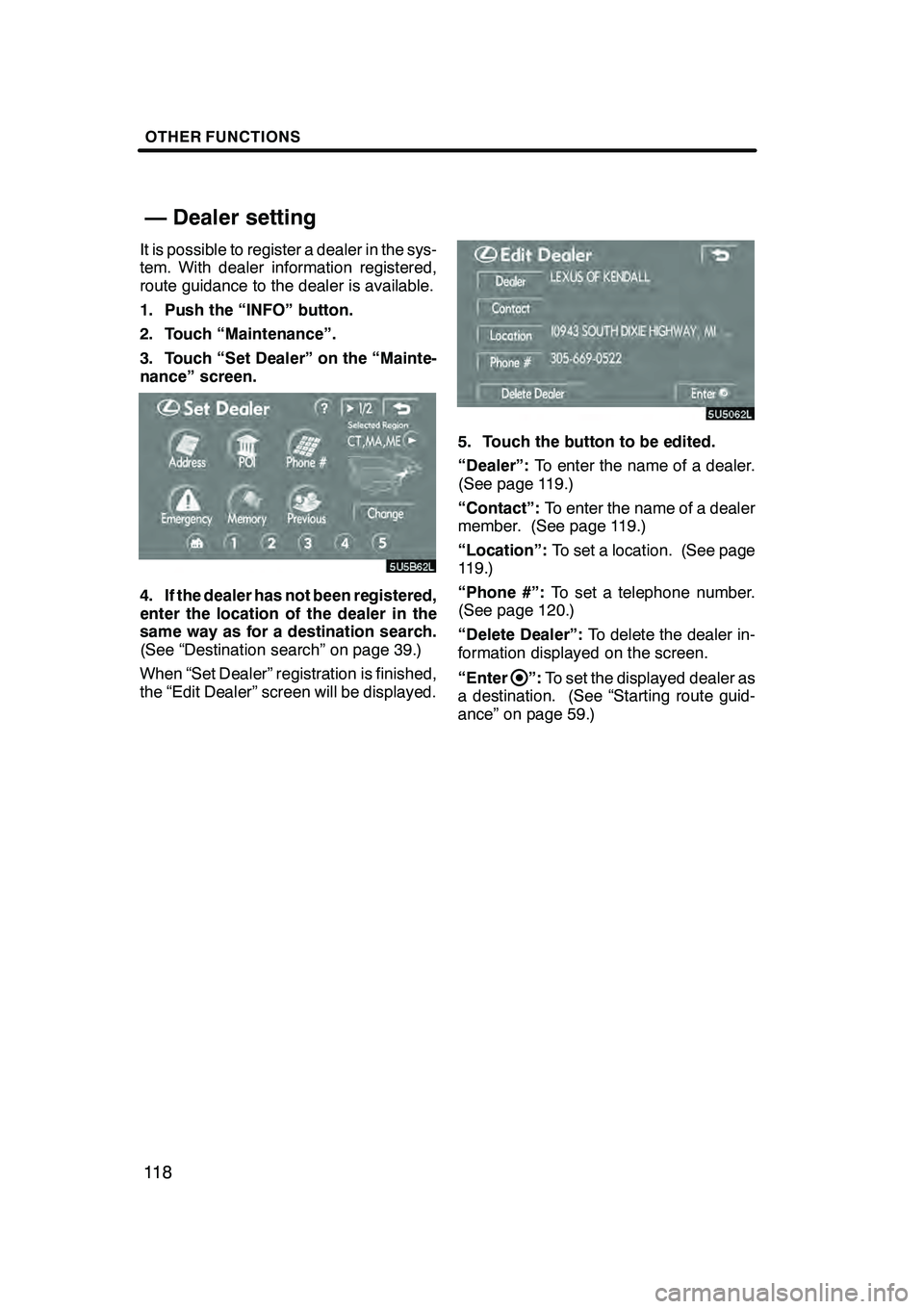
OTHER FUNCTIONS
11 8
It is possible to register a dealer in the sys-
tem. With dealer information registered,
route guidance to the dealer is available.
1. Push the “INFO” button.
2. Touch “Maintenance”.
3. Touch “Set Dealer” on the “Mainte-
nance” screen.
4. If the dealer has not been registered,
enter the location of the dealer in the
same way as for a destination search.
(See “Destination search” on page 39.)
When “Set Dealer” registration is finished,
the “Edit Dealer” screen will be displayed.
5. Touch the button to be edited.
“Dealer”:To enter the name of a dealer.
(See page 119.)
“Contact”: To enter the name of a dealer
member. (See page 119.)
“Location”: To set a location. (See page
119.)
“Phone #”: To set a telephone number.
(See page 120.)
“Delete Dealer”: To delete the dealer in-
formation displayed on the screen.
“Enter
”: To set the displayed dealer as
a destination. (See “Starting route guid-
ance” on page 59.)
GX470_Navi_U (OM60D58U) 07/06/16
— Dealer setting
Page 121 of 312
OTHER FUNCTIONS
120
D
To edit “Phone #” (telephone num-
ber)
1. Touch “Phone #” on the “Edit Deal-
er” screen.
2. Enter the number using number
keys.
3. Touch “OK”.
The previous screen will be displayed. It is possible to enter memos for particular
dates on the calendar. The system informs
you of the memo entry when the system is
turned on. (See page 23.)
Memos can also be used for route guid-
ance if the memo has been registered with
location information.
1. Push the “INFO” button.
5U5607L
2. Touch “Calendar”.
GX470_Navi_U (OM60D58U) 07/06/16
Calendar with memo —
Page 126 of 312
OTHER FUNCTIONS
125
Hands−free system allows you to make
or receive a call without taking your
hands off the steering wheel by con-
necting your cellular phone.
This system supports Bluetooth r.
Bluetooth ris a wireless data system by
which you can call without your cellular
phone being connected with a cable or
placed on a cradle.
If your cellular phone does not support
Bluetooth r, this system can not function.
CAUTION
While driving, do not use a cellular
phone or connect the Bluetooth r
phone.
NOTICE
Do not leave your cellular phone in
the car. The temperature indoor may
be high and damage the phone.
INFORMATION
In the following conditions, the sys-
tem may not function.
DThe cellular phone is turned off.
DThe current position is outside the
communication area.
DThe cellular phone is not con-
nected.
DThe cellular phone has a low bat-
tery.
GX470_Navi_U (OM60D58U) 07/06/16
Hands− free system
(for cellular phone)
Page 127 of 312
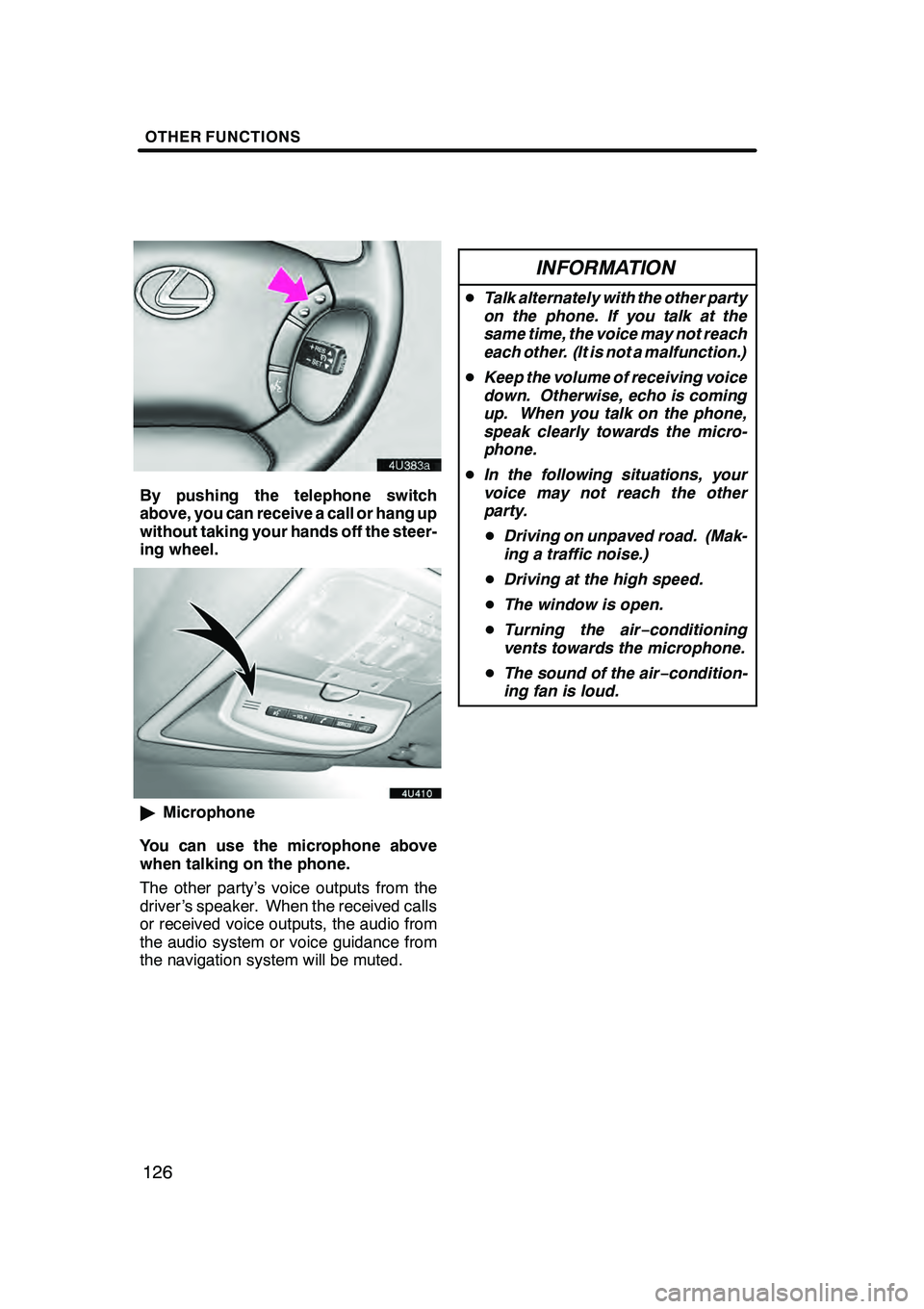
OTHER FUNCTIONS
126
By pushing the telephone switch
above, you can receive a call or hang up
without taking your hands off the steer-
ing wheel.
"Microphone
You can use the microphone above
when talking on the phone.
The other party’s voice outputs from the
driver ’s speaker. When the received calls
or received voice outputs, the audio from
the audio system or voice guidance from
the navigation system will be muted.
INFORMATION
D Talk alternately with the other party
on the phone. If you talk at the
same time, the voice may not reach
each other. (It is not a malfunction.)
D Keep the volume of receiving voice
down. Otherwise, echo is coming
up. When you talk on the phone,
speak clearly towards the micro-
phone.
D In the following situations, your
voice may not reach the other
party.
D Driving on unpaved road. (Mak-
ing a traffic noise.)
D Driving at the high speed.
D The window is open.
D Turning the air− conditioning
vents towards the microphone.
D The sound of the air −condition-
ing fan is loud.
GX470_Navi_U (OM60D58U) 07/06/16
Page 128 of 312
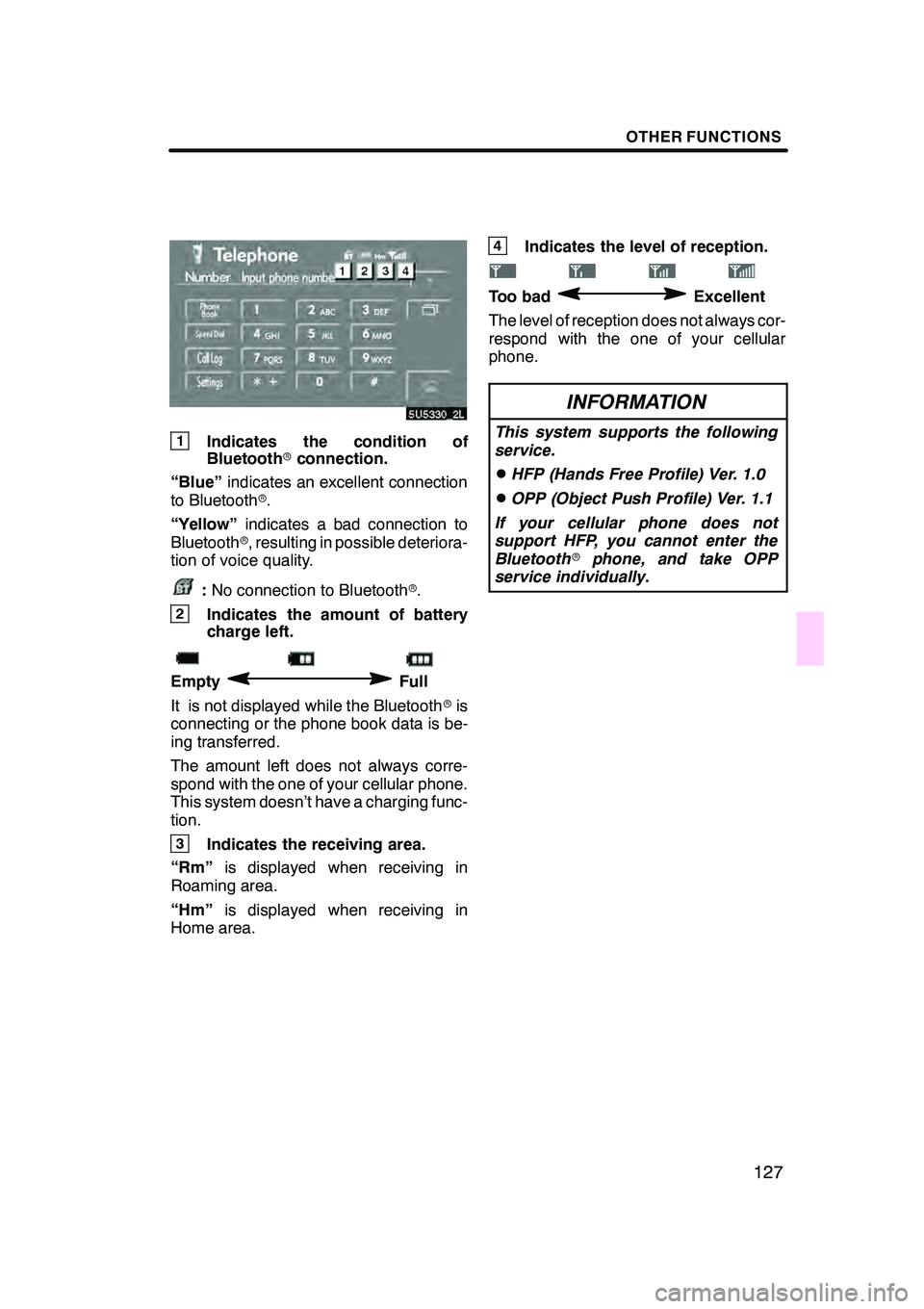
OTHER FUNCTIONS
127
1Indicates the condition of
Bluetoothrconnection.
“Blue” indicates an excellent connection
to Bluetooth r.
“Yellow” indicates a bad connection to
Bluetooth r, resulting in possible deteriora-
tion of voice quality.
: No connection to Bluetooth r.
2Indicates the amount of battery
charge left.
EmptyFull
It is not displayed while the Bluetooth ris
connecting or the phone book data is be-
ing transferred.
The amount left does not always corre-
spond with the one of your cellular phone.
This system doesn’t have a charging func-
tion.
3Indicates the receiving area.
“Rm” is displayed when receiving in
Roaming area.
“Hm” is displayed when receiving in
Home area.
4Indicates the level of reception.
Too badExcellent
The level of reception does not always cor-
respond with the one of your cellular
phone.
INFORMATION
This system supports the following
service.
DHFP (Hands Free Profile) Ver. 1.0
DOPP (Object Push Profile) Ver. 1.1
If your cellular phone does not
support HFP, you cannot enter the
Bluetooth rphone, and take OPP
service individually.
GX470_Navi_U (OM60D58U) 07/06/16
Page 129 of 312
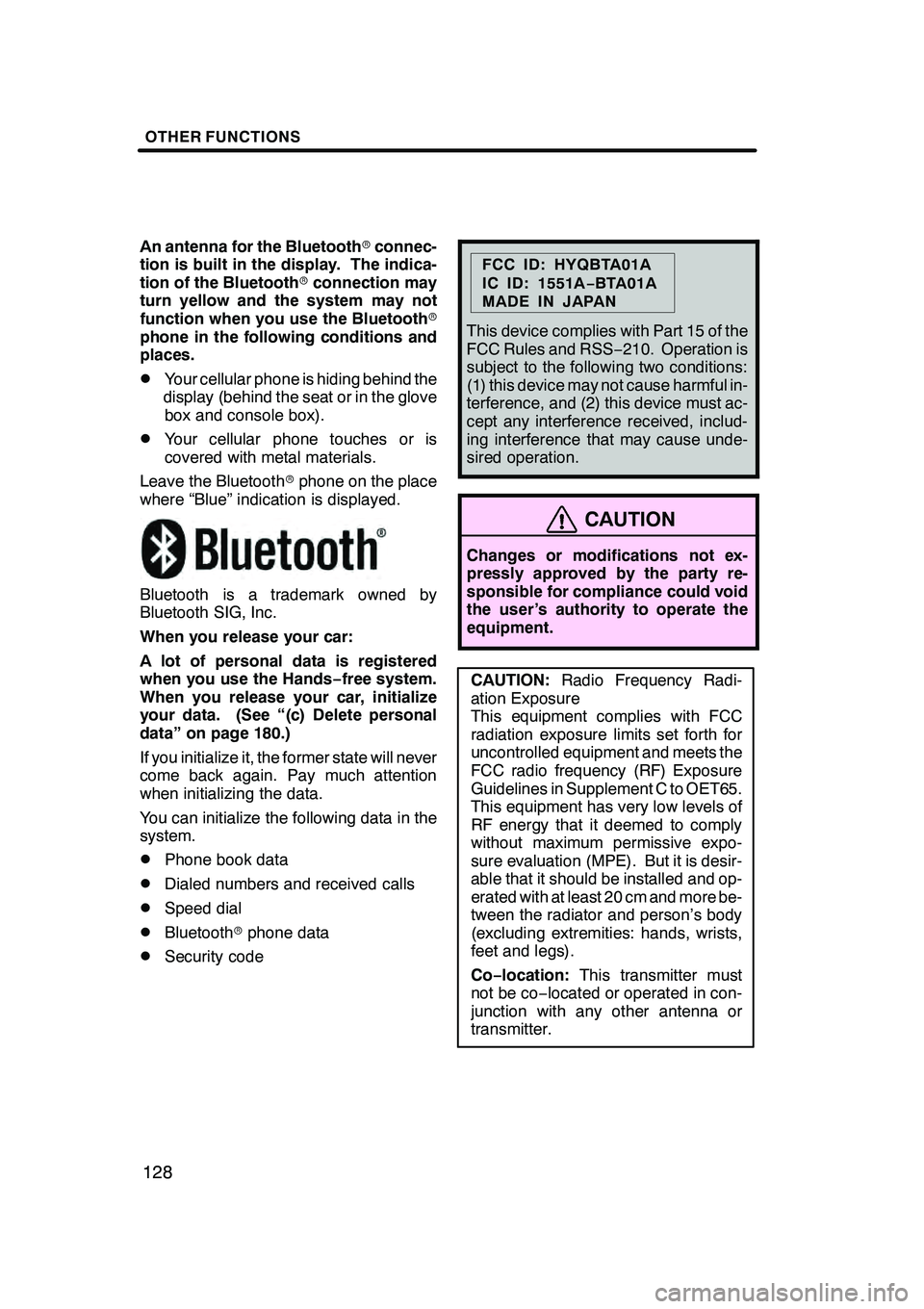
OTHER FUNCTIONS
128
An antenna for the Bluetoothrconnec-
tion is built in the display. The indica-
tion of the Bluetooth rconnection may
turn yellow and the system may not
function when you use the Bluetooth r
phone in the following conditions and
places.
DYour cellular phone is hiding behind the
display (behind the seat or in the glove box and console box).
DYour cellular phone touches or is
covered with metal materials.
Leave the Bluetooth rphone on the place
where “Blue” indication is displayed.
Bluetooth is a trademark owned by
Bluetooth SIG, Inc.
When you release your car:
A lot of personal data is registered
when you use the Hands− free system.
When you release your car, initialize
your data. (See “(c) Delete personal
data” on page 180.)
If you initialize it, the former state will never
come back again. Pay much attention
when initializing the data.
You can initialize the following data in the
system.
DPhone book data
DDialed numbers and received calls
DSpeed dial
DBluetooth rphone data
DSecurity code
FCC ID: HYQBTA01A
IC ID: 1551A −BTA01A
MADE IN JAPAN
This device complies with Part 15 of the
FCC Rules and RSS −210. Operation is
subject to the following two conditions:
(1) this device may not cause harmful in-
terference, and (2) this device must ac-
cept any interference received, includ-
ing interference that may cause unde-
sired operation.
CAUTION
Changes or modifications not ex-
pressly approved by the party re-
sponsible for compliance could void
the user’s authority to operate the
equipment.
CAUTION: Radio Frequency Radi-
ation Exposure
This equipment complies with FCC
radiation exposure limits set forth for
uncontrolled equipment and meets the
FCC radio frequency (RF) Exposure
Guidelines in Supplement C to OET65.
This equipment has very low levels of
RF energy that it deemed to comply
without maximum permissive expo-
sure evaluation (MPE). But it is desir-
able that it should be installed and op-
erated with at least 20 cm and more be-
tween the radiator and person’s body
(excluding extremities: hands, wrists,
feet and legs).
Co− location: This transmitter must
not be co− located or operated in con-
junction with any other antenna or
transmitter.
GX470_Navi_U (OM60D58U) 07/06/16
Page 130 of 312
OTHER FUNCTIONS
129
To use the hands−free system, you
need to enter your phone into the sys-
tem. Once you have registered it, you
can make a hands −free call.
05UGX31
1. Push the “INFO” button to display
the “Information” screen.
5U5606L
2. Touch “Telephone” to display “Tele-
phone” screen.
You can also push
of the steering
wheel to display this screen when the ve-
hicle is stopped.
3. Touch “Settings” to display “Set-
tings” screen.
4. Touch “Bluetooth*” to display the
“Bluetooth* Settings” screen.
5. Touch “Register” to connect your
cellular phone to the system.
*: Bluetooth is a registered trademark of Bluetooth SIG. Inc.
GX470_Navi_U (OM60D58U) 07/06/27
— Enter a Bluetooth rphone
Page 131 of 312
OTHER FUNCTIONS
130
6. When this screen is displayed, input
the Passkey displayed on the screen
into the phone.
For the operation of the phone, see the
manual that comes with your cellular
phone.
If you want to cancel it, touch“Cancel”.
7. When the connection is completed,
this screen is displayed.
You do not need to enter the phone in case
of using the same one.
When this screen is displayed, follow the
guidance on the screen to try again.
GX470_Navi_U (OM60D58U) 07/06/16