2008 Lexus GX470 light
[x] Cancel search: lightPage 212 of 312
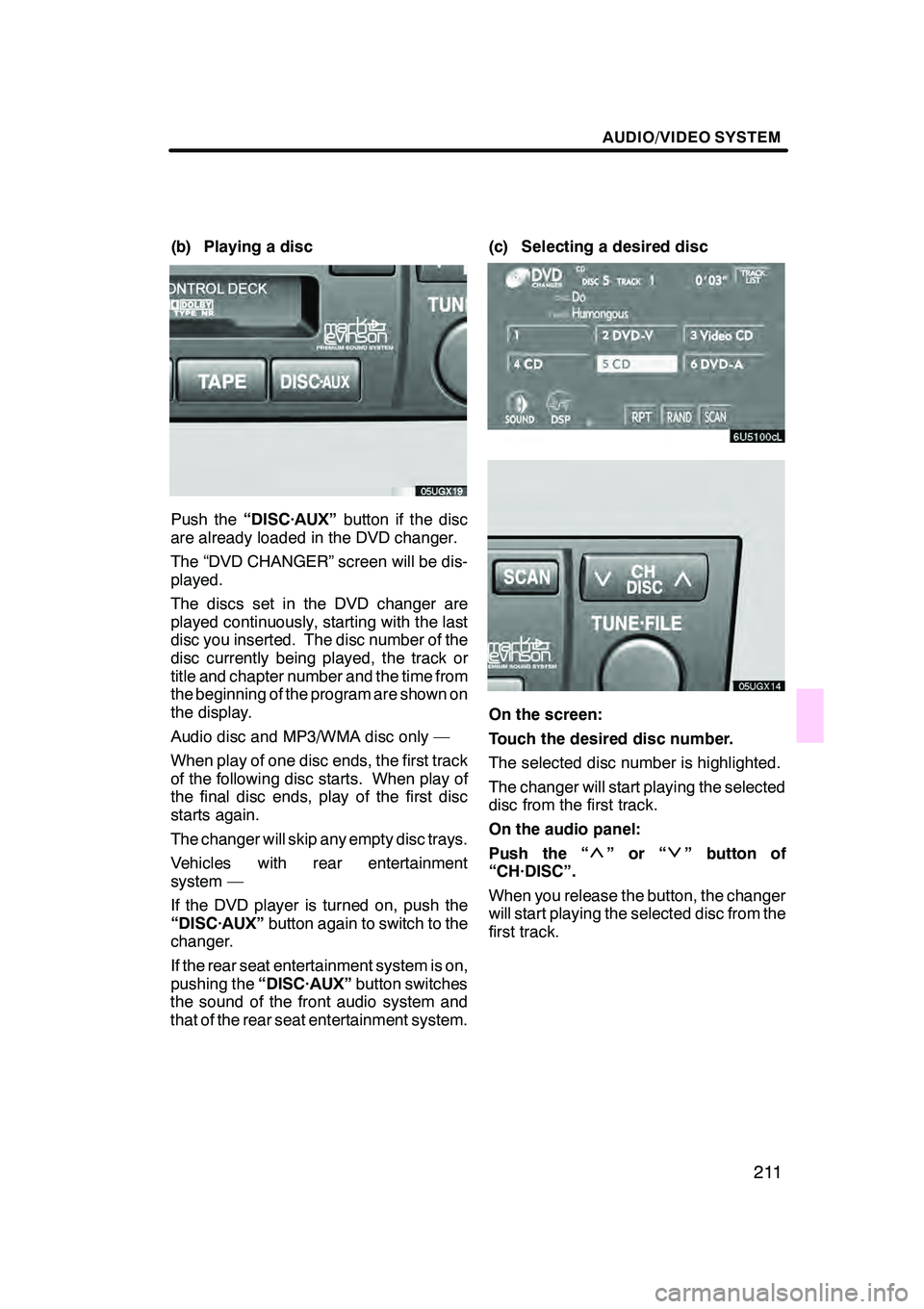
AUDIO/VIDEO SYSTEM
211
(b) Playing a disc
Push the“DISC·AUX” button if the disc
are already loaded in the DVD changer.
The “DVD CHANGER” screen will be dis-
played.
The discs set in the DVD changer are
played continuously, starting with the last
disc you inserted. The disc number of the
disc currently being played, the track or
title and chapter number and the time from
the beginning of the program are shown on
the display.
Audio disc and MP3/WMA disc only —
When play of one disc ends, the first track
of the following disc starts. When play of
the final disc ends, play of the first disc
starts again.
The changer will skip any empty disc trays.
Vehicles with rear entertainment
system —
If the DVD player is turned on, push the
“DISC·AUX” button again to switch to the
changer.
If the rear seat entertainment system is on,
pushing the “DISC·AUX” button switches
the sound of the front audio system and
that of the rear seat entertainment system. (c) Selecting a desired disc
On the screen:
Touch the desired disc number.
The selected disc number is highlighted.
The changer will start playing the selected
disc from the first track.
On the audio panel:
Push the “
”or“” button of
“CH·DISC”.
When you release the button, the changer
will start playing the selected disc from the
first track.
GX470_Navi_U (OM60D58U) 07/06/16
Page 239 of 312

AUDIO/VIDEO SYSTEM
238
The indicator light turns on while the disc
is loaded.
If the label faces forward, the disc cannot
be played. In this case, “Disc Check” ap-
pears on the screen.
If a disc which is not playable is inserted,
“Disc Check” will also appear on the
screen. For appropriate discs for this play-
er, see “Audio/video system operating
hints” on page 262.
NOTICE
Never try to disassemble or oil any
part of the DVD player. Do not insert
anything other than a disc into the
slot.
(b) Ejecting a disc
Push thebutton.
GX470_Navi_U (OM60D58U) 07/06/16
Page 242 of 312

AUDIO/VIDEO SYSTEM
241
D
Searching for a desired track
Touch “SCAN” on the screen or push
the “SCAN” button.
“SCAN” will be highlighted on the screen.
The player will play the next track for 10
seconds, then scan again. To select a
track, touch
“SCAN”on the screen or
push the “SCAN”button a second time.
If the player reaches the end of the disc, it
will continue scanning at track 1.
After all the tracks are scanned in one
pass, normal play resumes.
DOther functions
“RPT”: Use it for automatic repeat of the
track you are currently listening to.
Touch “RPT” while the track is playing.
When the track is finished, the player will
automatically go back to the beginning of
the track and play the track again. To can-
cel it, touch “RPT”once again.
“RAND”: Use it for automatic and random
selection of the disc which you are current-
ly listening to.
Touch “RAND”.
The system selects a track in the disc you
are currently listening to. To cancel it,
touch “RAND” once again.
If a CD− TEXT disc is inserted, the title of
the disc and track will be displayed. Up to
29 letters can be displayed.
GX470_Navi_U (OM60D58U) 07/06/16
Page 264 of 312

AUDIO/VIDEO SYSTEM
263
FM
Fading and drifting stations— General-
ly, the effective range of FM is about 40 km
(25 miles). Once outside this range, you
may notice fading and drifting, which in-
crease with the distance from the radio
transmitter. They are often accompanied
by distortion.
Multi −path — FM signals are reflective,
making it possible for two signals to reach
your antenna at the same time. If this hap-
pens, the signals will cancel each other
out, causing a momentary flutter or loss of
reception.
Static and fluttering — These occur
when signals are blocked by buildings,
trees, or other large objects. Increasing
the bass level may reduce static and flut-
tering.
Station swapping — If the FM signal you
are listening to is interrupted or weakened,
and there is another strong station nearby
on the FM band, your radio may tune in the
second station until the original signal can
be picked up again.
AM
Fading — AM broadcasts are reflected by
the upper atmosphere — especially at
night. These reflected signals can inter-
fere with those received directly from the
radio station, causing the radio station to
sound alternately strong and weak.
Station interference — When a reflected
signal and a signal received directly from
a radio station are very nearly the same
frequency, they can interfere with each
other, making it difficult to hear the broad-
cast.
Static — AM is easily affected by external
sources of electrical noise, such as high
tension power lines, lightening, or electri-
cal motors. This results in static. CARING FOR YOUR CASSETTE TAPE
PLAYER AND TAPES
For high performance from your cassette
tape player and tapes:
Clean the tape head and other parts regu-
larly.
DA dirty tape head or tape path can de-
crease sound quality and tangle your
cassette tapes. The easiest way to
clean them is by using a cleaning tape.
(A wet type is recommended.)
Use high −quality cassettes:
DLow− quality cassette tapes can cause
many problems, including poor sound,
inconsistent playing speed, and
constant auto −reversing. They can
also get stuck or tangled in the cassette
tape player.
DDo not use a cassette if it has been
damaged or tangled or if its label is
peeling off.
DDo not leave a cassette in the player if
you are not listening to it, especially if
it is hot outside.
DStore cassettes in their cases and out
of direct sunlight.
DAvoid using cassettes with a total play-
ing time longer than 100 minutes (50
minutes per side). The tape used in
these cassettes is thin and could get
stuck or tangled in the cassette tape
player.
GX470_Navi_U (OM60D58U) 07/06/16
Page 267 of 312

AUDIO/VIDEO SYSTEM
266
CD−R AND CD −RW DISCS
DCD− R/CD− RW discs that have not
been subject to the “finalizing process”
(a process that allows discs to be
played on a conventional CD player)
cannot be played.
DIt may not be possible to play CD −
R/CD− RW discs recorded on a music
CD recorder or a personal computer
because of disc characteristics,
scratches or dirt on the disc, or dirt,
condensation, etc. on the lens of the
unit.
DIt may not be possible to play discs re-
corded on a personal computer de-
pending on the application settings and
the environment. Record with the cor-
rect format. (For details, contact the
appropriate application manufacturers
of the applications.)
DCD− R/CD− RW discs may be damaged
by direct exposure to sunlight, high
temperatures or other storage condi-
tions. The unit may be unable to play
some damaged discs.
DIf you insert a CD −RW disc into the
MP3/WMA player, playback will begin
more slowly than with a conventional
CD or CD −R disc.
DRecordings on CD −R/CD− RW cannot
be played using the DDCD (Double
Density CD) system. CARING FOR YOUR DVD CHANGER,
DVD PLAYER AND DISCS
DYour DVD changer is intended for use
with 12 cm (4.7 in.) discs only.
DExtremely high temperature can keep
your DVD changer and DVD player
from working. On hot days, use air
conditioning to cool the vehicle interior
before you listen to a disc.
DBumpy roads or other vibrations may
make your DVD changer and DVD
player skip.
DIf moisture gets into your CD changer,
DVD changer and DVD player, you
may not hear any sound even though
your DVD changer and DVD player ap-
pears to be working. Remove the discs
from the DVD changer and DVD player
and wait until it dries.
CAUTION
DVD changer and DVD player use an
invisible laser beam which could
cause hazardous radiation exposure
if directed outside the unit. Be sure to
operate the changer and player
correctly.
GX470_Navi_U (OM60D58U) 07/06/16
Page 270 of 312

AUDIO/VIDEO SYSTEM
269
"Correct "Wrong
DHandle discs carefully, especially
when you are inserting them. Hold
them on the edge and do not bend
them. Avoid getting fingerprints on
them, particularly on the shiny side.
DDirt, scratches, warping, pin holes, or
other disc damage could cause the
changer to skip or to repeat a section of
a track. (To see a pin hole, hold the disc
up to the light.)
DRemove discs from the changer when
you are not using them. Store them in
their plastic cases away from moisture,
heat, and direct sunlight.
To clean a disc: Wipe it with a soft, lint −
free cloth that has been dampened with
water. Wipe in a straight line from the cen-
ter to the edge of the disc (not in a circle).
Do not use a conventional record cleaner
or anti −static device.
GX470_Navi_U (OM60D58U) 07/06/16
Page 276 of 312
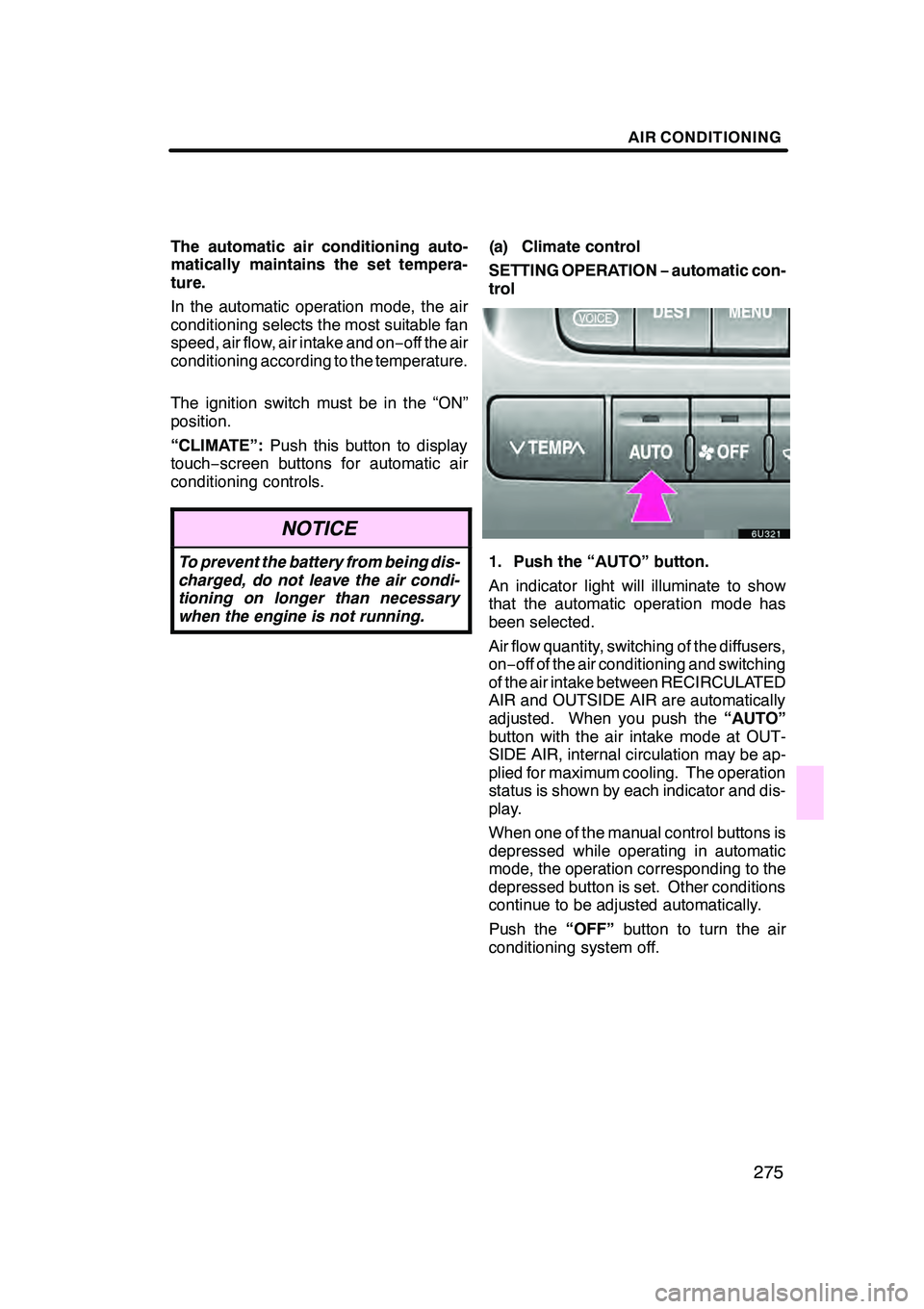
AIR CONDITIONING
275
The automatic air conditioning auto-
matically maintains the set tempera-
ture.
In the automatic operation mode, the air
conditioning selects the most suitable fan
speed, air flow, air intake and on−off the air
conditioning according to the temperature.
The ignition switch must be in the “ON”
position.
“CLIMATE”: Push this button to display
touch− screen buttons for automatic air
conditioning controls.
NOTICE
To prevent the battery from being dis-
charged, do not leave the air condi-
tioning on longer than necessary
when the engine is not running.
(a) Climate control
SETTING OPERATION −automatic con-
trol
1. Push the “AUTO” button.
An indicator light will illuminate to show
that the automatic operation mode has
been selected.
Air flow quantity, switching of the diffusers,
on− off of the air conditioning and switching
of the air intake between RECIRCULATED
AIR and OUTSIDE AIR are automatically
adjusted. When you push the “AUTO”
button with the air intake mode at OUT-
SIDE AIR, internal circulation may be ap-
plied for maximum cooling. The operation
status is shown by each indicator and dis-
play.
When one of the manual control buttons is
depressed while operating in automatic
mode, the operation corresponding to the
depressed button is set. Other conditions
continue to be adjusted automatically.
Push the “OFF”button to turn the air
conditioning system off.
GX470_Navi_U (OM60D58U) 07/06/16
Page 278 of 312
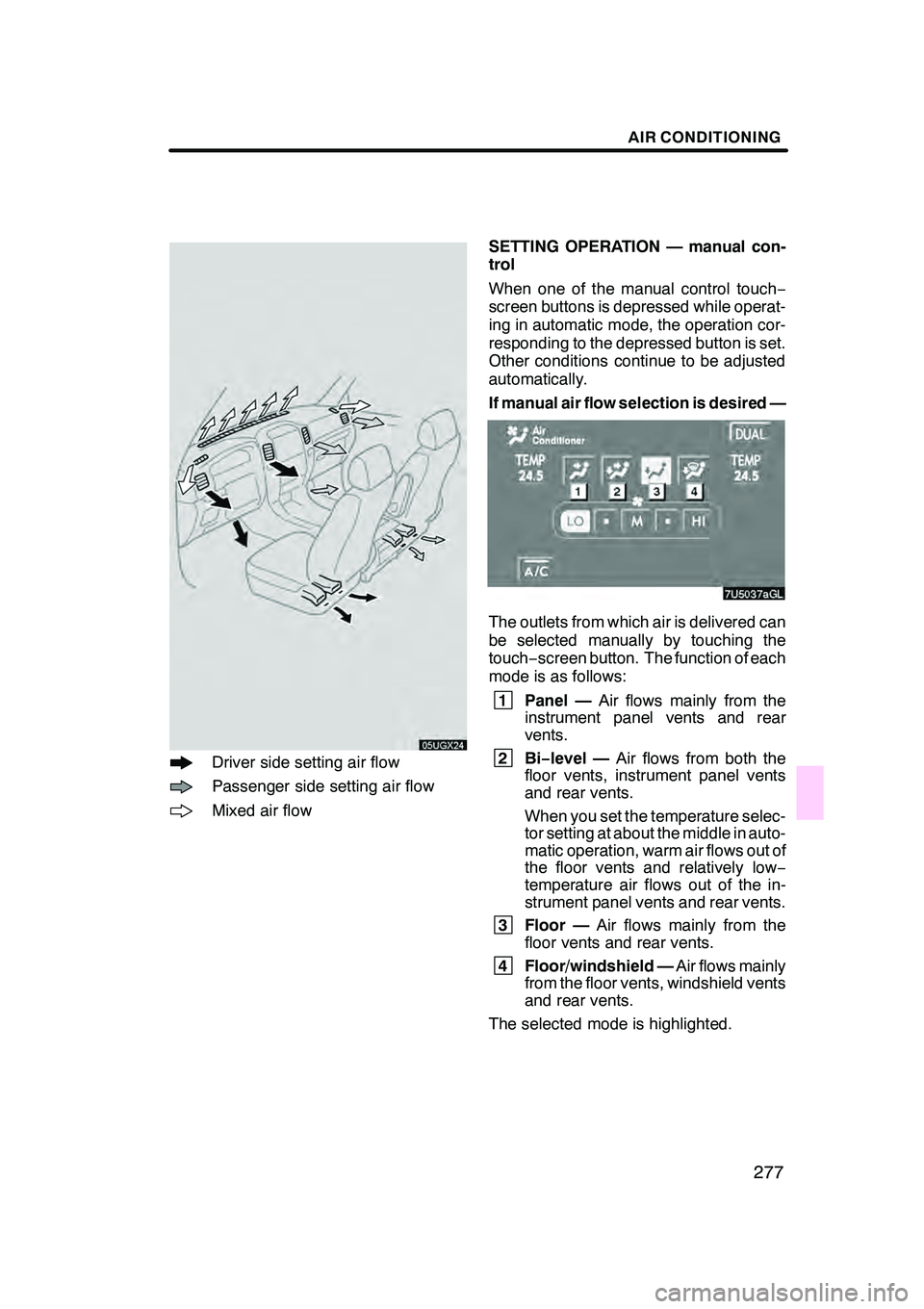
AIR CONDITIONING
277
Driver side setting air flow
Passenger side setting air flow
Mixed air flowSETTING OPERATION — manual con-
trol
When one of the manual control touch
−
screen buttons is depressed while operat-
ing in automatic mode, the operation cor-
responding to the depressed button is set.
Other conditions continue to be adjusted
automatically.
If manual air flow selection is desired —
The outlets from which air is delivered can
be selected manually by touching the
touch− screen button. The function of each
mode is as follows:
1 Panel — Air flows mainly from the
instrument panel vents and rear
vents.
2Bi −level — Air flows from both the
floor vents, instrument panel vents
and rear vents.
When you set the temperature selec-
tor setting at about the middle in auto-
matic operation, warm air flows out of
the floor vents and relatively low −
temperature air flows out of the in-
strument panel vents and rear vents.
3 Floor — Air flows mainly from the
floor vents and rear vents.
4 Floor/windshield — Air flows mainly
from the floor vents, windshield vents
and rear vents.
The selected mode is highlighted.
GX470_Navi_U (OM60D58U) 07/06/16