Page 122 of 312
OTHER FUNCTIONS
121
On this screen, the current date is high-
lighted in yellow.
or:To change month.
or:To change year.
“Today”: To display the current month cal-
endar (if another month will be displayed).
“List”: To display the list of registered me-
mos. (See “ — Memo list” on page 123.)
Touching a date button on the “Calendar”
screen displays the “Memo” screen.
Memos can be edited by touching the list
button. (See “ — Editing a memo” on page
123.)
“Add Memo”: To add a memo. (See “ —
Adding a memo” on page 122.)
“Mark f”: To change the color of the mark
displayed next to the date. To default the
mark color, touch “Delete”on the “Mark
color” screen.
“Date f”: To change the color of the date.
To default the date color, touch “Delete”
on the “Date color” screen.
“Prev. Day”: To go to the “Memo” screen
of the previous date.
“Today”: To go to the “Memo” screen for
the current day.
“Next Day”: To go to the “Memo” screen
of the next date.
GX470_Navi_U (OM60D58U) 07/06/16
Page 179 of 312
OTHER FUNCTIONS
178
Depending on the position of the headlight
switch, the screen changes to the day
mode or night mode.
To display the screen in the day mode even
with the headlight switch on, touch“Day
Mode” on the adjustment screen for
brightness and contrast control.
However, if the instrument panel light con-
trol switch is turned fully to the right, mode
switching cannot be done. It remains in the
day mode. In this case, “Day Mode”is not
shown on the screen.
If the screen is set in the day mode with the
headlight switch turned to on, this condi-
tion is memorized in the system even with
the engine turned off.
05UGX31
1. Push the “INFO” button to display
the “Information” screen.
5U5609L
2. Touch “Screen Setting”.
GX470_Navi_U (OM60D58U) 07/06/16
Screen setting
Page 182 of 312
OTHER FUNCTIONS
181
1. Touch “Delete personal data”.
The “Delete personal data” screen ap-
pears.
2. Touch “Delete”.
The “Confirmation to delete all personal
data” screen appears.
3. Touch “Yes”.You can set a beep sound off.
05UGX31
1. Push the “INFO” button.
5U5610L
2. Touch “Beep Off”.
“Beep Off”
is highlighted.
To switch the beep sound on, touch “Beep
Off” again.
GX470_Navi_U (OM60D58U) 07/06/27
Beep setting
Page 189 of 312
AUDIO/VIDEO SYSTEM
188
The buttons for radio, cassette tape player,
DVD changer and DVD player operation
are displayed on the function button dis-
play screen when the audio control mode
is selected.
Touch them lightly and directly on the
screen.
The selected button is highlighted.
INFORMATION
DIf the system does not respond to
a touch of a touch− screen button,
move your finger away from the
screen and then touch it again.
D You cannot operate dimmed
touch− screen buttons.
D Wipe off fingerprints on the sur-
face of the display using a glass
cleaning cloth.
GX470_Navi_U (OM60D58U) 07/06/16
Page 195 of 312

AUDIO/VIDEO SYSTEM
194
D
Selecting a station
Tune in the desired station using one of the
following methods.
Preset tuning: Touch the channel selec-
tor touch− screen button (1 — 6) for the sta-
tion you want. The touch −screen button is
highlighted and the station frequency ap-
pears on the screen.
Seek tuning: Push the“
”or “”but-
ton of “SEEK·TRACK” . The radio will be-
gin seeking up or down for a station of the
nearest frequency and will stop on recep-
tion. Each time you push the button, the
stations will be searched automatically
one after another.
To scan all the frequencies: Touch
“SCAN” on the screen or push the
“SCAN” button briefly. “SCAN” appears
on the screen. The radio will find the next
station and stay there for a few seconds,
and then scan again. To select a station,
touch “SCAN” or push the “SCAN”but-
ton again.
To scan the preset stations: Touch
“SCAN” on the screen or push the
“SCAN” button for longer than approxi-
mately a second. “P·SCAN” appears on
the screen. The radio will tune in the next
preset station, stay there for a few se-
conds, and then move to the next preset
station. To select a station, touch “SCAN”
or push the “SCAN”button again.
DRDS (Radio Data System)
Your audio system is equipped with Radio
Data Systems (RDS). RDS mode allows
you to receive text messages from radio
stations that utilize RDS transmitters.
When RDS is on, the radio can
— select only stations of a particular pro-
gram type,
— display messages from radio stations,
— search for a stronger signal station.
RDS features are available for use only on
FM stations which broadcast RDS infor-
mation.
If the system receives no RDS stations,
“NO PTY” appears on the display.
GX470_Navi_U (OM60D58U) 07/06/16
Page 201 of 312
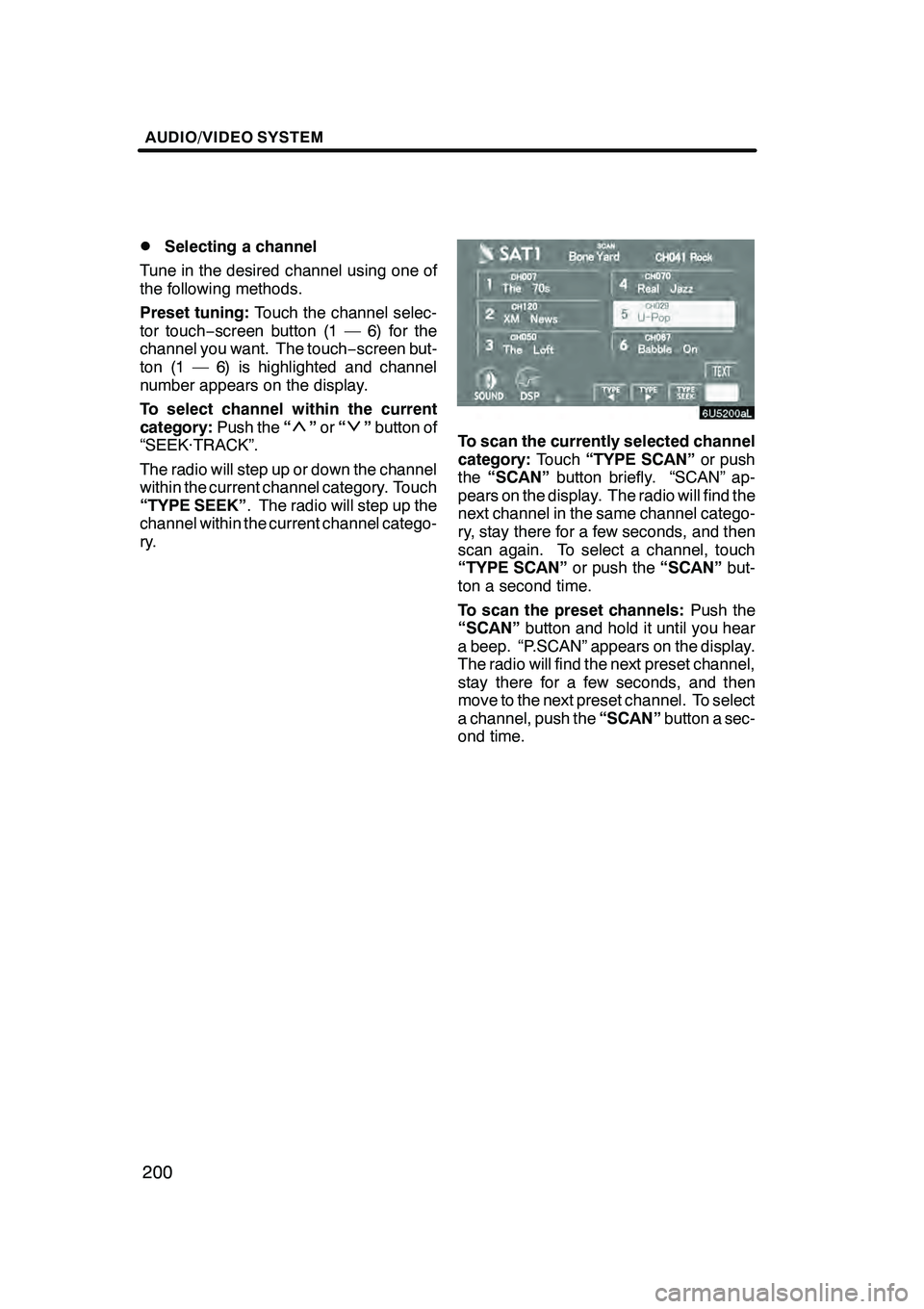
AUDIO/VIDEO SYSTEM
200
D
Selecting a channel
Tune in the desired channel using one of
the following methods.
Preset tuning: Touch the channel selec-
tor touch− screen button (1 — 6) for the
channel you want. The touch −screen but-
ton (1 — 6) is highlighted and channel
number appears on the display.
To select channel within the current
category: Push the“
”or “”button of
“SEEK·TRACK”.
The radio will step up or down the channel
within the current channel category. Touch
“TYPE SEEK” . The radio will step up the
channel within the current channel catego-
ry.To scan the currently selected channel
category: Touch“TYPE SCAN” or push
the “SCAN” button briefly. “SCAN” ap-
pears on the display. The radio will find the
next channel in the same channel catego-
ry, stay there for a few seconds, and then
scan again. To select a channel, touch
“TYPE SCAN” or push the“SCAN”but-
ton a second time.
To scan the preset channels: Push the
“SCAN” button and hold it until you hear
a beep. “P.SCAN” appears on the display.
The radio will find the next preset channel,
stay there for a few seconds, and then
move to the next preset channel. To select
a channel, push the “SCAN”button a sec-
ond time.
GX470_Navi_U (OM60D58U) 07/06/16
Page 205 of 312
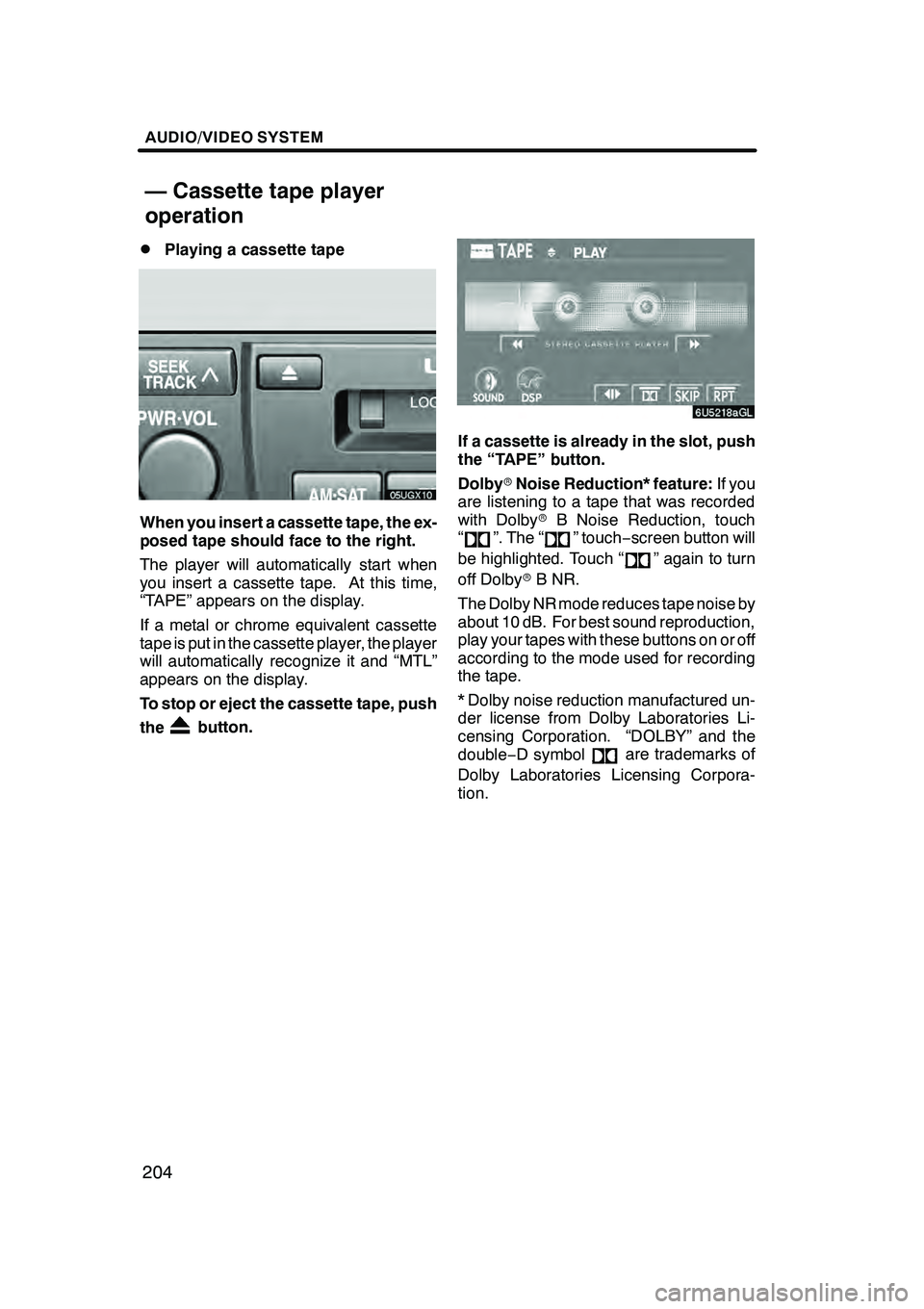
AUDIO/VIDEO SYSTEM
204
D
Playing a cassette tape
When you insert a cassette tape, the ex-
posed tape should face to the right.
The player will automatically start when
you insert a cassette tape. At this time,
“TAPE” appears on the display.
If a metal or chrome equivalent cassette
tape is put in the cassette player, the player
will automatically recognize it and “MTL”
appears on the display.
To stop or eject the cassette tape, push
the
button.
If a cassette is already in the slot, push
the “TAPE” button.
Dolby
rNoise Reduction* feature: If you
are listening to a tape that was recorded
with Dolby rB Noise Reduction, touch
“
”. The “” touch −screen button will
be highlighted. Touch “
” again to turn
off Dolby rB NR.
The Dolby NR mode reduces tape noise by
about 10 dB. For best sound reproduction,
play your tapes with these buttons on or off
according to the mode used for recording
the tape.
* Dolby noise reduction manufactured un-
der license from Dolby Laboratories Li-
censing Corporation. “DOLBY” and the
double −D symbol
are trademarks of
Dolby Laboratories Licensing Corpora-
tion.
GX470_Navi_U (OM60D58U) 07/06/16
— Cassette tape player
operation
Page 211 of 312
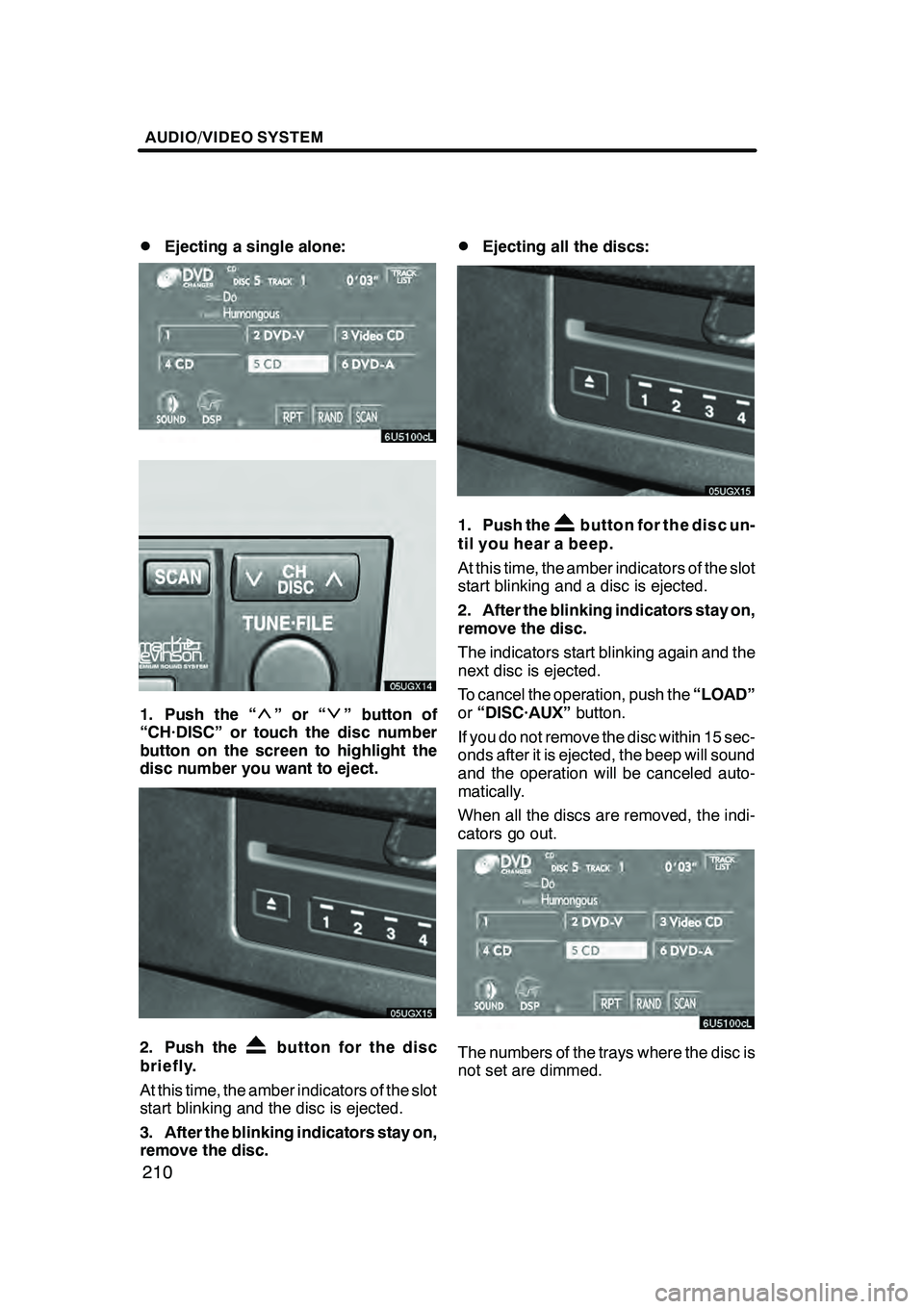
AUDIO/VIDEO SYSTEM
210
D
Ejecting a single alone:
1. Push the “”or“” button of
“CH·DISC” or touch the disc number
button on the screen to highlight the
disc number you want to eject.
2. Push thebutton for the disc
briefly.
At this time, the amber indicators of the slot
start blinking and the disc is ejected.
3. After the blinking indicators stay on,
remove the disc.
DEjecting all the discs:
1. Push thebutton for the disc un-
til you hear a beep.
At this time, the amber indicators of the slot
start blinking and a disc is ejected.
2. After the blinking indicators stay on,
remove the disc.
The indicators start blinking again and the
next disc is ejected.
To cancel the operation, push the “LOAD”
or “DISC·AUX” button.
If you do not remove the disc within 15 sec-
onds after it is ejected, the beep will sound
and the operation will be canceled auto-
matically.
When all the discs are removed, the indi-
cators go out.
The numbers of the trays where the disc is
not set are dimmed.
GX470_Navi_U (OM60D58U) 07/06/16