Page 147 of 312
OTHER FUNCTIONS
146
3. Use the software keyboard to input
the name.
4. Input the number and touch “OK”.
DDeleting the speed tone individually
You can delete “1” to “6” of the speed
tone.
If you delete them all at once, all of 6 num-
bers are deleted.
1. Touch “Delete” of “Speed Tone”.
2. Touch the touch −screen button you
want to delete.
3. Touch “Yes”.
GX470_Navi_U (OM60D58U) 07/06/16
Page 154 of 312
OTHER FUNCTIONS
153
D
Registering the phone book data
You can register the phone book data.
1. Touch “Register” of “Phone Book”.
2. Touch the desired touch− screen
button to edit the phone book.
3. When you complete the edit, touch
“OK”.
DEditing the name
When you don’t input the name, the
number is displayed.
1. Touch “Name”.
2. Use the software keyboard to input
the name.
GX470_Navi_U (OM60D58U) 07/06/16
Page 162 of 312
OTHER FUNCTIONS
161
D
Editing a group name
1. Touch “Name”.
2. Use the software keyboard to input
the name.
DDeleting a group name
You can delete the group names indi-
vidually or all at once. If you delete a
group name, that group will return to the
default setting (excluding “No Group”).
1. Touch “Delete” of “Group Name”.
2. Select the group you want to delete
the name of.
3. Touch “Yes”.
GX470_Navi_U (OM60D58U) 07/06/16
Page 170 of 312
OTHER FUNCTIONS
169
D
Changing a device name
You can change a device name. If you
change a device name, the name regis-
tered in your cellular phone is not
changed.
1. Touch “Change”.
2. Use the software keyboard to input
the device name.
DChanging the Bluetooth rsettings
You can change the display and settings of
Bluetooth rinformation on the system.
The information displays the following
items.
“Device Name” The name in the Bluetooth r
....
network. You can change it.
“Passkey” The password when you regis-
....
ter your cellular phone in the
system. You can change it into
the figure of 4 −8 digits.
“Bluetooth* Device Address” The address peculiar to the
....
system. You can not change it.
If you have registered two
Bluetooth rphones with the
same Device Name or Pass-
key and you cannot distinguish
one from the other, refer to it.
*: Bluetooth is a registered trademark of Bluetooth SIG. Inc.
GX470_Navi_U (OM60D58U) 07/06/16
Page 171 of 312
OTHER FUNCTIONS
170
When you change the device name or
Passkey, do the followings.
1. Touch “Bluetooth∗”.
2. Touch “Change” of “Device Name”
or “Passkey”.
∗: Bluetooth is a registered trademark ofBluetooth SIG. Inc.
3. Use the software keyboard to input
the device name.
You can input up to 20 characters.
4. Input a Passkey with 4 −8 digits.
When you touch A, the input number is de-
leted.
5. When you complete the setting,
touch
.
GX470_Navi_U (OM60D58U) 07/06/16
Page 224 of 312
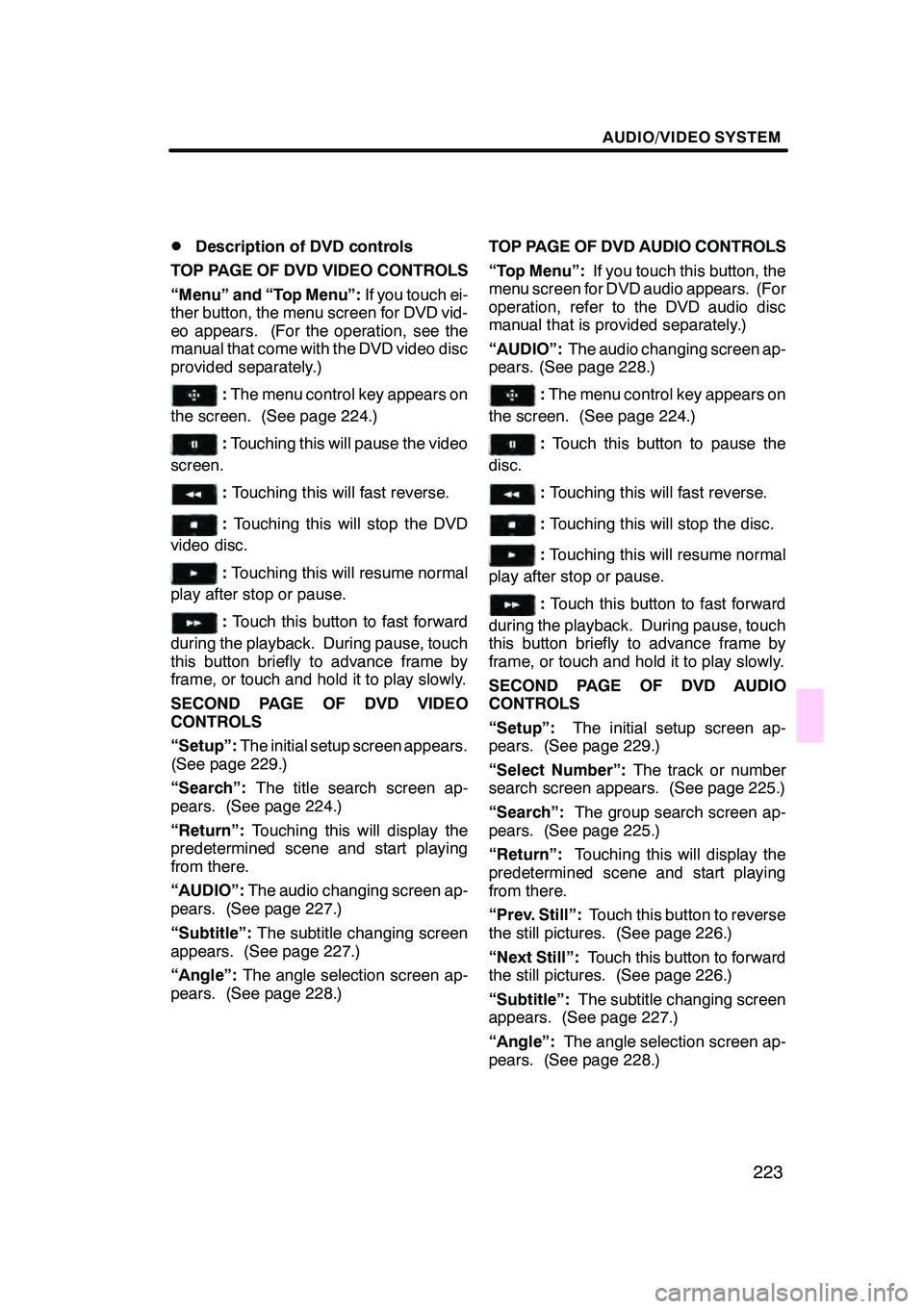
AUDIO/VIDEO SYSTEM
223
D
Description of DVD controls
TOP PAGE OF DVD VIDEO CONTROLS
“Menu” and “Top Menu”: If you touch ei-
ther button, the menu screen for DVD vid-
eo appears. (For the operation, see the
manual that come with the DVD video disc
provided separately.)
: The menu control key appears on
the screen. (See page 224.)
: Touching this will pause the video
screen.
: Touching this will fast reverse.
: Touching this will stop the DVD
video disc.
: Touching this will resume normal
play after stop or pause.
: Touch this button to fast forward
during the playback. During pause, touch
this button briefly to advance frame by
frame, or touch and hold it to play slowly.
SECOND PAGE OF DVD VIDEO
CONTROLS
“Setup”: The initial setup screen appears.
(See page 229.)
“Search”: The title search screen ap-
pears. (See page 224.)
“Return”: Touching this will display the
predetermined scene and start playing
from there.
“AUDIO”: The audio changing screen ap-
pears. (See page 227.)
“Subtitle”: The subtitle changing screen
appears. (See page 227.)
“Angle”: The angle selection screen ap-
pears. (See page 228.) TOP PAGE OF DVD AUDIO CONTROLS
“Top Menu”:
If you touch this button, the
menu screen for DVD audio appears. (For
operation, refer to the DVD audio disc
manual that is provided separately.)
“AUDIO”: The audio changing screen ap-
pears. (See page 228.)
: The menu control key appears on
the screen. (See page 224.)
: Touch this button to pause the
disc.
: Touching this will fast reverse.
:Touching this will stop the disc.
:Touching this will resume normal
play after stop or pause.
: Touch this button to fast forward
during the playback. During pause, touch
this button briefly to advance frame by
frame, or touch and hold it to play slowly.
SECOND PAGE OF DVD AUDIO
CONTROLS
“Setup”: The initial setup screen ap-
pears. (See page 229.)
“Select Number”: The track or number
search screen appears. (See page 225.)
“Search”: The group search screen ap-
pears. (See page 225.)
“Return”: Touching this will display the
predetermined scene and start playing
from there.
“Prev. Still”: Touch this button to reverse
the still pictures. (See page 226.)
“Next Still”: Touch this button to forward
the still pictures. (See page 226.)
“Subtitle”: The subtitle changing screen
appears. (See page 227.)
“Angle”: The angle selection screen ap-
pears. (See page 228.)
GX470_Navi_U (OM60D58U) 07/06/16
Page 227 of 312
AUDIO/VIDEO SYSTEM
226
D
Selecting the bonus group
DVD audio only —
Enter the bonus group number on the
searching group screen and touch “En-
ter”.
The “Enter Key Code” screen will appear.
To enter the number of the group you want
to play, push the group number.
If you enter the wrong number, touch
Ato
delete the number.
Touch “Enter” on the screen.
The changer starts playing the disc from
the selected bonus group number.
DChanging the still picture
DVD audio only —
Touch “Prev. Still” or “Next Still” on the
screen to forward or reverse the still
pictures.
GX470_Navi_U (OM60D58U) 07/06/16
Page 249 of 312
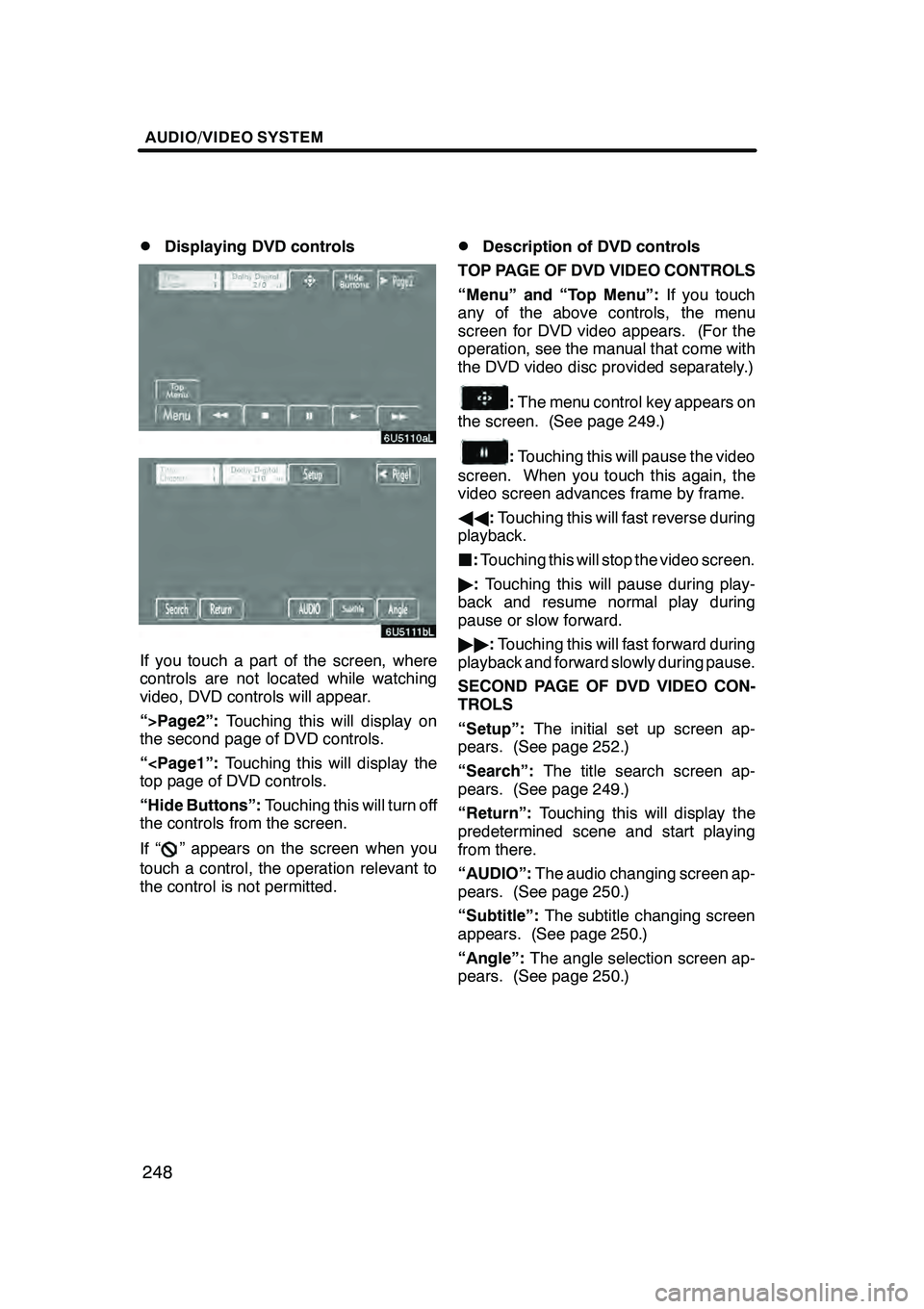
AUDIO/VIDEO SYSTEM
248
D
Displaying DVD controls
If you touch a part of the screen, where
controls are not located while watching
video, DVD controls will appear.
“>Page2”:
Touching this will display on
the second page of DVD controls.
“
top page of DVD controls.
“Hide Buttons”: Touching this will turn off
the controls from the screen.
If “
” appears on the screen when you
touch a control, the operation relevant to
the control is not permitted.
DDescription of DVD controls
TOP PAGE OF DVD VIDEO CONTROLS
“Menu” and “Top Menu”: If you touch
any of the above controls, the menu
screen for DVD video appears. (For the
operation, see the manual that come with
the DVD video disc provided separately.)
: The menu control key appears on
the screen. (See page 249.)
: Touching this will pause the video
screen. When you touch this again, the
video screen advances frame by frame.
AA :Touching this will fast reverse during
playback.
J :Touching this will stop the video screen.
" :Touching this will pause during play-
back and resume normal play during
pause or slow forward.
"" :Touching this will fast forward during
playback and forward slowly during pause.
SECOND PAGE OF DVD VIDEO CON-
TROLS
“Setup”: The initial set up screen ap-
pears. (See page 252.)
“Search”: The title search screen ap-
pears. (See page 249.)
“Return”: Touching this will display the
predetermined scene and start playing
from there.
“AUDIO”: The audio changing screen ap-
pears. (See page 250.)
“Subtitle”: The subtitle changing screen
appears. (See page 250.)
“Angle”: The angle selection screen ap-
pears. (See page 250.)
GX470_Navi_U (OM60D58U) 07/06/16