Page 120 of 312
OTHER FUNCTIONS
11 9
D
To edit “Dealer” or “Contact”
1. Touch “Dealer” or “Contact” on the
“Edit Dealer” screen.
2. Enter the name using the alphanu-
meric keys.
Up to 24 letters can be entered.
3. Touch “OK”.
The previous screen will be displayed.
DTo edit “Location”
1. Touch “Location” on the “Edit Deal-
er” screen.
2. Touch the eight directional touch −
screen button to move the cursorto
the desired point on the map.
3. Touch “Enter”.
The previous screen will be displayed.
GX470_Navi_U (OM60D58U) 07/06/16
Page 121 of 312
OTHER FUNCTIONS
120
D
To edit “Phone #” (telephone num-
ber)
1. Touch “Phone #” on the “Edit Deal-
er” screen.
2. Enter the number using number
keys.
3. Touch “OK”.
The previous screen will be displayed. It is possible to enter memos for particular
dates on the calendar. The system informs
you of the memo entry when the system is
turned on. (See page 23.)
Memos can also be used for route guid-
ance if the memo has been registered with
location information.
1. Push the “INFO” button.
5U5607L
2. Touch “Calendar”.
GX470_Navi_U (OM60D58U) 07/06/16
Calendar with memo —
Page 123 of 312
OTHER FUNCTIONS
122
If a memo is added, the system informs of
the memo entry when the system is started
on the memo date. (See page 23.)
1. Push the “INFO” button.
2. Touch “Calendar”.
3. Touch the date you want to add a
memo on the “Calendar” screen.
4. Touch “Add Memo”.
Up to 100 memos can be added.
5. Touch “Memo”.
6. Enter text using the keys.
Up to 24 letters can be entered.
After entering the text, touch“OK”at the
bottom right of the screen.
7. When registering information on the
memo, touch “Location”.
A screen similar to the destination search
screen appears. Search the same way as
searching a destination. (See “Destination
search” on page 39.)
GX470_Navi_U (OM60D58U) 07/06/16
— Adding a memo
Page 125 of 312
OTHER FUNCTIONS
124
5. To delete and/or edit the memo,
touch the desired memo button.
“Delete All”:To delete all the displayed
memos.
A message will be displayed.
6. To delete, touch “Yes”. To cancel the
deletion, touch “No”.
DTo display memos for a specified pe-
riod of time
1. Touch “Period” on the “Memo
Search” screen.
2. Enter the period using the numeral
keys.
The period from January 1, 2005 through
December 31, 2024 can be set for search-
ing.
3. After setting the period, touch “OK”.
The “Memo List” screen will be displayed.
GX470_Navi_U (OM60D58U) 07/06/16
Page 131 of 312
OTHER FUNCTIONS
130
6. When this screen is displayed, input
the Passkey displayed on the screen
into the phone.
For the operation of the phone, see the
manual that comes with your cellular
phone.
If you want to cancel it, touch“Cancel”.
7. When the connection is completed,
this screen is displayed.
You do not need to enter the phone in case
of using the same one.
When this screen is displayed, follow the
guidance on the screen to try again.
GX470_Navi_U (OM60D58U) 07/06/16
Page 133 of 312
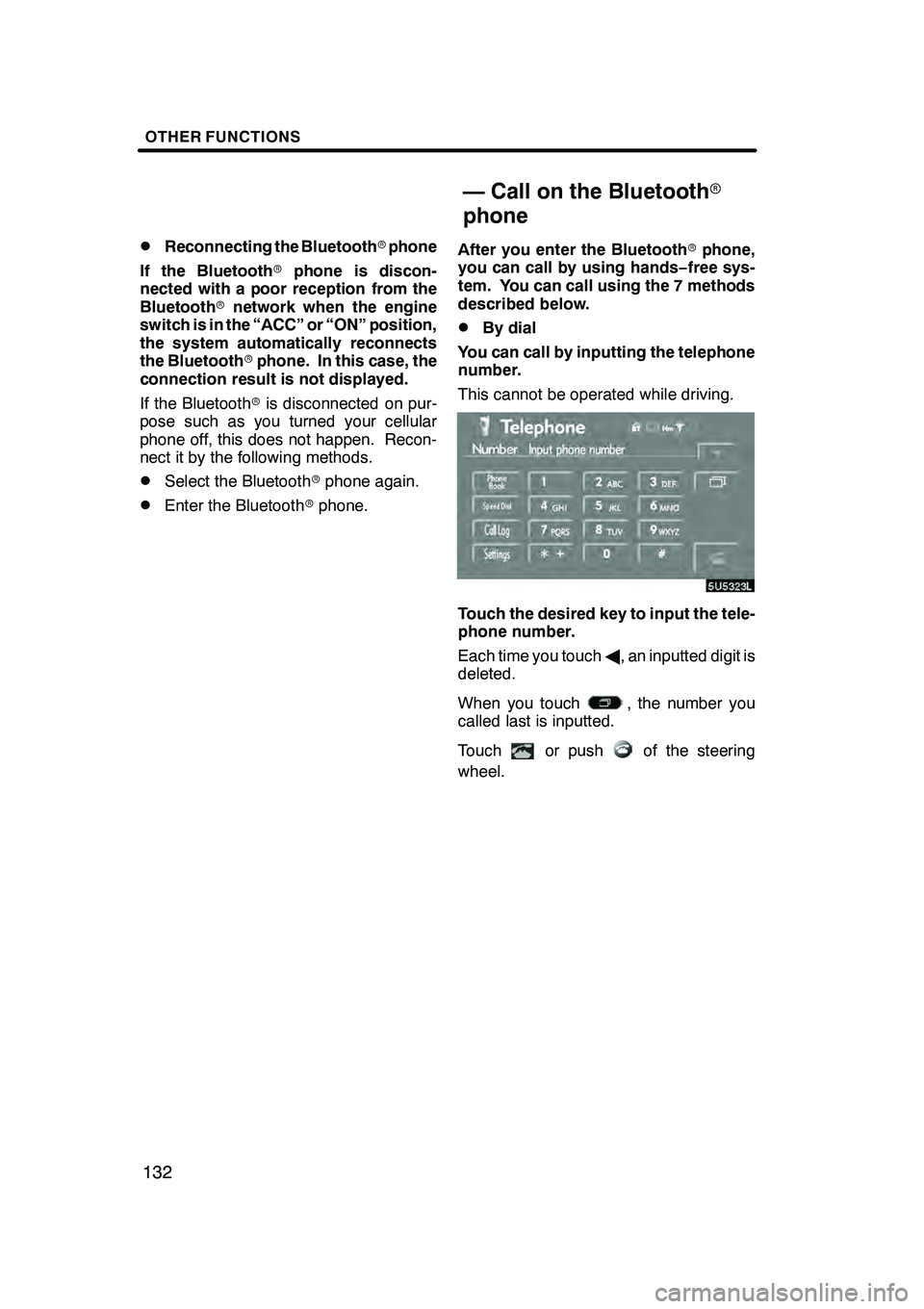
OTHER FUNCTIONS
132
D
Reconnecting the Bluetooth
rphone
If the Bluetooth rphone is discon-
nected with a poor reception from the
Bluetooth rnetwork when the engine
switch is in the “ACC” or “ON” position,
the system automatically reconnects
the Bluetooth rphone. In this case, the
connection result is not displayed.
If the Bluetooth ris disconnected on pur-
pose such as you turned your cellular
phone off, this does not happen. Recon-
nect it by the following methods.
DSelect the Bluetooth rphone again.
DEnter the Bluetooth rphone. After you enter the Bluetooth
rphone,
you can call by using hands− free sys-
tem. You can call using the 7 methods
described below.
DBy dial
You can call by inputting the telephone
number.
This cannot be operated while driving.
Touch the desired key to input the tele-
phone number.
Each time you touch A, an inputted digit is
deleted.
When you touch
, the number you
called last is inputted.
Touch
or pushof the steering
wheel.
GX470_Navi_U (OM60D58U) 07/06/16
— Call on the Bluetooth r
phone
Page 141 of 312
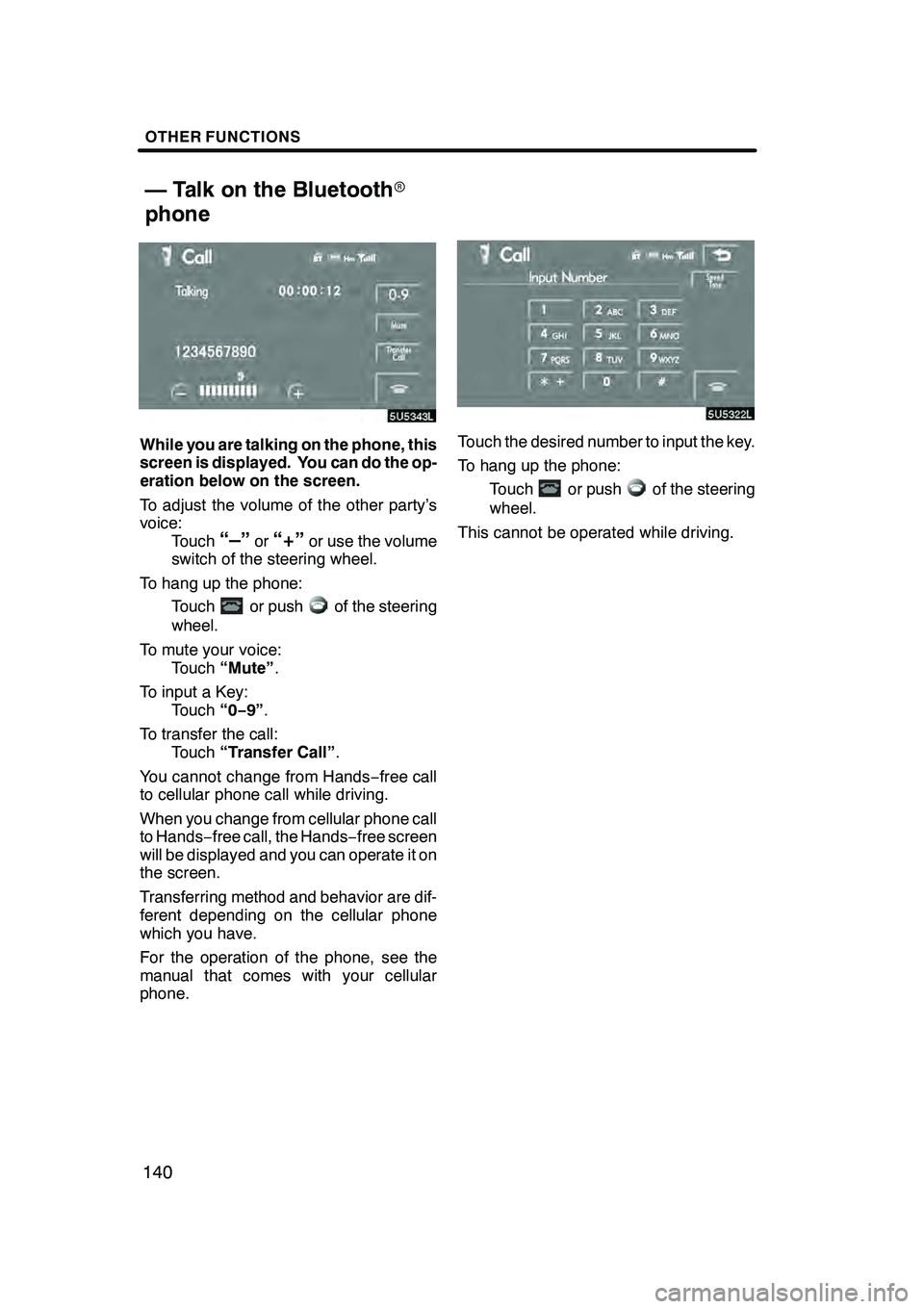
OTHER FUNCTIONS
140
While you are talking on the phone, this
screen is displayed. You can do the op-
eration below on the screen.
To adjust the volume of the other party’s
voice:Touch
“–”or“+”or use the volume
switch of the steering wheel.
To hang up the phone: Touch
or pushof the steering
wheel.
To mute your voice: Touch “Mute” .
To input a Key: Touch “0−9”.
To transfer the call: Touch “Transfer Call” .
You cannot change from Hands −free call
to cellular phone call while driving.
When you change from cellular phone call
to Hands −free call, the Hands −free screen
will be displayed and you can operate it on
the screen.
Transferring method and behavior are dif-
ferent depending on the cellular phone
which you have.
For the operation of the phone, see the
manual that comes with your cellular
phone.
Touch the desired number to input the key.
To hang up the phone:
Touch
or pushof the steering
wheel.
This cannot be operated while driving.
GX470_Navi_U (OM60D80U) 08/01/11
— Talk on the Bluetooth r
phone
Page 145 of 312
OTHER FUNCTIONS
144
D
Deleting all of the speed dial
1. Touch “Delete All” of “Speed Dial”.
2. Touch “Yes”.
(b) Registering the speed tone
You can register the desired tone num-
ber. Up to 6 speed tone numbers can be
registered.
1. Touch “Register” of “Speed Tone”.
2. Use the software keyboard to input
the name.
GX470_Navi_U (OM60D58U) 07/06/16