2008 Lexus GX470 radio
[x] Cancel search: radioPage 197 of 312

AUDIO/VIDEO SYSTEM
196
“MSG” (MESSAGE)
If the system receives a radio text from an
RDS station, “MSG” appears on the dis-
play. Touch“MSG”, and a text message
is displayed on the screen. This function
is available only when the vehicle is not
moving.
When you touch “MSG OFF”, the display
returns.
DTraffic announcement
“TRAF”
The tuner automatically seeks a station
that regularly broadcasts traffic informa-
tion.
When you touch “TRAF”, “TRAF SEEK”
appears on the display, and the radio will
start seeking any station broadcasting traf-
fic program information.
If no traffic program station is found,
“NOTHING” appears on the display.
Traffic information may not be broad-
casted when searching.
If a traffic program station is found, the
name for traffic program station is dis-
played and “TRAF” is lit for a while until a
traffic announcement is received.
GX470_Navi_U (OM60D58U) 07/06/16
Page 198 of 312
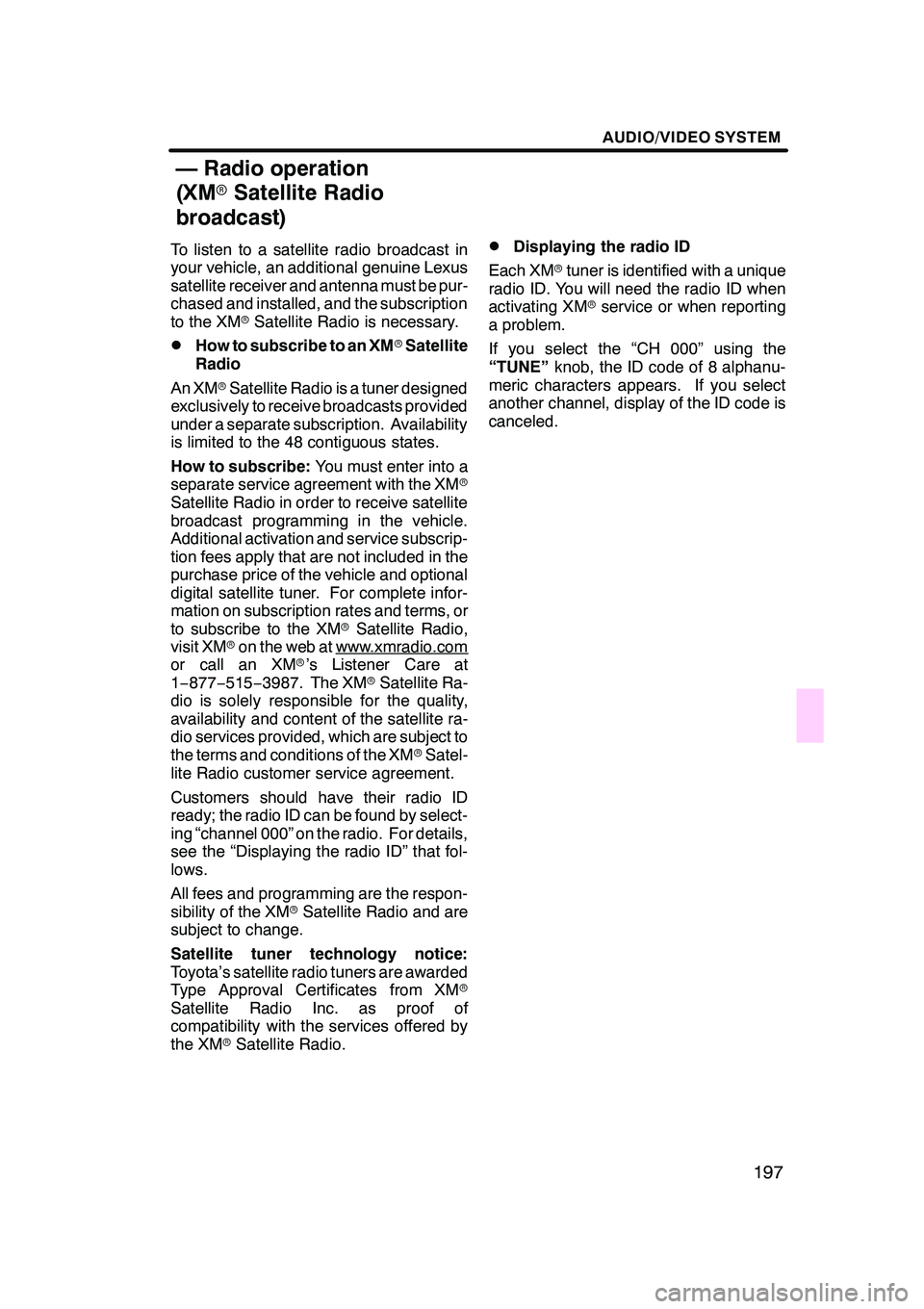
AUDIO/VIDEO SYSTEM
197
To listen to a satellite radio broadcast in
your vehicle, an additional genuine Lexus
satellite receiver and antenna must be pur-
chased and installed, and the subscription
to the XMrSatellite Radio is necessary.
DHow to subscribe to an XM rSatellite
Radio
An XM rSatellite Radio is a tuner designed
exclusively to receive broadcasts provided
under a separate subscription. Availability
is limited to the 48 contiguous states.
How to subscribe: You must enter into a
separate service agreement with the XM r
Satellite Radio in order to receive satellite
broadcast programming in the vehicle.
Additional activation and service subscrip-
tion fees apply that are not included in the
purchase price of the vehicle and optional
digital satellite tuner. For complete infor-
mation on subscription rates and terms, or
to subscribe to the XM rSatellite Radio,
visit XM ron the web at www.xmradio.com
or call an XM r’s Listener Care at
1− 877− 515−3987. The XM rSatellite Ra-
dio is solely responsible for the quality,
availability and content of the satellite ra-
dio services provided, which are subject to
the terms and conditions of the XM rSatel-
lite Radio customer service agreement.
Customers should have their radio ID
ready; the radio ID can be found by select-
ing “channel 000” on the radio. For details,
see the “Displaying the radio ID” that fol-
lows.
All fees and programming are the respon-
sibility of the XM rSatellite Radio and are
subject to change.
Satellite tuner technology notice:
Toyota’s satellite radio tuners are awarded
Type Approval Certificates from XM r
Satellite Radio Inc. as proof of
compatibility with the services offered by
the XM rSatellite Radio.
DDisplaying the radio ID
Each XM rtuner is identified with a unique
radio ID. You will need the radio ID when
activating XM rservice or when reporting
a problem.
If you select the “CH 000” using the
“TUNE” knob, the ID code of 8 alphanu-
meric characters appears. If you select
another channel, display of the ID code is
canceled.
GX470_Navi_U (OM60D58U) 07/06/16
— Radio operation
(XM rSatellite Radio
broadcast)
Page 199 of 312

AUDIO/VIDEO SYSTEM
198
D
Listening to satellite radio
Push the “AM·SAT” button to choose
either an AM station or an SAT channel.
Besides “AM”, “SAT1”, “SAT2” or “SAT3”
appears on the display.
Turn this knob to select the next or pre-
vious channel.
If you turn continuously, you can rapidly
scroll forward or down through the chan-
nels.
GX470_Navi_U (OM60D58U) 07/06/16
Page 201 of 312
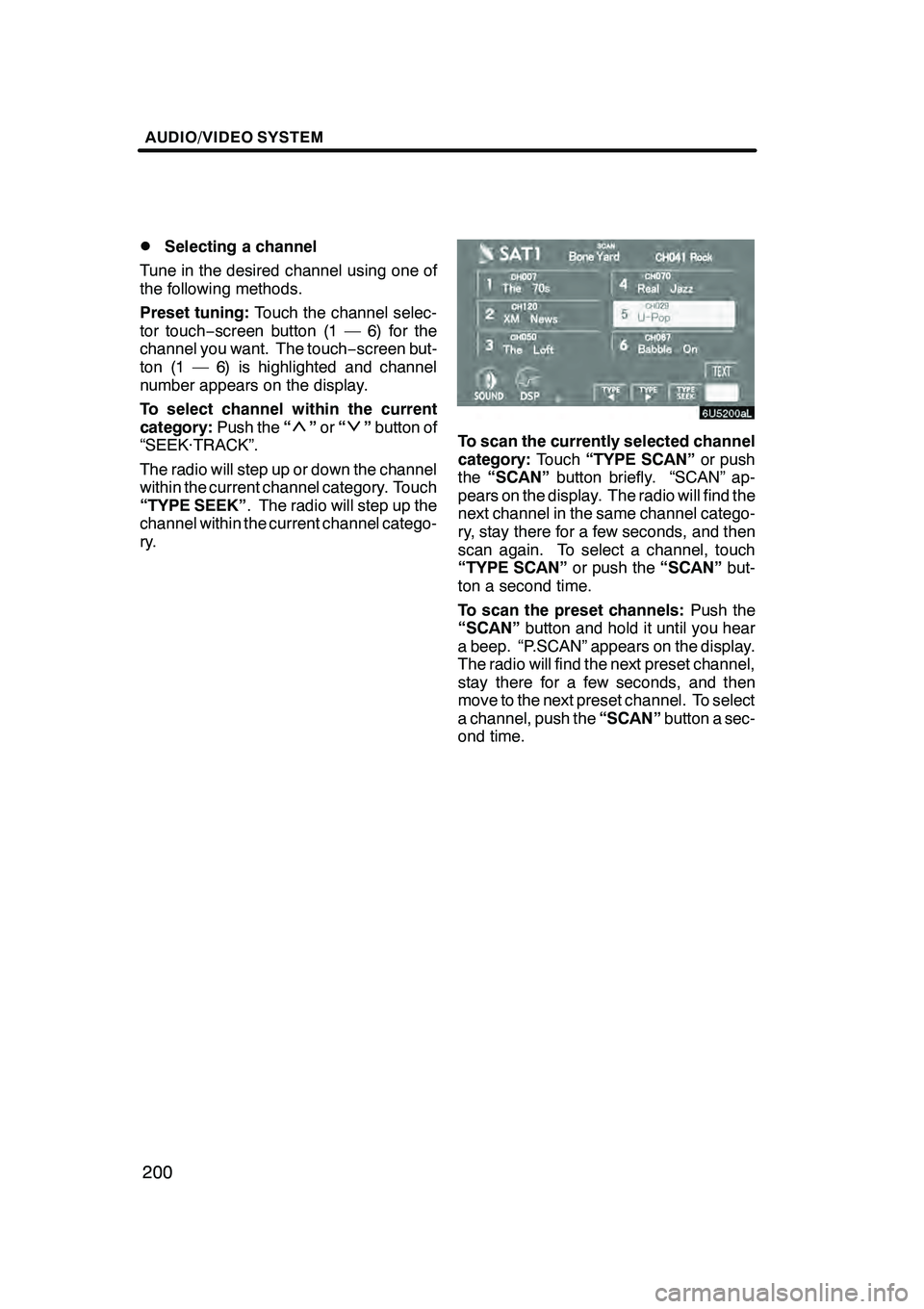
AUDIO/VIDEO SYSTEM
200
D
Selecting a channel
Tune in the desired channel using one of
the following methods.
Preset tuning: Touch the channel selec-
tor touch− screen button (1 — 6) for the
channel you want. The touch −screen but-
ton (1 — 6) is highlighted and channel
number appears on the display.
To select channel within the current
category: Push the“
”or “”button of
“SEEK·TRACK”.
The radio will step up or down the channel
within the current channel category. Touch
“TYPE SEEK” . The radio will step up the
channel within the current channel catego-
ry.To scan the currently selected channel
category: Touch“TYPE SCAN” or push
the “SCAN” button briefly. “SCAN” ap-
pears on the display. The radio will find the
next channel in the same channel catego-
ry, stay there for a few seconds, and then
scan again. To select a channel, touch
“TYPE SCAN” or push the“SCAN”but-
ton a second time.
To scan the preset channels: Push the
“SCAN” button and hold it until you hear
a beep. “P.SCAN” appears on the display.
The radio will find the next preset channel,
stay there for a few seconds, and then
move to the next preset channel. To select
a channel, push the “SCAN”button a sec-
ond time.
GX470_Navi_U (OM60D58U) 07/06/16
Page 203 of 312
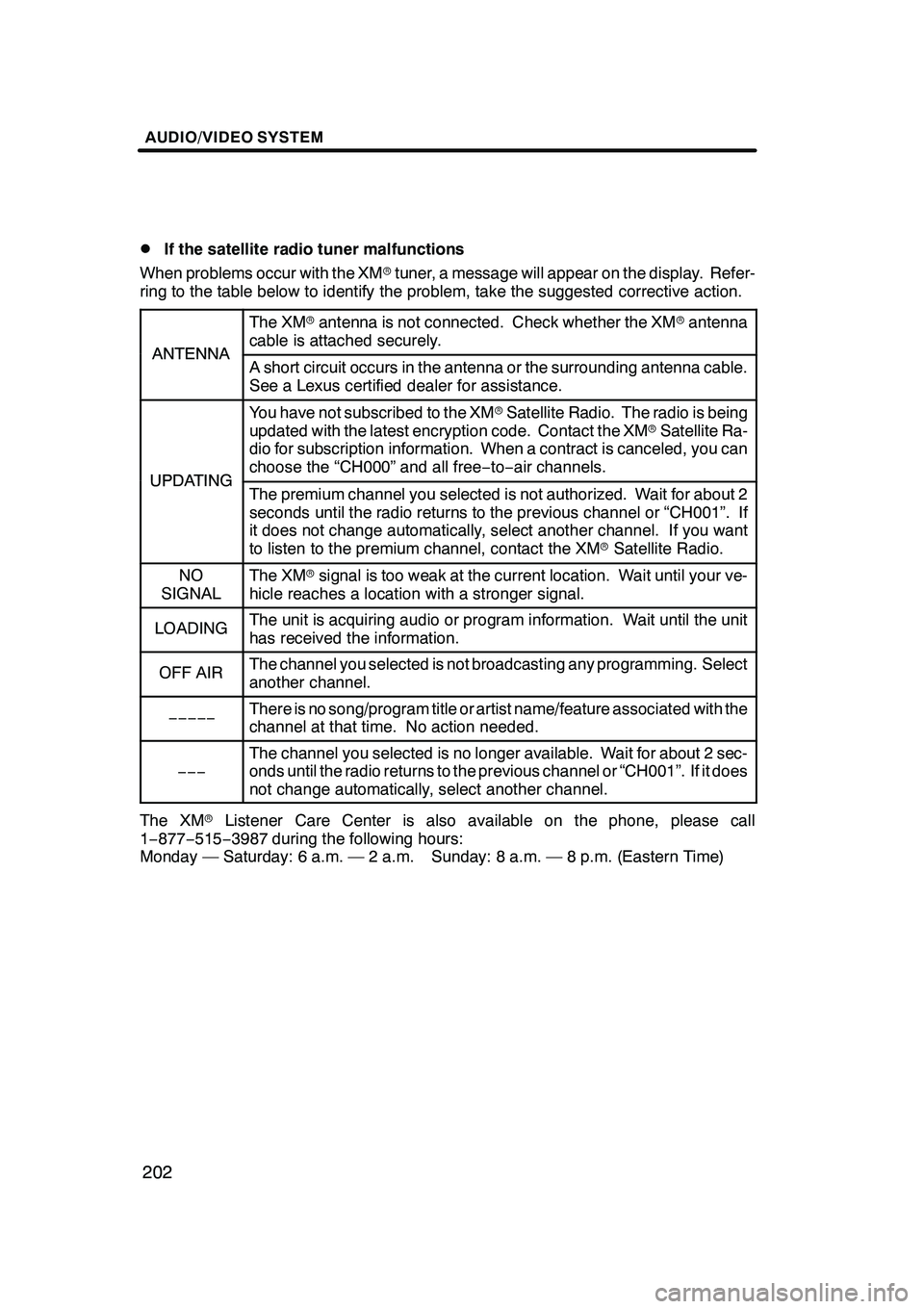
AUDIO/VIDEO SYSTEM
202
D
If the satellite radio tuner malfunctions
When problems occur with the XM rtuner, a message will appear on the display. Refer-
ring to the table below to identify the problem, take the suggested corrective action.
ANTENNA
The XM rantenna is not connected. Check whether the XM rantenna
cable is attached securely.
ANTENNAA short circuit occurs in the antenna or the surrounding antenna cable.
See a Lexus certified dealer for assistance.
UPDATING
You have not subscribed to the XM rSatellite Radio. The radio is being
updated with the latest encryption code. Contact the XM rSatellite Ra-
dio for subscription information. When a contract is canceled, you can
choose the “CH000” and all free −to− air channels.
UPDATINGThe premium channel you selected is not authorized. Wait for about 2
seconds until the radio returns to the previous channel or “CH001”. If
it does not change automatically, select another channel. If you want
to listen to the premium channel, contact the XM rSatellite Radio.
NO
SIGNALThe XM rsignal is too weak at the current location. Wait until your ve-
hicle reaches a location with a stronger signal.
LOADINGThe unit is acquiring audio or program information. Wait until the unit
has received the information.
OFF AIRThe channel you selected is not broadcasting any programming. Select
another channel.
−−−−−There is no song/program title or artist name/feature associated with the
channel at that time. No action needed.
−−−
The channel you selected is no longer available. Wait for about 2 sec-
onds until the radio returns to the previous channel or “CH001”. If it does
not change automatically, select another channel.
The XM rListener Care Center is also available on the phone, please call
1− 877− 515−3987 during the following hours:
Monday — Saturday: 6 a.m. — 2 a.m. Sunday: 8 a.m. — 8 p.m. (Eastern Time)
GX470_Navi_U (OM60D58U) 07/06/16
Page 204 of 312

AUDIO/VIDEO SYSTEM
203
NOTICE
This equipment has been tested and
found to comply with the limits for a
class B digital device, pursuant to
Part 15 of the FCC Rules. These lim-
its are designed to provide reason-
able protection against harmful inter-
ference in a residential installation.
This equipment generates, uses and
can radiate radio frequency energy
and, if not installed and used in ac-
cordance with the instructions, may
cause harmful interference to radio
communications. However, there is
no guarantee that interference will
not occur in a particular installation.
If this equipment does cause harmful
interference to radio or television re-
ception, which can be determined by
turning the equipment off and on, the
user is encouraged to try to correct
the interference by one or more of the
following measures:
— Reorient or relocate the receiving
antenna.
— Increase the separation between
the equipment and receiver.
— Connect the equipment into an
outlet on a circuit different from that
to which the receiver is connected.
— Consult the dealer or an experi-
enced radio/TV technician for help.
Information to user
Alternation or modifications carried
out without appropriate authoriza-
tion may invalidate the user’s right to
operate the equipment.
INFORMATION
This XMrtuner supports “Audio Ser-
vices” (Music and Talk) of only XM r
Satellite Radio and “Text Informa-
tion”* linked to the respective “Audio
Services”.
*Text Information includes, Station
Name, (Artist) Name, (Song) Title and
Category Name.
GX470_Navi_U (OM60D58U) 07/06/16
Page 262 of 312

AUDIO/VIDEO SYSTEM
261
1Volume control switch
Push “+”side to increase the volume. The
volume continues to increase while the
switch is being pressed.
Push “−”side to decrease the volume.
The volume continues to decrease while
the switch is being pressed.
2“”“” switches (Seek, search
track)
Radio
To select a preset station:
Quickly push and release the “
”or “”
switch. Do this again to select the next pre-
set station.
To seek a station:
Push and hold the “
”or “”switch until
you hear a beep. Do this again to find the
next station. If you push either the “
”or
“” switch in seek mode, the seek mode
will cancel.
Cassette tape player
To skip to a different track in either direc-
tion:
Quickly push and release the “
”or “”
switch. “FF 1” or “REW 1” will appear on
the display.
Next, push the “
”or “”switch until the
track you want to listen to is set. If you
push the switch ten times, the skip function
will turn off. (You can skip up to nine tracks
at a time.)
When counting the number of the tracks
you want to rewind, remember to count the
current track as well. For example, if you
want to rewind to a song that is two before
the song you are listening to, push the “
”
button three times.
If you push the switch further than you
wanted to, push the other side of the
switch. The track number will be increased
or reduced. The track number you select is not valid if
it is higher than the number of the tracks re-
maining on the current side of the cassette.
DWhen the tape reaches to the begin-
ning, the player will automatically start
playing that side.
DAfter the tape reaches to the end, the
player will automatically reverse and
start playing the other side.
There must be at least 3 seconds of blank
space between tracks for the switch to
work correctly. In addition, the feature may
not work well with some spoken, live, or
classical recordings.
To fast −forward or rewind:
Push and hold the “
”switch to fast −for-
ward a cassette tape. “FF” will appear on
the display. Push and hold the “
”switch
to rewind a tape. “REW” will appear on the
display.
To stop the tape while it is fast −forwarding,
push the “
”switch . To stop the tape
while it is rewinding, push the “”switch.
If a tape rewinds completely, the cassette
tape player will stop and then play that
same side. If a tape fast− forwards com-
pletely, the cassette will play the other side
of the tape using the auto −reverse feature.
DVD changer, or DVD player
Use this button to skip up or down to a dif-
ferent track, file or chapter in either direc-
tion.
To select a desired track, file or chapter:
Quickly push and release the “
”or “”
switch until the track, file or chapter you
want to play is set. If you want to return to
the beginning of the current track, file or
chapter, push the “
”switch once, quick-
ly.
To select a desired disc:
Push and hold the “
”or “”switch until
you hear a beep to change to the next or
the previous disc. Repeat this operation
until you reach the disc you want to listen
to.
GX470_Navi_U (OM60D80U) 08/01/11
Page 263 of 312

AUDIO/VIDEO SYSTEM
262
Vehicles with rear seat entertainment sys-
tem —
While the DVD player is in operation, the
chapter or track can be changed by push-
ing the“
”or “”switch.
3“MODE” switch
Each time you push the “MODE”switch,
the system changes the audio mode.
The DVD player will be selectable if a rear
seat entertainment system is installed in
your vehicle.
To turn the audio/video system on, push
the “MODE” switch.
To turn the audio/video system off, push
and hold the “MODE”switch until you hear
a beep.
NOTICE
To ensure correct audio/video sys-
tem operations:
DBe careful not to spill beverages
over the audio/video system.
DDo not put anything other than a
cassette tape or appropriate discs
into the cassette tape slot or CD
changer or DVD changer slot.
DThe use of a cellular phone inside
or near the vehicle may cause a
noise from the speakers of the
audio/video system which you are
listening to. However, this does
not indicate a malfunction.
Radio reception
Usually, the problem with radio reception
does not mean there is a problem with your
radio −it is just the normal result of condi-
tions outside the vehicle.
For example, nearby buildings and terrain
can interfere with FM reception. Power
lines or telephone wires can interfere with
AM signals. And of course, radio signals
have a limited range, and the farther you
are from a station, the weaker its signal will
be. In addition, reception conditions
change constantly as your vehicle moves.
Here are some common reception prob-
lems that probably do not indicate a prob-
lem with your radio:
GX470_Navi_U (OM60D58U) 07/06/16
Audio/video system
operating hints