Page 2 of 72

AUDIO/VIDEO SYSTEM
186
�If a Mark Levinson brand audio system is installed, the Mark Levinsonº logo
is shown on the panel.
1AUDIOº button
Push this button to display the audio
control screen. For details, see page
189, 215, 218, 230 and 241.
2Function button display screen
Touch the buttons displayed on the
screen to control the radio, cassette
tape player, CD changer or DVD
changer. For details, see page 190.
3 button for the discs
Push this button to stop and eject the
disc. For details, see page 213 and
227.
4SEEK/TRACKº button
Push º or º button to seek up
or down for a station, or to access a
desired program, track, file or chap-
ter. For details, see pages 197, 203,
215, 220, 233 and 243.
5Disc slot
Insert discs into the slot after pushing
LOADº button. For details, see
pages 211 and 225.
6CH/DISCº button
Push º or º button to select a
program type or a selected disc. For
details, see pages 197, 213, 215, 227
and 228.
7LOADº button
Push this button to insert the disc.
For details, see pages 211 and 225.
8TUNE´FILEº knob
Turn this knob to move up or down the
station band or file. For details, see
pages 195, 196 and 220.
Quick reference
Page 5 of 72
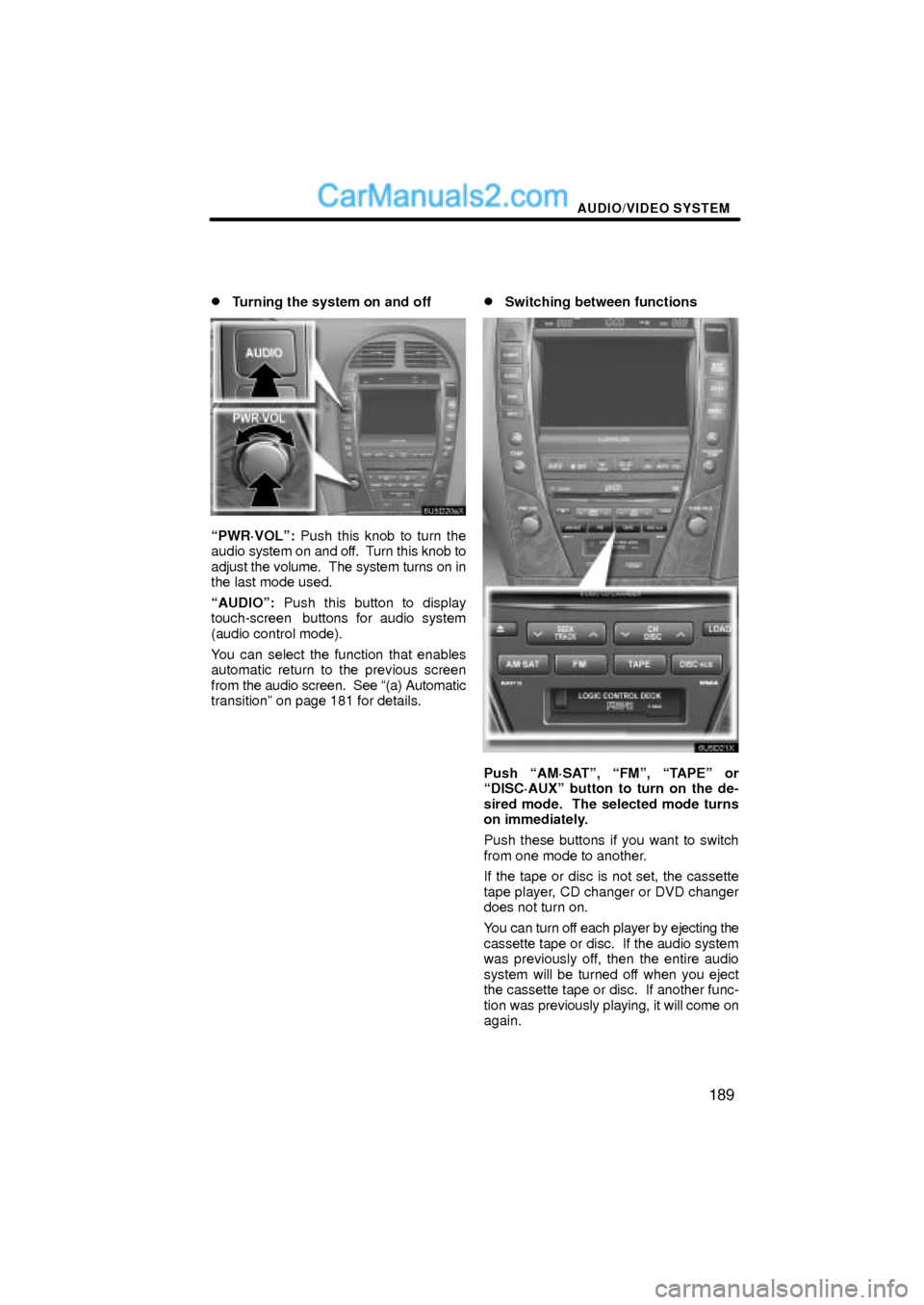
AUDIO/VIDEO SYSTEM
189 �
Turning the system on and off
PWR´VOLº: Push this knob to turn the
audio system on and off. Turn this knob to
adjust the volume. The system turns on in
the last mode used.
AUDIOº: Push this button to display
touch-screen buttons for audio system
(audio control mode).
You can select the function that enables
automatic return to the previous screen
from the audio screen. See (a) Automatic
transitionº on page 181 for details.
�Switching between functions
Push AM´SATº, FMº, TAPEº or
DISC´AUXº button to turn on the de-
sired mode. The selected mode turns
on immediately.
Push these buttons if you want to switch
from one mode to another.
If the tape or disc is not set, the cassette
tape player, CD changer or DVD changer
does not turn on.
You can turn off each player by ejecting the
cassette tape or disc. If the audio system
was previously off, then the entire audio
system will be turned off when you eject
the cassette tape or disc. If another func-
tion was previously playing, it will come on
again.
Page 6 of 72
AUDIO/VIDEO SYSTEM
190
The buttons for radio, cassette tape player,
CD changer and DVD changer operation
are displayed on the function button dis-
play screen when the audio control mode
is selected.
Touch them lightly and directly on the
screen.
The selected button is highlighted.
Page 7 of 72
AUDIO/VIDEO SYSTEM
191
INFORMATION
�If the system does not respond to
a touch of a touch-screen button,
move your finger away from the
screen and then touch it again.
�You cannot operate dimmed
touch-screen buttons.
�Wipe off fingerprints on the sur-
face of the display using a glass
cleaning cloth.
�Tone and balance
How good an audio program sounds to you
is largely determined by the mix of the
treble, midrange, and bass levels. In fact,
different kinds of music and vocal pro-
grams usually sound better with different
levels of treble, midrange, and bass.
A good balance of the left and right stereo
channels and of the front and rear sound
levels is also important.
Keep in mind that if you are listening to a
stereo recording or broadcast, changing
the right/left balance will increase the vol-
ume of one group of sounds while de-
creasing the volume of another.
1. Push the AUDIOº button.
2. Touch SOUNDº.
Page 9 of 72

AUDIO/VIDEO SYSTEM
193
Surround function (DVD changer only):
Select ONº of SURROUNDº and
touch OKº.
The surround function will turn on.
Automatic sound levelizer (ASL):
When the audio sound becomes difficult to
hear due to road noise, wind noise or other
noises while driving, touch ONº. The
system adjusts to the optimum volume and
tone quality according to the noise level.
When the system is on, the sound adjust-
ment level is displayed on the screen.
Positioning selector (CD changer
only):
By selecting the listening position, the sys-
tem controls the output timing of the
speakers to allow sound to be heard even-
ly, creating the ideal music environment.
Touching CHANGEº switches the posi-
tion in the following order: all seats, driver's
seat, front seat, rear seat.
The position currently selected is dis-
played on the screen.�Selecting screen size
The video screen can be changed from no-
ral mode to side mode.
1. Push the AUDIOº button.
2. Touch WIDEº.
NORMALº:When a 3 � 4 screen is dis-
played, the remaining parts
will be in black.
WIDE 1º:When a 3 � 4 screen is dis-
played, the screen will be
widened horizontally to fill
the display.
WIDE 2º:When a 3 � 4 screen is dis-
played, the screen will be
widened vertically and hori-
zontally, in the same ratio, to
fill the display.
When a 9 � 16 screen is
displayed, this mode should
be selected.
When you touch
, the previous
screen returns.
Page 13 of 72

AUDIO/VIDEO SYSTEM
197 �
Selecting a station
Tune in the desired station using one of the
following methods.
Preset tuning: Touch the channel selec-
tor touch-screen button (1 Ð 6) or push
the
º or º button of CH/DISCº for
the station you want. The touch-screen
button is highlighted and the station fre-
quency appears on the screen.
Seek tuning: Push the
º or º but-
ton of SEEK/TRACKº. The radio will be-
gin seeking up or down for a station of the
nearest frequency and will stop on recep-
tion. Each time you push the button, the
stations will be searched automatically
one after another.
To scan all the frequencies: Touch
SCANº on the screen or push the
SCANº button briefly. SCANº appears
on the screen. The radio will find the next
station and stay there for a few seconds,
and then scan again. To select a station,
touch SCANº or push the SCANº but-
ton again.
To scan the preset stations: Touch
SCANº on the screen or push the
SCANº button for longer than approxi-
mately a second. P´SCANº appears on
the screen. The radio will tune in the next
preset station, stay there for a few se-
conds, and then move to the next preset
station. To select a station, touch SCANº
or push the SCANº button again.
�RDS (Radio Data System)
Your audio system is equipped with Radio
Data Systems (RDS). RDS mode allows
you to receive text messages from radio
stations that utilize RDS transmitters.
When RDS is on, the radio can
Ð select only stations of a particular pro-
gram type,
Ð display messages from radio stations,
Ð search for a stronger signal station.
RDS features are available for use only on
FM stations which broadcast RDS infor-
mation.
If the system receives no RDS stations,
NO PTYº appears on the display.
Page 14 of 72
AUDIO/VIDEO SYSTEM
198
TYPE � �º
Each time you touch TYPE �º or TYPE
�º, the program type changes as follows:
�ROCK
�MISC (Miscellaneous)
�INFORM (Information)
�EASY LIS (Easy listening)
�CLS/JAZZ (Classical music and Jazz)
�R & B (Rhythm and Blues)
�RELIGION
�ALARM (Emergency message)
TYPE SEEKº
When a program is set, TYPE SEEKº ap-
pears. Touch this button and the system
starts to seek the station in the relevant
program type.
If any type program station is not found,
NOTHINGº appears on the display.
Page 15 of 72

AUDIO/VIDEO SYSTEM
199
MSGº (MESSAGE)
If the system receives a radio text from an
RDS station, MSGº appears on the dis-
play. Touch MSGº, and a text message
is displayed on the screen. This function
is available only when the vehicle is not
moving.
In case a text message is not accepted in
a screen, you can touch MSGº and hold
it to display the rest of the message.
When the system can show the station
name, RDSº appears on the display.
Each time you touch MSGº, indication on
the display changes from the band to the
station name, a radio text in this order. Af-
ter six seconds passes, indication returns
to the band.
When you touch MSG OFFº, the display
returns.
�Traffic announcement
TRAFº
The tuner automatically seeks a station
that regularly broadcasts traffic informa-
tion.
When you touch TRAFº, TRAF SEEKº
appears on the display, and the radio will
start seeking any station broadcasting traf-
fic program information.
If no traffic program station is found,
NOTHINGº appears on the display.
Traffic information may not be broad-
casted when searching.
If a traffic program station is found, the
name for traffic program station is dis-
played and TRAFº is lit for a while until a
traffic announcement is received.