Page 2 of 72

AUDIO/VIDEO SYSTEM
186
�If a Mark Levinson brand audio system is installed, the Mark Levinsonº logo
is shown on the panel.
1AUDIOº button
Push this button to display the audio
control screen. For details, see page
189, 215, 218, 230 and 241.
2Function button display screen
Touch the buttons displayed on the
screen to control the radio, cassette
tape player, CD changer or DVD
changer. For details, see page 190.
3 button for the discs
Push this button to stop and eject the
disc. For details, see page 213 and
227.
4SEEK/TRACKº button
Push º or º button to seek up
or down for a station, or to access a
desired program, track, file or chap-
ter. For details, see pages 197, 203,
215, 220, 233 and 243.
5Disc slot
Insert discs into the slot after pushing
LOADº button. For details, see
pages 211 and 225.
6CH/DISCº button
Push º or º button to select a
program type or a selected disc. For
details, see pages 197, 213, 215, 227
and 228.
7LOADº button
Push this button to insert the disc.
For details, see pages 211 and 225.
8TUNE´FILEº knob
Turn this knob to move up or down the
station band or file. For details, see
pages 195, 196 and 220.
Quick reference
Page 5 of 72
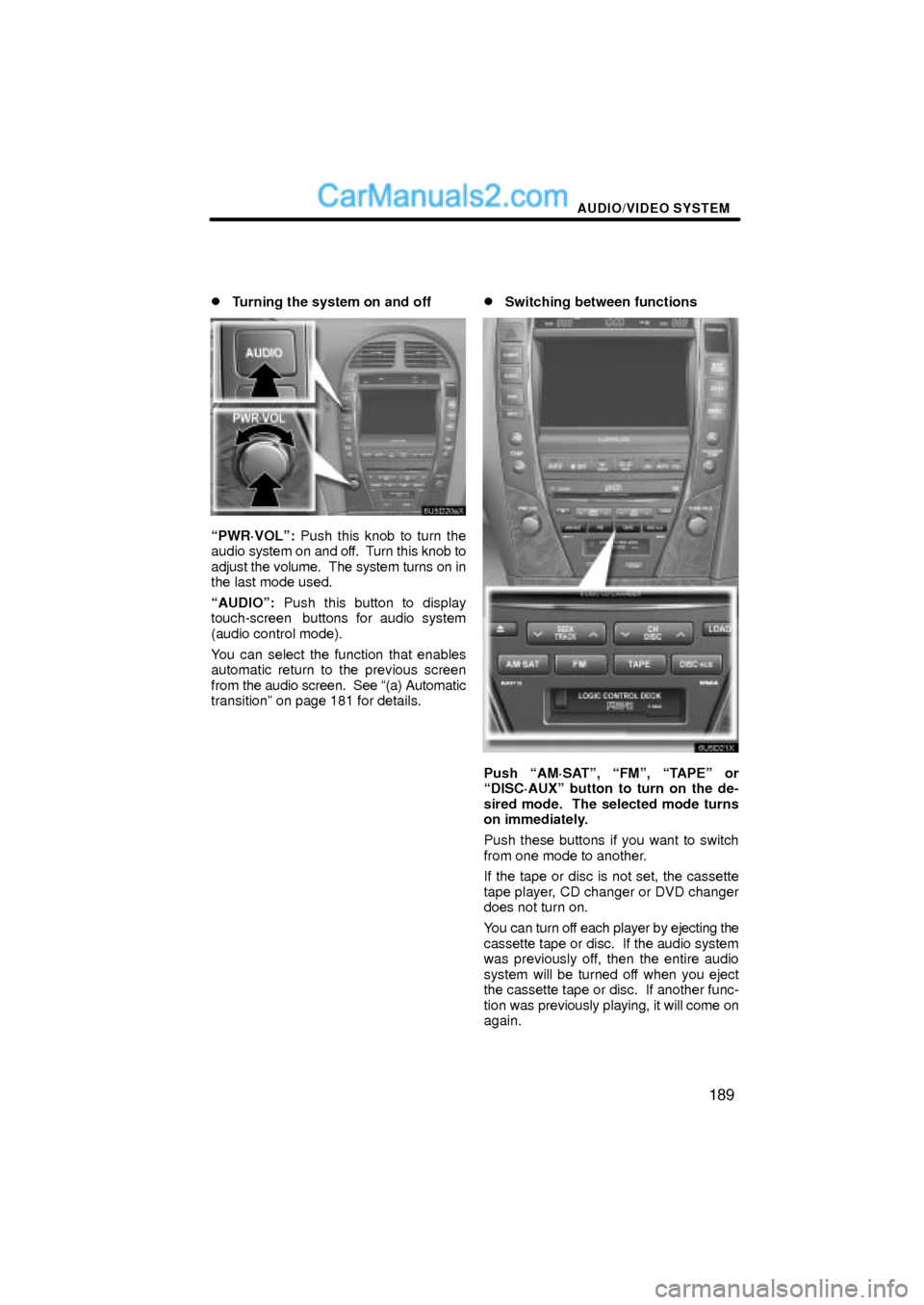
AUDIO/VIDEO SYSTEM
189 �
Turning the system on and off
PWR´VOLº: Push this knob to turn the
audio system on and off. Turn this knob to
adjust the volume. The system turns on in
the last mode used.
AUDIOº: Push this button to display
touch-screen buttons for audio system
(audio control mode).
You can select the function that enables
automatic return to the previous screen
from the audio screen. See (a) Automatic
transitionº on page 181 for details.
�Switching between functions
Push AM´SATº, FMº, TAPEº or
DISC´AUXº button to turn on the de-
sired mode. The selected mode turns
on immediately.
Push these buttons if you want to switch
from one mode to another.
If the tape or disc is not set, the cassette
tape player, CD changer or DVD changer
does not turn on.
You can turn off each player by ejecting the
cassette tape or disc. If the audio system
was previously off, then the entire audio
system will be turned off when you eject
the cassette tape or disc. If another func-
tion was previously playing, it will come on
again.
Page 6 of 72
AUDIO/VIDEO SYSTEM
190
The buttons for radio, cassette tape player,
CD changer and DVD changer operation
are displayed on the function button dis-
play screen when the audio control mode
is selected.
Touch them lightly and directly on the
screen.
The selected button is highlighted.
Page 7 of 72
AUDIO/VIDEO SYSTEM
191
INFORMATION
�If the system does not respond to
a touch of a touch-screen button,
move your finger away from the
screen and then touch it again.
�You cannot operate dimmed
touch-screen buttons.
�Wipe off fingerprints on the sur-
face of the display using a glass
cleaning cloth.
�Tone and balance
How good an audio program sounds to you
is largely determined by the mix of the
treble, midrange, and bass levels. In fact,
different kinds of music and vocal pro-
grams usually sound better with different
levels of treble, midrange, and bass.
A good balance of the left and right stereo
channels and of the front and rear sound
levels is also important.
Keep in mind that if you are listening to a
stereo recording or broadcast, changing
the right/left balance will increase the vol-
ume of one group of sounds while de-
creasing the volume of another.
1. Push the AUDIOº button.
2. Touch SOUNDº.
Page 12 of 72

AUDIO/VIDEO SYSTEM
196
Turn the knob clockwise to step up the
station band or counterclockwise to
step down.
Your radio automatically changes to stereo
reception when a stereo broadcast is re-
ceived. STº appears on the screen. If the
signal becomes weak, the radio reduces
the amount of channel separation to pre-
vent the weak signal from creating noise.
If the signal becomes extremely weak, the
radio switches from stereo to mono recep-
tion. In this case, STº disappears from the
screen.
�Presetting a station
1. Tune in the desired station.
2. Touch one of the channel selector
touch-screen buttons (1 Ð 6) you want
and hold it until a beep is heard.
This sets the station to the button and the
frequency appears on the touch-screen
button.
Each radio mode can store up to 6 station-
s. To change the preset station to a differ-
ent one, follow the same procedure.
The preset station memory is cancelled
when the power source is interrupted by
battery disconnection or a blown fuse.
Page 18 of 72
AUDIO/VIDEO SYSTEM
202 �
Channel category
Touch either TYPE�º or TYPE�º to go
to the next or previous category.
�Presetting a channel
1. Tune in the desired channel.
2. Touch one of the channel selector
touch-screen buttons (1 Ð 6) and hold
it until a beep is heard.
This sets the channel to the button and the
name and number of the channel appears
on the touch-screen button.
Each SAT mode can store up to 6 stations.
To change the preset channel to a different
one, follow the same procedure.
The preset channel memory is cancelled
when the power source is interrupted by
battery disconnection or a blown fuse.
Page 24 of 72

AUDIO/VIDEO SYSTEM
208
Dolby� Noise Reduction* feature: If you
are listening to a tape that was recorded
with Dolby� B Noise Reduction, touch
º. The º touch-screen button will
be highlighted. Touch
º again to turn
off Dolby� B NR.
The Dolby NR mode reduces tape noise by
about 10 dB. For best sound reproduction,
play your tapes with these buttons on or off
according to the mode used for recording
the tape.
* Dolby noise reduction manufactured un-
der license from Dolby Laboratories Li-
censing Corporation. DOLBY and the
double-D symbol
are trademarks of
Dolby Laboratories Licensing Corpora-
tion.
�Manual program selection
Reverse button: You can reverse the tape
by touching ��. The display will show
the opposite direction after reversing the
tape. Also if the tape reaches the end of
one side, it is automatically reversed to the
other side.
Fast forward and Rewind buttons: Yo u
can fast forward or fast rewind by touching
�� or ��.
To stop the tape while it is fast forwarding,
touch ��, to stop the tape while it is re-
winding, touch �� .
If a tape rewinds completely, the cassette
player will stop and then play the same
side. If a tape fast forwards completely, the
cassette player will play the other side of
the tape using the auto-reverse feature.
Auto-reverse feature: After the cassette
player reaches the end of a tape, it auto-
matically reverses and begins to play the
other side, regardless of whether the cas-
sette was playing or fast forwarding.
Page 31 of 72
AUDIO/VIDEO SYSTEM
215
(c) Selecting a desired disc
On the screen:
Touch the desired disc number.
The selected disc number is highlighted.
The changer will start playing the selected
disc from the first track.
On the audio panel:
Push the
º or º button of CH/
DISCº.
When you release the button, the changer
will start playing the selected disc from the
first track.(d) Operating an audio CD
�Playing an audio CD
Push the AUDIOº button to display
this screen.
CD text only Ð The disc title and track title
will appear on the screen when pushing
the DISC´AUXº button.
You can operate the touch-screen buttons
and choose the number of the disc you
want to play. The selected disc is automat-
ically played.