Page 25 of 42

QUICK
GUIDE
24
FUNCTIONS AND
ADJUSTMENTS
COMPACT
DISC PLAYER
MP3 CD
PLAYER
CD
CHANGER
INTRODUCTION
RADIO
Second level menu options
1 - RDS (station time display)
This option makes it possible to display
the time of the current RDS station (if this
information is available).
2 - AUDIO CLIP DETECT
(“audio distortion clipper” on/off)
This function reduces automatically the ra-
dio output level when excessive distortion
is detected that could damage the speak-
ers.
Use buttons Èor Íto turn this function
on/off.
The display will show the current function
condition:
– “CLIP DETECT: ON” = function on
– “CLIP DETECT: OFF” = function off3 - MAX VOLUME (max. volume
setting at switching on)
This function can be used to set the max-
imum volume (from 10 to 33) that can be
set using the control.
Use the button/knob ON/OFF to adjust
the volume.
The display will show the set volume (e.g.:
“MAX VOLUME: 25”)
4 - PHONE
(phone volume adjustment)
This function makes it possible to set the
phone volume (from 1 to 3).
The display will show, as standard, the
message “PHONE LEVEL: OFF” (volume
set by the Manufacturer, corresponding to
max. level).
Use the button/knob ON/OFF to adjust
the volume to 3 different levels (PHONE
LEVEL 1 , PHONE LEVEL 2 and PHONE
LEVEL 3): the higher the number is, the
lower will be the phone volume.5 - AUTO (function setting)
With this function it is possible to set ra-
dio turning on/off depending on car igni-
tion/switching off or independent.
With this function on (radio is set to
switch off when the car is switched off),
it is however possible to switch on the ra-
dio.
With this function off, when switching off
the car the radio stays on.
Use buttons Èor Íto turn this function
on/off.
The display will show the current function
condition:
– “AUTO: ON” = function on
– “AUTO: OFF” = function off
Page 26 of 42
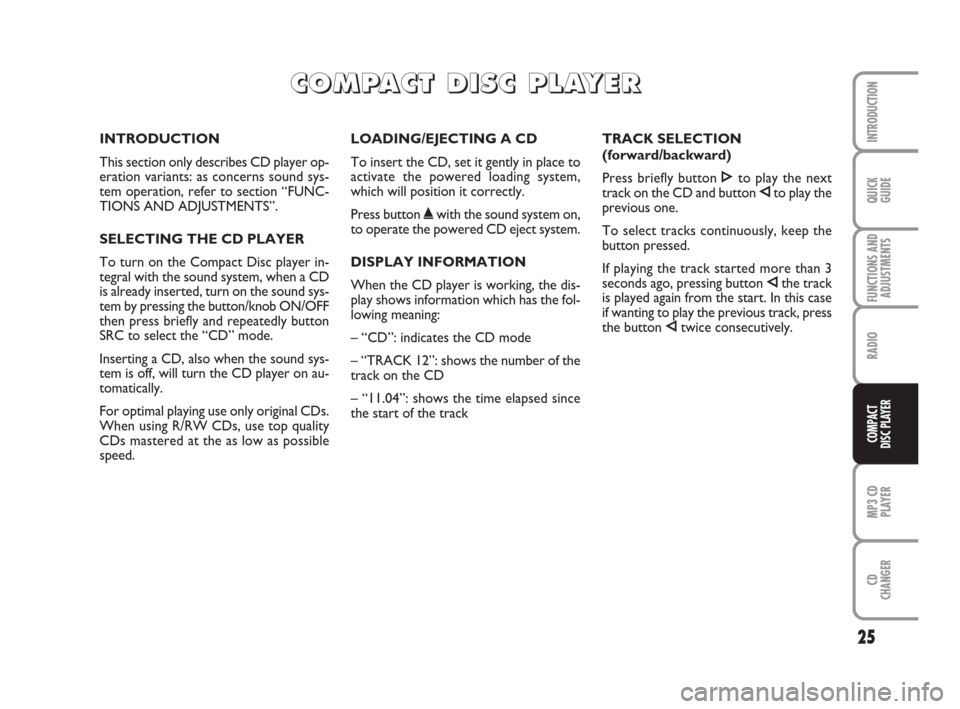
25
QUICK
GUIDE
FUNCTIONS AND
ADJUSTMENTS
RADIO
MP3 CD
PLAYER
CD
CHANGER
INTRODUCTION
COMPACT
DISC PLAYER
INTRODUCTION
This section only describes CD player op-
eration variants: as concerns sound sys-
tem operation, refer to section “FUNC-
TIONS AND ADJUSTMENTS”.
SELECTING THE CD PLAYER
To turn on the Compact Disc player in-
tegral with the sound system, when a CD
is already inserted, turn on the sound sys-
tem by pressing the button/knob ON/OFF
then press briefly and repeatedly button
SRC to select the “CD” mode.
Inserting a CD, also when the sound sys-
tem is off, will turn the CD player on au-
tomatically.
For optimal playing use only original CDs.
When using R/RW CDs, use top quality
CDs mastered at the as low as possible
speed.LOADING/EJECTING A CD
To insert the CD, set it gently in place to
activate the powered loading system,
which will position it correctly.
Press button ˚with the sound system on,
to operate the powered CD eject system.
DISPLAY INFORMATION
When the CD player is working, the dis-
play shows information which has the fol-
lowing meaning:
– “CD”: indicates the CD mode
– “TRACK 12”: shows the number of the
track on the CD
– “11.04”: shows the time elapsed since
the start of the track TRACK SELECTION
(forward/backward)
Press briefly button Íto play the next
track on the CD and button Èto play the
previous one.
To select tracks continuously, keep the
button pressed.
If playing the track started more than 3
seconds ago, pressing button Èthe track
is played again from the start. In this case
if wanting to play the previous track, press
the button Ètwice consecutively.
CC C
O O
M M
P P
A A
C C
T T
D D
I I
S S
C C
P P
L L
A A
Y Y
E E
R R
Page 27 of 42

QUICK
GUIDE
26
FUNCTIONS AND
ADJUSTMENTS
RADIO
MP3 CD
PLAYER
CD
CHANGER
INTRODUCTION
COMPACT
DISC PLAYER
FAST FORWARD/BACKWARD
Keep button Ípressed to move the track
selected forward at high speed and keep
button Èpressed to move it quickly back-
ward. Fast forward/backward is stopped
once the button is released.FAST TRACK SELECTION
(forward/backward)
Press briefly the button/knob
3
F-TRKto enter the fast track selection
mode. The sound system display will show
the wording “TRx FAST-TRACK” (x in-
dicates the track number).
Turn the button/knob ON/OFF to select
the required track, and press it briefly to
confirm: track playback will start.
PAUSE FUNCTION
To pause the CD player, press briefly the
MUTE button. The display will show the
message “CD PAUSE”.
To resume playing the track, press button
MUTE again.TRACK SCAN FUNCTION
(scanning CD tracks)
With this function it is possible to play the
beginning of all the tracks contained in the
CD.
Keep button SCAN pressed to play the
first 10 seconds of every track on the CD.
The scanning sequence is the following:
– from the track played up to the last one
on the CD
– from the first track up to the one played
until the start of scanning.
The Scan function is interrupted in the fol-
lowing cases:
– turning the sound system off
– pressing again button SCAN
– changing the sound source
Page 28 of 42
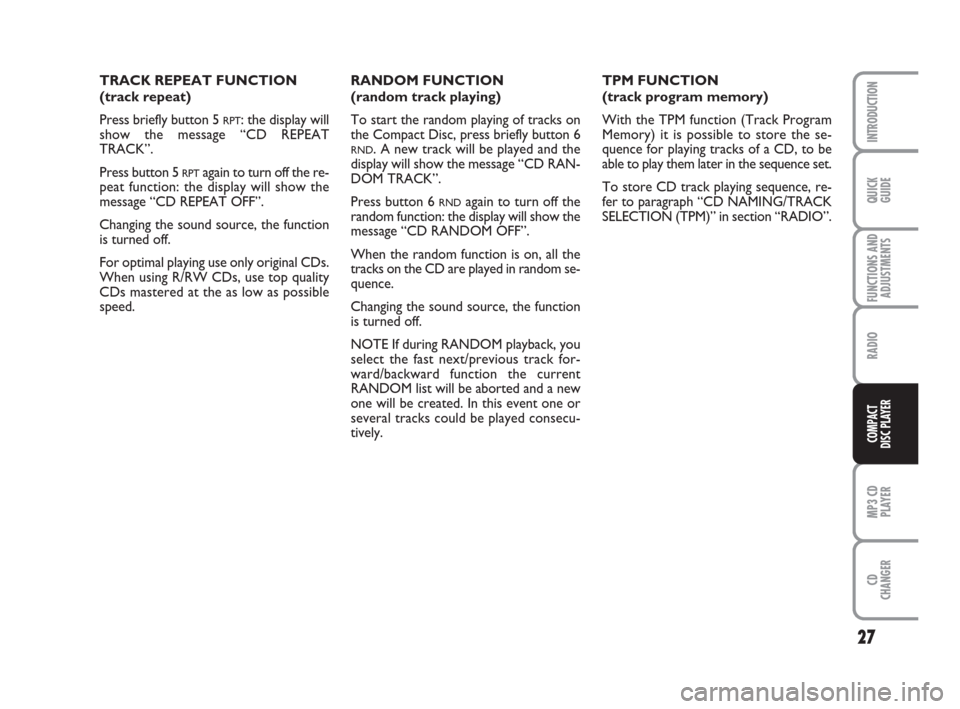
27
QUICK
GUIDE
FUNCTIONS AND
ADJUSTMENTS
RADIO
MP3 CD
PLAYER
CD
CHANGER
INTRODUCTION
COMPACT
DISC PLAYER
TRACK REPEAT FUNCTION
(track repeat)
Press briefly button 5
RPT: the display will
show the message “CD REPEAT
TRACK”.
Press button 5
RPTagain to turn off the re-
peat function: the display will show the
message “CD REPEAT OFF”.
Changing the sound source, the function
is turned off.
For optimal playing use only original CDs.
When using R/RW CDs, use top quality
CDs mastered at the as low as possible
speed.RANDOM FUNCTION
(random track playing)
To start the random playing of tracks on
the Compact Disc, press briefly button 6
RND. A new track will be played and the
display will show the message “CD RAN-
DOM TRACK”.
Press button 6
RNDagain to turn off the
random function: the display will show the
message “CD RANDOM OFF”.
When the random function is on, all the
tracks on the CD are played in random se-
quence.
Changing the sound source, the function
is turned off.
NOTE If during RANDOM playback, you
select the fast next/previous track for-
ward/backward function the current
RANDOM list will be aborted and a new
one will be created. In this event one or
several tracks could be played consecu-
tively.TPM FUNCTION
(track program memory)
With the TPM function (Track Program
Memory) it is possible to store the se-
quence for playing tracks of a CD, to be
able to play them later in the sequence set.
To store CD track playing sequence, re-
fer to paragraph “CD NAMING/TRACK
SELECTION (TPM)” in section “RADIO”.
Page 29 of 42

QUICK
GUIDE
28
FUNCTIONS AND
ADJUSTMENTS
RADIO
COMPACT
DISC PLAYER
CD
CHANGER
INTRODUCTION
MP3 CD
PLAYER
INTRODUCTION
This section only describes MP3 CD play-
er operation variants : as concerns sound
system operation, refer to section
“FUNCTIONS AND ADJUSTMENTS”.
NOTE MPEG LAYER-3 audio decoding
technology licensed from Fraunhofer IIS
and Thomson multimedia.
MP3 MODE
In addition to standard audio CDs, the
sound system can also play audio files in
MP3 format. Sound system will operate as
described for the sound system with com-
pact disc player when inserting a conven-
tional audio CD, excluding functions CD
NAMING/TRACK SELECTION (TPM)
and CD NAMING that are disabled.READING MP3 CD
Inserting a CD-ROM into the proper slot
will start two stages:
– Scanning all CD tracks to find audio files.
Audio files take priority over the other
files and their identification enables the
sound system to play just these files. The
display will show the name and the word
“SCAN” flashing (e.g. “MIDNIGHT MO-
TION SCAN”).
– Reading all MP3 files to determine the
structure of folders and tracks. During this
stage the display will show the message
“READING DISC”. To read a complex
MP3 file structure (made up of different
sessions with several folders and files), ap-
proximately 2 minutes can be required.
For optimal playing use only top quality
CDs mastered at as low as possible speed.
CD-ROM reading will be interrupted in
the following cases:
– correct CD-ROM reading with MP3 files
identification. In this event the display will
show the “MP3” icon and track playback
will start from the first file and first fold-
er (see next paragraph “TRACK PLAY-
ING MODE”);– if after 2 minutes the CD-ROM reading
is not ended. The display will show, for
about 5 seconds, the message “CHECK
DISC”. In this event the sound system will
change the sound source and return to the
Tuner (Radio) mode.
– if no MP3 file is found. In this event the
display will show, for about 5 seconds, the
message “NO MP3 FILES”. In this event
the sound system will change the sound
source and return to the Tuner (Radio)
mode.
MM M
P P
3 3
C C
D D
P P
L L
A A
Y Y
E E
R R
Page 30 of 42

29
QUICK
GUIDE
FUNCTIONS AND
ADJUSTMENTS
RADIO
COMPACT
DISC PLAYER
CD
CHANGER
INTRODUCTION
MP3 CD
PLAYER
TRACK PLAYING MODE
When playing a CD-ROM with MP3 files,
the sound system will display the track
name and play time (e.g. “MIDNIGHT
MOTION 4:37”).
During playback the following operations
can be performed:
– continuous or single scroll on track
name
– scrolling tracks up or down according to
single, multiple or continuous mode
– scrolling folders up or down (see next
paragraph “FOLDER STRUCTURE”).DISP FUNCTION
This function enables to change display
settings for the different CD info (e.g. files,
folder, singer’s name, album name, etc.).
To turn this function on keep button 4
DISPpressed for over 2 seconds and then use
the button/knob ON/OFF to select the in-
fo to display.
In MP3 mode, the sound system will:
– play MP3 files only
– play the tracks in alphabetic-numeric or-
der for each folder (also ordered with the
same criteria) (it is recommended to put
a number before the file name, e.g. “01”,
“02” or “001”, “002”)
– return to the start of the last file each
time the sound system is turned on.During track selection (see paragraph
track selection (forward/backward), the
display will show the folder number and
the track number and name (e.g. “3/13
MIDNIGHT MOTION”).
To facilitate track selection, the sound sys-
tem stores the number of pushes on pre-
set buttons (1 to 6) and then will skip once
like for a single request.
IMPORTANT MP3 files recorded with the
variable bit-rate method could produce
discrepancies when displaying the track
play time.
IMPORTANT The CD player can read
most of the compression systems cur-
rently on sale (e.g.: LAME, BLADE, XING,
FRAUNHOFER) however, due to the
evolution of these systems, reading of all
compression formats is not guaranteed.
Page 31 of 42
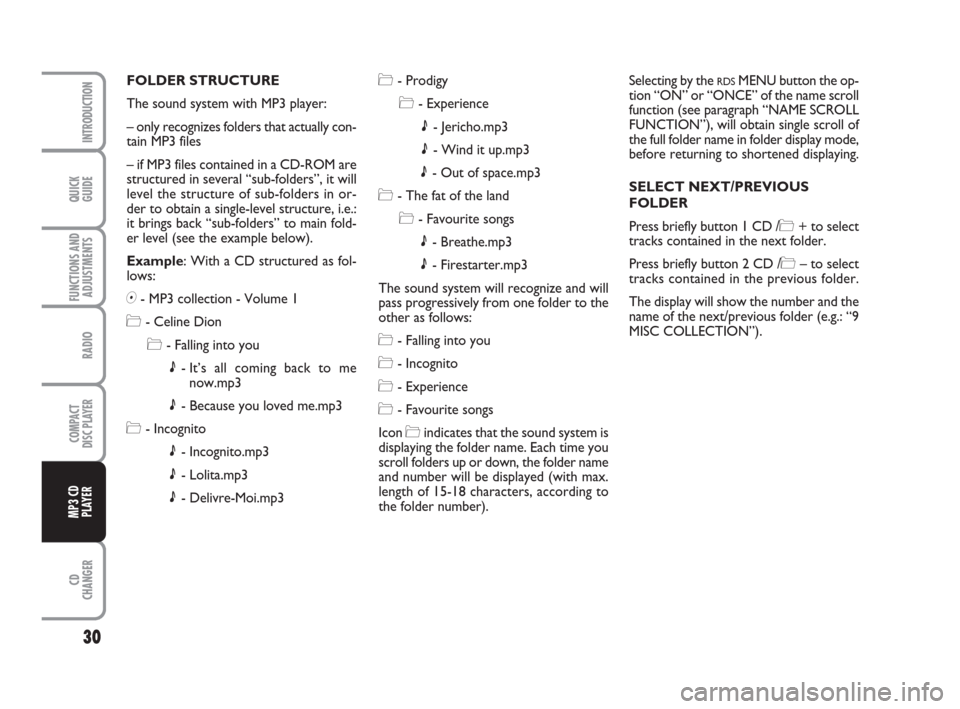
QUICK
GUIDE
30
FUNCTIONS AND
ADJUSTMENTS
RADIO
COMPACT
DISC PLAYER
CD
CHANGER
INTRODUCTION
MP3 CD
PLAYER
FOLDER STRUCTURE
The sound system with MP3 player:
– only recognizes folders that actually con-
tain MP3 files
– if MP3 files contained in a CD-ROM are
structured in several “sub-folders”, it will
level the structure of sub-folders in or-
der to obtain a single-level structure, i.e.:
it brings back “sub-folders” to main fold-
er level (see the example below).
Example: With a CD structured as fol-
lows:
+- MP3 collection - Volume 1
*- Celine Dion
*- Falling into you
|- It’s all coming back to me
now.mp3
|- Because you loved me.mp3
*- Incognito
|- Incognito.mp3
|- Lolita.mp3
|- Delivre-Moi.mp3*- Prodigy
*- Experience
|- Jericho.mp3
|- Wind it up.mp3
|- Out of space.mp3
*- The fat of the land
*- Favourite songs
|- Breathe.mp3
|- Firestarter.mp3
The sound system will recognize and will
pass progressively from one folder to the
other as follows:
*- Falling into you
*- Incognito
*- Experience
*- Favourite songs
Icon *indicates that the sound system is
displaying the folder name. Each time you
scroll folders up or down, the folder name
and number will be displayed (with max.
length of 15-18 characters, according to
the folder number).Selecting by the RDSMENU button the op-
tion “ON” or “ONCE” of the name scroll
function (see paragraph “NAME SCROLL
FUNCTION”), will obtain single scroll of
the full folder name in folder display mode,
before returning to shortened displaying.
SELECT NEXT/PREVIOUS
FOLDER
Press briefly button 1 CD /*+ to select
tracks contained in the next folder.
Press briefly button 2 CD /*– to select
tracks contained in the previous folder.
The display will show the number and the
name of the next/previous folder (e.g.: “9
MISC COLLECTION”).
Page 32 of 42
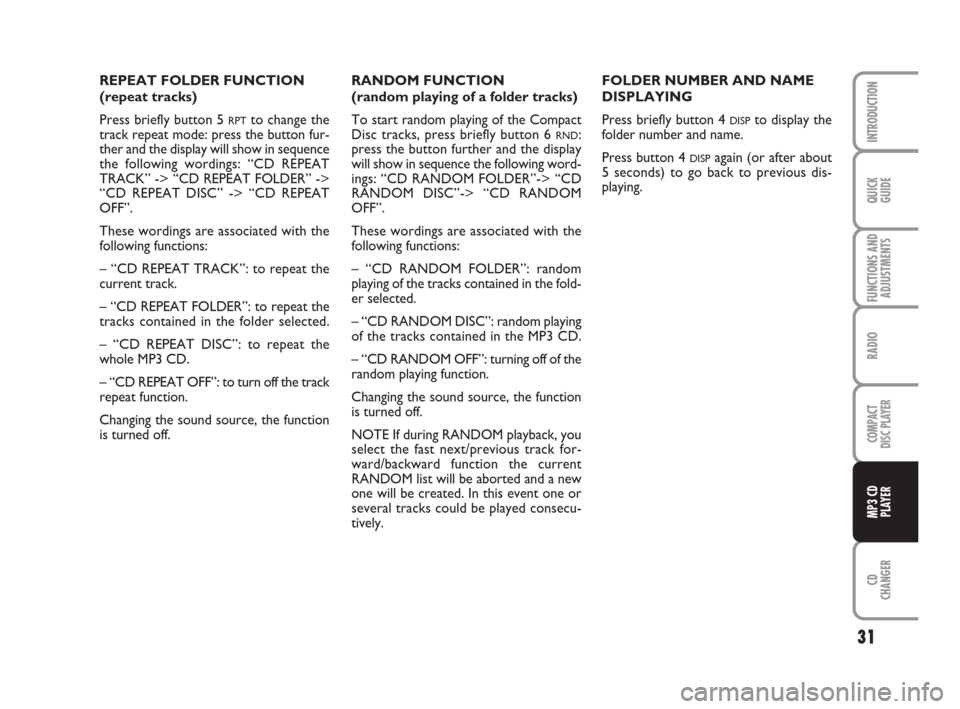
31
QUICK
GUIDE
FUNCTIONS AND
ADJUSTMENTS
RADIO
COMPACT
DISC PLAYER
CD
CHANGER
INTRODUCTION
MP3 CD
PLAYER
REPEAT FOLDER FUNCTION
(repeat tracks)
Press briefly button 5
RPTto change the
track repeat mode: press the button fur-
ther and the display will show in sequence
the following wordings: “CD REPEAT
TRACK” -> “CD REPEAT FOLDER” ->
“CD REPEAT DISC” -> “CD REPEAT
OFF”.
These wordings are associated with the
following functions:
– “CD REPEAT TRACK”: to repeat the
current track.
– “CD REPEAT FOLDER”: to repeat the
tracks contained in the folder selected.
– “CD REPEAT DISC”: to repeat the
whole MP3 CD.
– “CD REPEAT OFF”: to turn off the track
repeat function.
Changing the sound source, the function
is turned off.RANDOM FUNCTION
(random playing of a folder tracks)
To start random playing of the Compact
Disc tracks, press briefly button 6 RND:
press the button further and the display
will show in sequence the following word-
ings: “CD RANDOM FOLDER”-> “CD
RANDOM DISC”-> “CD RANDOM
OFF”.
These wordings are associated with the
following functions:
– “CD RANDOM FOLDER”: random
playing of the tracks contained in the fold-
er selected.
– “CD RANDOM DISC”: random playing
of the tracks contained in the MP3 CD.
– “CD RANDOM OFF”: turning off of the
random playing function.
Changing the sound source, the function
is turned off.
NOTE If during RANDOM playback, you
select the fast next/previous track for-
ward/backward function the current
RANDOM list will be aborted and a new
one will be created. In this event one or
several tracks could be played consecu-
tively.FOLDER NUMBER AND NAME
DISPLAYING
Press briefly button 4 DISPto display the
folder number and name.
Press button 4
DISPagain (or after about
5 seconds) to go back to previous dis-
playing.