2008 DODGE AVENGER service
[x] Cancel search: servicePage 67 of 467

Airbag Light
You will want to have the airbags ready to
inflate for your protection in a collision. While
the airbag system is designed to be mainte-
nance free, if any of the following occurs, have
an authorized dealer service the system immediately.
² The AIRBAG light does not come on during the 6 to 8
seconds when the ignition switch is first turned on.
² The light remains on after the 6 to 8 second interval.
² The light comes on and remains on while driving.
NOTE: If the speedometer, tachometer, or any engine
related gauges are not working, the Occupant Restraint
Controller (ORC) may also be disabled. The airbags may
not be ready to inflate for your protection. Promptly
check fuse block for blown fuses. Refer to the label
located on the inside of the fuse block cover for the
proper airbag fuses. See your dealer if the fuse is good. EVENT DATA RECORDER (EDR)
In the event of an accident, your vehicle is designed to
record up to 5 seconds of specific vehicle data parameters
(see the following list) in an event data recorder prior to
the moment of airbag deployment, or near deployment,
and up to a quarter second of high-speed deceleration
data during and/or after airbag deployment. EDR data
are ONLY recorded if an airbag deploys, or nearly
deploys, and are otherwise unavailable.
NOTE:
1. A near-deployment event occurs when the airbag
sensor detects severe vehicle deceleration usually indica-
tive of a crash, but not severe enough to warrant airbag
deployment.
2. Under certain circumstances, EDR data may not be
recorded (e.g., loss of battery power).
In conjunction with other data gathered during a com-
plete accident investigation, the electronic data may be THINGS TO KNOW BEFORE STARTING YOUR VEHICLE 65
2
Page 69 of 467
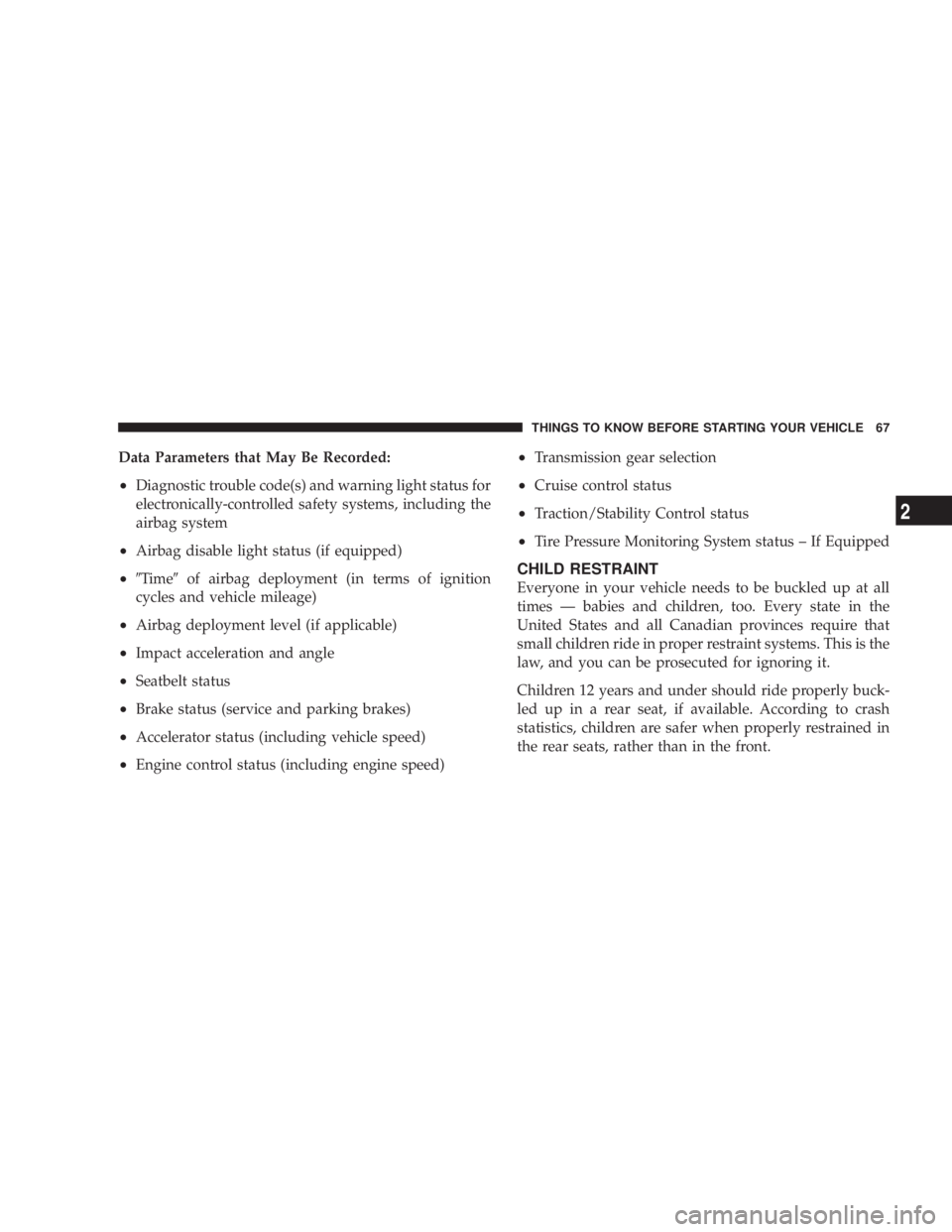
Data Parameters that May Be Recorded:
² Diagnostic trouble code(s) and warning light status for
electronically-controlled safety systems, including the
airbag system
² Airbag disable light status (if equipped)
² 9 Time 9 of airbag deployment (in terms of ignition
cycles and vehicle mileage)
² Airbag deployment level (if applicable)
² Impact acceleration and angle
² Seatbelt status
² Brake status (service and parking brakes)
² Accelerator status (including vehicle speed)
² Engine control status (including engine speed) ² Transmission gear selection
² Cruise control status
² Traction/Stability Control status
² Tire Pressure Monitoring System status ± If Equipped
CHILD RESTRAINT
Everyone in your vehicle needs to be buckled up at all
times Ð babies and children, too. Every state in the
United States and all Canadian provinces require that
small children ride in proper restraint systems. This is the
law, and you can be prosecuted for ignoring it.
Children 12 years and under should ride properly buck-
led up in a rear seat, if available. According to crash
statistics, children are safer when properly restrained in
the rear seats, rather than in the front. THINGS TO KNOW BEFORE STARTING YOUR VEHICLE 67
2
Page 82 of 467

Defroster
Check operation by selecting the defrost mode and place
the blower control on high speed. You should be able to
feel the air directed against the windshield.
NOTE: If the defrost feature is not functioning, the
cause should be located and corrected immediately by an
authorized service center. The windshield could fog up
while driving and obscure your visibility.
Periodic Safety Checks You Should Make Outside
The Vehicle
Tires
Examine tires for excessive tread wear or uneven wear
patterns. Check for stones, nails, glass, or other objects
lodged in the tread. Inspect tread and sidewall for cuts or
cracks. Check wheel nuts for tightness, and tires (includ-
ing spare) for proper pressure. Lights
Have someone observe the operation of exterior lights
while you work the controls. Check turn signal and high
beam indicator lights on the instrument panel.
Fluid Leaks
Check area under vehicle after overnight parking for fuel,
engine coolant, oil, or other fluid leaks. In addition, if
gasoline fumes are detected or fuel, power steering fluid,
transmission fluid, or brake fluid leaks are suspected, the
cause should be located and corrected immediately.80 THINGS TO KNOW BEFORE STARTING YOUR VEHICLE
Page 92 of 467

a separate 32-name phonebook accessible only in that
language. This system is driven through your Bluetooth t
ªHands-Free profileº cellular phone. UConnect t features
Bluetooth t technology - the global standard that enables
different electronic devices to connect to each other
without wires or a docking station, so UConnect t works
no matter where you stow your cellular phone (be it your
purse, pocket, or briefcase), as long as your phone is
turned on and has been paired to the vehicle's
UConnect t system. The UConnect t system allows up to
seven cellular phones to be linked to the system. Only
one linked (or paired) cellular phone can be used with the
system at a time. The system is available in English,
Spanish, or French languages.
Phone Button
The rearview mirror contains the microphone
for the system (depending on the type of
mirror and radio equipped), and either the radio or the mirror has the two control buttons (PHONE
Button and VOICE RECOGNITION button) that will
enable you to access the system.
Voice Recognition Button
Actual button location may vary with radio.
The individual buttons are described in the
ªOperationº section.
The UConnect t system can be used with any Hands-Free
Profile certified Bluetooth t cellular phone. See the
UConnect t website for supported phones. If your cellu-
lar phone supports a different profile (e.g., Headset
Profile) you may not be able to use any UConnect t
features. Refer to your cellular service provider or the
phone manufacturer for details.
The UConnect t system is fully integrated with the vehi-
cle's audio system. The volume of the UConnect t system90 UNDERSTANDING THE FEATURES OF YOUR VEHICLE
Page 100 of 467
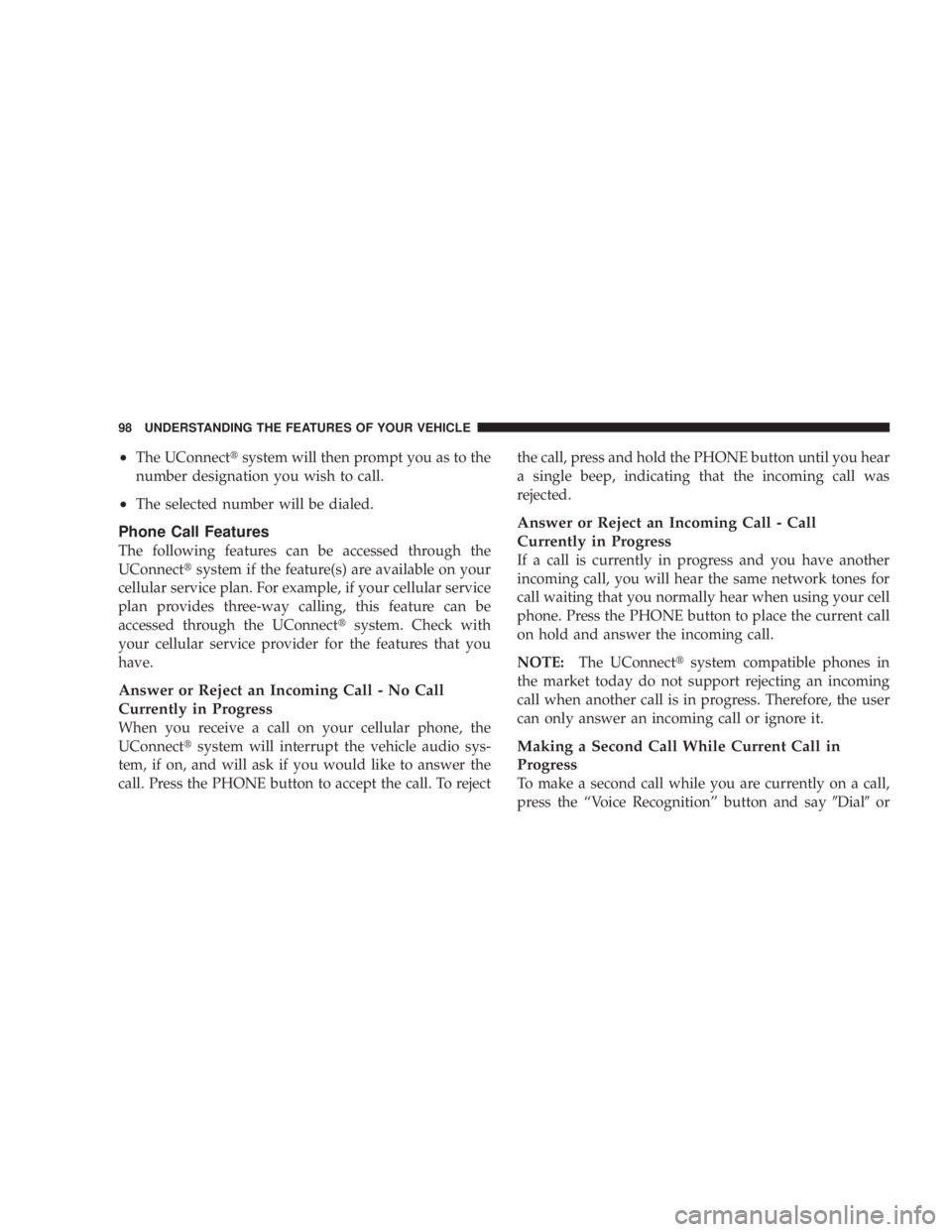
² The UConnect t system will then prompt you as to the
number designation you wish to call.
² The selected number will be dialed.
Phone Call Features
The following features can be accessed through the
UConnect t system if the feature(s) are available on your
cellular service plan. For example, if your cellular service
plan provides three-way calling, this feature can be
accessed through the UConnect t system. Check with
your cellular service provider for the features that you
have.
Answer or Reject an Incoming Call - No Call
Currently in Progress
When you receive a call on your cellular phone, the
UConnect t system will interrupt the vehicle audio sys-
tem, if on, and will ask if you would like to answer the
call. Press the PHONE button to accept the call. To reject the call, press and hold the PHONE button until you hear
a single beep, indicating that the incoming call was
rejected.
Answer or Reject an Incoming Call - Call
Currently in Progress
If a call is currently in progress and you have another
incoming call, you will hear the same network tones for
call waiting that you normally hear when using your cell
phone. Press the PHONE button to place the current call
on hold and answer the incoming call.
NOTE: The UConnect t system compatible phones in
the market today do not support rejecting an incoming
call when another call is in progress. Therefore, the user
can only answer an incoming call or ignore it.
Making a Second Call While Current Call in
Progress
To make a second call while you are currently on a call,
press the ªVoice Recognitionº button and say 9 Dial 9 or98 UNDERSTANDING THE FEATURES OF YOUR VEHICLE
Page 103 of 467

² After the 9 Ready 9 prompt and the following beep, say
the name of the language you wish to switch to
English, Espanol, or Francais.
² Continue to follow the system prompts to complete
language selection.
After selecting one of the languages, all prompts and
voice commands will be in that language.
NOTE: After every UConnect t language change opera-
tion, only the language-specific 32-name phonebook is
usable. The paired phone name is not language-specific
and usable across all languages.
Emergency Assistance
If you are in an emergency and the mobile phone is
reachable:
² Pick up the phone and manually dial the emergency
number for your area. If the phone is not reachable and the UConnect t system
is operational, you may reach the emergency number as
follows:
² Press the PHONE button to begin.
² After the 9 Ready 9 prompt and the following beep, say
9 Emergency 9 and the UConnect t system will instruct
the paired cellular phone to call the emergency num-
ber. This feature is supported in the U.S., Canada, and
Mexico.
NOTE: The emergency number dialed is based on the
country where the vehicle is purchased (911 for the U.S.
and Canada and 060 for Mexico). The number dialed may
not be applicable with the available cellular service and
area.
The UConnect t system does slightly lower your chances
of successfully making a phone call as to that for the cell
phone directly. UNDERSTANDING THE FEATURES OF YOUR VEHICLE 101
3
Page 104 of 467

Your phone must be turned on and paired to the
UConnect t system to allow use of this vehicle feature in
emergency situations, when the cell phone has network
coverage and stays paired to the UConnect t system.
Towing Assistance
If you need towing assistance:
² Press the PHONE button to begin.
² After the 9 Ready 9 prompt and the following beep, say
9 Towing Assistance. 9
NOTE: The Towing Assistance number dialed is based
on the country where the vehicle is purchased (1-800-528-
2069 for the U.S., 1-877-213-4525 for Canada, 55-14-3454
for Mexico City and 1-800-712-3040 for outside Mexico
City in Mexico).
Please refer to the 24-Hour ªTowing Assistanceº cover-
age details in the Warranty Information Booklet and on
the 24±Hour Towing Assistance Card. Paging
To learn how to page, refer to 9 Working with Automated
Systems. 9 Paging works properly except for pagers of
certain companies, which time out a little too soon to
work properly with the UConnect t system.
Voice Mail Calling
To learn how to access your voice mail, refer to 9 Working
with Automated Systems. 9
Working with Automated Systems
This method is used in instances where one generally has
to press numbers on the cellular phone keypad while
navigating through an automated telephone system.
You can use your UConnect t system to access a voice
mail system or an automated service, such as a paging
service or automated customer service line. Some ser-
vices require immediate response selection. In some
instances, that may be too quick for use of the UConnect t
system.102 UNDERSTANDING THE FEATURES OF YOUR VEHICLE
Page 105 of 467

When calling a number with your UConnect t system
that normally requires you to enter in a touch-tone
sequence on your cellular phone keypad, you can press
the ªVoice Recognitionº button and say the sequence you
wish to enter, followed by the word 9 Send. 9 For example,
if required to enter your PIN followed with a pound, (3 7
4 6 #), you can press the ªVoice Recognitionº button and
say, 9 3746# Send. 9 Saying a number, or sequence of
numbers, followed by 9 Send, 9 is also to be used for
navigating through an automated customer service cen-
ter menu structure, and to leave a number on a pager.
You can also send stored UConnect t phonebook entries
as tones for fast and easy access to voice mail and pager
entries. To use this feature, dial the number you wish to
call and then press the ªVoice Recognitionº button and
say, ªSend.º The system will prompt you to enter the
name or number and say the name of the phonebook
entry you wish to send. The UConnect t system will then send the corresponding phone number associated with
the phonebook entry, as tones over the phone.
NOTE:
² You may not hear all of the tones due to cellular phone
network configurations; this is normal.
² Some paging and voice mail systems have system time
out settings that are too short and may not allow the
use of this feature.
Barge In - Overriding Prompts
The ªVoice Recognitionº button can be used when you
wish to skip part of a prompt and issue your voice
recognition command immediately. For example, if a
prompt is asking 9 Would you like to pair a phone, clear
a { , 9 you could press the ªVoice Recognitionº button and
say, 9 Pair a Phone 9 to select that option without having to
listen to the rest of the voice prompt. UNDERSTANDING THE FEATURES OF YOUR VEHICLE 103
3