2008 DODGE AVENGER phone
[x] Cancel search: phonePage 17 of 467

the vehicle. The system will shut the engine off in two
seconds if someone uses an invalid key to try to start the
engine.
NOTE: A key that has not been programmed is also
considered an invalid key, even if it is cut to fit the
ignition switch lock cylinder for that vehicle.
During normal operation, after turning on the ignition
switch, the Vehicle Security Light will turn on for three
seconds for a bulb check. If the light remains on after the
bulb check, it indicates that there is a problem with the
electronics. In addition, if the light begins to flash after
the bulb check, it indicates that someone used an invalid
key to try to start the engine. Either of these conditions
will result in the engine being shut off after two seconds.
If the Vehicle Security Light turns on during normal
vehicle operation (vehicle running for longer than 10 seconds), it indicates that there is a fault in the electron-
ics. Should this occur, have the vehicle serviced as soon
as possible.
NOTE:
² The Sentry Key t Immobilizer System is not compat-
ible with some aftermarket remote starting systems.
Use of these systems may result in vehicle starting
problems and loss of security protection.
² Exxon/Mobil SpeedpassŸ, additional Sentry Keys t ,
or any other transponder-equipped components on
the same key chain will not cause a key-related
(transponder) fault unless the additional part is physi-
cally held against the ignition key being used when
starting the vehicle. Cell phones, pagers, or other RF
electronics will not cause interference with this system.
All of the keys provided with your new vehicle have
been programmed to the vehicle electronics. THINGS TO KNOW BEFORE STARTING YOUR VEHICLE 15
2
Page 60 of 467
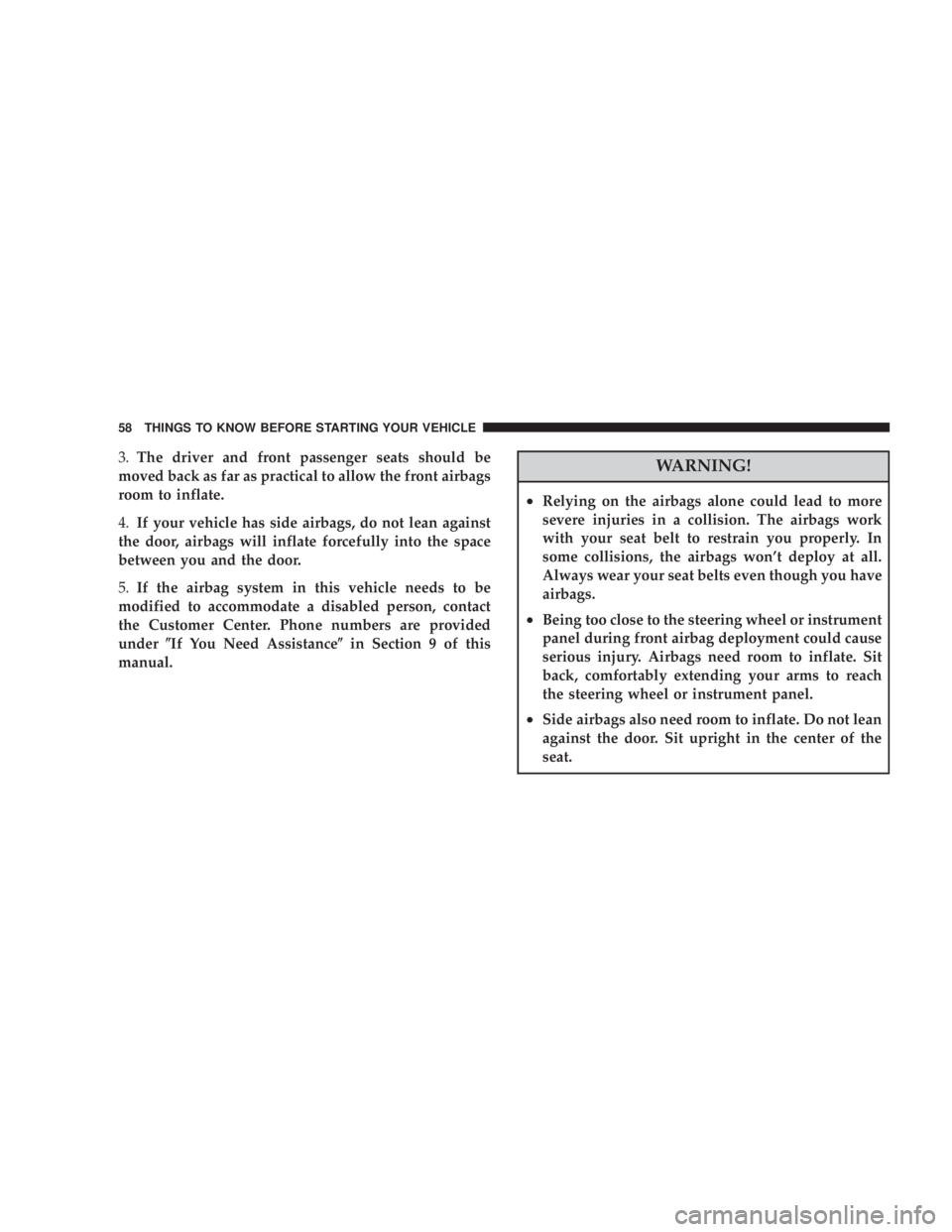
3. The driver and front passenger seats should be
moved back as far as practical to allow the front airbags
room to inflate.
4. If your vehicle has side airbags, do not lean against
the door, airbags will inflate forcefully into the space
between you and the door.
5. If the airbag system in this vehicle needs to be
modified to accommodate a disabled person, contact
the Customer Center. Phone numbers are provided
under ( If You Need Assistance ( in Section 9 of this
manual. WARNING!² Relying on the airbags alone could lead to more
severe injuries in a collision. The airbags work
with your seat belt to restrain you properly. In
some collisions, the airbags won't deploy at all.
Always wear your seat belts even though you have
airbags.
² Being too close to the steering wheel or instrument
panel during front airbag deployment could cause
serious injury. Airbags need room to inflate. Sit
back, comfortably extending your arms to reach
the steering wheel or instrument panel.
² Side airbags also need room to inflate. Do not lean
against the door. Sit upright in the center of the
seat.58 THINGS TO KNOW BEFORE STARTING YOUR VEHICLE
Page 83 of 467

UNDERSTANDING THE FEATURES OF YOUR VEHICLE CONTENTS m Mirrors ...............................85
N Inside Day/Night Mirror Ð If Equipped ......85
N Automatic Dimming Mirror Ð If Equipped ....86
N Electric Remote-Control Mirrors ............86
N Adjusting Side View Mirrors ..............87
N Illuminated Vanity Mirrors Ð If Equipped ....88
m Hands-Free Communication (UConnect t )Ð
If Equipped ............................89
N Operation ............................91 N Phone Call Features ....................98
N UConnect t System Features ..............100
N Advanced Phone Connectivity ............105
N Things You Should Know About Your
UConnect t System ....................107
N General Information ...................115
m Voice Recognition System Ð If Equipped ......115
N Voice Recognition System (VR) Operation ....115
N Commands ..........................1163
Page 91 of 467

HANDS-FREE COMMUNICATION (UConnect T )Ð
IF EQUIPPED
NOTE: The sales code RER, REN and REU radios
contain an integrated Hands-Free Communication
(UConnect t ) system. Refer to your ªNavigation User's
Manualº for UConnect t system operating instructions
for these radios.
UConnect t is a voice-activated, hands-free, in-vehicle
communications system. UConnect t allows you to dial a
phone number with your cellular phone using simple
voice commands (e.g., 9 Callº { ªMikeº { ºWork 9 or 9 Dialº
{ ª248-555-1212 9 ). Your cellular phone's audio is trans-
mitted through your vehicle's audio system; the system
will automatically mute your radio when using the
UConnect t system. NOTE: The UConnect t system requires a cellular phone
equipped with the Bluetooth t9 Hands-Free Profile, 9 Ve r -
sion 0.96 or higher. See the UConnect t website for
supported phones.
NOTE: For UConnect t customer support, visit the
following websites:
² www.chrysler.com/uconnect
² www.dodge.com/uconnect
² www.jeep.com/uconnect
² or call 1±877±855±8400
UConnect t allows you to transfer calls between the
system and your cellular phone as you enter or exit your
vehicle and enables you to mute the system's microphone
for private conversation.
The UConnect t phonebook enables you to store up to 32
names, with four numbers per name. Each language has UNDERSTANDING THE FEATURES OF YOUR VEHICLE 89
3
Page 92 of 467

a separate 32-name phonebook accessible only in that
language. This system is driven through your Bluetooth t
ªHands-Free profileº cellular phone. UConnect t features
Bluetooth t technology - the global standard that enables
different electronic devices to connect to each other
without wires or a docking station, so UConnect t works
no matter where you stow your cellular phone (be it your
purse, pocket, or briefcase), as long as your phone is
turned on and has been paired to the vehicle's
UConnect t system. The UConnect t system allows up to
seven cellular phones to be linked to the system. Only
one linked (or paired) cellular phone can be used with the
system at a time. The system is available in English,
Spanish, or French languages.
Phone Button
The rearview mirror contains the microphone
for the system (depending on the type of
mirror and radio equipped), and either the radio or the mirror has the two control buttons (PHONE
Button and VOICE RECOGNITION button) that will
enable you to access the system.
Voice Recognition Button
Actual button location may vary with radio.
The individual buttons are described in the
ªOperationº section.
The UConnect t system can be used with any Hands-Free
Profile certified Bluetooth t cellular phone. See the
UConnect t website for supported phones. If your cellu-
lar phone supports a different profile (e.g., Headset
Profile) you may not be able to use any UConnect t
features. Refer to your cellular service provider or the
phone manufacturer for details.
The UConnect t system is fully integrated with the vehi-
cle's audio system. The volume of the UConnect t system90 UNDERSTANDING THE FEATURES OF YOUR VEHICLE
Page 93 of 467
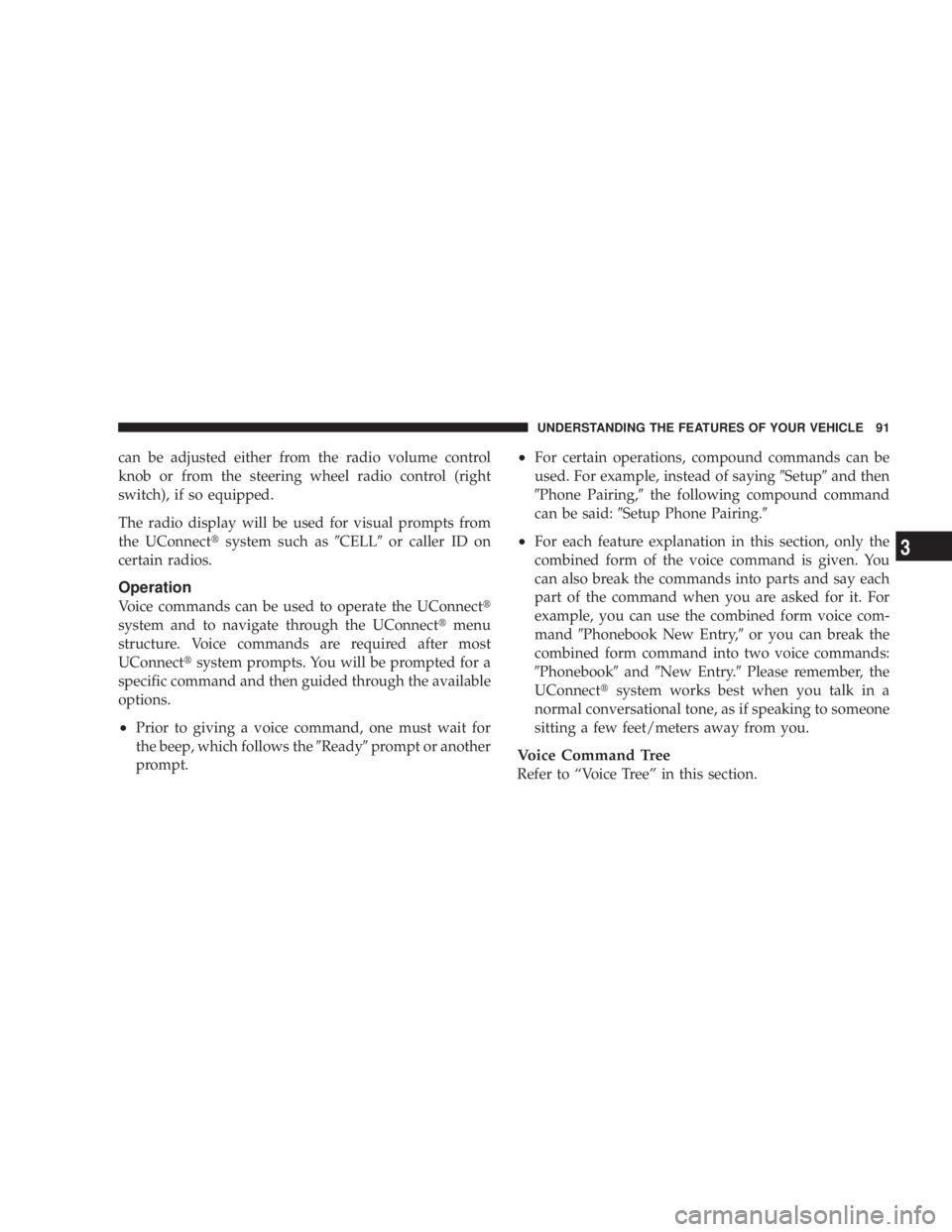
can be adjusted either from the radio volume control
knob or from the steering wheel radio control (right
switch), if so equipped.
The radio display will be used for visual prompts from
the UConnect t system such as 9 CELL 9 or caller ID on
certain radios.
Operation
Voice commands can be used to operate the UConnect t
system and to navigate through the UConnect t menu
structure. Voice commands are required after most
UConnect t system prompts. You will be prompted for a
specific command and then guided through the available
options.
² Prior to giving a voice command, one must wait for
the beep, which follows the 9 Ready 9 prompt or another
prompt. ² For certain operations, compound commands can be
used. For example, instead of saying 9 Setup 9 and then
9 Phone Pairing, 9 the following compound command
can be said: 9 Setup Phone Pairing. 9
² For each feature explanation in this section, only the
combined form of the voice command is given. You
can also break the commands into parts and say each
part of the command when you are asked for it. For
example, you can use the combined form voice com-
mand 9 Phonebook New Entry, 9 or you can break the
combined form command into two voice commands:
9 Phonebook 9 and 9 New Entry. 9 Please remember, the
UConnect t system works best when you talk in a
normal conversational tone, as if speaking to someone
sitting a few feet/meters away from you.
Voice Command Tree
Refer to ªVoice Treeº in this section. UNDERSTANDING THE FEATURES OF YOUR VEHICLE 91
3
Page 94 of 467

Help Command
If you need assistance at any prompt, or if you want to
know your options at any prompt, say 9 Help 9 following
the beep. The UConnect t system will play all the options
at any prompt if you ask for help.
To activate the UConnect t system from idle, simply press
the PHONE button and follow the audible prompts for
directions. All UConnect t system sessions begin with a
press of the PHONE button on the radio control head.
Cancel Command
At any prompt, after the beep, you can say 9 Cancel 9 and
you will be returned to the main menu. However, in a
few instances the system will take you back to the
previous menu.
Pair (Link) UConnect t System to a Cellular Phone
To begin using your UConnect t system, you must pair
your compatible Bluetooth t enabled cellular phone. To complete the pairing process, you will need to refer-
ence your cellular phone Owner's Manual. The
UConnect t website may also provide detailed instruc-
tions for pairing.
The following are general phone to UConnect t system
pairing instructions:
² Press the PHONE button to begin.
² After the 9 Ready 9 prompt and the following beep, say
9 Setup Phone Pairing. 9
² When prompted, after the beep, say 9 Pair a Phone 9 and
follow the audible prompts.
² You will be asked to say a four-digit Personal Identi-
fication Number (PIN), which you will later need to
enter into your cellular phone. You can enter any
four-digit PIN. You will not need to remember this PIN
after the initial pairing process.92 UNDERSTANDING THE FEATURES OF YOUR VEHICLE
Page 95 of 467
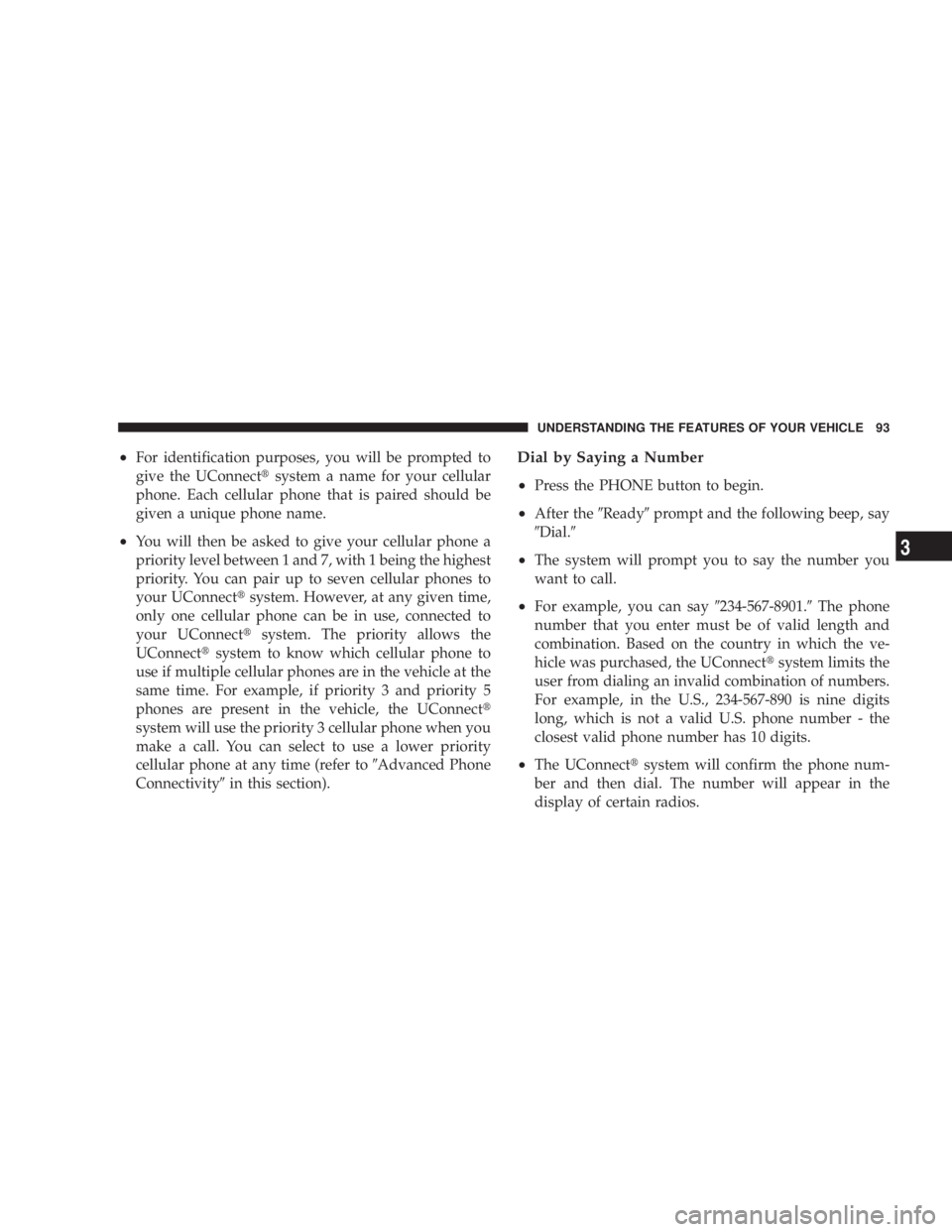
² For identification purposes, you will be prompted to
give the UConnect t system a name for your cellular
phone. Each cellular phone that is paired should be
given a unique phone name.
² You will then be asked to give your cellular phone a
priority level between 1 and 7, with 1 being the highest
priority. You can pair up to seven cellular phones to
your UConnect t system. However, at any given time,
only one cellular phone can be in use, connected to
your UConnect t system. The priority allows the
UConnect t system to know which cellular phone to
use if multiple cellular phones are in the vehicle at the
same time. For example, if priority 3 and priority 5
phones are present in the vehicle, the UConnect t
system will use the priority 3 cellular phone when you
make a call. You can select to use a lower priority
cellular phone at any time (refer to 9 Advanced Phone
Connectivity 9 in this section). Dial by Saying a Number
² Press the PHONE button to begin.
² After the 9 Ready 9 prompt and the following beep, say
9 Dial. 9
² The system will prompt you to say the number you
want to call.
² For example, you can say 9 234-567-8901. 9 The phone
number that you enter must be of valid length and
combination. Based on the country in which the ve-
hicle was purchased, the UConnect t system limits the
user from dialing an invalid combination of numbers.
For example, in the U.S., 234-567-890 is nine digits
long, which is not a valid U.S. phone number - the
closest valid phone number has 10 digits.
² The UConnect t system will confirm the phone num-
ber and then dial. The number will appear in the
display of certain radios. UNDERSTANDING THE FEATURES OF YOUR VEHICLE 93
3