2008 CHRYSLER TOWN AND COUNTRY clock setting
[x] Cancel search: clock settingPage 222 of 531

mSales Code REQ Ð AM/FM Stereo Radio And
6±Disc CD/DVD Changer
(MP3/WMA AUX Jack)..................254
NOperating Instructions - Radio Mode.......254
NOperation Instructions - (Disc Mode For CD
And MP3/WMA Audio Play, DVD-Video)....262
NNotes On Playing MP3/WMA Files........264
NList Button
(Disc Mode For MP3/WMA Play)..........267
NInfo Button
(Disc Mode For MP3/WMA Play)..........267
mSales Code RES Ð AM/FM Stereo Radio
With CD Player (MP3 AUX Jack)............269
NOperating Instructions - Radio Mode.......270NOperation Instructions - CD Mode For CD
And MP3 Audio Play..................275
NNotes On Playing MP3 Files.............277
NList Button (CD Mode For MP3 Play).......280
NInfo Button (CD Mode For MP3 Play).......280
mSales Code REN Ð Multimedia System Ð
If Equipped...........................282
NOperating Instructions Ð Satellite Radio
(If Equipped)........................282
NOperating Instructions Ð Voice Recognition
System (VR) (If Equipped)...............283
NOperating Instructions Ð Hands-Free
Communication (UConnectt) (If Equipped) . . . 283
NClock Setting Procedure.................283
220 UNDERSTANDING YOUR INSTRUMENT PANEL
Page 223 of 531

mSales Code RER Ð Multimedia System Ð
If Equipped...........................285
NOperating Instructions Ð Satellite Radio.....286
NOperating Instructions Ð Hands-Free
Communication (UConnectt) (If Equipped) . . . 286
NClock Setting Procedure.................286
mSatellite Radio Ð If Equipped
(REN/REQ/RER/RES/REU Radios Only).....288
NSystem Activation.....................289
NElectronic Serial Number/Sirius Identification
Number (ESN/SID)....................289
NSelecting Satellite Mode.................290
NSatellite Antenna......................290
NReception Quality.....................290NOperating Instructions - Satellite Mode......290
NOperating Instructions - Hands-Free Phone
(If Equipped)........................293
NOperating Instructions - Video Entertainment
System (VESt) (If Equipped).............293
mUniversal Consumer Interface (UCI) Ð
If Equipped...........................293
NConnecting The iPodtDevice............294
NControlling The iPodtUsing Radio Buttons . . . 294
NPlay Mode..........................295
NList Or Browse Mode..................296
mSirius Backseat TV&Trade; Ð If Equipped.....298
mVideo Entertainment System (VESt)Ð
If Equipped...........................299
UNDERSTANDING YOUR INSTRUMENT PANEL 221
4
Page 257 of 531

Voice Recognition Button (UConnecttHands-Free
Phone) Ð If Equipped
Press this button to operate the Hands-Free Phone
(UConnectt) feature (if equipped). Refer to ªHands-Free
Communication (UConnectt)º in Section 3.
If your vehicle is not equipped with or this feature is not
available on your vehicle, a ªNot Equipped With
UConnectº message will display on the radio screen.
Phone Button (UConnecttHands-Free Phone) Ð If
Equipped
Press this button to operate the Hands-Free Phone
(UConnectt) feature (if equipped). Refer to ªHands-Free
Communication (UConnectt)º in Section 3.
If your vehicle is not equipped with or this feature is not
available on your vehicle, a ªNot Equipped With
UConnectº message will display on the radio screen.
TIME Button
Press the TIME button and the time of day will display. In
AM or FM mode, pressing the TIME button will switch
between the time and frequency displays.
Clock Setting Procedure
1. Press and hold the TIME button until the hours blink.
2. Adjust the hours by turning the right side Tune/Scroll
control knob.
3. After adjusting the hours, press the right side Tune/
Scroll control knob to set the minutes. The minutes will
begin to blink.
4. Adjust the minutes using the right side Tune/Scroll
control knob. Press the Tune/Scroll control knob to save
the time change.
5. To exit, press any button/knob or wait five seconds.
UNDERSTANDING YOUR INSTRUMENT PANEL 255
4
Page 258 of 531

The clock can also be set by pressing the SETUP button
and selecting the ªSET HOME CLOCKº entry. Once in
this display follow the above procedure, starting at Step
2.
INFO Button
Press the INFO button for an RDS station (one with call
letters displayed). The radio will return a Radio Text
message broadcast from an FM station (FM mode only).
RW/FF
Pressing the RW (Rewind) or FF (Fast Forward) buttons
causes the tuner to search for the next frequency in the
direction of the arrows. This feature operates in AM, FM
or Satellite (if equipped) frequencies.
TUNE Control
Turn the rotary Tune/Scroll control knob clockwise to
increase or counterclockwise to decrease the frequency.
Setting the Tone, Balance, and Fade
Push the rotary Tune/Scroll control knob and BASS will
display. Turn the Tune/Scroll control knob to the right or
left to increase or decrease the bass tones.
Push the rotary Tune/Scroll control knob a second time
and MID will display. Turn the Tune/Scroll control knob
to the right or left to increase or decrease the mid-range
tones.
Push the rotary Tune/Scroll control knob a third time and
TREBLE will display. Turn the Tune/Scroll control knob
to the right or left to increase or decrease the treble tones.
Push the rotary Tune/Scroll control knob a fourth time
and BALANCE will display. Turn the Tune/Scroll control
knob to the right or left to adjust the sound level from the
right or left side speakers.
256 UNDERSTANDING YOUR INSTRUMENT PANEL
Page 273 of 531

If your vehicle is not equipped with or this feature is not
available on your vehicle, a ªNot Equipped With
UConnectº message will display on the radio screen.
Phone Button (UConnecttHands-Free Phone) Ð If
Equipped
Press this button to operate the Hands-Free Phone
(UConnectt) feature (if equipped). Refer to ªHands-Free
Communication (UConnectt)º in Section 3.
If your vehicle is not equipped with or this feature is not
available on your vehicle, a ªNot Equipped With
UConnectº message will display on the radio screen.
TIME Button
Press the TIME button and the time of day will display. In
AM or FM mode, pressing the TIME button will switch
between the time and frequency displays.
Clock Setting Procedure
1. Press and hold the TIME button, until the hours blink.2. Adjust the hours by turning the right side Tune/Scroll
control knob.
3. After adjusting the hours, press the right side Tune/
Scroll control knob to set the minutes. The minutes will
begin to blink.
4. Adjust the minutes using the right side Tune/Scroll
control knob. Press the Tune/Scroll control knob to save
time change.
5. To exit, press any button/knob or wait five seconds.
The clock can also be set by pressing the SETUP button.
For vehicles equipped with satellite radio, press the
SETUP button, use the Tune/Scroll control to select SET
CLOCK, and then follow the above procedure, starting at
Step 2. For vehicles not equipped with satellite radio,
press the SETUP button and then follow the above
procedure, starting at Step 2.
UNDERSTANDING YOUR INSTRUMENT PANEL 271
4
Page 274 of 531

INFO Button
Press the INFO button for an RDS station (one with call
letters displayed). The radio will return a Radio Text
message broadcast from an FM station (FM mode only).
RW/FF
Pressing the RW (Rewind) or FF (Fast Forward) buttons
causes the tuner to search for the next frequency in the
direction of the arrows. This feature operates in either
AM or FM frequencies.
TUNE Control
Turn the rotary Tune/Scroll control knob clockwise to
increase or counterclockwise to decrease the frequency.
Setting the Tone, Balance, and Fade
Push the rotary Tune/Scroll control knob and BASS will
display. Turn the Tune/Scroll control knob to the right or
left to increase or decrease the bass tones.Push the rotary Tune/Scroll control knob a second time
and MID will display. Turn the Tune/Scroll control knob
to the right or left to increase or decrease the mid-range
tones.
Push the rotary Tune/Scroll control knob a third time and
TREBLE will display. Turn the Tune/Scroll control knob
to the right or left to increase or decrease the treble tones.
Push the rotary Tune/Scroll control knob a fourth time
and BALANCE will display. Turn the Tune/Scroll control
knob to the right or left to adjust the sound level from the
right or left side speakers.
Push the rotary Tune/Scroll control knob a fifth time and
FADE will display. Turn the Tune/Scroll control knob to
the left or right to adjust the sound level between the
front and rear speakers.
Push the rotary Tune/Scroll control knob again to exit
setting tone, balance, and fade.
272 UNDERSTANDING YOUR INSTRUMENT PANEL
Page 285 of 531
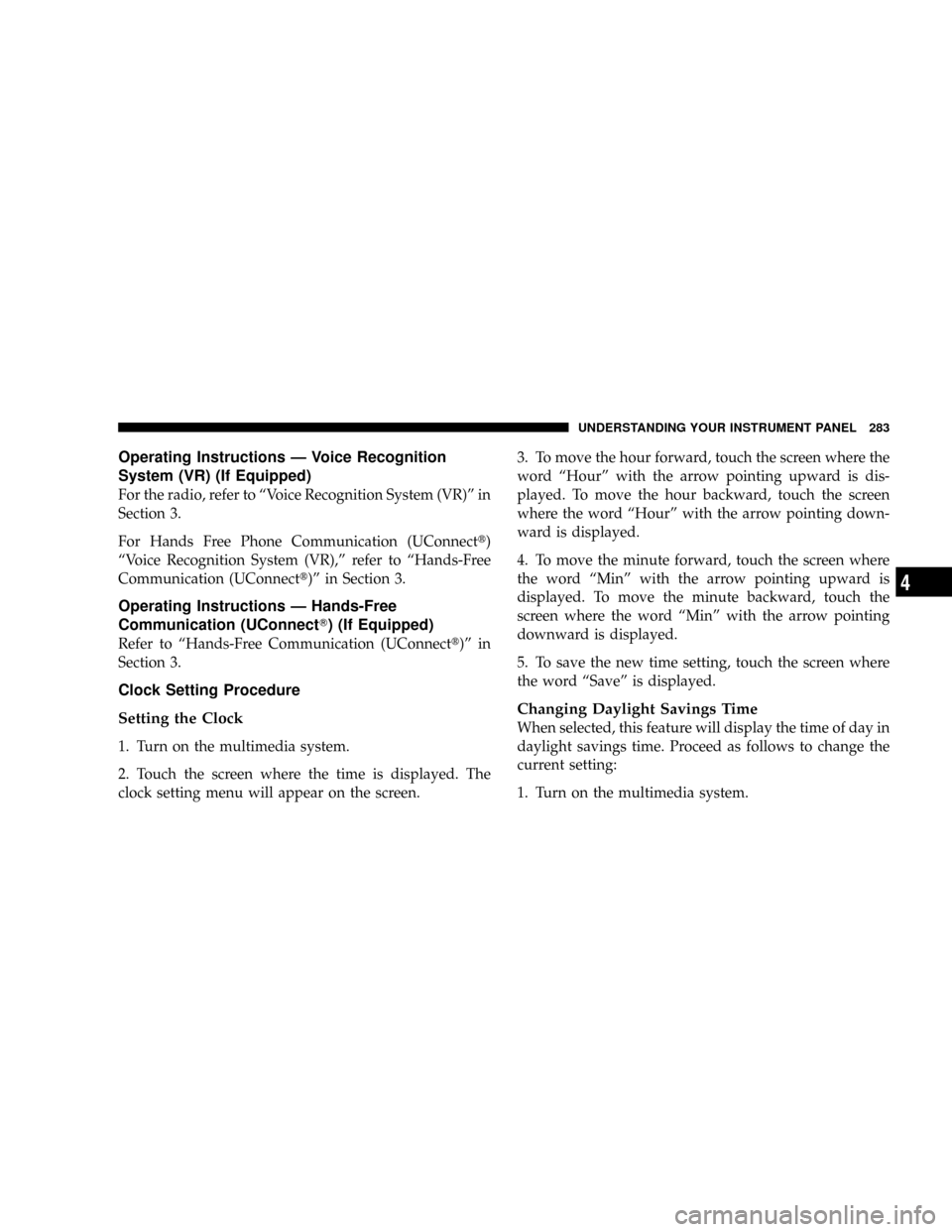
Operating Instructions Ð Voice Recognition
System (VR) (If Equipped)
For the radio, refer to ªVoice Recognition System (VR)º in
Section 3.
For Hands Free Phone Communication (UConnectt)
ªVoice Recognition System (VR),º refer to ªHands-Free
Communication (UConnectt)º in Section 3.
Operating Instructions Ð Hands-Free
Communication (UConnectT) (If Equipped)
Refer to ªHands-Free Communication (UConnectt)º in
Section 3.
Clock Setting Procedure
Setting the Clock
1. Turn on the multimedia system.
2. Touch the screen where the time is displayed. The
clock setting menu will appear on the screen.3. To move the hour forward, touch the screen where the
word ªHourº with the arrow pointing upward is dis-
played. To move the hour backward, touch the screen
where the word ªHourº with the arrow pointing down-
ward is displayed.
4. To move the minute forward, touch the screen where
the word ªMinº with the arrow pointing upward is
displayed. To move the minute backward, touch the
screen where the word ªMinº with the arrow pointing
downward is displayed.
5. To save the new time setting, touch the screen where
the word ªSaveº is displayed.
Changing Daylight Savings Time
When selected, this feature will display the time of day in
daylight savings time. Proceed as follows to change the
current setting:
1. Turn on the multimedia system.
UNDERSTANDING YOUR INSTRUMENT PANEL 283
4
Page 286 of 531
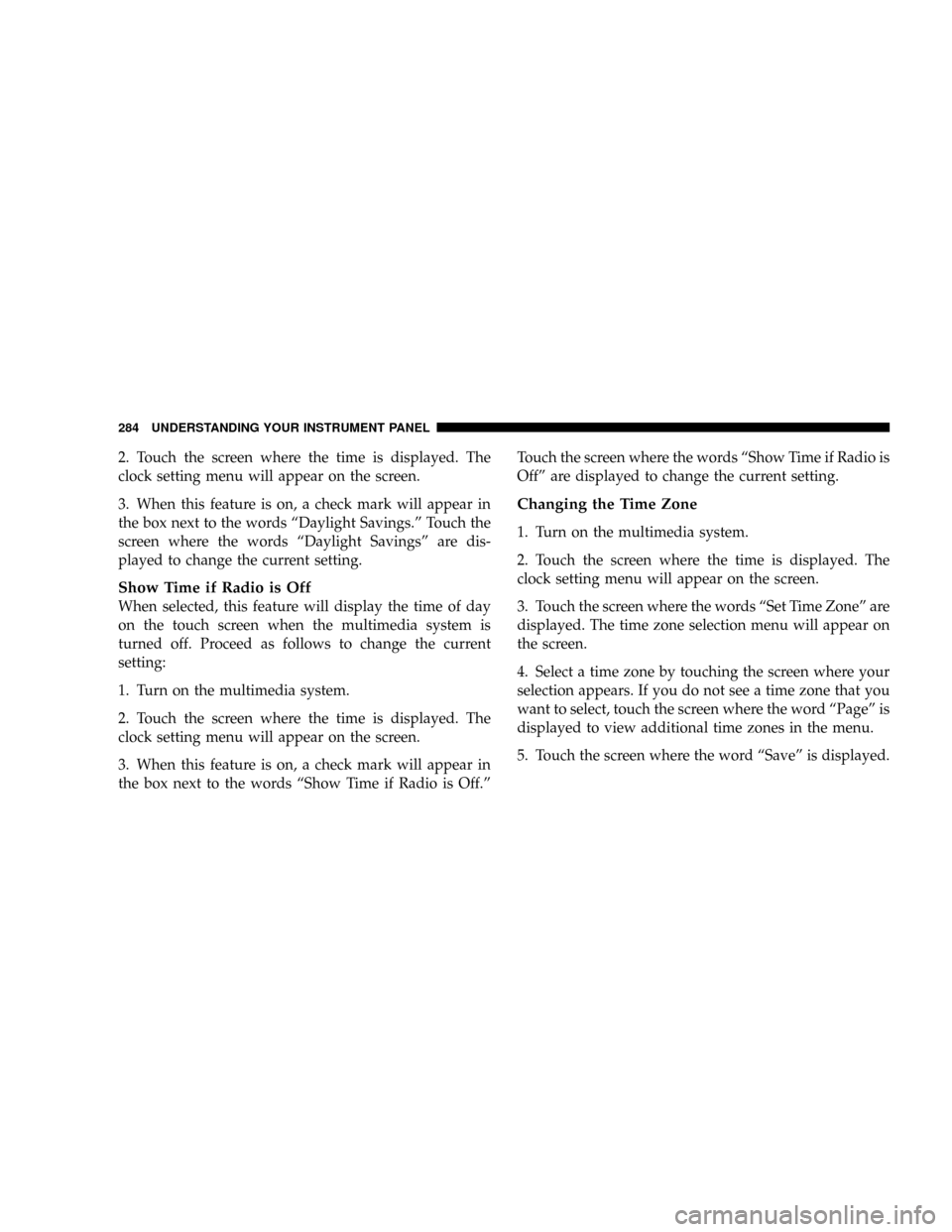
2. Touch the screen where the time is displayed. The
clock setting menu will appear on the screen.
3. When this feature is on, a check mark will appear in
the box next to the words ªDaylight Savings.º Touch the
screen where the words ªDaylight Savingsº are dis-
played to change the current setting.
Show Time if Radio is Off
When selected, this feature will display the time of day
on the touch screen when the multimedia system is
turned off. Proceed as follows to change the current
setting:
1. Turn on the multimedia system.
2. Touch the screen where the time is displayed. The
clock setting menu will appear on the screen.
3. When this feature is on, a check mark will appear in
the box next to the words ªShow Time if Radio is Off.ºTouch the screen where the words ªShow Time if Radio is
Offº are displayed to change the current setting.
Changing the Time Zone
1. Turn on the multimedia system.
2. Touch the screen where the time is displayed. The
clock setting menu will appear on the screen.
3. Touch the screen where the words ªSet Time Zoneº are
displayed. The time zone selection menu will appear on
the screen.
4. Select a time zone by touching the screen where your
selection appears. If you do not see a time zone that you
want to select, touch the screen where the word ªPageº is
displayed to view additional time zones in the menu.
5. Touch the screen where the word ªSaveº is displayed.
284 UNDERSTANDING YOUR INSTRUMENT PANEL