2008 CHRYSLER PACIFICA language
[x] Cancel search: languagePage 90 of 457
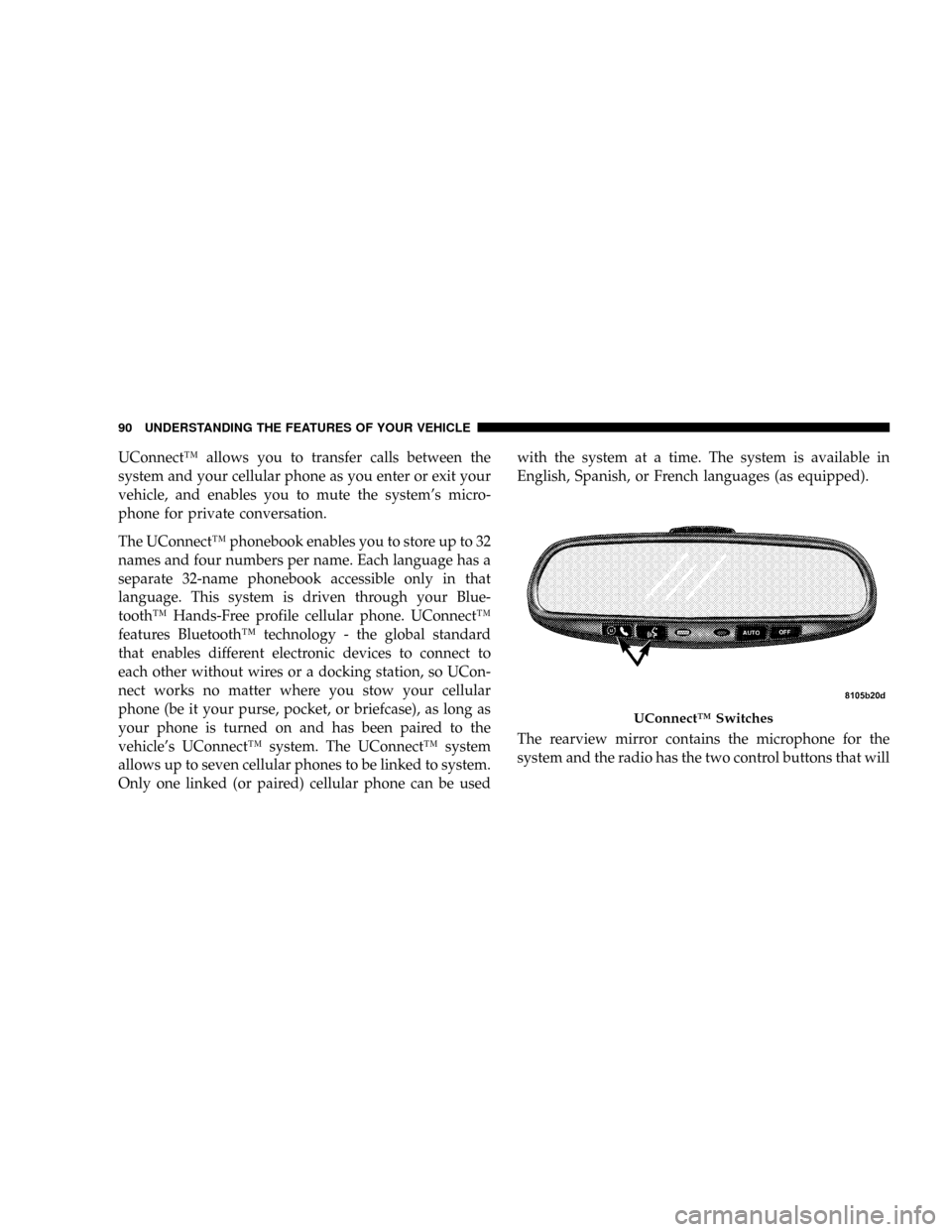
UConnectŸ allows you to transfer calls between the
system and your cellular phone as you enter or exit your
vehicle, and enables you to mute the system's micro-
phone for private conversation.
The UConnectŸ phonebook enables you to store up to 32
names and four numbers per name. Each language has a
separate 32-name phonebook accessible only in that
language. This system is driven through your Blue-
toothŸ Hands-Free profile cellular phone. UConnectŸ
features BluetoothŸ technology - the global standard
that enables different electronic devices to connect to
each other without wires or a docking station, so UCon-
nect works no matter where you stow your cellular
phone (be it your purse, pocket, or briefcase), as long as
your phone is turned on and has been paired to the
vehicle's UConnectŸ system. The UConnectŸ system
allows up to seven cellular phones to be linked to system.
Only one linked (or paired) cellular phone can be usedwith the system at a time. The system is available in
English, Spanish, or French languages (as equipped).
The rearview mirror contains the microphone for the
system and the radio has the two control buttons that will
UConnectŸ Switches
90 UNDERSTANDING THE FEATURES OF YOUR VEHICLE
Page 95 of 457
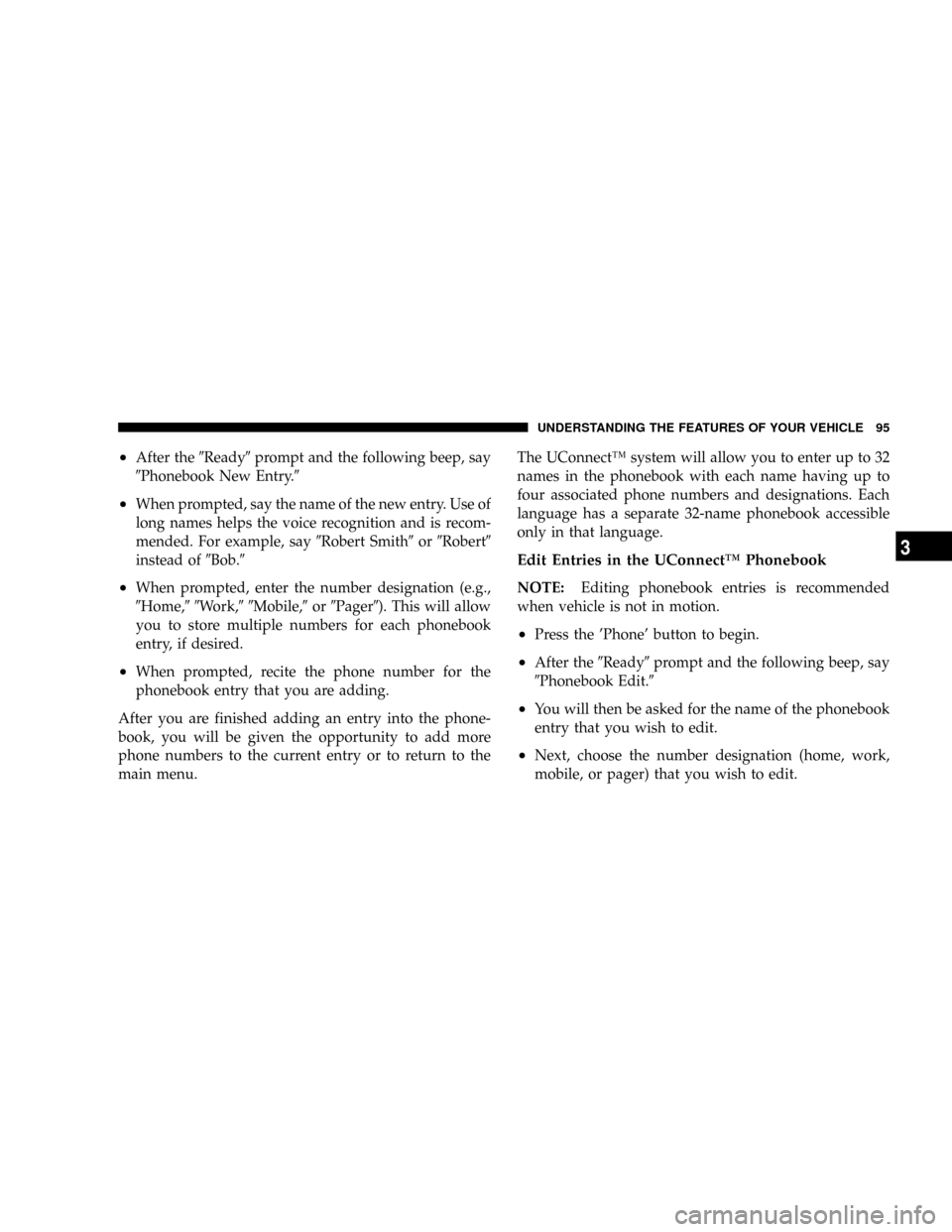
²After the9Ready9prompt and the following beep, say
9Phonebook New Entry.9
²When prompted, say the name of the new entry. Use of
long names helps the voice recognition and is recom-
mended. For example, say9Robert Smith9or9Robert9
instead of9Bob.9
²When prompted, enter the number designation (e.g.,
9Home,99Work,99Mobile,9or9Pager9). This will allow
you to store multiple numbers for each phonebook
entry, if desired.
²When prompted, recite the phone number for the
phonebook entry that you are adding.
After you are finished adding an entry into the phone-
book, you will be given the opportunity to add more
phone numbers to the current entry or to return to the
main menu.The UConnectŸ system will allow you to enter up to 32
names in the phonebook with each name having up to
four associated phone numbers and designations. Each
language has a separate 32-name phonebook accessible
only in that language.
Edit Entries in the UConnectŸ Phonebook
NOTE:Editing phonebook entries is recommended
when vehicle is not in motion.
²Press the 'Phone' button to begin.
²After the9Ready9prompt and the following beep, say
9Phonebook Edit.9
²You will then be asked for the name of the phonebook
entry that you wish to edit.
²Next, choose the number designation (home, work,
mobile, or pager) that you wish to edit.
UNDERSTANDING THE FEATURES OF YOUR VEHICLE 95
3
Page 96 of 457
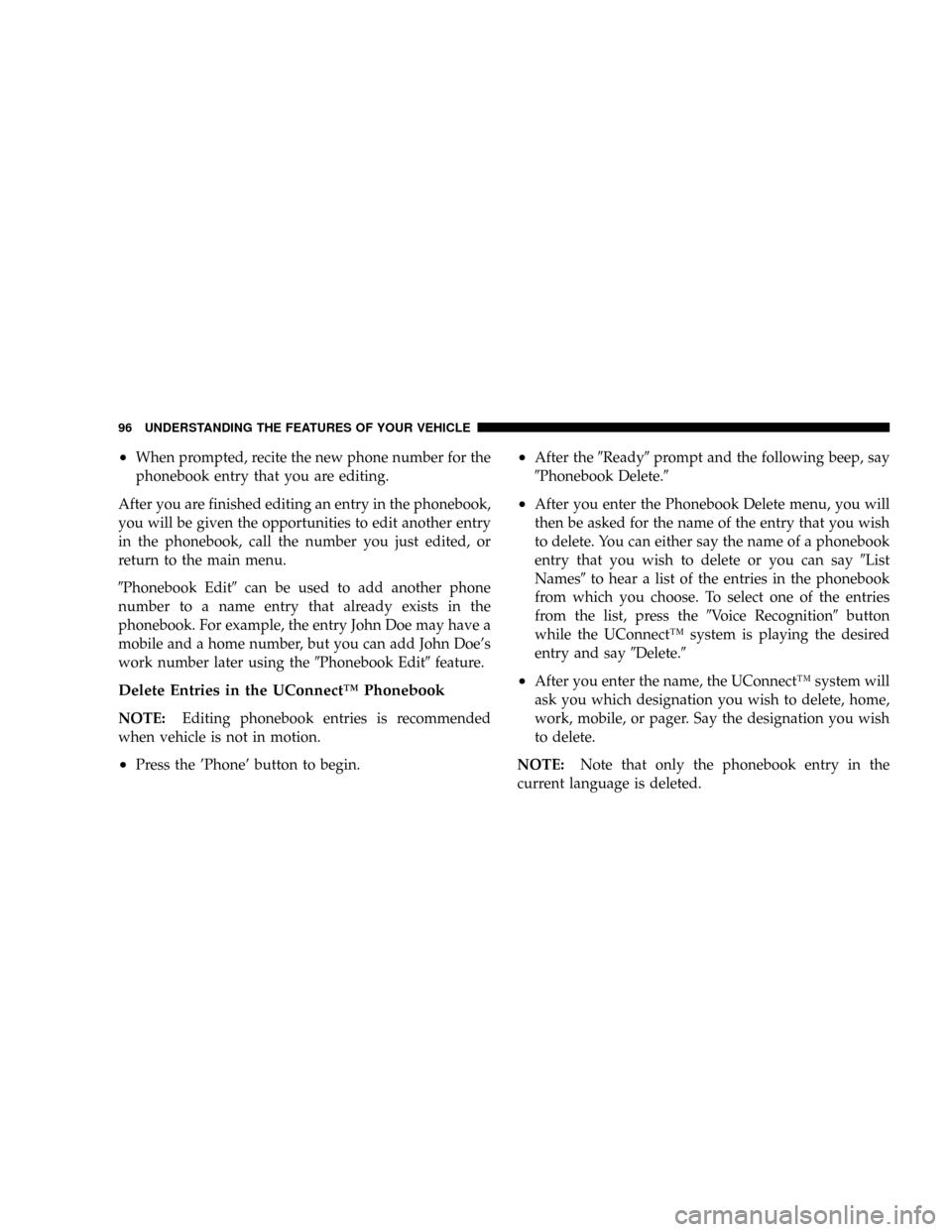
²When prompted, recite the new phone number for the
phonebook entry that you are editing.
After you are finished editing an entry in the phonebook,
you will be given the opportunities to edit another entry
in the phonebook, call the number you just edited, or
return to the main menu.
9Phonebook Edit9can be used to add another phone
number to a name entry that already exists in the
phonebook. For example, the entry John Doe may have a
mobile and a home number, but you can add John Doe's
work number later using the9Phonebook Edit9feature.
Delete Entries in the UConnectŸ Phonebook
NOTE:Editing phonebook entries is recommended
when vehicle is not in motion.
²Press the 'Phone' button to begin.
²After the9Ready9prompt and the following beep, say
9Phonebook Delete.9
²After you enter the Phonebook Delete menu, you will
then be asked for the name of the entry that you wish
to delete. You can either say the name of a phonebook
entry that you wish to delete or you can say9List
Names9to hear a list of the entries in the phonebook
from which you choose. To select one of the entries
from the list, press the9Voice Recognition9button
while the UConnectŸ system is playing the desired
entry and say9Delete.9
²After you enter the name, the UConnectŸ system will
ask you which designation you wish to delete, home,
work, mobile, or pager. Say the designation you wish
to delete.
NOTE:Note that only the phonebook entry in the
current language is deleted.
96 UNDERSTANDING THE FEATURES OF YOUR VEHICLE
Page 97 of 457
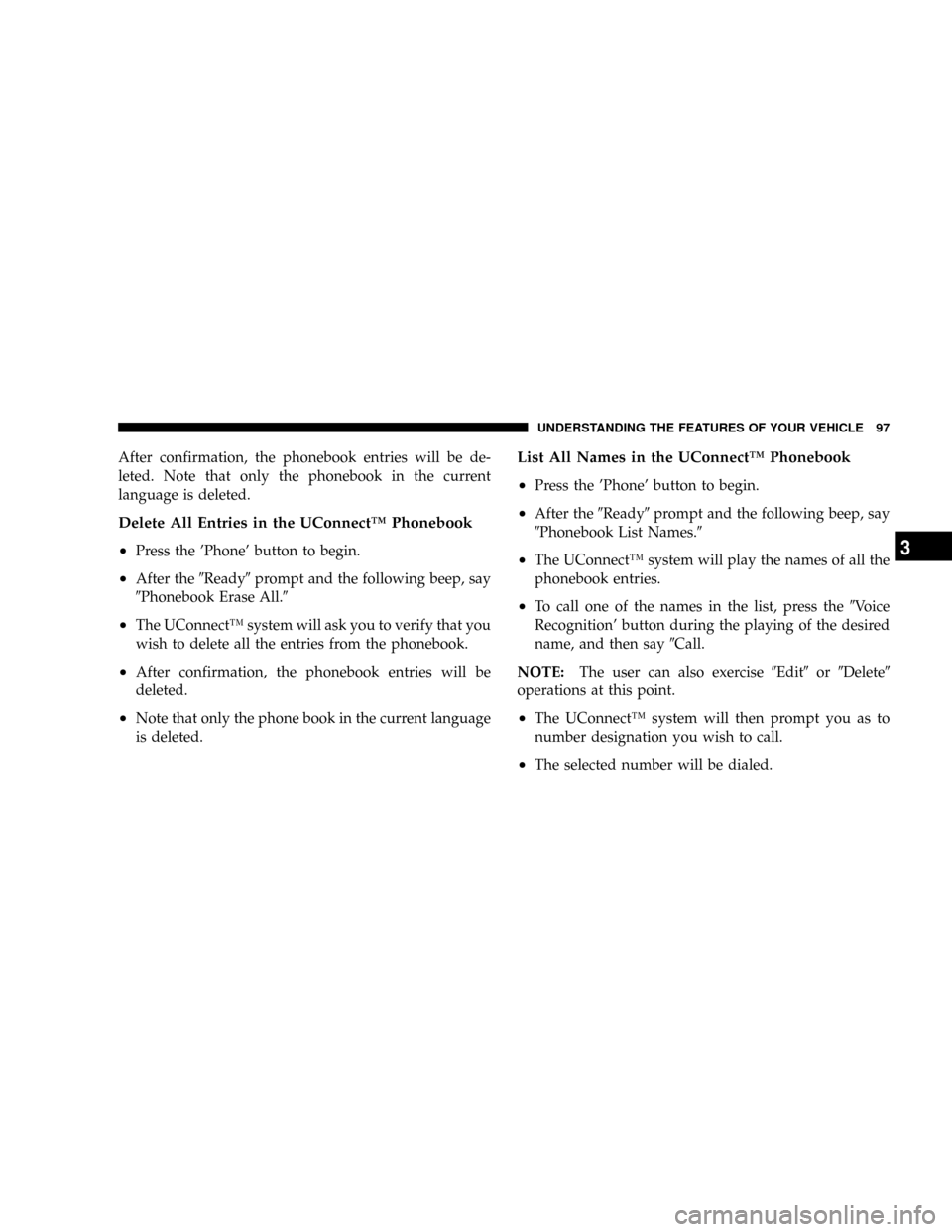
After confirmation, the phonebook entries will be de-
leted. Note that only the phonebook in the current
language is deleted.
Delete All Entries in the UConnectŸ Phonebook
²
Press the 'Phone' button to begin.
²After the9Ready9prompt and the following beep, say
9Phonebook Erase All.9
²The UConnectŸ system will ask you to verify that you
wish to delete all the entries from the phonebook.
²After confirmation, the phonebook entries will be
deleted.
²Note that only the phone book in the current language
is deleted.
List All Names in the UConnectŸ Phonebook
²
Press the 'Phone' button to begin.
²After the9Ready9prompt and the following beep, say
9Phonebook List Names.9
²The UConnectŸ system will play the names of all the
phonebook entries.
²To call one of the names in the list, press the9Voice
Recognition' button during the playing of the desired
name, and then say9Call.
NOTE:The user can also exercise9Edit9or9Delete9
operations at this point.
²The UConnectŸ system will then prompt you as to
number designation you wish to call.
²The selected number will be dialed.
UNDERSTANDING THE FEATURES OF YOUR VEHICLE 97
3
Page 100 of 457
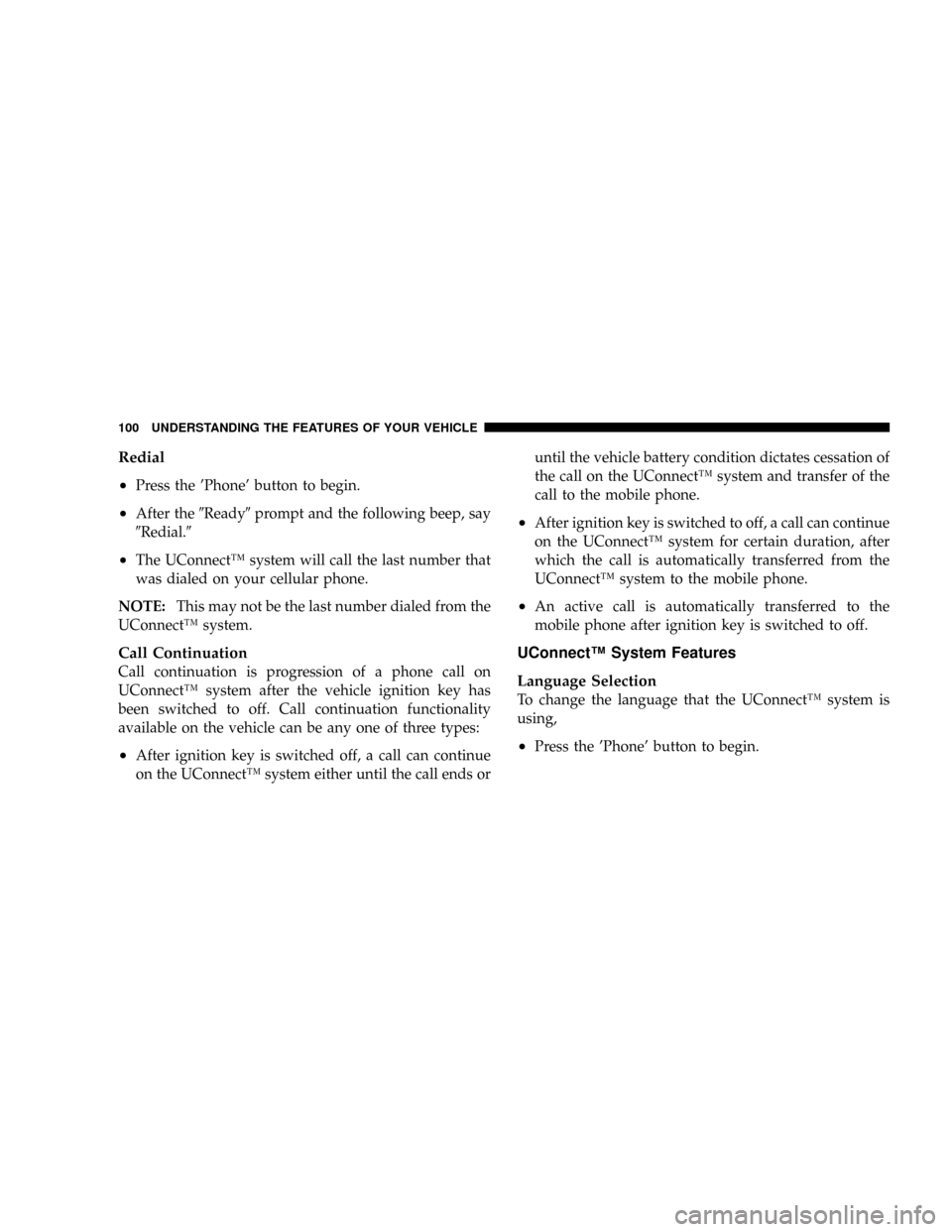
Redial
²
Press the 'Phone' button to begin.
²After the9Ready9prompt and the following beep, say
9Redial.9
²The UConnectŸ system will call the last number that
was dialed on your cellular phone.
NOTE:This may not be the last number dialed from the
UConnectŸ system.
Call Continuation
Call continuation is progression of a phone call on
UConnectŸ system after the vehicle ignition key has
been switched to off. Call continuation functionality
available on the vehicle can be any one of three types:
²After ignition key is switched off, a call can continue
on the UConnectŸ system either until the call ends oruntil the vehicle battery condition dictates cessation of
the call on the UConnectŸ system and transfer of the
call to the mobile phone.
²After ignition key is switched to off, a call can continue
on the UConnectŸ system for certain duration, after
which the call is automatically transferred from the
UConnectŸ system to the mobile phone.
²An active call is automatically transferred to the
mobile phone after ignition key is switched to off.
UConnectŸ System Features
Language Selection
To change the language that the UConnectŸ system is
using,
²Press the 'Phone' button to begin.
100 UNDERSTANDING THE FEATURES OF YOUR VEHICLE
Page 101 of 457
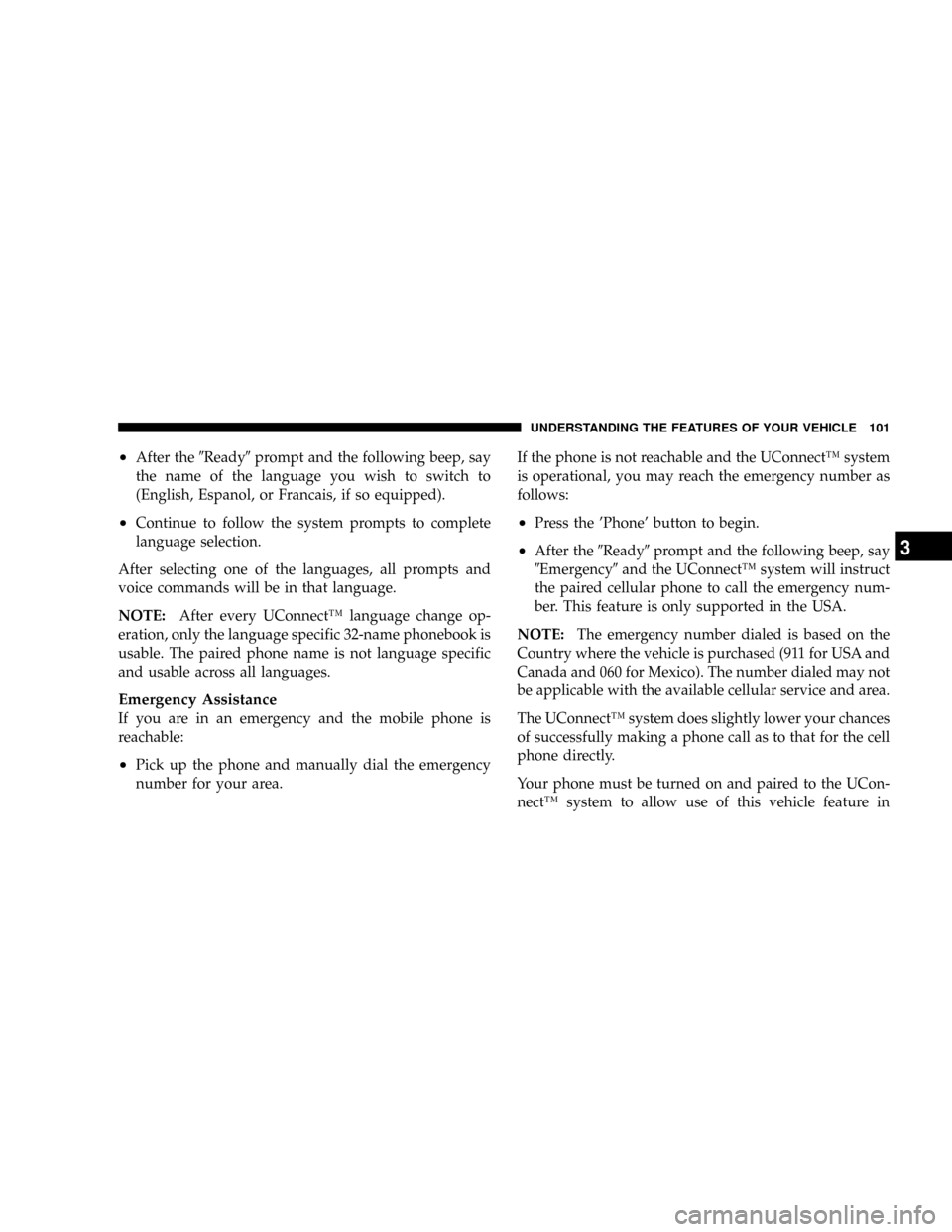
²After the9Ready9prompt and the following beep, say
the name of the language you wish to switch to
(English, Espanol, or Francais, if so equipped).
²Continue to follow the system prompts to complete
language selection.
After selecting one of the languages, all prompts and
voice commands will be in that language.
NOTE:After every UConnectŸ language change op-
eration, only the language specific 32-name phonebook is
usable. The paired phone name is not language specific
and usable across all languages.
Emergency Assistance
If you are in an emergency and the mobile phone is
reachable:
²Pick up the phone and manually dial the emergency
number for your area.If the phone is not reachable and the UConnectŸ system
is operational, you may reach the emergency number as
follows:
²Press the 'Phone' button to begin.
²After the9Ready9prompt and the following beep, say
9Emergency9and the UConnectŸ system will instruct
the paired cellular phone to call the emergency num-
ber. This feature is only supported in the USA.
NOTE:The emergency number dialed is based on the
Country where the vehicle is purchased (911 for USA and
Canada and 060 for Mexico). The number dialed may not
be applicable with the available cellular service and area.
The UConnectŸ system does slightly lower your chances
of successfully making a phone call as to that for the cell
phone directly.
Your phone must be turned on and paired to the UCon-
nectŸ system to allow use of this vehicle feature in
UNDERSTANDING THE FEATURES OF YOUR VEHICLE 101
3
Page 113 of 457
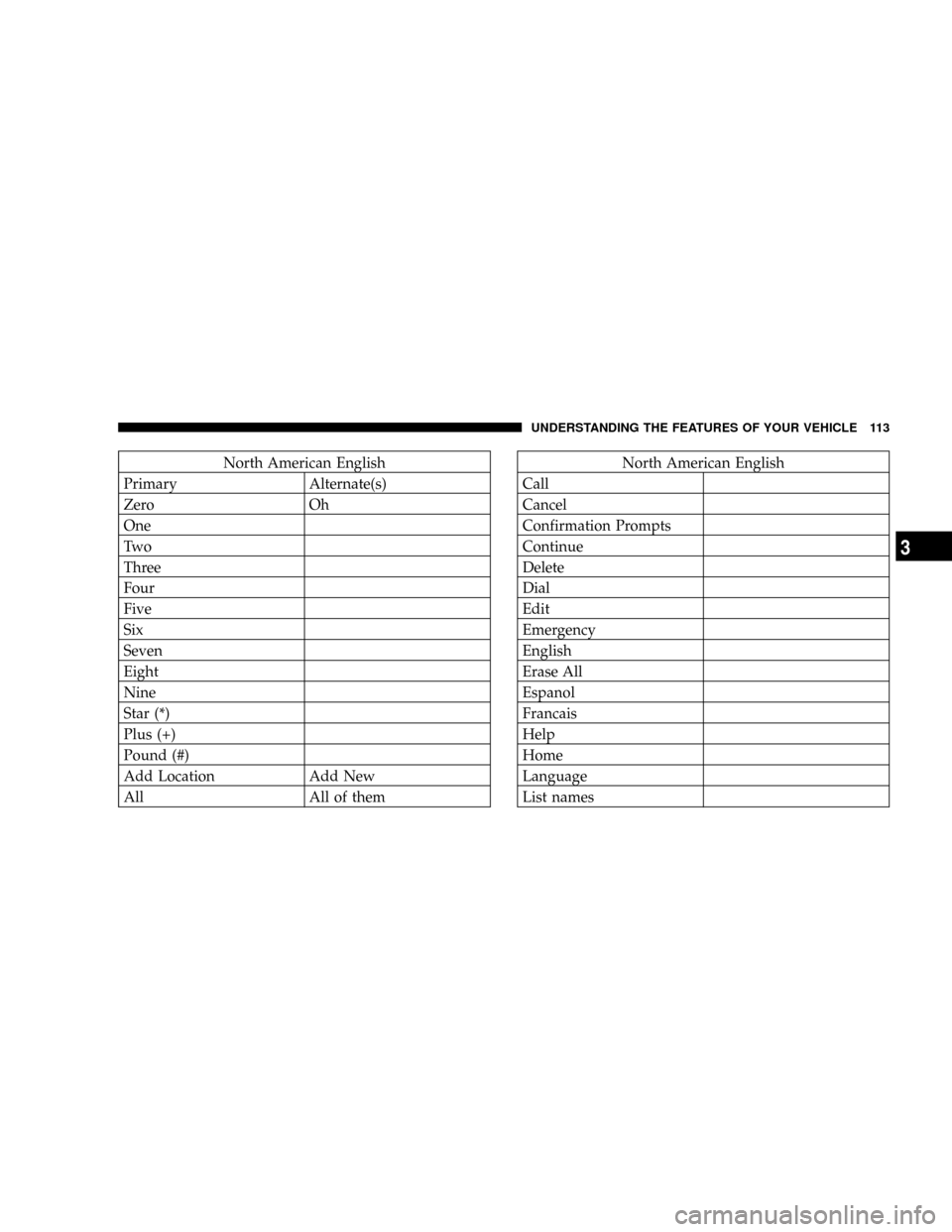
North American English
Primary Alternate(s)
Zero Oh
One
Tw o
Three
Four
Five
Six
Seven
Eight
Nine
Star (*)
Plus (+)
Pound (#)
Add Location Add New
All All of themNorth American English
Call
Cancel
Confirmation Prompts
Continue
Delete
Dial
Edit
Emergency
English
Erase All
Espanol
Francais
Help
Home
Language
List names
UNDERSTANDING THE FEATURES OF YOUR VEHICLE 113
3
Page 203 of 457

Customer Programmable Features Ð If Equipped
Press the MENU button until one of the following
display choices appears:
Language?
When in this display you may select one of three lan-
guages for all display nomenclature, including the trip
computer functions and navigation system. Press the
STEP button while in this display selects English,
Francais, or Espanol. As you continue the displayed
information will be shown in the selected language.
Park Assist System? ON/OFF
When this feature is selected the system scans for objects
behind the vehicle using four sensors located in the rear
bumper. Objects can be detected from up to 59 inches
(150 cm). Pressing the ªSTEPº button while in this
display will disable/enable the Rear Park Assist System.
The EVIC will display the following message: PARKASSIST DISABLED after the feature has been disabled
and SERVICE PARK ASSIST SYSTEM if there is a prob-
lem with the system.
Service Interval
When this feature is selected a service interval between
2,000 miles (3 200 km) and 6, 000 miles (10 000 km) in 500
mile (800 km) increments may be selected. Pressing the
STEP button when in this display will select distances
between 2,000 miles (3 200 km) and 6, 000 miles (10 000
km) in 500 mile (800 km) increments.
Reset Service Distance (Displays Only if Service
Interval was Changed)
When this feature is selected the current accumulated
service distance can be reset to the newly selected service
interval. Pressing the STEP button when in this display
will select ªYesº or ªNo.º
UNDERSTANDING YOUR INSTRUMENT PANEL 203
4