2008 CADILLAC XLR display
[x] Cancel search: displayPage 284 of 470

Voice Recognition
The navigation system’s voice recognition allows for
hands-free operation of navigation and audio system
features. Voice recognition can be used when the
ignition is on or when Retained Accessory Power (RAP)
is active.
This feature only works if the map DVD is inserted and
I AGREE has been selected. If you try to use voice
recognition without the map DVD inserted, the system
will display “Please insert the navigation map DVD
to use the voice recognition feature.” See “Installing the
DVD Map Disc” underMaps on page 4-39.To use navigation voice recognition, do the following:
1. Push and hold the talk
symbol steering wheel
control until you
hear a beep. The audio
system will mute.
2. Clearly state one of the commands listed on the
following pages. For example, say “FM1”.
3. The system will tell you the command being
implemented. For example, the system will say
“FM1 Radio” and change the audio system to the
FM1 source.
You can end voice recognition by not speaking any
commands. After about �ve seconds of silence,
the system will automatically cancel voice recognition.
At times, the system may not understand a spoken
command. If this happens, try saying the command
again. If a spoken command is not available, the system
will provide feedback based on availability.
While using voice recognition, make sure to keep interior
noise levels to a minimum. Otherwise, the system might
not recognize voice commands.
The system will only recognize commands spoken in
English.
4-76
Page 286 of 470

Seek Up:This command will cause the selected audio
source to seek up to the next strongest signal.
Seek Down:This command will cause the selected
audio source to seek down to the next strongest signal.
Stop Scan:This command will cause the audio
source to stop scanning for the next strongest signal.
CD Changer Commands
Track Up:This command will cause the CD changer to
skip up to the next track.
Previous Track, Track Down:This command will
cause the CD changer to go to the previous track.
Screen Commands
Screen Day Mode, Day Mode On:These commands
will adjust the system’s screen setting to the day mode.
Screen Night Mode, Night Mode On:These
commands will adjust the system’s screen setting to the
night mode.
Screen Auto Mode, Auto Mode On:These commands
will adjust the system’s screen setting to auto mode.
Screen Off:This command will turn the system’s
screen display off.
Position Commands
Current Position, Current Location, Show Current
Position, Show Current Location:These commands
will cause the system to display the vehicle’s current
location on the map screen.
Map:This command will cause the system to display
the map screen.
Map Commands
Zoom In:This command will cause the system to zoom
in when on the map screen.
Zoom Out:This command will cause the system to
zoom out when on the map screen.
Maximum Scale:This command will cause the system
to zoom out to the maximum available map scale
when on the map screen.
Minimum Scale:This command will cause the system
to zoom in to the minimum available map scale when
on the map screen.
Heading Up, Change to Heading Up:These commands
will cause the system to display the Vehicle Up heading
when on the map screen. The map scale should be set
for under 2 miles (4 km).
4-78
Page 287 of 470

North Up, Change to North Up:These commands will
cause the system to display the North Up heading
when on the map screen if the map scale is set
to 2 miles (4 km) or less.
Map Direction, Change Map Direction:These
commands will cause the system to change the vehicle’s
direction from North Up to Heading Up or Heading Up
to North Up on the map screen if the map scale is set
to 2 miles (4 km) or less.
Mark, Mark This Point:These commands will cause
the system to mark the location as a memory point while
on the map screen.
Destination Commands
Home, Go Home:These commands will cause the
system to enter the Home destination, if one is set.
Go To Starting Point, Previous Starting Point:
These commands will cause the system to enter the
last available starting point as a destination.
Guidance Commands
Repeat Guidance, Repeat Voice:These commands
will cause the system to repeat the last available
voice prompt guidance command if a destination has
been set.
Louder:This command will cause the system to
increase the volume of the navigation voice prompts if a
destination has been set.
Softer:This command will cause the system to
decrease the volume of the navigation voice prompts if
a destination has been set.
Voice Guidance Off:This command will cause the
system to turn off the navigation voice prompts if
a destination has been set.
Voice Guidance On:This command will cause the
system to turn on the navigation voice prompts if
a destination has been set.
Open Guidance, Open Guidance Screen, Open
Guide, Open Guide Screen:These commands will
cause the system to open the Guidance Appearance
menu if a destination has been set.
4-79
Page 288 of 470

Close Guidance, Close Guidance Screen, Close
Guide, Close Guide Screen:These commands
will cause the system to close the Guidance Appearance
menu if a destination has been set.
Arrow Guidance, Arrow Guide, Change To Arrow
Guidance, Change To Arrow Guide:These
commands will cause the system to change to Arrow
Guidance screen view in the Guidance Menu if a
destination has been set.
Turn List Guidance, Turn List Guide, Change to
Turn List Guidance, Change to Turn List Guide:
These commands will cause the system to change to
Turn List Guidance screen view in the Guidance Menu
if a destination has been set.
Entire Route, Entire Route Map, Route Overview:
These commands will cause the system to display the
entire route if a destination has been set.
Reroute:This command will cause the system to
generate an alternate route to a set destination while on
a planned route.
Detour, Detour Entire Route:These commands will
cause the system to activate the detour feature
when driving a planned route.Delete Destination, Cancel Destination:These
commands will cancel a destination if one has been set.
Next Waypoint Map:This command will cause the
system to display the map view of the next waypoint
location if one has been set.
First Waypoint Map:This command will cause the
system to display the map view of the �rst waypoint
location if one has been set.
Second Waypoint Map:This command will cause the
system to display the map view of the second waypoint
location if more than one waypoint has been set.
Third Waypoint Map:This command will cause the
system to display the map view of the third waypoint
location if more than two waypoints have been set.
Fourth Waypoint Map:This command will cause the
system to display the map view of the fourth waypoint
location if more than three waypoints have been set.
Fifth Waypoint Map:This command will cause
the system to display the map view of the �fth waypoint
location if more than four waypoints have been set.
Destination Map:This command will cause the system
to display the map view of the �nal destination location
if one has been set.
4-80
Page 289 of 470

Point of Interest (POI) Commands
The following commands will cause the system to display
icons if they are available on the map screen when the
map scale is set to a half mile (eight-tenths km) or less.
Restaurant, I’m Hungry:These commands will cause
the system to display restaurant POI icons.
American Restaurant, American Food:These
commands will cause the system to display American
restaurant POI icons.
Chinese Restaurant, Chinese Food:These
commands will cause the system to display Chinese
restaurant POI icons.
Continental Restaurant, Continental Food:These
commands will cause the system to display Continental
restaurant POI icons.
French Restaurant, French Food:These commands
will cause the system to display French restaurant
POI icons.
Italian Restaurant, Italian Food:These commands will
cause the system to display Italian restaurant POI icons.
Japanese Restaurant, Japanese Food:These
commands will cause the system to display Japanese
restaurant POI icons.Mexican Restaurant, Mexican Food:These
commands will cause the system to display Mexican
restaurant POI icons.
Seafood Restaurant, Seafood:These commands
will cause the system to display Seafood restaurant
POI icons.
Other Restaurant, Other Food:These commands will
cause the system to display other types of restaurant
POI icons.
Shopping, Shopping Mall:These commands will
cause the system to display mall POI icons.
Grocery Store:This command will cause the system to
display grocery store POI icons.
Gas Station, Gas:These commands will cause the
system to display gas station POI icons.
Parking Garage:This command will cause the system
to display parking garage POI icons.
Parking Lot:This command will cause the system to
display parking lot POI icons.
Rental Car Agency:This command will cause the
system to display rental car POI icons.
4-81
Page 290 of 470

Automobile Club, Triple A:These commands will
cause the system to display auto club POI icons.
Auto Service And Maintenance, Auto Service,
Maintenance:These commands will cause the system
to display auto service POI icons.
Hotel:This command will cause the system to display
hotel POI icons.
Golf Course:This command will cause the system to
display golf course POI icons.
Ski Resort, Skiing:These commands will cause the
system to display ski resort POI icons.
Amusement Park:This command will cause the
system to display amusement park POI icons.
Sport Complex, Stadium:These commands will cause
the system to display sports complex POI icons.
Casino:This command will cause the system to display
casino POI icons.
Marina:This command will cause the system to display
marina POI icons.
Tourist Attraction:This command will cause the
system to display tourist attraction POI icons.Winery:This command will cause the system to
display winery POI icons.
City Hall:This command will cause the system to
display city hall POI icons.
Police Station:This command will cause the system
to display police station POI icons.
Library:This command will cause the system to
display library POI icons.
Hospital:This command will cause the system to
display hospital POI icons.
Park & Recreation, Parks & Recreation:These
commands will cause the system to display parks and
recreation POI icons.
Civic Center, Community Center:These commands
will cause the system to display community center
POI icons.
Convention Center, Exhibition Center:These
commands will cause the system to display convention
center POI icons.
Court House:This command will cause the system to
display court house POI icons.
4-82
Page 291 of 470

Train Station:This command will cause the system to
display train station POI icons.
Airport:This command will cause the system to
display airport POI icons.
Bus Station:This command will cause the system to
display bus station POI icons.
Commuter Rail Station:This command will cause the
system to display commuter rail station POI icons.
Ferry Terminal:This command will cause the system
to display ferry terminal POI icons.
Park & Ride:This command will cause the system to
display park & ride POI icons.
Rest Area, Rest Stop:These commands will cause
the system to display rest area POI icons.
Tourist Information:This command will cause the
system to display tourist information POI icons.
Historical Monument:This command will cause the
system to display historical monument POI icons.
Performing Arts:This command will cause the system
to display performing arts POI icons.Museum:This command will cause the system to
display museum POI icons.
Bank:This command will cause the system to display
bank POI icons.
School:This command will cause the system to
display school POI icons.
ATM:This command will cause the system to display
ATM POI icons.
Higher Education, University, College:These
commands will cause the system to display higher
education POI icons.
Business Facility:This command will cause the
system to display business facility POI icons.
City Center:This command will cause the system to
display city center POI icons.
POI Off:This command will cause the system to turn
off POIs so they do not appear on the map screen.
4-83
Page 298 of 470
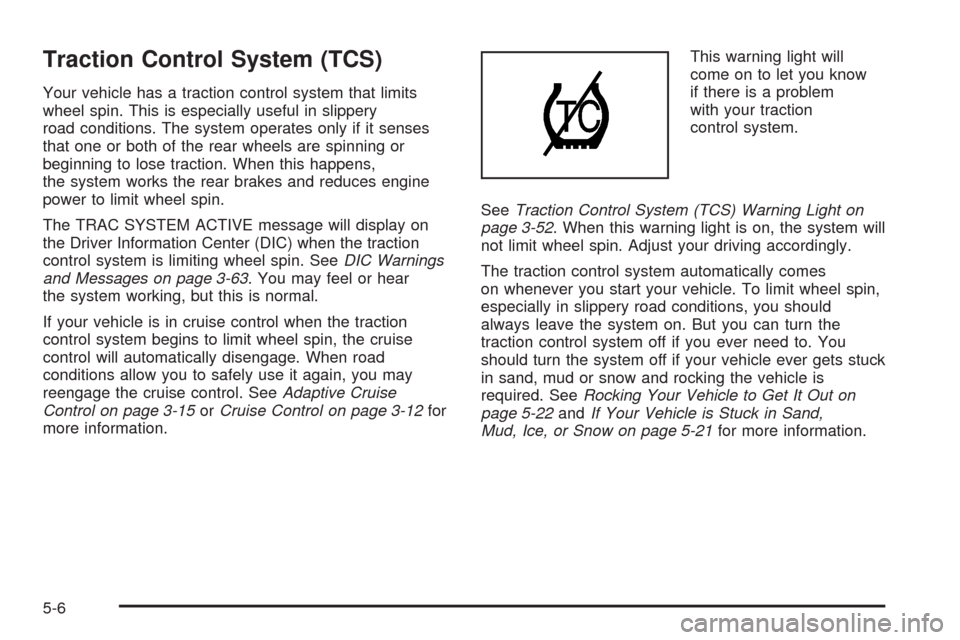
Traction Control System (TCS)
Your vehicle has a traction control system that limits
wheel spin. This is especially useful in slippery
road conditions. The system operates only if it senses
that one or both of the rear wheels are spinning or
beginning to lose traction. When this happens,
the system works the rear brakes and reduces engine
power to limit wheel spin.
The TRAC SYSTEM ACTIVE message will display on
the Driver Information Center (DIC) when the traction
control system is limiting wheel spin. SeeDIC Warnings
and Messages on page 3-63. You may feel or hear
the system working, but this is normal.
If your vehicle is in cruise control when the traction
control system begins to limit wheel spin, the cruise
control will automatically disengage. When road
conditions allow you to safely use it again, you may
reengage the cruise control. SeeAdaptive Cruise
Control on page 3-15orCruise Control on page 3-12for
more information.This warning light will
come on to let you know
if there is a problem
with your traction
control system.
SeeTraction Control System (TCS) Warning Light on
page 3-52. When this warning light is on, the system will
not limit wheel spin. Adjust your driving accordingly.
The traction control system automatically comes
on whenever you start your vehicle. To limit wheel spin,
especially in slippery road conditions, you should
always leave the system on. But you can turn the
traction control system off if you ever need to. You
should turn the system off if your vehicle ever gets stuck
in sand, mud or snow and rocking the vehicle is
required. SeeRocking Your Vehicle to Get It Out on
page 5-22andIf Your Vehicle is Stuck in Sand,
Mud, Ice, or Snow on page 5-21for more information.
5-6