2008 CADILLAC CTS light
[x] Cancel search: lightPage 229 of 490
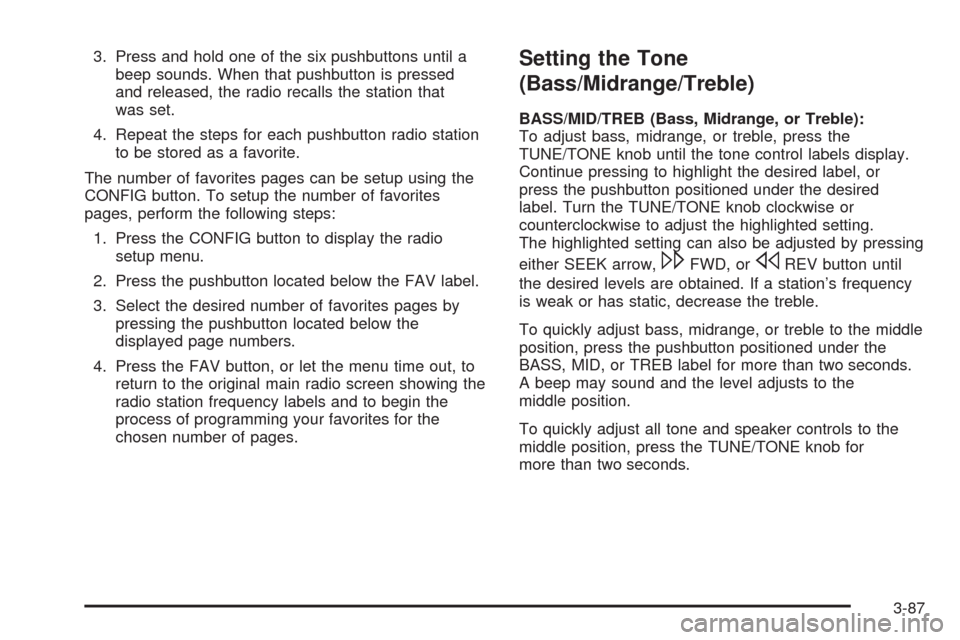
3. Press and hold one of the six pushbuttons until a
beep sounds. When that pushbutton is pressed
and released, the radio recalls the station that
was set.
4. Repeat the steps for each pushbutton radio station
to be stored as a favorite.
The number of favorites pages can be setup using the
CONFIG button. To setup the number of favorites
pages, perform the following steps:
1. Press the CONFIG button to display the radio
setup menu.
2. Press the pushbutton located below the FAV label.
3. Select the desired number of favorites pages by
pressing the pushbutton located below the
displayed page numbers.
4. Press the FAV button, or let the menu time out, to
return to the original main radio screen showing the
radio station frequency labels and to begin the
process of programming your favorites for the
chosen number of pages.Setting the Tone
(Bass/Midrange/Treble)
BASS/MID/TREB (Bass, Midrange, or Treble):
To adjust bass, midrange, or treble, press the
TUNE/TONE knob until the tone control labels display.
Continue pressing to highlight the desired label, or
press the pushbutton positioned under the desired
label. Turn the TUNE/TONE knob clockwise or
counterclockwise to adjust the highlighted setting.
The highlighted setting can also be adjusted by pressing
either SEEK arrow,
\FWD, orsREV button until
the desired levels are obtained. If a station’s frequency
is weak or has static, decrease the treble.
To quickly adjust bass, midrange, or treble to the middle
position, press the pushbutton positioned under the
BASS, MID, or TREB label for more than two seconds.
A beep may sound and the level adjusts to the
middle position.
To quickly adjust all tone and speaker controls to the
middle position, press the TUNE/TONE knob for
more than two seconds.
3-87
Page 230 of 490
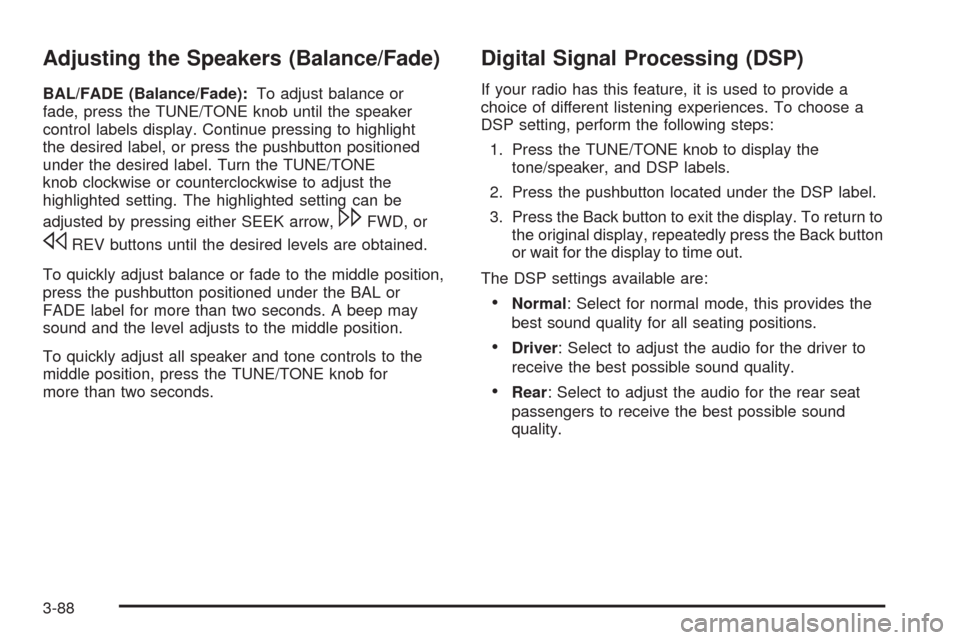
Adjusting the Speakers (Balance/Fade)
BAL/FADE (Balance/Fade):To adjust balance or
fade, press the TUNE/TONE knob until the speaker
control labels display. Continue pressing to highlight
the desired label, or press the pushbutton positioned
under the desired label. Turn the TUNE/TONE
knob clockwise or counterclockwise to adjust the
highlighted setting. The highlighted setting can be
adjusted by pressing either SEEK arrow,
\FWD, or
sREV buttons until the desired levels are obtained.
To quickly adjust balance or fade to the middle position,
press the pushbutton positioned under the BAL or
FADE label for more than two seconds. A beep may
sound and the level adjusts to the middle position.
To quickly adjust all speaker and tone controls to the
middle position, press the TUNE/TONE knob for
more than two seconds.
Digital Signal Processing (DSP)
If your radio has this feature, it is used to provide a
choice of different listening experiences. To choose a
DSP setting, perform the following steps:
1. Press the TUNE/TONE knob to display the
tone/speaker, and DSP labels.
2. Press the pushbutton located under the DSP label.
3. Press the Back button to exit the display. To return to
the original display, repeatedly press the Back button
or wait for the display to time out.
The DSP settings available are:
Normal: Select for normal mode, this provides the
best sound quality for all seating positions.
Driver: Select to adjust the audio for the driver to
receive the best possible sound quality.
Rear: Select to adjust the audio for the rear seat
passengers to receive the best possible sound
quality.
3-88
Page 235 of 490

Finding Songs on DVD Audio
TUNE/TONE:Turn this knob to display a list of all
tracks in all groups on the DVD audio disc. Stop turning
this knob or press the TUNE/TONE knob to start
playback of a particular track.
©SEEK¨:Press the left arrow to go to the start of
the current track, if more than �ve seconds have played.
Press the right arrow to go to the next track. If either
arrow is held, or pressed multiple times, the player
continues moving backward or forward through the
tracks within the current Group.
MENU/SELECT:To change Groups, press the
pushbutton located under the Menu label to display a
list of all Groups. Turn the MENU/SELECT knob to
highlight the desired Group. Press the MENU/SELECT
knob to select it. Playback begins from track 1 of the
selected Group.
Shuffle on DVD Audio
Press the pushbutton located under the Shuffle label to
begin random playback of all songs in the current
Group. Press again to turn off random playback.
Selecting DVD Audio Streams
Each DVD audio Group may contain audio content that
is encoded in one or two formats. For example, a
particular Group may have both a 5.1 surround audio
stream and a 2.0 stereo audio stream available.
Press the pushbutton located under the Audio label
to display the current audio stream playing. “Audio
Stream 1” or “Audio Stream 2” brie�y displays. Press
the pushbutton located under the Audio label again
to toggle between Audio Stream 1 or Audio Stream 2
(if available).
Check the DSP settings to determine if a 5.1 surround
sound Audio Stream is playing. See “Digital Signal
Processing (DSP)” earlier in this section. Press the DSP
label to see if the 5.1 + Normal or 5.1 + Rear settings
are available for selection. If these settings are available,
Audio Stream 1 is playing.
3-93
Page 236 of 490

Care of Your CD and DVD-A Discs
If playing a CD or DVD-A disc, the sound quality can be
reduced due to disc quality, the method of recording,
the quality of the music that has been recorded, and the
way the disc has been handled. Handle them carefully.
Store disc(s) in their original cases or other protective
cases and away from direct sunlight and dust.
The CD/DVD-A player scans the bottom surface of
the disc. If the surface of a disc is damaged, such
as cracked, broken, or scratched, the disc may not play
properly or not at all. Do not touch the bottom side of
a disc while handling it; this could damage the surface.
Pick up discs by grasping the outer edges or the
edge of the hole and the outer edge.
If the surface of a disc is soiled, take a soft, lint free
cloth or dampen a clean, soft cloth in a mild, neutral
detergent solution mixed with water, and clean it.
Make sure the wiping process starts from the center
to the edge.
Care of Your CD or DVD-A Player
Do not add any label to a disc, it could get caught in the
CD/DVD-A player. If a disc is recorded on a personal
computer and a description label is needed, label the top
of the recorded disc with a marking pen.The use of disc lens cleaners for discs is not advised,
due to the risk of contaminating the lens of the disc
optics with lubricants internal to the CD/DVD-A player
mechanism.
Notice:If a label is added to a CD, or more than
one CD is inserted into the slot at a time, or an
attempt is made to play scratched or damaged CDs,
the CD player could be damaged. While using the
CD player, use only CDs in good condition without
any label, load one CD at a time, and keep the
CD player and the loading slot free of foreign
materials, liquids, and debris.
If an error displays, see “Disc Messages” later in this
section.
Playing an MP3/WMA Disc
Radios with the MP3 feature are capable of playing an
MP3/WMA CD-R or CD-RW disc. Radios with the
DVD Audio feature, are capable of playing MP3/WMA
on DVD+/-R discs. For more information, seeUsing
an MP3 on page 3-106later in this section.
3-94
Page 239 of 490

Songs recorded with “NO INFO” to the HDD will be hard
to sort, identify, and select. For better HDD navigation,
CDs with “NO INFO” can �rst be converted to MP3
format with Tag information on a home computer and
then recorded to the HDD from an MP3 disc or
USB device.
Occasionally, the radio may �nd more than one match
in Gracenote
®Database for an audio CD that has
been recorded. If this happens, the radio will display
“MultiHit” for the name information when the songs are
selected from the HDD. With a “MuliHit” song playing,
press the button below the EDIT label to bring up the list
of multiple names found in the Gracenote
®Database.
Use the Menu/Select knob to highlight and select
the correct name for the “MultiHit” recorded CD.
The Gracenote
®Database stored on your HDD can be
updated so that it includes name information for more
recently released audio CDs. See your dealer/retailer for
more information on Gracenote
®Database updates for
your HDD radio.
Gracenote®Database
Gracenote Music Recognition Service, Music
recognition technology, and related data are provided
by Gracenote
®. Gracenote is the industry standard in
music recognition technology and related content
delivery. For more information, visit www.gracenote.com.
CD and music-related data from Gracenote, Inc.,
copyright © 2000-2007 Gracenote. Gracenote
Software, copyright © 2000-2007 Gracenote.
This product and service may practice one or more of
the following U.S. Patents: #5,987,525; #6,061,680;
#6,154,773, #6,161,132, #6,230,192, #6,230,207,
#6,240,459, #6,330,593, and other patents issued or
pending. Some services supplied under license
from Open Globe, Inc. for U.S. Patent: #6,304,523.
Gracenote and CDDB are registered trademarks
of Gracenote. The Gracenote logo and logotype, and
the ‘‘Powered by Gracenote’’ logo are trademarks
of Gracenote.
If you require more information regarding the use of the
Gracenote Service, visit: www.gracenote.com/corporate
For the data provided by Gracenote
®Music Recognition
Service, the content is not necessarily guaranteed 100%.
3-97
Page 243 of 490

HDD Menu
1. Press the MENU/SELECT knob to display the
HDD Menu.
2. Turn this knob to highlight an option from the
HDD Menu. The available options are:
Shuffle Songs
Playlist
Artists
Albums
Song Titles
Genres
Recently Saved
Audiobook
3. Press the MENU/SELECT knob to select the
desired option.
Shuffle Songs
Select this option from the HDD Menu to randomly play
back HDD content.
Playlist
Select this option from the HDD Menu to display all
six favorite Playlists, then select one of the six playlist
to display a list of songs that have been added to
that favorite playlist. Select a song from the list to begin
playback of that song and to put the HDD into the
Playlist mode. See “Saving HDD Favorites” later in this
section for more information.
HDD Categories
The HDD category mode can be used to select a song by
a particular artist, album, or genre for playback. As an
example, the HDD Menu displays a layout such as:
— Artists (5)
— Albums (6)
— Song Titles (77)
— Genres (3)
The radio system displays the number of available items
in each individual category as shown on the sample
display. For example, the sample display shows there is
content on the hard drive from �ve individual artists.
3-101
Page 245 of 490

Con�guring HDD Favorites
Press the CONFIG button to display the radio
con�guration options. Press the pushbutton under the
HDD label to display the available favorite modes.
Press the pushbutton under the favorite label to set the
available favorite modes. Available favorite modes
are highlighted.
Time-shifting — Pause and Rewind Live
FM/AM and XM™ (if equipped)
The Radio with DVD Audio, HDD, and USB has
the ability to rewind 60 minutes of FM/AM and XM
(if equipped) content. While listening to the radio, the
content from the current station is always being buffered
to the HDD.
Press
r/j(play/pause) To pause the radio. The radio
display will show the Time Shift buffer status bar.
The status bar shows the amount of content that is
stored in the buffer and the current pause point.
To resume playback from the current pause point,
press
r/jagain. The radio will no longer be playing
“live” radio. Instead, time shifted content is being
played from the buffer. When the radio is playing time
shifted content from the buffer, a buffer status bar shows
below the station number on the left side of screen.Press and hold the REV or FWD buttons to rewind or
fast forward through the time shift buffer. Hold FWD until
the end of the currently recorded buffer to resume
“live” radio playback. With “live” radio playing, the radio
display will no longer show the buffer bar below the
station number.
On AM/FM, press the REV or FWD button multiple
times to rewind or fast forward. Each press will rewind
or fast forward 30 seconds of content. On XM, press the
REV or FWD button multiple time to jump to the previous
or next song or commercial.
When the radio station is changed, the buffer is cleared
and automatically restarted for the current station.
You cannot rewind to content from a previously tuned
station.
Time shifting of AM/FM or XM is not available while
recording or while other sources of playback are
selected.
Pausing AM/FM or XM™ (if equipped)
with the Vehicle Turned Off
If AM/FM or XM is paused when the vehicle is turned
off, the radio will continue to buffer the current radio
station for up to one hour. If the vehicle is turned
back on within one hour, the radio will automatically
resume playback from the pause point.
3-103
Page 272 of 490

Braking
SeeBrake System Warning Light on page 3-38.
Braking action involves perception time and reaction
time. First, you have to decide to push on the brake
pedal. That is perception time. Then you have to bring
up your foot and do it. That is reaction time.
Average reaction time is about three-fourths of a
second. But that is only an average. It might be less
with one driver and as long as two or three seconds or
more with another. Age, physical condition, alertness,
coordination, and eyesight all play a part. So do alcohol,
drugs, and frustration. But even in three-fourths of a
second, a vehicle moving at 60 mph (100 km/h) travels
66 feet (20 m). That could be a lot of distance in an
emergency, so keeping enough space between your
vehicle and others is important.
And, of course, actual stopping distances vary greatly
with the surface of the road, whether it is pavement or
gravel; the condition of the road, whether it is wet, dry, or
icy; tire tread; the condition of the brakes; the weight of
the vehicle; and the amount of brake force applied.Avoid needless heavy braking. Some people drive
in spurts — heavy acceleration followed by heavy
braking — rather than keeping pace with traffic. This is a
mistake. The brakes might not have time to cool between
hard stops. The brakes will wear out much faster if you do
a lot of heavy braking. If you keep pace with the traffic
and allow realistic following distances, you will eliminate a
lot of unnecessary braking. That means better braking
and longer brake life.
If your vehicle’s engine ever stops while you are driving,
brake normally but do not pump the brakes. If you do,
the pedal could get harder to push down. If the
engine stops, you will still have some power brake
assist. But you will use it when you brake. Once the
power assist is used up, it can take longer to stop
and the brake pedal will be harder to push.
Adding non-dealer/non-retailer accessories can affect
your vehicle’s performance. SeeAccessories and
Modifications on page 5-4.
4-4