2008 CADILLAC CTS bluetooth
[x] Cancel search: bluetoothPage 144 of 490

Malfunction Indicator Lamp.............................3-41
Oil Pressure Light.........................................3-44
Engine Oil Pressure Gage.............................3-45
Security Light...............................................3-46
Fog Lamp Light............................................3-46
Lights On Reminder......................................3-46
Cruise Control Light......................................3-46
Highbeam On Light.......................................3-47
Fuel Gage...................................................3-47
Driver Information Center (DIC).......................3-48
DIC Operation and Displays...........................3-48
DIC Compass..............................................3-53
DIC Warnings and Messages.........................3-56
DIC Vehicle Customization.............................3-69Audio System(s).............................................3-82
Radio(s)......................................................3-83
Using an MP3............................................3-106
XM Radio Messages...................................3-110
Navigation/Radio System..............................3-111
Bluetooth
®.................................................3-111
Theft-Deterrent Feature................................3-124
Audio Steering Wheel Controls......................3-124
Radio Reception.........................................3-125
Backglass Antenna......................................3-126
XM™ Satellite Radio Antenna System............3-126
Section 3 Instrument Panel
3-2
Page 253 of 490

No Info:No artist, song title, category, or text
information is available at this time on this channel.
The system is working properly.
NotFound:There are no channels available for the
selected category. The system is working properly.
Radio ID:If tuned to channel 0, this message
will alternate with the XM Radio 8 digit radio ID label.
This label is needed to activate the service.
Unknown:If this message is received when tuned to
channel 0, there may be a receiver fault. Consult
with your dealer/retailer.
Check XM:If this message does not clear within a
short period of time, the receiver may have a fault.
Consult with your dealer/retailer.
Navigation/Radio System
Your vehicle may have a navigation radio system.
The navigation system has built-in features intended to
minimize driver distraction. Technology alone, no
matter how advanced, can never replace your own
judgment. See the Navigation System manual for some
tips to help you reduce distractions while driving.
Bluetooth®
Vehicles equipped with a Bluetooth system can use a
Bluetooth capable cell phone with a Hands Free Pro�le
to make and receive phone calls. The system can be
used while the key is in ON/RUN or ACC/ACCESSORY
position. The range of the Bluetooth system can be
up to 30 ft. (9.1 m). Not all phones support all functions,
and not all phones are guaranteed to work with the
in-vehicle Bluetooth system.
Voice Recognition
The Bluetooth system uses voice recognition to
interpret voice commands to dial phone numbers and
name tags.
Noise:Keep interior noise levels to a minimum.
The system may not recognize voice commands if there
is too much background noise.
When to Speak:A short tone sounds after the system
responds indicating when it is waiting for a voice
command. Wait until the tone and then speak.
How to Speak:Speak clearly in a calm and natural
voice.
3-111
Page 254 of 490

Audio System
When using the in-vehicle Bluetooth system, sound
comes through the vehicle’s front audio system speakers
and over-rides the audio system. Use the audio
system volume knob, during a call, to change the
volume level. The adjusted volume level remains in
memory for later calls. To prevent missed calls, a
minimum volume level is used if the volume is turned
down too low.
Bluetooth Controls
Use the buttons located on the steering wheel to
operate the in-vehicle Bluetooth system. SeeAudio
Steering Wheel Controls on page 3-124for more
information.
bg(Push To Talk):Press to answer incoming calls,
to con�rm system information, and to start speech
recognition.
cª(Phone On Hook):Press to end a call, reject a
call, or to cancel an operation.
Pairing
A Bluetooth enabled cell phone must be paired to the
in-vehicle Bluetooth system �rst and then connected to
the vehicle before it can be used. See the cell phone
manufacturers user guide for Bluetooth functions before
pairing the cell phone. If a Bluetooth phone is not
connected, calls will be made using OnStar
®hands free
calling, if available. Refer to the OnStar owners guide
for more information.
Pairing Information:
Up to �ve cell phones can be paired to the in-vehicle
Bluetooth system.
The pairing process is disabled when the vehicle is
moving.
The in-vehicle Bluetooth system automatically links
with the �rst available paired cell phone in the
order the phone was paired.
Only one paired cell phone can be connected to the
in-vehicle Bluetooth system at a time.
Pairing should only need to be completed once,
unless changes to the pairing information have
been made or the phone is deleted.
To link to a different paired phone, see Linking to a
Different Phone later in this section.
3-112
Page 255 of 490

Pairing a Phone
1. Press and holdbgfor two seconds:
For vehicles without a navigation system, the
system responds with “Ready” followed by a tone.
For vehicles with a navigation system, the system
responds with a tone. After the tone say “Hands
Free”. The system responds with “Ready”
followed by a tone.
2. Say “Bluetooth”. The system responds with
“Bluetooth ready” followed by a tone.
3. Say “Pair”. The system responds with instructions
and a four digit PIN number. The PIN number will
be used in Step 4.
4. Start the Pairing process on the cell phone that will
be paired to the vehicle. Reference the cell phone
manufacturers user guide for information on
this process.
Locate the device named “General Motors” in the
list on the cellular phone and follow the instructions
on the cell phone to enter the four digit PIN number
that was provided in Step 3.5. The system prompts for a name for the phone. Use
a name that best describes the phone. This name
will be used to indicate which phone is connected.
The system then con�rms the name provided.
6. The system responds with “’Phone name’ has been
successfully paired” after the pairing process is
complete.
7. Repeat Steps 1 through 7 for additional phones to
be paired.
Listing All Paired and Connected Phones
1. Press and holdbgfor two seconds:
For vehicles without a navigation system, the
system responds with “Ready” followed by a tone.
For vehicles with a navigation system, the system
responds with a tone. After the tone say “Hands
Free”. The system responds with “Ready”
followed by a tone.
2. Say “Bluetooth”. The system responds with
“Bluetooth ready” followed by a tone.
3. Say “List”. The system lists all the paired Bluetooth
devices. If a phone is connected to the vehicle, the
system will say “Is connected” after the connected
phone.
3-113
Page 256 of 490

Deleting a Paired Phone
1. Press and holdbgfor two seconds:
For vehicles without a navigation system, the
system responds with “Ready” followed by a tone.
For vehicles with a navigation system, the system
responds with a tone. After the tone say “Hands
Free”. The system responds with “Ready”
followed by a tone.
2. Say “Bluetooth”. The system responds with
“Bluetooth ready” followed by a tone.
3. Say “Delete”. The system asks which phone to
delete followed by a tone.
4. Say the name of the phone to be deleted. If the
phone name is unknown, use the “List” command
for a list of all paired phones. The system responds
with “Would you like to delete ’phone name’?
Yes or No” followed by a tone
5. Say “Yes” to delete the phone. The system
responds with “OK, deleting ’phone name’”.
Linking to a Different Phone
1. Press and holdbgfor two seconds:
For vehicles without a navigation system, the
system responds with “Ready” followed by a tone.
For vehicles with a navigation system, the system
responds with a tone. After the tone say “Hands
Free”. The system responds with “Ready”
followed by a tone.
2. Say “Bluetooth”. The system responds with
“Bluetooth ready” followed by a tone.
3. Say “Change phone”. The system responds with
“Please wait while I search for other phones”.
If another phone is found, the response will be
“‘Phone name’ is now connected”.
If another phone is not found, the original phone
remains connected.
3-114
Page 257 of 490
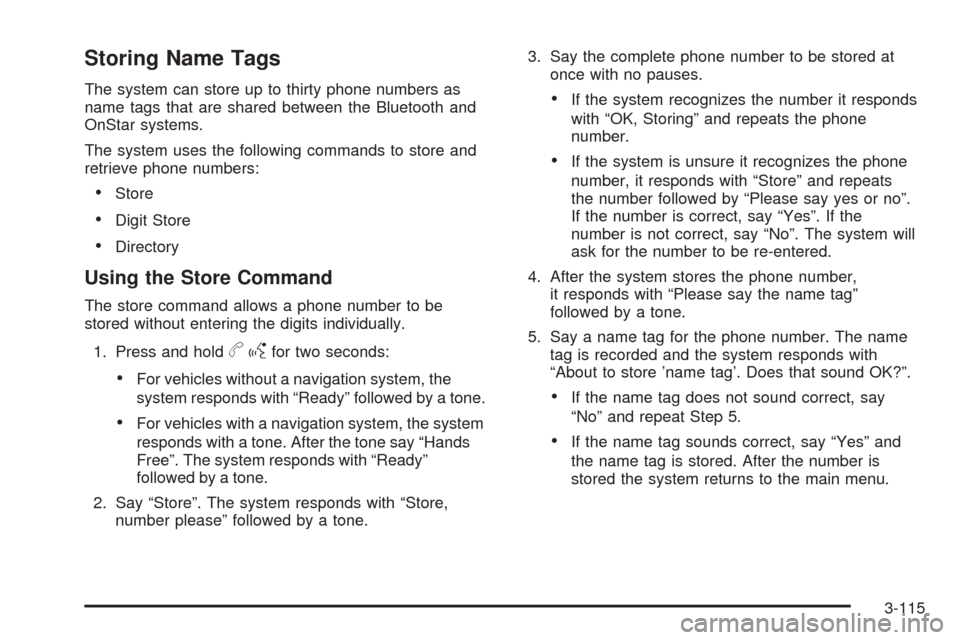
Storing Name Tags
The system can store up to thirty phone numbers as
name tags that are shared between the Bluetooth and
OnStar systems.
The system uses the following commands to store and
retrieve phone numbers:
Store
Digit Store
Directory
Using the Store Command
The store command allows a phone number to be
stored without entering the digits individually.
1. Press and hold
bgfor two seconds:
For vehicles without a navigation system, the
system responds with “Ready” followed by a tone.
For vehicles with a navigation system, the system
responds with a tone. After the tone say “Hands
Free”. The system responds with “Ready”
followed by a tone.
2. Say “Store”. The system responds with “Store,
number please” followed by a tone.3. Say the complete phone number to be stored at
once with no pauses.
If the system recognizes the number it responds
with “OK, Storing” and repeats the phone
number.
If the system is unsure it recognizes the phone
number, it responds with “Store” and repeats
the number followed by “Please say yes or no”.
If the number is correct, say “Yes”. If the
number is not correct, say “No”. The system will
ask for the number to be re-entered.
4. After the system stores the phone number,
it responds with “Please say the name tag”
followed by a tone.
5. Say a name tag for the phone number. The name
tag is recorded and the system responds with
“About to store ’name tag’. Does that sound OK?”.
If the name tag does not sound correct, say
“No” and repeat Step 5.
If the name tag sounds correct, say “Yes” and
the name tag is stored. After the number is
stored the system returns to the main menu.
3-115
Page 262 of 490

Using the Re-dial Command
1. Press and holdbgfor two seconds:
For vehicles without a navigation system, the
system responds with “Ready” followed by a tone.
For vehicles with a navigation system, the system
responds with a tone. After the tone say “Hands
Free”. The system responds with “Ready”
followed by a tone.
2. After the tone, say “Re-dial”. The system responds
with “Re-dial using ‘phone name’” and dials the last
number called from the connected Bluetooth phone.
Once connected, the person called will be heard through
the audio speakers.
Receiving a Call
When an incoming call is received, the audio system
mutes and a ring tone is heard in the vehicle.
Pressbgand begin speaking to answer the call.
Presscªto ignore a call.
Call Waiting
Call waiting must be supported on the Bluetooth phone
and enabled by the wireless service carrier to work.
Pressbgto answer an incoming call when another
call is active. The original call is placed on hold.
Pressbgagain to return to the original call.
To ignore the incoming call, continue with the original
call with no action.
Presscªto disconnect the current call and
switch to the call on hold.
Three-Way Calling
Three-Way Calling must be supported on the Bluetooth
phone and enabled by the wireless service carrier
to work.
1. While on a call press
bg. The system responds
with “Ready” followed by a tone.
2. Say “Three-way call”. The system responds with
“Three-way call, please say dial or call”.
3. Use the dial or call command to dial the number of
the third party to be called.
4. Once the call is connected, press
bgto link all
the callers together.
3-120
Page 263 of 490

Muting a Call
During a call, all sounds from inside the vehicle can be
muted so that the person on the other end of the call
cannot hear them.
To Mute a call
1. Pressbg. The system responds with “Ready”
followed by a tone.
2. Say “Mute Call”. The system responds with
“Call muted”.
To Cancel Mute
1. Pressbg. The system responds with “Ready”
followed by a tone.
2. After the tone, say “Mute Call”. The system
responds with “Resuming call”.
Transferring a Call
Audio can be transferred between the in-vehicle
Bluetooth system and the cell phone.
To Transfer Audio to the Cell Phone
During a call with the audio in the vehicle:
1. Press
bg. The system responds with “Ready”
followed by a tone.
2. Say “Transfer Call.” The system responds with
“Transferring call” and the audio will switch from
the vehicle to the cell phone.
To Transfer Audio to the In-Vehicle
Bluetooth System
The cellular phone must be paired and connected with
the Bluetooth system before a call can be transferred.
The connection process can take up to two minutes after
the key is turned to the ON/RUN or ACC/ACCESSORY
position.
During a call with the audio on the cell phone,
press
bgfor more than two seconds. The audio
switches from the cell phone to the vehicle.
3-121