2008 CADILLAC CTS navigation system
[x] Cancel search: navigation systemPage 144 of 490

Malfunction Indicator Lamp.............................3-41
Oil Pressure Light.........................................3-44
Engine Oil Pressure Gage.............................3-45
Security Light...............................................3-46
Fog Lamp Light............................................3-46
Lights On Reminder......................................3-46
Cruise Control Light......................................3-46
Highbeam On Light.......................................3-47
Fuel Gage...................................................3-47
Driver Information Center (DIC).......................3-48
DIC Operation and Displays...........................3-48
DIC Compass..............................................3-53
DIC Warnings and Messages.........................3-56
DIC Vehicle Customization.............................3-69Audio System(s).............................................3-82
Radio(s)......................................................3-83
Using an MP3............................................3-106
XM Radio Messages...................................3-110
Navigation/Radio System..............................3-111
Bluetooth
®.................................................3-111
Theft-Deterrent Feature................................3-124
Audio Steering Wheel Controls......................3-124
Radio Reception.........................................3-125
Backglass Antenna......................................3-126
XM™ Satellite Radio Antenna System............3-126
Section 3 Instrument Panel
3-2
Page 147 of 490

The main components of the instrument panel are the following:
A. Air Outlets. SeeOutlet Adjustment on page 3-28.
B. Driver Information Center (DIC) Buttons. SeeDriver
Information Center (DIC) on page 3-48.
C. Instrument Panel Brightness Control. SeeInstrument
Panel Brightness on page 3-20.
D. Turn Signal/Multifunction Lever. SeeTurn
Signal/Multifunction Lever on page 3-7.
E. Instrument Panel Cluster. SeeInstrument Panel
Cluster on page 3-31.
F. Windshield Wiper Lever. SeeWindshield Wipers
on page 3-9.
G. Traction Control System (TCS) Disable Button.
SeeTraction Control System (TCS) on page 4-6.
H. Analog Clock. SeeAnalog Clock on page 3-23.
I. Hazard Warning Flasher Button. SeeHazard
Warning Flashers on page 3-6.
J. Audio (Base Audio System) or Audio/Navigation
System (If Equipped). SeeAudio System(s)
on page 3-82orNavigation/Radio System on
page 3-111.
K. Parking Brake Release. SeeParking Brake on
page 2-44.L. Hood Release. SeeHood Release on page 5-12.
M. Cruise Control Buttons. SeeCruise Control on
page 3-14.
N. Tilt Wheel Lever. SeeTilt and Telescopic Steering
Wheel on page 3-6orPower Tilt Wheel and
Telescopic Steering Column on page 3-7.
O. Horn. SeeHorn on page 3-6.
P. Audio Steering Wheel Controls. SeeAudio Steering
Wheel Controls on page 3-124.
Q. Heated and Ventilated Seats. SeeHeated and
Ventilated Seats on page 1-6.
R. Dual Climate Control System. SeeDual Climate
Control System on page 3-24.
S. Shift Lever. SeeAutomatic Transmission Operation
on page 2-38orManual Transmission Operation
on page 2-42.
T. Storage Compartment. SeeInstrument Panel
Storage on page 2-63. Accessory Power Outlet.
SeeAccessory Power Outlet(s) on page 3-22.
U. Glove Box. SeeGlove Box on page 2-62.
3-5
Page 174 of 490

Speedometer and Odometer
The speedometer lets you see your speed in either
miles per hour (mph) or kilometers per hour (km/h).
The odometer shows how far your vehicle has been
driven, in either miles (used in the United States)
or kilometers (used in Canada).
If your vehicle has to have a new odometer installed,
the new one may read the correct mileage. This is
because your vehicle’s computer has stored the mileage
in memory.
While the Driver Shift Control (DSC) feature is active,
the odometer will change to show the gear range.
SeeAutomatic Transmission Operation on page 2-38
for more information.
Trip Odometers
The trip odometer can record the number of miles or
kilometers traveled for up to two trips.
The trip odometer is part of the Driver Information
Center (DIC), for more information seeDIC Operation
and Displays on page 3-48.
For vehicles that have the navigation system, see your
Navigation System manual for more information.
Tachometer
The tachometer
displays the engine
speed in revolutions per
minute (rpm).
Notice:If you operate the engine with the
tachometer in the shaded warning area, your vehicle
could be damaged, and the damages would not be
covered by your warranty. Do not operate the engine
with the tachometer in the shaded warning area.
Engine Speed Limiter
This feature prevents the engine from operating at too
many revolutions per minute (rpm). When the engine’s
rpms are too high, the throttle is closed to reduce speed.
If this is not sufficient, then the fuel supply to the engine
will be limited. When the rpms return to normal, the fuel
supply will return to normal. This helps prevent damage
to the engine.
3-32
Page 225 of 490

Radio(s)
Your vehicle may have one of these radios as its
audio system.
If your vehicle does not have one of these radio
systems, it may have a navigation radio system.
See the Navigation System manual for more information
on the navigation audio system.
If your vehicle has one of these radios, it has either a
Bose
®sound system or a Bose®5.1 Cabin Surround®
sound system. See “Digital Signal Processing (DSP)”
later in this section for more information on the Bose®
5.1 Cabin Surround®sound system. Full View of Radio with CD shown, Radio with
Six-Disc CD similar
Partial View of Radio with DVD Audio, Hard Drive
Device (HDD), and USB
3-83
Page 253 of 490

No Info:No artist, song title, category, or text
information is available at this time on this channel.
The system is working properly.
NotFound:There are no channels available for the
selected category. The system is working properly.
Radio ID:If tuned to channel 0, this message
will alternate with the XM Radio 8 digit radio ID label.
This label is needed to activate the service.
Unknown:If this message is received when tuned to
channel 0, there may be a receiver fault. Consult
with your dealer/retailer.
Check XM:If this message does not clear within a
short period of time, the receiver may have a fault.
Consult with your dealer/retailer.
Navigation/Radio System
Your vehicle may have a navigation radio system.
The navigation system has built-in features intended to
minimize driver distraction. Technology alone, no
matter how advanced, can never replace your own
judgment. See the Navigation System manual for some
tips to help you reduce distractions while driving.
Bluetooth®
Vehicles equipped with a Bluetooth system can use a
Bluetooth capable cell phone with a Hands Free Pro�le
to make and receive phone calls. The system can be
used while the key is in ON/RUN or ACC/ACCESSORY
position. The range of the Bluetooth system can be
up to 30 ft. (9.1 m). Not all phones support all functions,
and not all phones are guaranteed to work with the
in-vehicle Bluetooth system.
Voice Recognition
The Bluetooth system uses voice recognition to
interpret voice commands to dial phone numbers and
name tags.
Noise:Keep interior noise levels to a minimum.
The system may not recognize voice commands if there
is too much background noise.
When to Speak:A short tone sounds after the system
responds indicating when it is waiting for a voice
command. Wait until the tone and then speak.
How to Speak:Speak clearly in a calm and natural
voice.
3-111
Page 255 of 490

Pairing a Phone
1. Press and holdbgfor two seconds:
For vehicles without a navigation system, the
system responds with “Ready” followed by a tone.
For vehicles with a navigation system, the system
responds with a tone. After the tone say “Hands
Free”. The system responds with “Ready”
followed by a tone.
2. Say “Bluetooth”. The system responds with
“Bluetooth ready” followed by a tone.
3. Say “Pair”. The system responds with instructions
and a four digit PIN number. The PIN number will
be used in Step 4.
4. Start the Pairing process on the cell phone that will
be paired to the vehicle. Reference the cell phone
manufacturers user guide for information on
this process.
Locate the device named “General Motors” in the
list on the cellular phone and follow the instructions
on the cell phone to enter the four digit PIN number
that was provided in Step 3.5. The system prompts for a name for the phone. Use
a name that best describes the phone. This name
will be used to indicate which phone is connected.
The system then con�rms the name provided.
6. The system responds with “’Phone name’ has been
successfully paired” after the pairing process is
complete.
7. Repeat Steps 1 through 7 for additional phones to
be paired.
Listing All Paired and Connected Phones
1. Press and holdbgfor two seconds:
For vehicles without a navigation system, the
system responds with “Ready” followed by a tone.
For vehicles with a navigation system, the system
responds with a tone. After the tone say “Hands
Free”. The system responds with “Ready”
followed by a tone.
2. Say “Bluetooth”. The system responds with
“Bluetooth ready” followed by a tone.
3. Say “List”. The system lists all the paired Bluetooth
devices. If a phone is connected to the vehicle, the
system will say “Is connected” after the connected
phone.
3-113
Page 256 of 490

Deleting a Paired Phone
1. Press and holdbgfor two seconds:
For vehicles without a navigation system, the
system responds with “Ready” followed by a tone.
For vehicles with a navigation system, the system
responds with a tone. After the tone say “Hands
Free”. The system responds with “Ready”
followed by a tone.
2. Say “Bluetooth”. The system responds with
“Bluetooth ready” followed by a tone.
3. Say “Delete”. The system asks which phone to
delete followed by a tone.
4. Say the name of the phone to be deleted. If the
phone name is unknown, use the “List” command
for a list of all paired phones. The system responds
with “Would you like to delete ’phone name’?
Yes or No” followed by a tone
5. Say “Yes” to delete the phone. The system
responds with “OK, deleting ’phone name’”.
Linking to a Different Phone
1. Press and holdbgfor two seconds:
For vehicles without a navigation system, the
system responds with “Ready” followed by a tone.
For vehicles with a navigation system, the system
responds with a tone. After the tone say “Hands
Free”. The system responds with “Ready”
followed by a tone.
2. Say “Bluetooth”. The system responds with
“Bluetooth ready” followed by a tone.
3. Say “Change phone”. The system responds with
“Please wait while I search for other phones”.
If another phone is found, the response will be
“‘Phone name’ is now connected”.
If another phone is not found, the original phone
remains connected.
3-114
Page 257 of 490
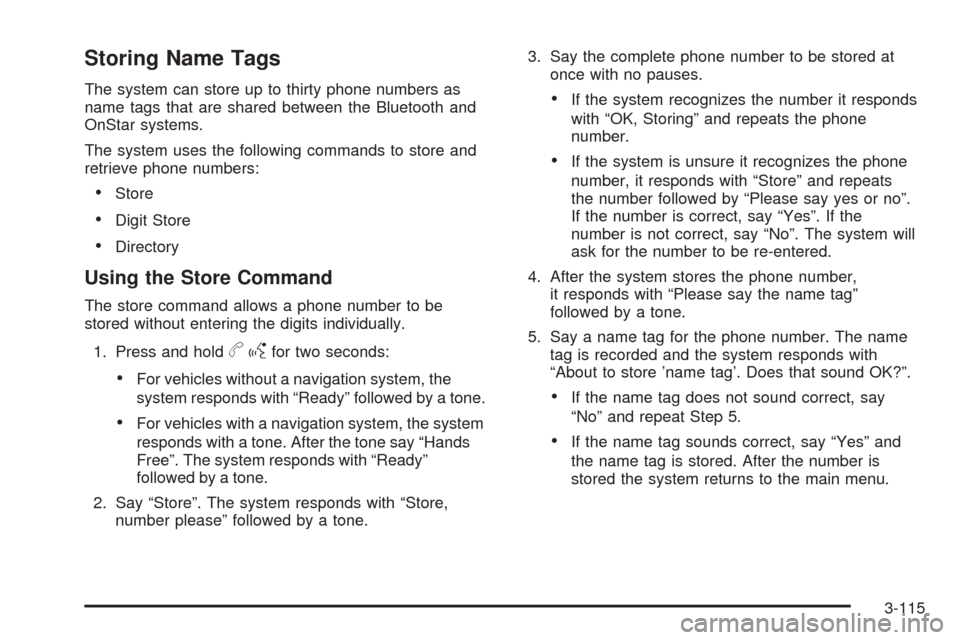
Storing Name Tags
The system can store up to thirty phone numbers as
name tags that are shared between the Bluetooth and
OnStar systems.
The system uses the following commands to store and
retrieve phone numbers:
Store
Digit Store
Directory
Using the Store Command
The store command allows a phone number to be
stored without entering the digits individually.
1. Press and hold
bgfor two seconds:
For vehicles without a navigation system, the
system responds with “Ready” followed by a tone.
For vehicles with a navigation system, the system
responds with a tone. After the tone say “Hands
Free”. The system responds with “Ready”
followed by a tone.
2. Say “Store”. The system responds with “Store,
number please” followed by a tone.3. Say the complete phone number to be stored at
once with no pauses.
If the system recognizes the number it responds
with “OK, Storing” and repeats the phone
number.
If the system is unsure it recognizes the phone
number, it responds with “Store” and repeats
the number followed by “Please say yes or no”.
If the number is correct, say “Yes”. If the
number is not correct, say “No”. The system will
ask for the number to be re-entered.
4. After the system stores the phone number,
it responds with “Please say the name tag”
followed by a tone.
5. Say a name tag for the phone number. The name
tag is recorded and the system responds with
“About to store ’name tag’. Does that sound OK?”.
If the name tag does not sound correct, say
“No” and repeat Step 5.
If the name tag sounds correct, say “Yes” and
the name tag is stored. After the number is
stored the system returns to the main menu.
3-115