2008 AUDI S6 steering wheel
[x] Cancel search: steering wheelPage 126 of 390

• ..__O_ n_ t_ h _e _ ro_ a_d __________________________________________________ _
Easy entry feature
The easy entry feature makes it easier to enter and exit the
vehicle by automatically adjusting the steering wheel.
Press the button @~ page 123, fig. 121 to turn the easy
entry feature on or off.
When the easy entry feature is turned on (button depressed), the
steering wheel moves up to the parked position when the ignition is
turned off. After you enter the vehicle, the steering wheel moves to
the stored position as soon as you turn on the ignition .
Easy entry feature on vehicles with memory seat*
For the stored steering wheel position to be recalled, the driver's
seat memory must be switched on
(I ON OFF I switch in depressed
position).
If the easy entry feature is switched off, the steering wheel moves to
the stored position as soon as you press the seat memory button. •
Ignition lock and ignition switch
Ignition key positions
The engine can be started or turned off with the ignition
key.
Position @
Fig. 122 Ignition
switch positions
The ignition key can be inserted into the ignition switch in this posi
tion. This automatically unlocks the steering column lock. When the
ignition key is removed, the steering column lock is automatically
locked
~ & .
Ignition on 0
Turn the ignition key to this position and release it .
Starting the engine 0
The engine starts with the key in this position. Major electrical loads
are temporarily turned off.
Ignition off @
Turn the ignition key to this position and release it.
Page 137 of 390

__________________________________________ ...;A::::::..:: d::..: a~ p~t :..:iv ::_:e:::._: C~ ru~ is~e::....:: C:::.: o~ n:.!t :.'...ro ~ I _ _Jl'II
Adaptive Cruise Control
Speed and distance control system
Applies to vehic les : with Adaptive C ruise Cont rol
Description
The Adaptive Cruise Control driver assistance program is
a combined speed and distance control system.
Fig. 129 Front
bumper: Position of
radar sensor
Any speed between about 20 mph (30 km/h) and about 95 mph
(150 km/h) can be set and he ld with the Adaptive Cruise Con trol. The
system also regulates a pre-set distance from the vehicle ahead
within the limits of the system described.
Driving can be more relaxed, particularly on long trips on interstates
or on other highways that are generally straight.
How does it work?
You can operate the Adaptive Cruise Control using the lever on the
steering wheel column::::> page 137, "How is the speed stored?" and
=> page 140, "How is the distance (time interval) set?".
Con tro ls and eq uip
ment
Driver information
Important information is brought up in the speedometer and in the
instrument cluster display as the vehicle is being driven
=> page 142, "Driver information" .
What is important for you to know
The Adaptive Cruise Control is set with system -specified limits, that
is, as a driver, you will have to adjust the speed and distance to the
vehic le ahead in some instances=> page 146, "Driver intervention
prompt" and=> page 147, "System limita tions".
& WARNING
Improper use of the Adaptive Cruise Control can cause collisions,
other accidents and serious personal injury .
• Never drive at speeds that are too high for traffic , road and
weather conditions.
• Never follow the vehicle in front so closely that you cannot stop
your vehicle safely. The Adaptive Cruise Control cannot brake the
vehicle safely when you follow another vehicle too closely. Always
remember that the Adaptive Cruise Control has a braking power
that is only about 25% of the vehicle's maximum braking ability,
the automatic braking function cannot bring the vehicle to a stop.
• Never use Adaptive Cruise Control on roads where you cannot
drive safely at a steady speed, including city, stop-and-go or heavy
traffic, on winding roads or when road conditions are poor (for
example, on ice, gravel , in fog , heavy rain or on wet roads that
increase the risk of hydroplaning).
• The radar sensor's
vision can be reduced by rain, snow and
heavy spray. This can result in vehicles driving ahead being inade
quately detected or, in some circumstances, not detected at all. If
necessary , take action yourself! ._
Vehicle care I I irechnical data
Page 152 of 390
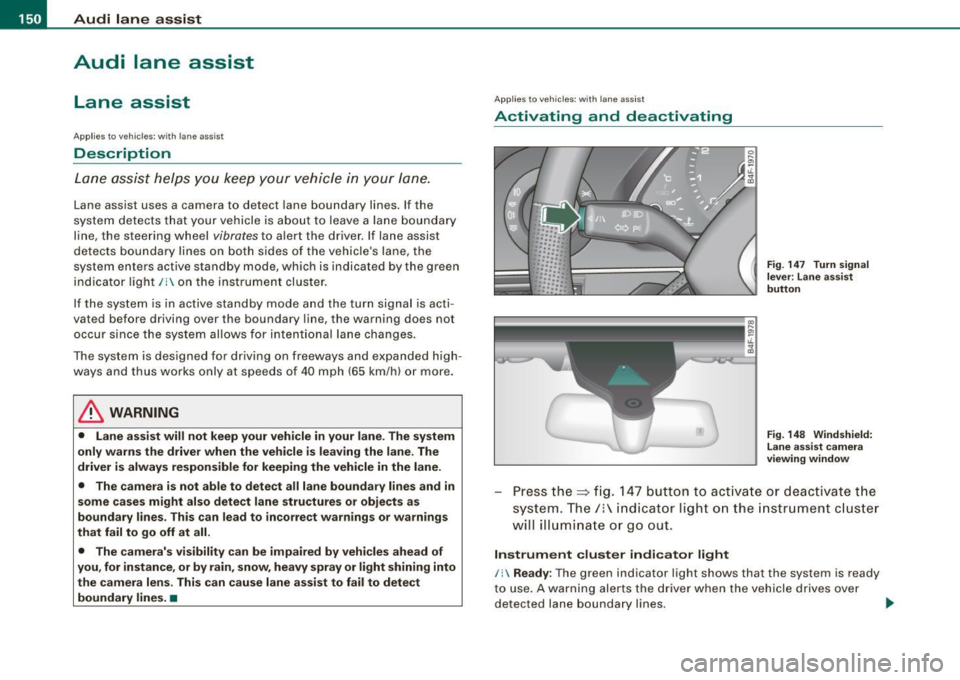
-L_!_A~u~d:!!i~la~n~e :...a ~ s~s ~i s ~t _______________________________________________ _
Audi lane assist
Lane assist
Applies to vehic les : w ith lane assist
Description
Lane assist helps you keep your vehicle in your lane.
Lane assist uses a camera to detect lane boundary lines. If the
system detects that your vehicle is about to leave a lane boundary
line, the steering wheel
vibrates to alert the driver . If lane assist
de tects boundary lines on both sides of the vehicle's lane, the
system enters active standby mode, which is indicated by the green
indicator light /: on the instrument cluster.
If the system is in active standby mode and the turn signal is acti
vated before driving over the boundary line, the warning does not
occur since the system allows for intentional lane changes.
The system is designed for driving on freeways and expanded high
ways and thus works only at speeds of 40 mph (65 km/h) or more.
& WARNING
• Lane assist will not keep your vehicle in your lane. The system
only warns the driver when the vehicle is leaving the lane . The
driver is always responsible for keeping the vehicle in the lane .
• The camera is not able to detect all lane boundary lines and in
some cases might also detect lane structures or objects as
boundary lines . This can lead to incorrect warnings or warnings
that fail to go off at all.
• The camera's visibility can be impaired by vehicles ahead of
you , for instance, or by rain, snow, heavy spray or light shining into
the camera lens. This can cause lane assist to fail to detect
boundary lines. •
Applies to veh icle s: with lane assi st
Activating and deactivating
Fig . 147 Turn signal
le ve r: Lane assist
button
Fig . 148 Windshield:
Lane assist camera
viewing window
Press the=> fig. 147 button to activate or deactivate the
system. The/: indicator light on the instrument cluster
will illuminate or go out.
Instrument cluster indicator light
/: Ready : The green indicator light shows that the system is ready
to use. A warning alerts the driver when the vehicle drives over
detected lane boundary lines. -.,
Page 153 of 390

Audi lane assist -
----------------
, Not ready: The yellow indicator light shows that the system is
turned on but unable to send a warning. This can be due to the
following:
• There are no boundary lines, or there is only one boundary line
present .
• The boundary lines are not detected (e.g. due to snow, dirt, wet
conditions or light shining into the camera lens).
• More than two boundary lines (such as at construction sites) are
located in the vehicle's lane.
• The vehicle's speed is below the speed needed to activate it,
which is about
40 mph (65 km/h).
• The lane is narrower than about
8 ft. (2.5 ml, or wider than about
16 ft. (5 ml.
• The curve is too sharp.
Notes on the instrument cluster display
When the lane assist turns off automatically, the instrument cluster
indicator goes out and one of the following messages appears on
the display:
Audi lane assist not available: Currently no sensor vision
This message appears when the camera can no longer function
because it cannot detect the boundary lines. This may be due to the
following:
• The exterior side of the camera viewing window=>
page 150,
fig. 148 is covered with dirt or ice. Clean this part of the windshield.
• The camera viewing window is fogged up on the inside. In this
case, wait until the fog disappears before turning lane assist on
again.
• The system was unable to detect boundary lines over an
extended period of time due to road conditions (such as snow
covered lanes). Do not turn lane assist on again until the lines can
be more easily detected.
Audi lane assist not available
Controls and equip
ment A temporary malfunction is preventing
lane assist from operating .
Try turning on lane assist again at a later time.
Audi lane assist: system fault
The system should be checked by an authorized Audi dealer or other qualified workshop.
[ i] Tips
• Make sure that the camera viewing window=> page 150, fig. 148
is not covered by stickers or similar objects .
• Always keep the camera viewing window clean. This can usually
be done by operating the windshield wipers. •
Applies to vehic les: with lane ass ist
MMI settings
You can use the MM/ to adjust the warning time and
steering wheel vibration.
Setting the warning time
Pressthe[CAR]function button.
Select
Systems * in the CAR menu.
Select
Audi lane assist.
I • •
Fig . 149 MMI Display :
Setting the warning
time and steering
wheel vibration
Page 154 of 390

1111 Audi lane assist
--------------------
-Selec t Warning early , adaptive or late => page 151,
fig. 149.
Setting the steering wheel vibration Press the
I CAR I function button.
- Selec t
Systems * in the CAR menu.
- Selec t
Audi lane assist.
Select Steering vibration weak, medium or strong.
Setting the warning time
Early: This setting warns the driver before a wheel touches the
detected lane boundary line. The warning depends on the vehicle's
angle as it approaches the boundary line . If you approach a
boundary line gradually, the warning w ill occur earlier. If you
approach the boundary line at a very sharp ang le, the warning will
occur just before a wheel touches the line.
Adaptive : In this setting, the warning time adjusts to the character
istics of the road and the vehic le speed. The warning occurs later for
curves and occurs earlier for straight stretches of road . The warning
occurs later on narrow roads than on wide roads.
Late: This setting warns the driver when a whee l drives over the
detected lane boundary line .
Setting the steering wheel vibration
When adjusting the steering wheel vibration, the steering wheel
vibrates so that you can check the intensity you have set.
[ i ] Tips
• When making the adjustment, lane assist is not activated. The
steering wheel vibrates briefly only to assist you in changing the
setting .
• Your settings are automatically stored and assigned to the
remote control key being used.•
Page 160 of 390

-L-_:A:....::..: u:;. t .:.o.::..:. m.:....:..: a:;. t.:. i;..: c :......: t.:r .:a :...n.: s;;:..:. m;_;_;_ is.::....:: s.:i o .::..:. n.:.... _______________________________________________ _
[ i J Tip s
• When you shift into the next lower gear, the tran smission will
downshift only when there is no possibi lity of over -revv ing the
engin e.
• When the kickdown comes on, th e transmission wil l shift down
to a lower gear, depending on vehicle and engine speeds.
• tiptronic® is inoperative when the transmission is in the fail -safe
mode .•
A pplies to vehi cles : w it h 6- speed automatic trans mission
St ee ring wh eel with tiptroni c®
The shift buttons on the steering wheel allow the driver to
shift gears manually.
Fig . 155 Stee ring
whe el: Shift button s
To downshift, touch the button on the left Q.
To upshift, touc h the button on the r ight G) .
The shift buttons are act ivated when the selector lever is in D, Sor
in the manual shift program (tiptronic) .
Of course, you can continue to use the manual shift program with
the selec tor lever on the center console. •
App lies to veh ic les : w it h 6-speed au tomat ic tra n smission
Fail-saf e mode
If tiptronic® suffers a malfunction, the fail-safe mode
maintains minimum driveability.
In the event of particular system malfunctions, the au tomatic trans
mission switches to th e fail -safe mode. This is signalled by al l the
segments in the display illuminating or going out.
You can continue to move the selec to r lever to all positions . The
manual shift program (tiptronic l is switched off in the fai l- safe
mode .
In selector lever positions D and Sand in the manual shift program,
the transmission remains in 3rd gear if 1st, 2nd or 3rd gear was e ngag ed pr evious ly. The transmission remains in 5th gear, if 4 th , 5th
or 6th gear was engaged previous ly .
T he next time you drive off or sta rt the engine , 3rd gear is engaged .
You can continue to use reverse gear. But the electronic lockout for
reverse gea r is turned off.
(D Note
If the transmission switches to fail -safe mode , you should take the
v ehicle to an au thori zed Audi dealership as soon as possible to have
the condition corrected .•
Page 167 of 390

_________________________________________________ A_ u_t_ o_ m_ a_t _i _ c _ t _ra_ n_s_ m __ is_ s_ io_ n _ __.1111
automatic downshifting is interrupted as soon as you apply throttle
again .
[ i J Ti ps
• When you shift into the next lower gear, the engine will down
shift only when there is no possibility of over-revving .
• When the kick-down comes on, the transmission will sh ift down
to a lower gear depending on vehicle and engine speeds.
• The tiptronic® is inoperative when the transmission is in the fail
safe mode .•
Ap plies to vehic les: with multit ron ic® Continuous ly Variable Transm ission (CVT)
Steering wheel with tiptronic ®
The shift buttons on the steering wheel allow the driver to
shift gears manually.
Fig . 163 S teering
w heel : S hift butt ons
- To downshift, touch the button on the left Q.
- To upshift, touch the button on t he right G) .
The shift buttons are activated when the selector lever is in D, Sor
in the manual shift program (tiptronic).
Contro ls and eq uip
ment
Of course, you can continue to use the manual shift program with
the selector lever on the center console. •
Applies to vehicles : with multitronic® Continuously Var iable Transm ission (CVT )
Fail -safe mode
If the multitronic® suffers a malfunction the fail-safe
mode maintains minimum driveability.
In the event of particular system malfunctions, the automatic trans
mission switches to the fail-safe mode . This is signal led by all the
segments in the display illuminating or going out.
You can continue to move the selector lever to all positions. The
manual shift program (tiptronic) is switched off in the fail-safe
mode.
You can continue to use reverse gear. But the electronic lockout for
reverse gear is turned off .
0 Note
If the transmission switches to fail-safe mode, you should take the
vehicle to an authorized Audi dea lership as soon as poss ib le to have
the condition corrected. •
Vehicle care I I irechnical data
Page 176 of 390

-Audi Park in g Sy ste m
-------===--~------------------------------------
-Before parking, switch on the Adaptive Air Suspension*
=>
page 21 comfor t or automatic mode.
- Activate the Audi Parking System=>
page 169. "Parking
mode 1" =>
page 173, fig. 172 is displayed by default.
Dynamic orange orien tation lines© and a blue s tatic
surface
G) are projected i nto t he rear-view camera
pic ture .
- With the vehicle stat ionary, select the proper steer ing
wheel ang le for the parking spot with the aid of the
orange orie ntation lines.
- While driv ing in reverse gear, ad just t he steering wheel
angle to fit the parking space w ith the aid of the orange
orientation lines=>
0.
- Align your vehicle corresponding to the blue surface. The
blue surface should be parallel to the park ing spot lines
=>
page 173, fig . 173.
G) Blu e surface
The surface behind the vehic le, identified by various shades of b lue,
rep resents an extension of the outer vehicle out line by approxi
mately 16 ft (5 ml to the r ear. Th e transitions of the blue surfac es are
distanced approx imately 3 ft (1 ml , 6
ft (2 m) , and 16 ft (5 m) away
from the vehicle .
0 and G) O ra ng e or ien ta tion lin es
The orientation lines change direct ion with the steering wheel
angle. These lines identify the direction of travel the rear of the
vehic le would be taking , driving in reverse gear with the current
steer ing whee l ang le.
Th e dynamic or ientation lines ar e provid ed with mark ers
0 -These
markers are each placed at a distance of approx . 3 ft ( 1 m) from one
ano ther. Through these markers , the distance to an obstacle can be
estimated.
© Redli ne
The distance between your rear bumper® and the red line is
approximately 16 inches (40 cm):::::,&. Here, a t the latest, you
should stop backing up:::::,
page 177 .
© Rear bum per
The rear bumper of your vehicle also appears in the MMI Display, for
better orientation .
& WARNING
Please n ote t hat obje cts n ot tou ch ing th e ground can ap pear to be
fu rther away th an th ey re ally ar e (for example , the bumper of a
p arked vehi cle , a trai ler hit ch, o r th e rea r of a tr uck). In this case,
yo u shou ld not u se th e gu ide h elp lin es to mea sur e di stan ce -
d anger of accident !
0 Note
In the MMI Display, the di rection of travel of the vehicle rear is
shown depending on the steering whee l ang le . The vehicle front
swings out more than the vehic le rear .
[ i ] T ip s
• In o rder for the rear -v iew camera to function proper ly , the
camera lens:::::,
page 169 , fig. 167 must b e kept cl ean, and free of
snow and ice. P lease follow the add itional notes on :::::,
page 180.
• The posit ions of the orientation lines / surfaces are disp laced up
o r down if the parking process is carried out with the rear -view
camera in Adaptiv e Air Suspension *:::::,
page 21 dynamic , off -road ,
or lift mode. Therefore, the accuracy is reduced. •