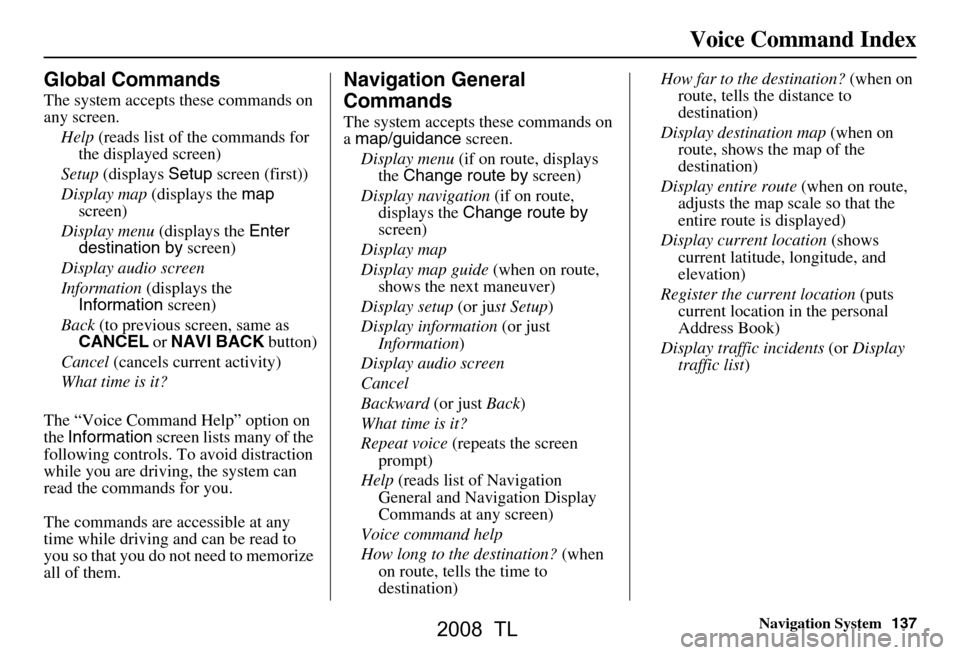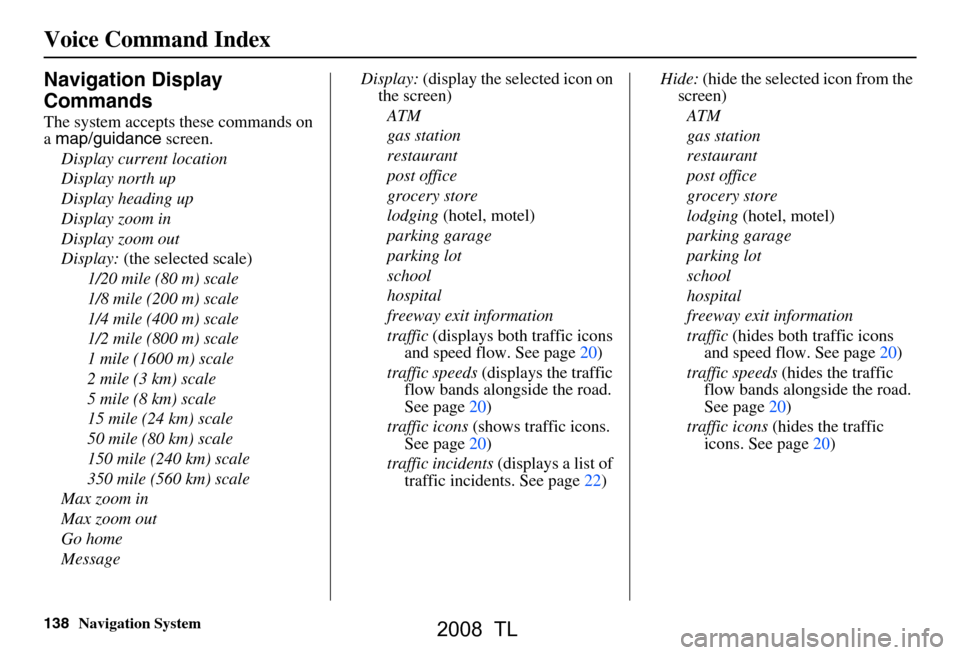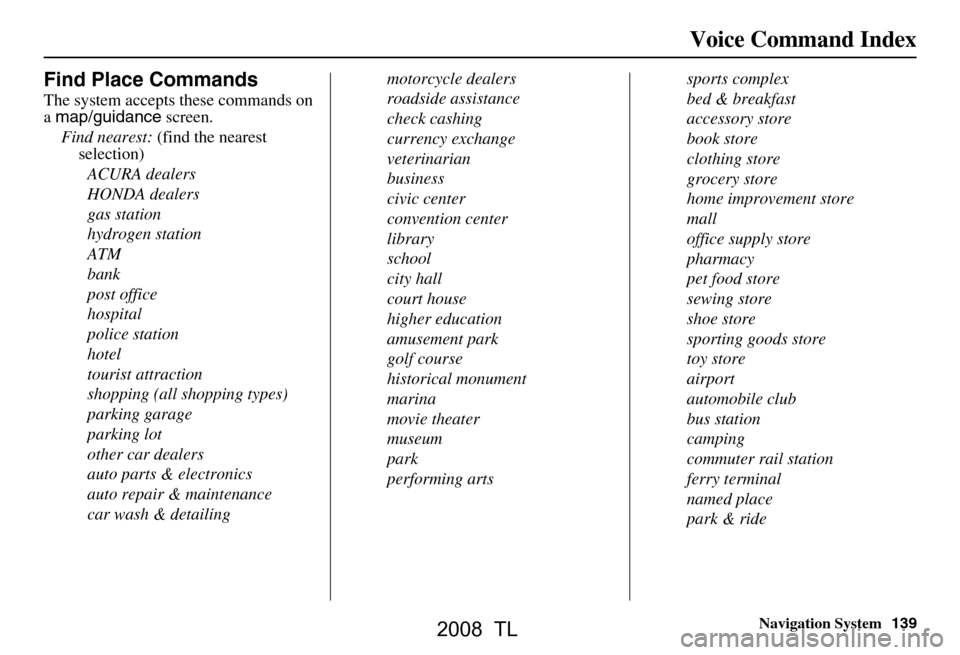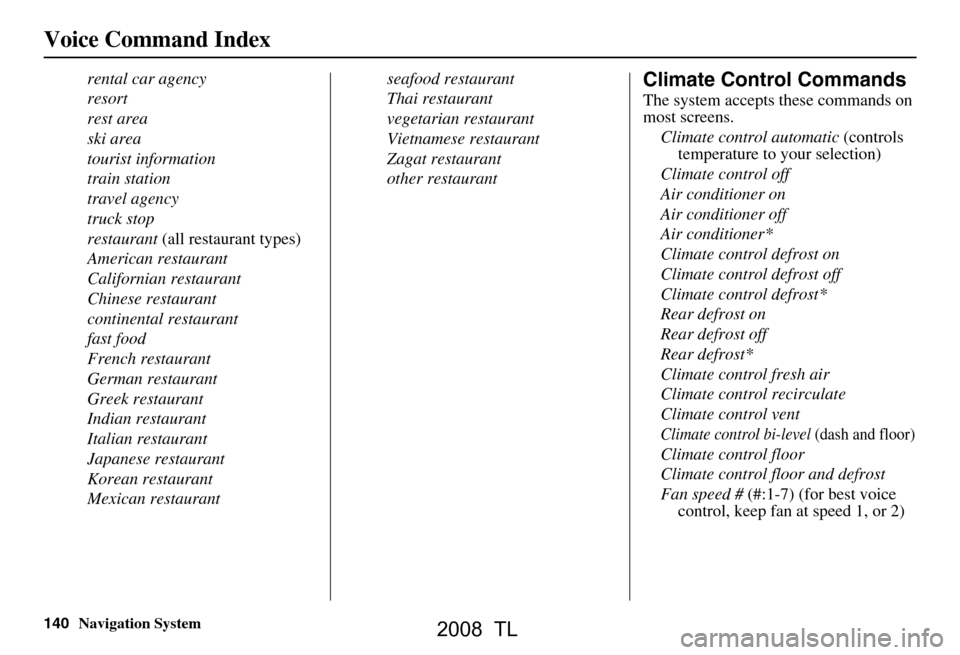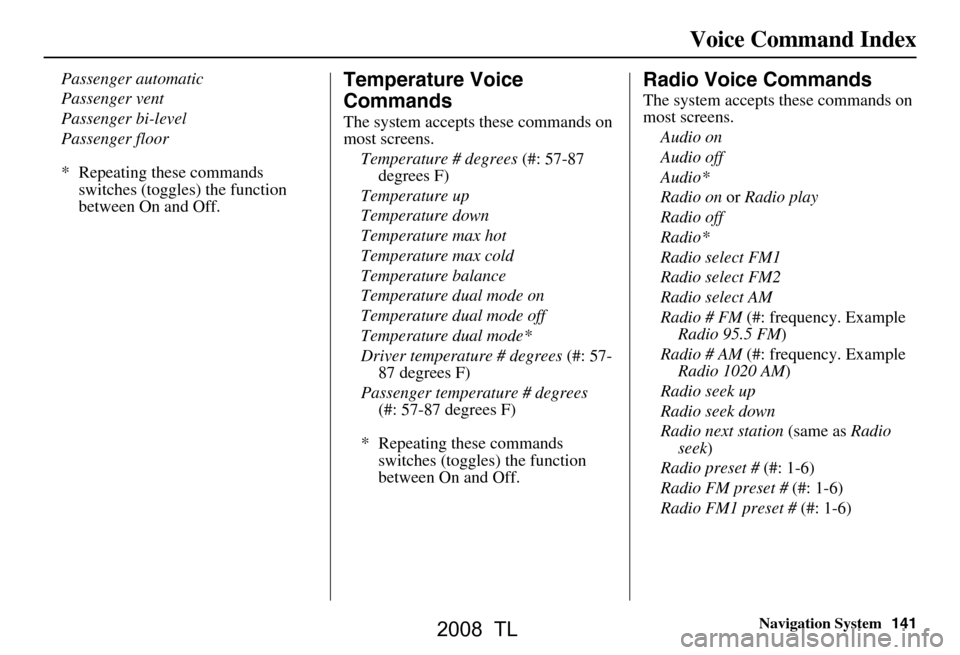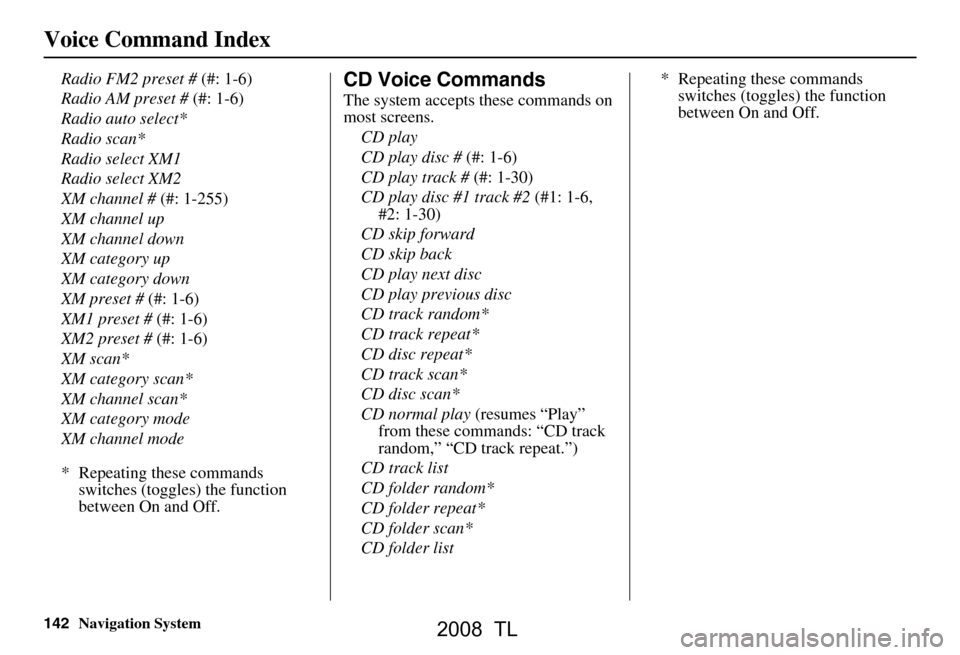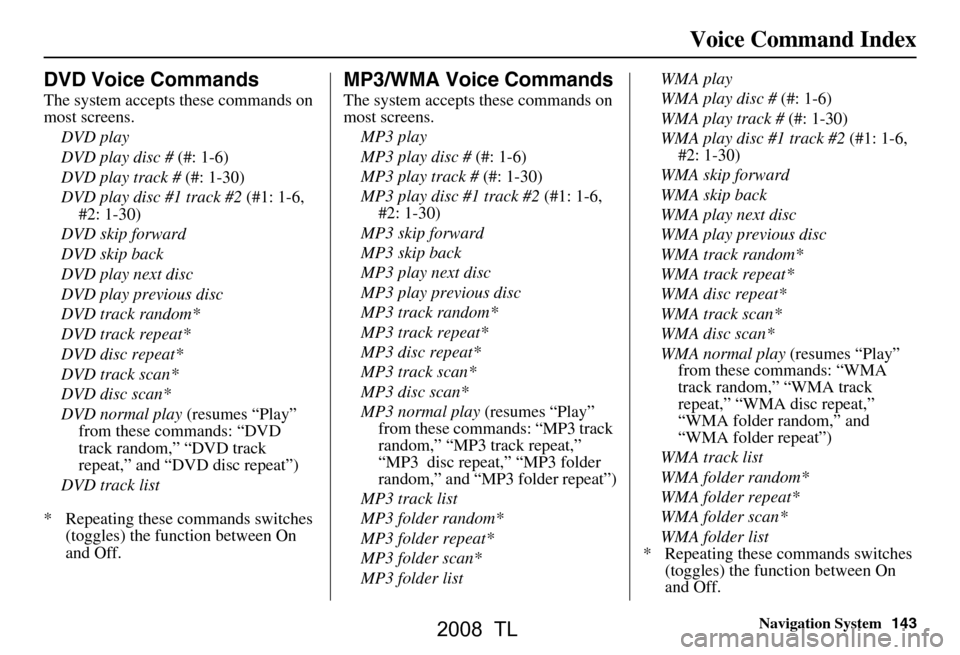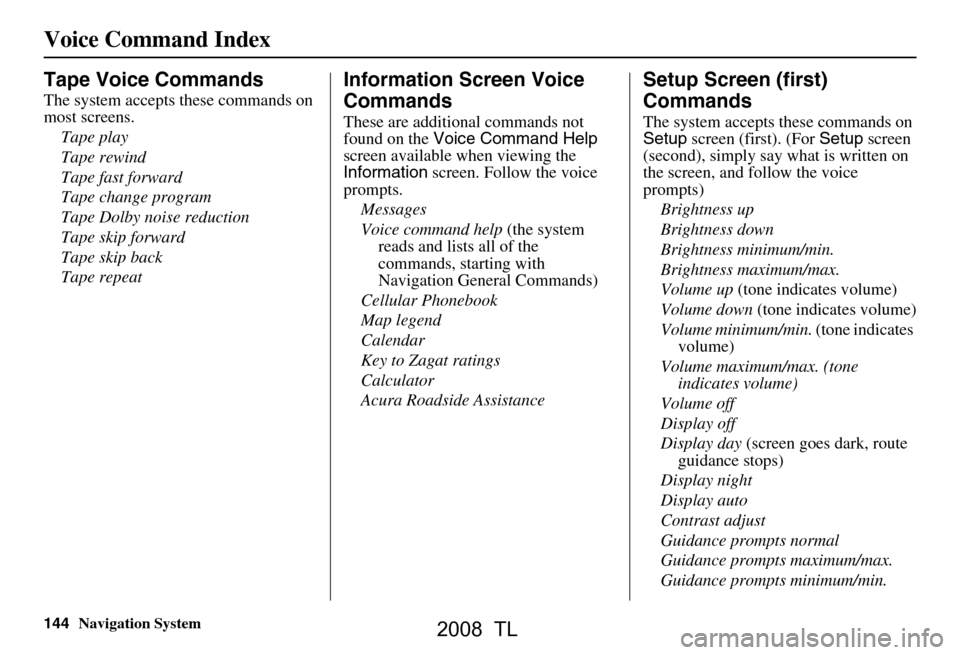Page 137 of 152
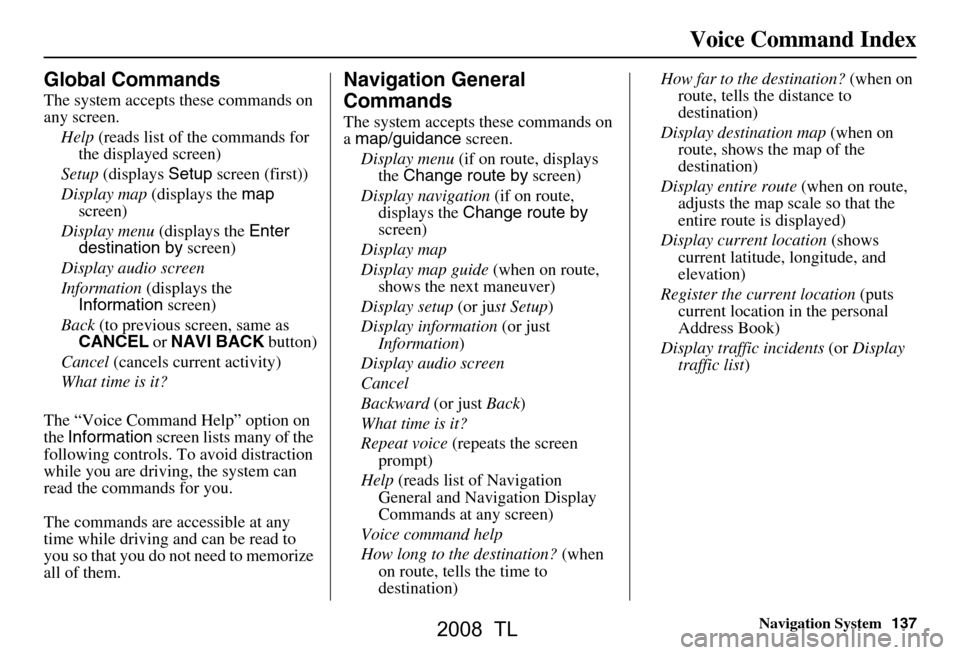
Navigation System137
Voice Command Index
Global Commands
The system accepts these commands on
any screen.
Help (reads list of the commands for
the displayed screen)
Setup (displays Setup screen (first))
Display map (displays the map
screen)
Display menu (displays the Enter
destination by screen)
Display audio screen
Information (displays the
Information screen)
Back (to previous screen, same as
CANCEL or NAVI BACK button)
Cancel (cancels current activity)
What time is it?
The “Voice Command Help” option on
the Information screen lists many of the
following controls. To avoid distraction
while you are driving, the system can
read the commands for you.
The commands are accessible at any
time while driving and can be read to
you so that you do not need to memorize
all of them.
Navigation General
Commands
The system accepts these commands on
a map/guidance screen.
Display menu (if on route, displays
the Change route by screen)
Display navigation (if on route,
displays the Change route by
screen)
Display map
Display map guide (when on route,
shows the next maneuver)
Display setup (or just Setup )
Display information (or just
Information )
Display audio screen
Cancel
Backward (or just Back)
What time is it?
Repeat voice (repeats the screen
prompt)
Help (reads list of Navigation
General and Navigation Display
Commands at any screen)
Voice command help
How long to the destination? (when
on route, tells the time to
destination) How far to the destination?
(when on
route, tells th e distance to
destination)
Display destination map (when on
route, shows the map of the
destination)
Display entire route (when on route,
adjusts the map scale so that the
entire route is displayed)
Display current location (shows
current latitude, longitude, and
elevation)
Register the current location (puts
current location in the personal
Address Book)
Display traffic incidents (or Display
traffic list )
2008 TL
Page 138 of 152
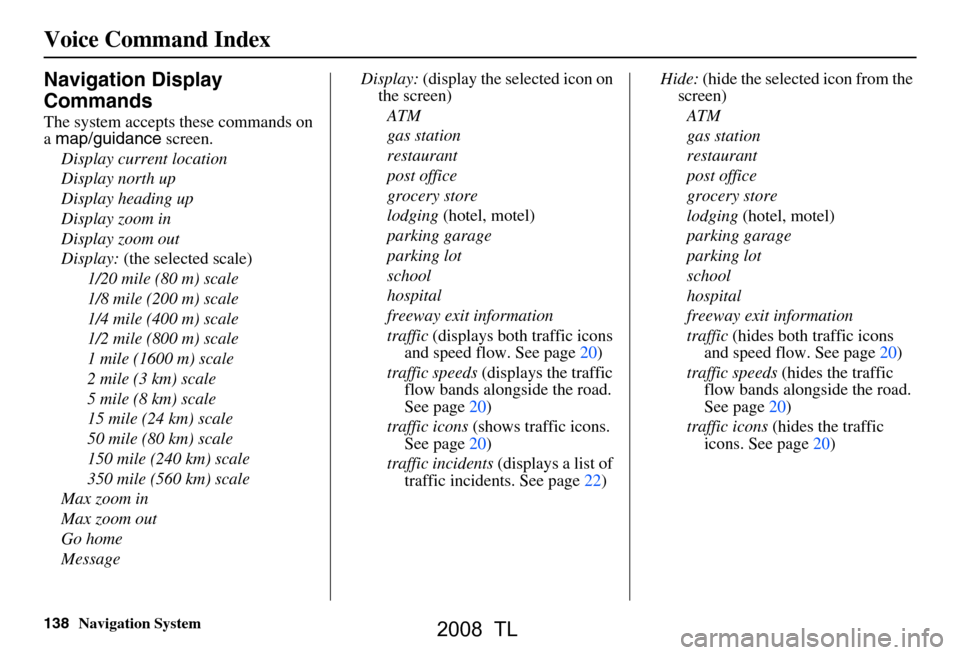
138Navigation System
Navigation Display
Commands
The system accepts these commands on
a map/guidance screen.
Display current location
Display north up
Display heading up
Display zoom in
Display zoom out
Display: (the selected scale)
1/20 mile (80 m) scale
1/8 mile (200 m) scale
1/4 mile (400 m) scale
1/2 mile (800 m) scale
1 mile (1600 m) scale
2 mile (3 km) scale
5 mile (8 km) scale
15 mile (24 km) scale
50 mile (80 km) scale
150 mile (240 km) scale
350 mile (560 km) scale
Max zoom in
Max zoom out
Go home
Message Display:
(display the selected icon on
the screen)
ATM
gas station
restaurant
post office
grocery store
lodging (hotel, motel)
parking garage
parking lot
school
hospital
freeway exit information
traffic (displays both traffic icons
and speed flow. See page20)
traffic speeds (displays the traffic
flow bands alongside the road.
See page20)
traffic icons (shows traffic icons.
See page20)
traffic incidents (displays a list of
traffic incidents. See page22) Hide:
(hide the selected icon from the
screen)
ATM
gas station
restaurant
post office
grocery store
lodging (hotel, motel)
parking garage
parking lot
school
hospital
freeway exit information
traffic (hides both traffic icons
and speed flow. See page20)
traffic speeds (hides the traffic
flow bands alongside the road.
See page20)
traffic icons (hides the traffic
icons. See page20)
Voice Command Index
2008 TL
Page 139 of 152
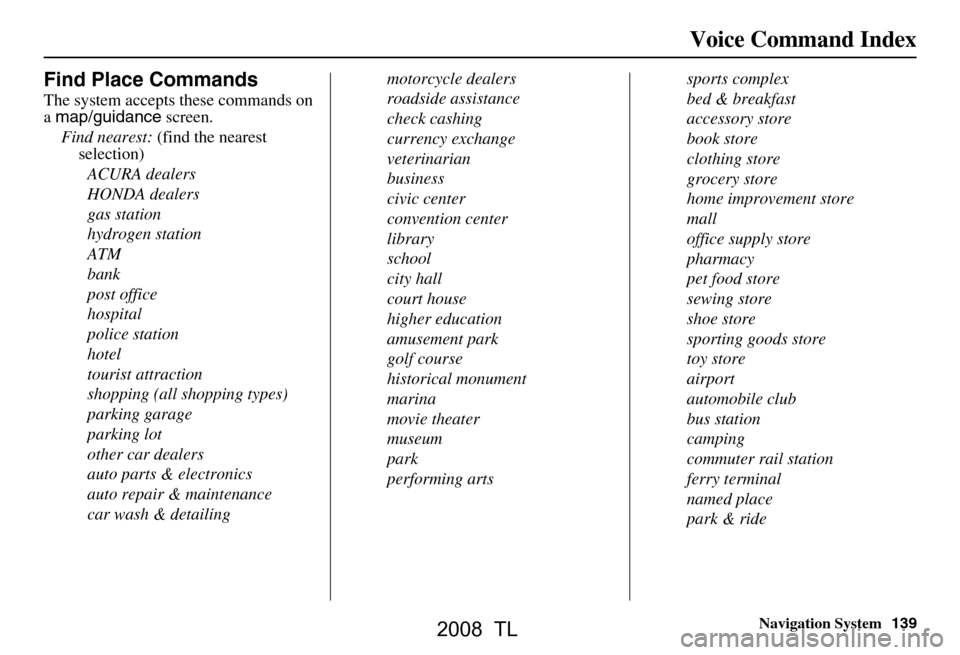
Navigation System139
Voice Command Index
Find Place Commands
The system accepts these commands on
a map/guidance screen.
Find nearest: (find the nearest
selection)
ACURA dealers
HONDA dealers
gas station
hydrogen station
ATM
bank
post office
hospital
police station
hotel
tourist attraction
shopping (all shopping types)
parking garage
parking lot
other car dealers
auto parts & electronics
auto repair & maintenance
car wash & detailing motorcycle dealers
roadside assistance
check cashing
currency exchange
veterinarian
business
civic center
convention center
library
school
city hall
court house
higher education
amusement park
golf course
historical monument
marina
movie theater
museum
park
performing arts
sports complex
bed & breakfast
accessory store
book store
clothing store
grocery store
home improvement store
mall
office supply store
pharmacy
pet food store
sewing store
shoe store
sporting goods store
toy store
airport
automobile club
bus station
camping
commuter rail station
ferry terminal
named place
park & ride
2008 TL
Page 140 of 152
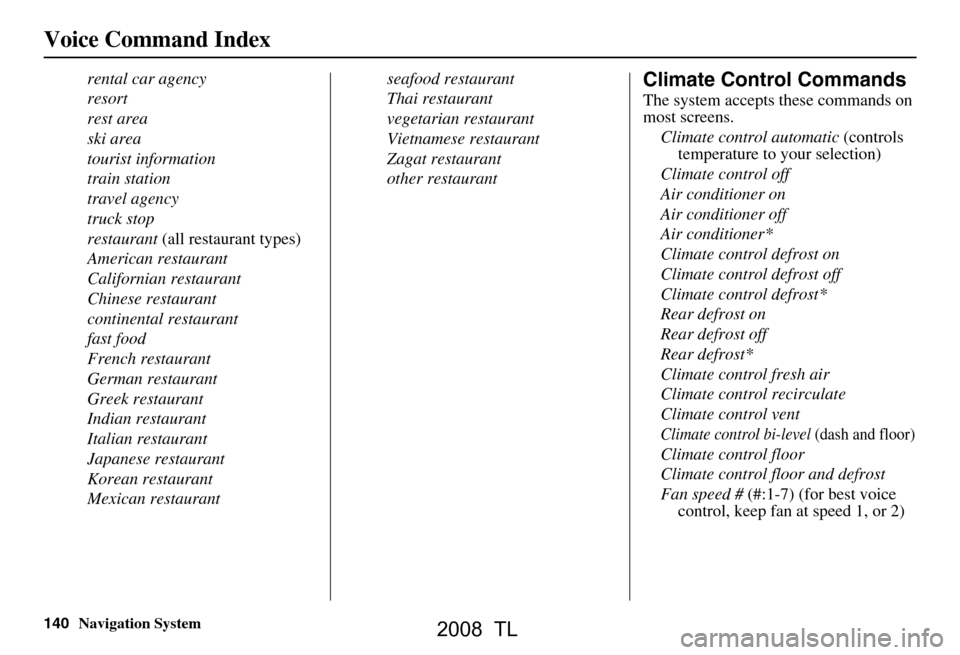
140Navigation System
rental car agency
resort
rest area
ski area
tourist information
train station
travel agency
truck stop
restaurant (all restaurant types)
American restaurant
Californian restaurant
Chinese restaurant
continental restaurant
fast food
French restaurant
German restaurant
Greek restaurant
Indian restaurant
Italian restaurant
Japanese restaurant
Korean restaurant
Mexican restaurant seafood restaurant
Thai restaurant
vegetarian restaurant
Vietnamese restaurant
Zagat restaurant
other restaurantClimate Control Commands
The system accepts these commands on
most screens.
Climate control automatic (controls
temperature to your selection)
Climate control off
Air conditioner on
Air conditioner off
Air conditioner*
Climate control defrost on
Climate control defrost off
Climate control defrost*
Rear defrost on
Rear defrost off
Rear defrost*
Climate control fresh air
Climate control recirculate
Climate control vent
Climate control bi-level (dash and floor)
Climate control floor
Climate control floor and defrost
Fan speed # (#:1-7) (for best voice
control, keep fan at speed 1, or 2)
Voice Command Index
2008 TL
Page 141 of 152
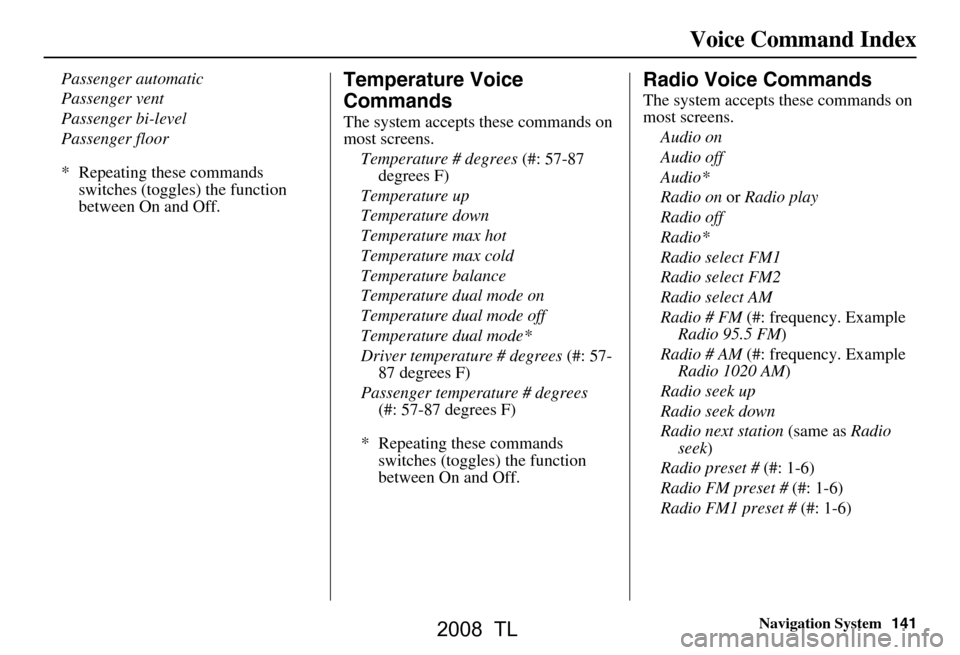
Navigation System141
Voice Command Index
Passenger automatic
Passenger vent
Passenger bi-level
Passenger floor
* Repeating these commands
switches (toggles) the function
between On and Off.Temperature Voice
Commands
The system accepts these commands on
most screens.
Temperature # degrees (#: 57-87
degrees F)
Temperature up
Temperature down
Temperature max hot
Temperature max cold
Temperature balance
Temperature dual mode on
Temperature dual mode off
Temperature dual mode*
Driver temperature # degrees (#: 57-
87 degrees F)
Passenger temperature # degrees (#: 57-87 degrees F)
* Repeating these commands switches (toggles) the function
between On and Off.
Radio Voice Commands
The system accepts these commands on
most screens.
Audio on
Audio off
Audio*
Radio on or Radio play
Radio off
Radio*
Radio select FM1
Radio select FM2
Radio select AM
Radio # FM (#: frequency. Example
Radio 95.5 FM )
Radio # AM (#: frequency. Example
Radio 1020 AM )
Radio seek up
Radio seek down
Radio next station (same as Radio
seek )
Radio preset # (#: 1-6)
Radio FM preset # (#: 1-6)
Radio FM1 preset # (#: 1-6)
2008 TL
Page 142 of 152
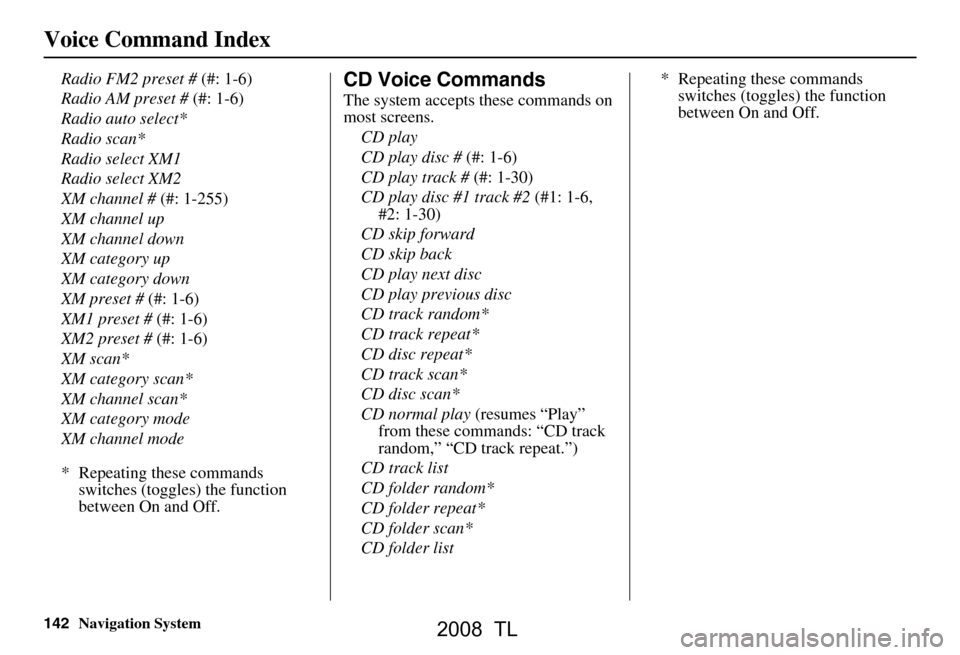
142Navigation System
Radio FM2 preset # (#: 1-6)
Radio AM preset # (#: 1-6)
Radio auto select*
Radio scan*
Radio select XM1
Radio select XM2
XM channel # (#: 1-255)
XM channel up
XM channel down
XM category up
XM category down
XM preset # (#: 1-6)
XM1 preset # (#: 1-6)
XM2 preset # (#: 1-6)
XM scan*
XM category scan*
XM channel scan*
XM category mode
XM channel mode
* Repeating these commands switches (toggles) the function
between On and Off.CD Voice Commands
The system accepts these commands on
most screens.
CD play
CD play disc # (#: 1-6)
CD play track # (#: 1-30)
CD play disc #1 track #2 (#1: 1-6,
#2: 1-30)
CD skip forward
CD skip back
CD play next disc
CD play previous disc
CD track random*
CD track repeat*
CD disc repeat*
CD track scan*
CD disc scan*
CD normal play (resumes “Play”
from these commands: “CD track
random,” “CD track repeat.”)
CD track list
CD folder random*
CD folder repeat*
CD folder scan*
CD folder list * Repeating these commands
switches (toggles) the function
between On and Off.
Voice Command Index
2008 TL
Page 143 of 152
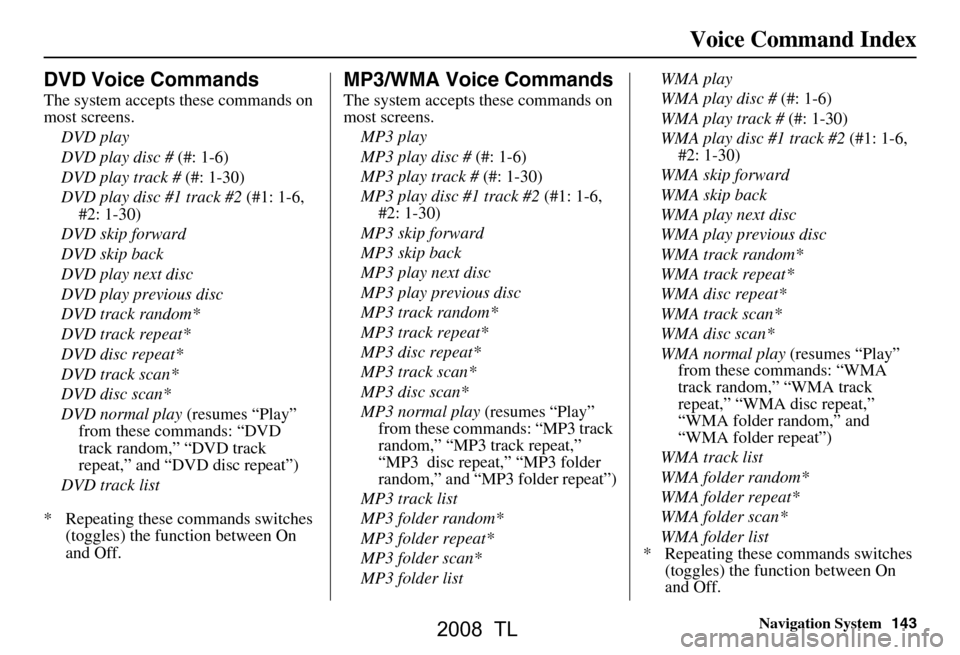
Navigation System143
Voice Command Index
DVD Voice Commands
The system accepts these commands on
most screens.
DVD play
DVD play disc # (#: 1-6)
DVD play track # (#: 1-30)
DVD play disc #1 track #2 (#1: 1-6,
#2: 1-30)
DVD skip forward
DVD skip back
DVD play next disc
DVD play previous disc
DVD track random*
DVD track repeat*
DVD disc repeat*
DVD track scan*
DVD disc scan*
DVD normal play (resumes “Play”
from these commands: “DVD
track random,” “DVD track
repeat,” and “DVD disc repeat”)
DVD track list
* Repeating these commands switches (toggles) the function between On
and Off.
MP3/WMA Voice Commands
The system accepts these commands on
most screens.
MP3 play
MP3 play disc # (#: 1-6)
MP3 play track # (#: 1-30)
MP3 play disc #1 track #2 (#1: 1-6,
#2: 1-30)
MP3 skip forward
MP3 skip back
MP3 play next disc
MP3 play previous disc
MP3 track random*
MP3 track repeat*
MP3 disc repeat*
MP3 track scan*
MP3 disc scan*
MP3 normal play (resumes “Play”
from these commands: “MP3 track
random,” “MP3 track repeat,”
“MP3 disc repeat,” “MP3 folder
random,” and “MP3 folder repeat”)
MP3 track list
MP3 folder random*
MP3 folder repeat*
MP3 folder scan*
MP3 folder list WMA play
WMA play disc #
(#: 1-6)
WMA play track # (#: 1-30)
WMA play disc #1 track #2 (#1: 1-6,
#2: 1-30)
WMA skip forward
WMA skip back
WMA play next disc
WMA play previous disc
WMA track random*
WMA track repeat*
WMA disc repeat*
WMA track scan*
WMA disc scan*
WMA normal play (resumes “Play”
from these commands: “WMA
track random,” “WMA track
repeat,” “WMA disc repeat,”
“WMA folder random,” and
“WMA folder repeat”)
WMA track list
WMA folder random*
WMA folder repeat*
WMA folder scan*
WMA folder list
* Repeating these commands switches
(toggles) the function between On
and Off.
2008 TL
Page 144 of 152
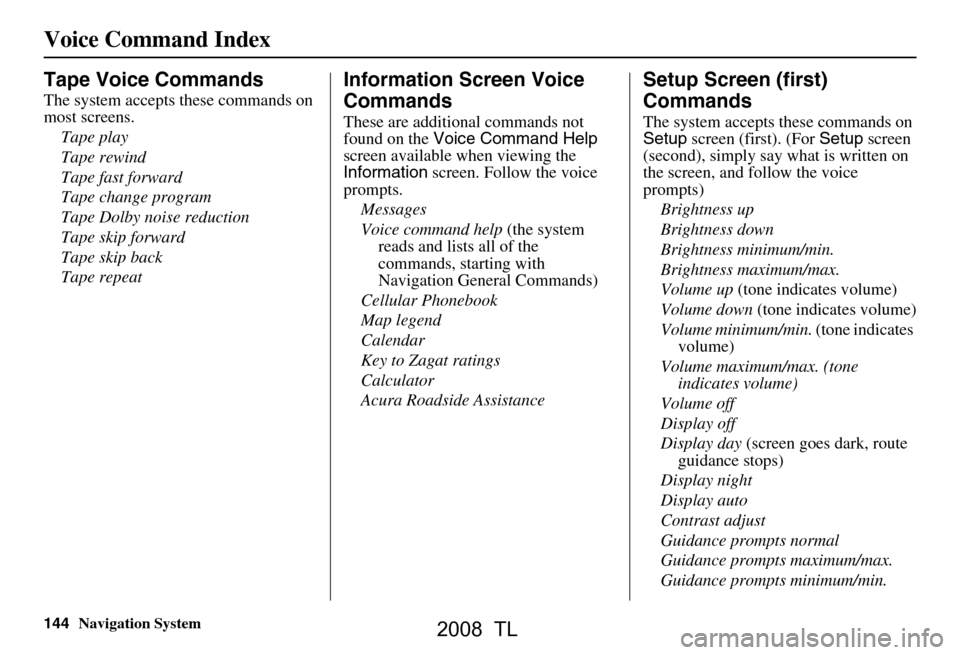
144Navigation System
Tape Voice Commands
The system accepts these commands on
most screens.Tape play
Tape rewind
Tape fast forward
Tape change program
Tape Dolby noise reduction
Tape skip forward
Tape skip back
Tape repeat
Information Screen Voice
Commands
These are additional commands not
found on the Voice Command Help
screen available when viewing the
Information screen. Follow the voice
prompts.
Messages
Voice command help (the system
reads and lists all of the
commands, starting with
Navigation General Commands)
Cellular Phonebook
Map legend
Calendar
Key to Zagat ratings
Calculator
Acura Roadside Assistance
Setup Screen (first)
Commands
The system accepts these commands on
Setup screen (first). (For Setup screen
(second), simply say what is written on
the screen, and follow the voice
prompts)
Brightness up
Brightness down
Brightness minimum/min.
Brightness maximum/max.
Volume up (tone indicates volume)
Volume down (tone indicates volume)
Volume minimum/min. (tone indicates
volume)
Volume maximum/max. (tone indicates volume)
Volume off
Display off
Display day (screen goes dark, route
guidance stops)
Display night
Display auto
Contrast adjust
Guidance prompts normal
Guidance prompts maximum/max.
Guidance prompts minimum/min.
Voice Command Index
2008 TL
 1
1 2
2 3
3 4
4 5
5 6
6 7
7 8
8 9
9 10
10 11
11 12
12 13
13 14
14 15
15 16
16 17
17 18
18 19
19 20
20 21
21 22
22 23
23 24
24 25
25 26
26 27
27 28
28 29
29 30
30 31
31 32
32 33
33 34
34 35
35 36
36 37
37 38
38 39
39 40
40 41
41 42
42 43
43 44
44 45
45 46
46 47
47 48
48 49
49 50
50 51
51 52
52 53
53 54
54 55
55 56
56 57
57 58
58 59
59 60
60 61
61 62
62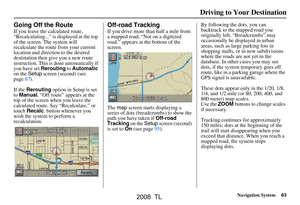 63
63 64
64 65
65 66
66 67
67 68
68 69
69 70
70 71
71 72
72 73
73 74
74 75
75 76
76 77
77 78
78 79
79 80
80 81
81 82
82 83
83 84
84 85
85 86
86 87
87 88
88 89
89 90
90 91
91 92
92 93
93 94
94 95
95 96
96 97
97 98
98 99
99 100
100 101
101 102
102 103
103 104
104 105
105 106
106 107
107 108
108 109
109 110
110 111
111 112
112 113
113 114
114 115
115 116
116 117
117 118
118 119
119 120
120 121
121 122
122 123
123 124
124 125
125 126
126 127
127 128
128 129
129 130
130 131
131 132
132 133
133 134
134 135
135 136
136 137
137 138
138 139
139 140
140 141
141 142
142 143
143 144
144 145
145 146
146 147
147 148
148 149
149 150
150 151
151