Page 430 of 541
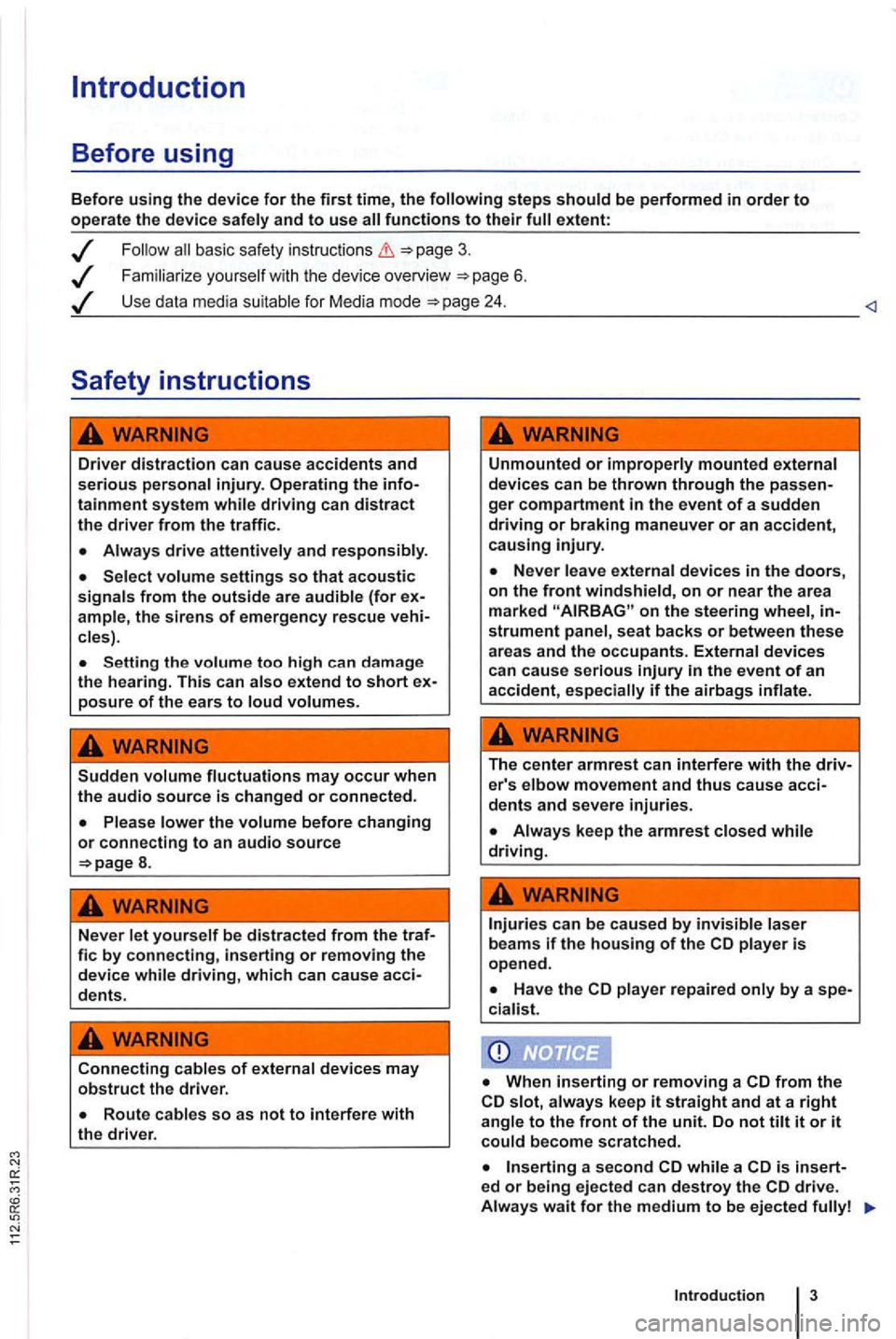
Introduction
Before using
Before using the device for the first time, the
basic safety instructions
Familiarize you rself w it h the device overview 6 .
Use data media suitable for Media mode
Driver distraction can cause accidents and serious personal injury. Operating the infotainment system while driving can distract the driver from the traffi c.
Always drive attentively and responsibly.
Select volume settings so that acoustic signals from the outside are audible (for ample, the siren s of emergency rescue cles) .
Setting the volume too high can da mage
the hearing. This can also extend to short posure of the ears to loud volumes.
Sudden volume fluctuations may occur when the audio source is changed or connected.
8.
Never let yourself be distracted from the traf-fie by connecting, inserting or removing the device while driving, which can cause acci-dents.
Connecting cables of external devices may obstruct the driver.
Unmounted or improperly mounted external
devices can be thrown through the ger compartment in the event of a sudden driving or braking maneuver or an accident, causing injury.
on the steering wheel, strument panel , seat backs or between these areas and the occupants. External devices can cause serious
The center armrest can interfere with the driv-er's elbow movement and thus cause acci-dents and severe injuries.
player repaired only by a spe-
cia list.
from the slot, always keep it straight and at a right angle to the front of the unit. Do not tilt it or it could become scratched.
a second while a is insert-ed or being ejected can destroy the
Introduction
Page 448 of 541
the recep tio n is int ermittently interrupted , it may
be that an additiona l station cannot be selected
even though 2nd is displayed.
Activating
TP:DAB
TORE UPDATE
------------------
Fig . 13 Additional DAB functions : and UPDATE (station update).
Read and follow the on
... rocke r switc h.
Press the !MENU) device key 1
13.
Press an d hold until UPDATING ap
pears 13.
The station up da te p rocess is comp leted whe n UPDATING
Audio mod e
Page 452 of 541

Media source Conditions for playback
External audio source.
-3.5 mm jack plug connectab le for audio output =>page 31.
MDI: External media. -Compatible with multimed ia interface =>page 33.
a) Bluelooth ® is a registered trademark or Blueloolh
Limitations and notes
Dirt, high temperatures and mechanical damage
can render a data medium unusable . Please ob
serve data medium manufacturer information.
Quality differences between data media
of different
manufactu rers can cause problems during play
back .
Observe
lega l requirements regarding copy
rights!
not be played if they were recorded in
UDF or direct format. Under Windows Vista®
pay attention to the format.
The data medium configuration or the devices
or programs used for recording can cause individual
tracks or data medium to be unreadable . lnforma-
Audio Data CD
Read and the on page 3 and the introduction on page 24.
Audio files on a data medium
and playlists in order to
define a certain playback sequence . lion
regard ing best practices for the creation
of au
dio files and data media (compression rate,
tag , etc .) can be found on the
audio
are treated as folders and are num
bered according to their order on th e
F igu re =>fig . 16 shows an example of a typ ica l
MP3 CD contain ing tracks fo lders
order:
1 . Track
and in the root folder of the CD (display:
in the first folder F1 of the
root folde r of the CD (display:
in the second subfolder F1.2 of folder F1 (display:
Audio mode 25
Page 454 of 541
Message The playback can skip on poor roads or dur-ing severe vibration .
CD
CHECK CD
TEMPERATURE
in serted.
cannot be played .
A different audio source is
played .
Mechanical defect
in
------------------
Fig. 18 Media selection menu:
the on
18.
Function key: media source
Opening the Media selection menu and selecting a media source
1 to display the Media selection menu again in Me
dia mode
Press the relevant function key to select the de
s ired media source.
Repeatedly press the media sources consecu
tively .
in internal drive 26.
EXT .): External changer
audio source connected to multimedia socket
Externa l media connected to multimedia interface
Bluetooth audio source connected 31.
a p reviously 31 ) .
Audio mode
27
Page 458 of 541
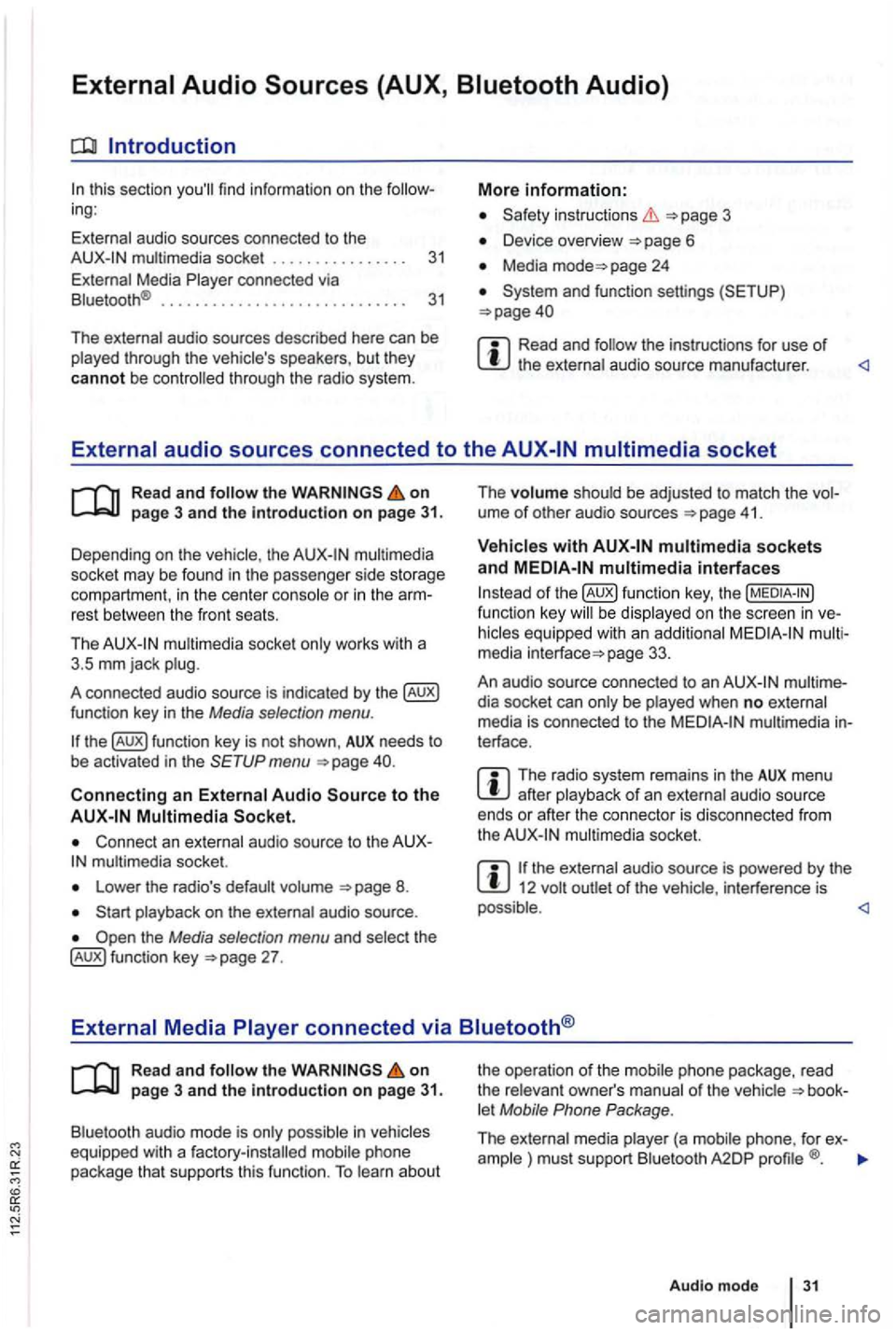
Introduction
this sec tio n find infor m atio n on the ing:
External audio sources connected to the instructio ns 3
Device overview
Media page 24
Read and the instructions for use of
Read and on
multimedia
socke t may be found in the passe nge r side storage
compart ment, in the cent er conso le
or in the rest between the front seats.
Th e
mul timedia socket only wor ks with a
3 .5 mm jack plug.
A co nnected audio source is indic ated by the
menu
Connect an external audio source to the mu ltimedia socket.
Lowe r the radio's default volume
the Media selection menu and selec t th e 27 . The
volume shoul
d be adjusted to match the ume of othe r aud io sources 41 .
multimedia interfaces
of function key, the be display ed on the screen in
page 33.
An audio source con nected to an
dia socket can only be played when no exte rnal
media is con nected to the multimedia terface .
The radio system remains in the AUX menu after playba ck of an exte rnal audio source
ends or afte r the connecto r is disconnecte d from
the
the ext ernal audio source is powered by the 12 volt
Read and the on page 3 and the Introduction on page 31.
Bluetooth audio mode is onl y possible in let Mobile Phone Package .
The external media pla yer (a mob ile phone , for ex-
ample ) must supp ort Blu etoo th A2DP
Audio mod e 31
Page 460 of 541
Introduction
this section find info rm atio n on th e ing:
Co nnecting Data Media
..
Connection and op erati on 33 3
5
Dep ending on th e country an d co nfigura
tion , th e interface is
formats b e refer
red to
interface can be
this mass storage dev ices are re
ferred to as data media and con tain aud io such as MP3 iPod ® and sticks. media are on the radio system.
Connecting Data Media
Fig. 22 socket and interface . T
he
used by devices.
More information:
3
Device overview
Media page 24
and functio n sett ings (S ETUP )
The ru bber insert in the storage compa rtment next to the interface
can be removed.
the on page 3 and the introduction on page 33.
Adapter for connecting a data medium
An data med iu m m ust be connec ted to the multimedia interface using an adap ter.
An adapte r is adapte rs can be obtain ed from the
Do no t us e me mory card adapters,
Audio mode
Page 461 of 541
Media requirements
Connectable da ta media
o r "R eady For-
Vis ta " trade mark . Fi
les
and fo rmats re adable by the ra dio system
-Audio mat. -in 848,
the o perat iona l ins tructions of the external data medi um .
and ar e prot ected tra demarks o f Apple
m ult imedia interface is often
they a re rea dy to
RCD
must not be jamme d or s e ve re ly bent. This c an damage the adapter ble an d lea d t o functional faults.
Page 462 of 541
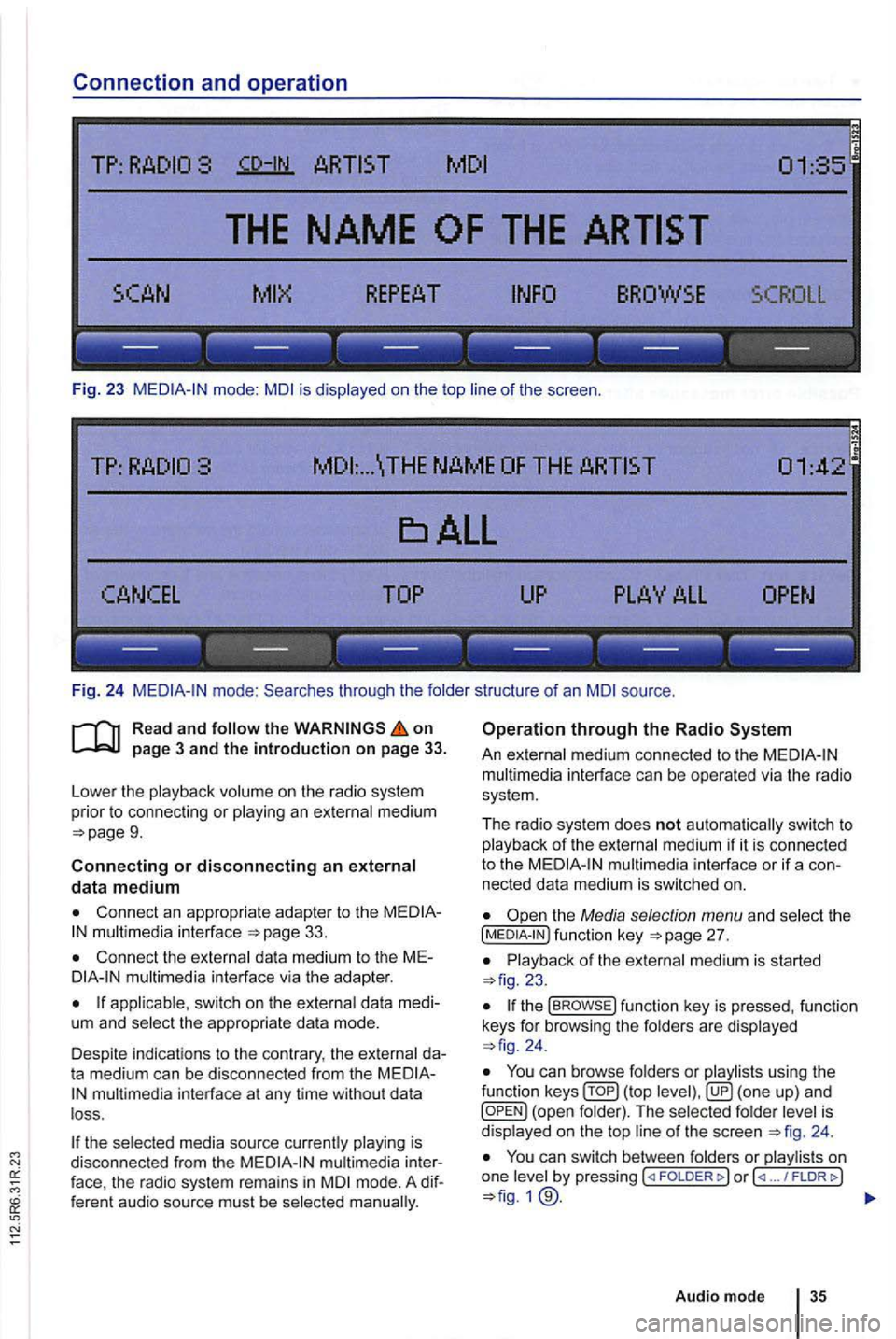
Connection and operation
TP:
SCROLL
--- --- --- --- --- ---
Fig. 23 mode: is displayed on the top of the scree n.
... \THE NAME
------------------
Fi g. 24 through the folde r structure of an source .
on
9.
Connecting or disconnecting an external data medium
Connect an appropriate adapter to the 33.
Connect the external dat a med ium to the M Emultimedia interface via the adapte r.
app licab le, switch on the externa l data medi
um and select the appropriate data mode.
Despite in dicat ions to the contrary , the external da
t a medium can be discon nected from the
multimedia in terface at any time withou t da ta
l oss .
the selected media source currently playing is
disconnected from the
mode. A dif
f eren t audio source must be selec ted
Operation through the Radio
An external medium connected to the multim edia interface can be operated via the radio
sys tem .
The r
adio system does not auto matic ally switc h to p la yback of the externa l medium if it is connected
to the
the Media selection menu and select the [MEDIA-IN ) fu nctio n page 27.
23.
the func tion key is pressed , functio n
keys for browsi ng the folders are displayed 24 .
You ca n browse folders or playlists using the
function ( top is
d isplaye d on the top 24 .
You can switch between folders or play lis ts on
one by pressing FOLDER ... / FLDRt>)
Audio mode